Data transformation
Recurly Revenue Recognition Advanced: Transforming data for accurate financial reporting.
Overview
These Data Transformation features are part of Recurly Revenue Recognition Advanced. [Learn more here].
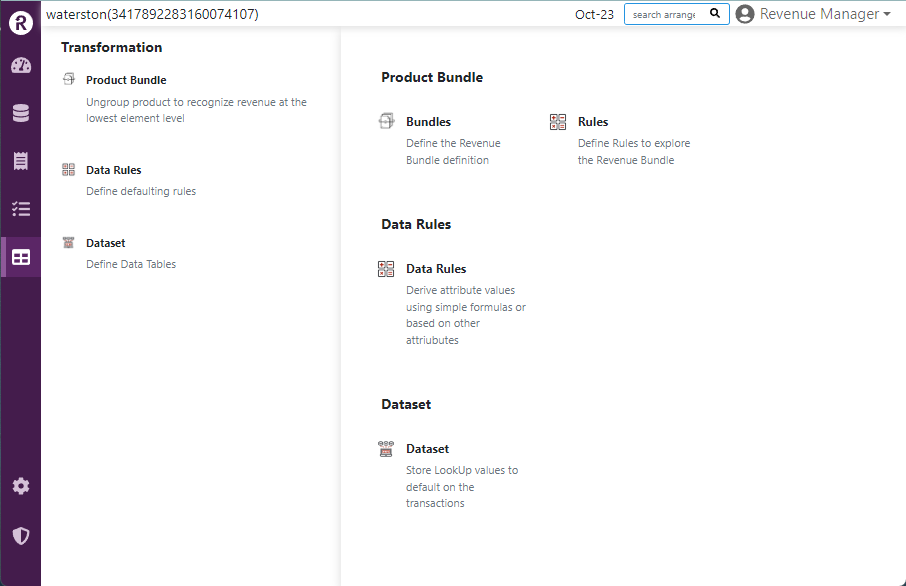
Prerequisites
- Familiarity with your organization’s revenue recognition standards.
- Understanding of product bundling and data rule logic.
- Knowledge of which attributes you need in your analysis datasets.
Limitations
- Datasets cannot be deleted once created—only inactivated.
- Data Rules cannot be deleted—only toggled inactive.
Definition
Data Transformation in Recurly Revenue Recognition Advanced lets you:
- Bundle products into single units with inherited pricing and cost rules.
- Apply Data Rules to transactions via formulas, criteria, or attributes.
- Auto-generate billing for external subscription data without separate invoice imports.
- Derive exchange rates automatically based on contract or invoice dates.
- Build Datasets for analytics—updated daily and locked once created.
Key benefits
- Streamlined workflow: Eliminate manual splits, invoice uploads, and rate lookups.
- Accurate recognition: Enforce consistent rules and formulas for revenue, cost, and commission.
- Robust analytics: Leverage custom datasets to power your executive reports and dashboards.
Key details
- Product bundle: Group multiple SKUs into a single “Parent” unit; define child lines with pricing, cost, and commission formulas. Learn more
- Data rules: Create transaction-level logic—apply formulas, sub-criteria, and attributes to orders or contract lines. Learn more
- Auto Bill for external data: Automatically generate invoices from imported sales orders when billing terms match subscription terms. Learn more
- Derive ExRate for external data: Automatically fetch and apply correct exchange rates for off-platform contracts and invoices. Learn more
- Datasets: Define analysis tables with primary attributes; updated daily and inactivated when no longer needed. Learn more
Updated 7 days ago