Signup declines trendalyzer
Analyze your Sign-up Decline trends of various metrics with dynamic pivoting.
Overview
Required plan
This feature is available to all customers on any Recurly subscription plan.
Prerequisites
- Users must have Analytics user role permission.
Definition
The signup declines trendalyzer dashboard provides insights into failed sign-up transactions, helping you assess the effectiveness of your payment methods and gateway strategy to reduce decline rates. With this tool, you can analyze trends at the daily, weekly, or monthly level across any date range. Additionally, users can arrange various dimensions—such as Payment Type, Brand, Gateway, and Failure Type—in the optimal order and select from key metrics, including Decline Rate (%), Total Transactions, and Failed Transactions.
Key benefits
- Informed decision-making: Use real-world data to set realistic goals and improve subscription growth and customer retention strategies.
- Forecasting and planning: Enable accurate forecasting and planning to support realistic growth targets and effective resource allocation.
- Customizable data views: Dynamically pivot data to optimize presentation, choose specific metrics, and trend different date ranges at daily, weekly, or monthly intervals.
Key details
This breakout dashboard allows you to pivot fields to view different orders and switch between metrics like Decline Rate, Failed Transactions, and Total Transactions. The top chart displays the primary dimension over time, while the table provides a breakdown of the primary dimension by your selected breakout dimensions.
General filters (Top left corner)
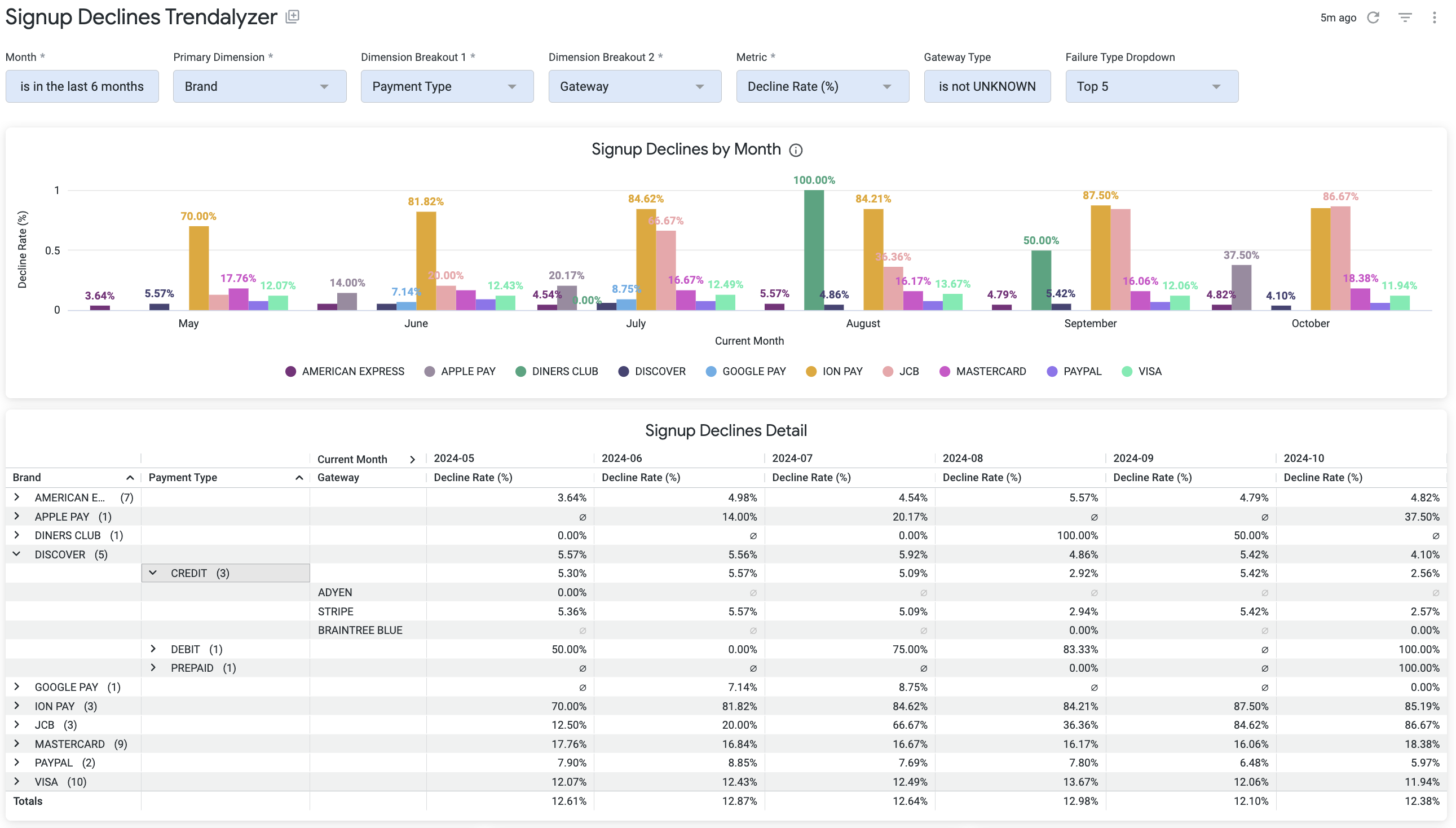
- Timeframe: Analyze data for different monthly timeframes.
- Invoice Creation Date: Choose a specific date range, up to the last 18 months, to view data on the dashboard. Use dropdown menus to select start and end dates.
- Primary Dimension: Focus on a primary metric by selecting between Payment Type, Brand, Gateway, or Failure Type.
- Dimension Breakout 1: Select an additional dimension from the list or view all dimensions.
- Dimension Breakout 2: Choose another dimension from the list or view all dimensions.
- Metric: Pick the key metric for analysis, choosing from Decline Rate (%), Total Transactions, or Failed Transactions.
- Gateway Type: Specify the gateway to view in the data.
- Failure Type: Filter by failure reasons, with options to select the Top 5, Top 10, or all reasons.
Updated 12 days ago
