Business entity
Configure and customize your business entity with Recurly for a professional, tailored customer experience. Our guide provides insights to effectively manage your business operations, enhancing brand recognition, offering global flexibility, ensuring tax compliance, and enabling scalability.
Definition
A business entity is a critical part of defining your business's identity to your customers. By carefully setting up your business entity, you can control how your business is represented on invoices, which can have a significant impact on how your customers perceive your brand.
Key benefits
- Customized customer experience: By defining your business entity, you can tailor the information displayed on your customer invoices and emails, enhancing brand recognition and professionalism.
- Global flexibility: With the ability to set different addresses for invoice display and tax calculation, you can effectively manage your operations if your business has multiple locations around the globe.
- Enhanced tax compliance: Set up unique VAT/Tax ID information for each entity to comply with regional tax regulations and ensure correct tax calculations for each transaction.
- Scalability: The option to configure multiple business entities provides scalability for growing businesses with complex organizational structures or multiple distinct brands.
Key details
What is a business entity?
Your business entity allows you to define your business's identity to your customers. By setting up your business entity, you can control the company name, address, contact phone number, and VAT/Tax ID information that is displayed on customer invoices. You are also able to set a unique entity tax address for your business within the business entity setup, that can either be the same address as the invoice display or entirely different.
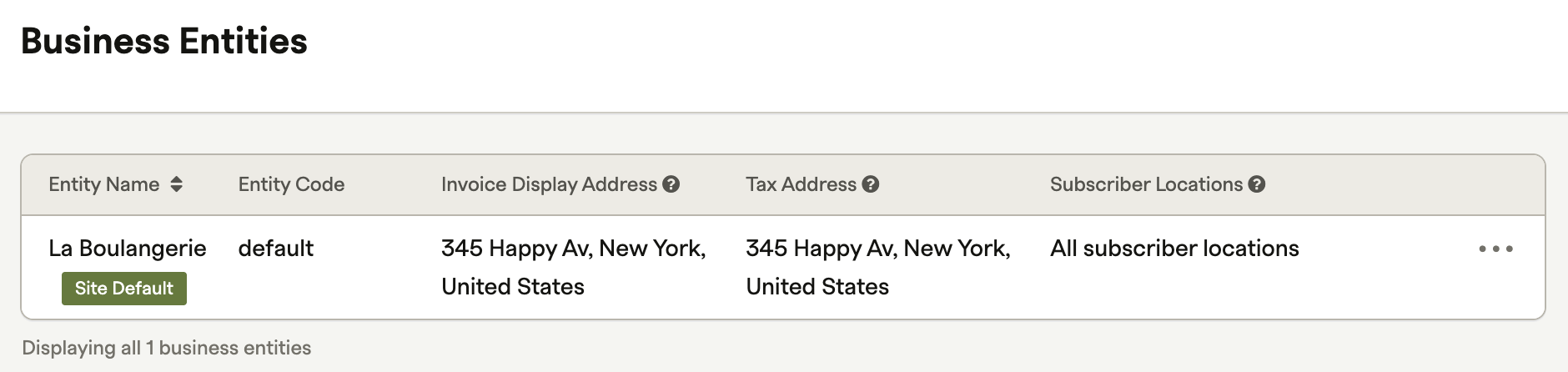
For businesses with global locations, Recurly offers the flexibility to set different addresses for invoice display and tax calculations. This means you could have a US address used for tax calculation on a purchase, and a European address for invoice display.
Setting up your business entity
Setting up your business entity in Recurly involves defining three essential components: company details, invoice display address, and tax address. Additionally, you have the option to enter Tax ID Numbers (TINs) or TIN/VAT information based on your organization's needs, as well as header and footer logo images for invoice display.
- Company details: This is the foundational information about your company. It includes the legal name of the business, location, contact information, and other relevant details.
- Invoice display address: This is the address that will appear on invoices that are generated by Recurly. It should be the official business address where your company is registered.
- Tax address: This is the address used by Recurly to calculate tax obligations. It’s essential to enter this information accurately, as it affects the calculation of sales and other taxes for your transactions.
- Tax ID numbers (TINs) / TIN/VAT information (optional): If your company is required to collect VAT or has a Tax Identification Number (TIN), you can enter this information here. This section is optional, and you should consult with your tax advisor or authority to determine if it is necessary for your business.
- Billing Contact Email: This is the email address used for display on all Recurly invoices/receipts and acts as the 'from' address for all transaction-related customer communications. Your Site Default Entity will always use the billing contact email address set on your Site Settings page. If you are on Recurly's Elite plan, you can set unique email addresses for each alternate business entity. If you do not set an entity-specific billing contact email address on an alternate entity, the email address on your Site Settings page will be used as a fallback.
- Logo/images for header and footer : Images to add to the invoice’s header and footer. These are optional configurations.
Please ensure that the company details, invoice display address, and tax address are filled out accurately based on your organization’s requirements, as they are critical to your operation within Recurly.
This revised section provides clarity on which components are essential and which are optional when setting up a business entity in Recurly. It also adopts the consistent terminology "Tax ID Numbers (TINs) / TIN/VAT Information" as per the feedback.
For merchants on Recurly's Elite plans only: Learn more.
- Customer notes: Customer Notes is another notes section available to you for any details you would like to add. This section is ideal for notes on invoice details or including a special message for the customer, like "thanks for your business".
- Terms and conditions: Terms and Conditions is a notes section available to you for any details you would like to add. The section is ideal for notes about payment or contract terms.
Company details
This section captures the name of the company, entity code (which acts as a unique identifier used in URLs and API references - the default entity code is "default" and cannot be modified), and the phone number that will appear on invoices (often a customer support number).
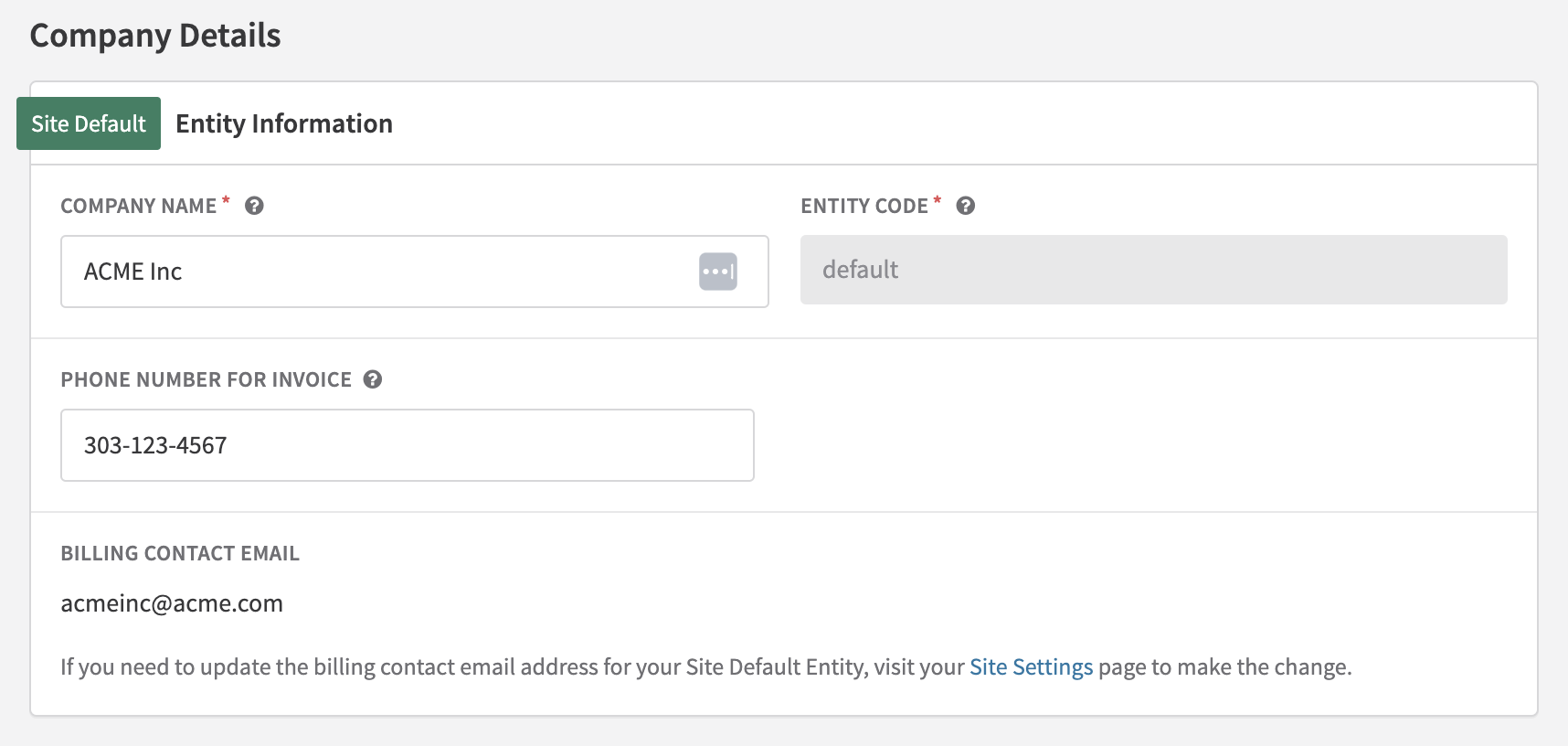
Invoice display address
The address you enter is the company information that appears on each customer invoice. By default, this address is also used as the origin merchant address for tax calculations. If you want to specify a different address for tax calculation purposes, you need to check the box labeled "Set a different address for tax calculation." When this box is checked, you will have the option to enter a separate address that will be used solely for tax calculations, while the original address remains as the display address on customer invoices.
If you choose to use different addresses for invoice display and tax calculation, you can enter a unique address for each. Note that only the tax calculation address will be sent to Avalara or Vertex; the invoice display address will not be used for tax calculations.
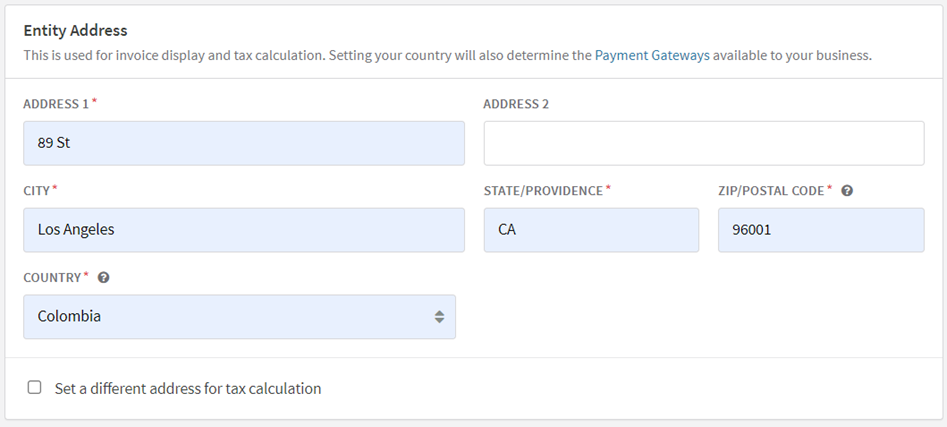
Even if you don't have taxes enabled on your Recurly site, setting up your business entity is beneficial. The invoice display address will appear on all customer invoices, which can contribute to your brand image and identity.
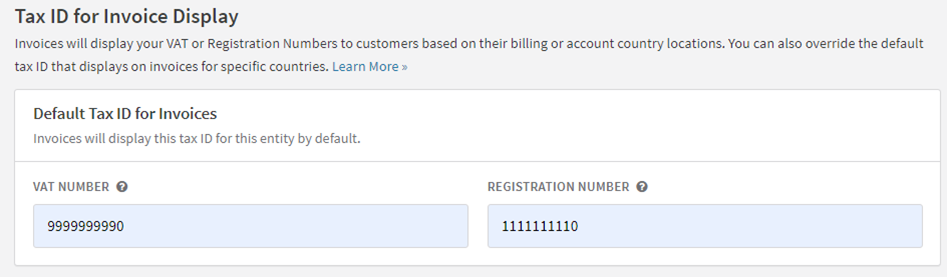
Invoice settings
Merchants can set invoice treatments specific to their Site Default Business Entity by configuring custom settings for entity prefix, EU country sequencing, header images and footer images. By doing this, any invoice generated will receive the invoice treatments applied to the corresponding entity, unless custom settings are set to override business entity logic from the Invoice Templates page.
Invoice mumber settings: Entity prefix
Merchants will be able to choose whether or not to enable entity-specific invoice sequencing directly on each of their business entities.
- An entity prefix is an alphanumeric of 4 characters or less that is prepended to the sequential number.
- When adding an entity prefix, the sequence will start at 1000 and increment by 1.
Note: Changes to invoice numbering can potentially disrupt reconciliation and gateway processing. For more detailed information, visit gateway specific information for invoice numbers.
Contact support to have entity invoice prefix added to your account.
Invoice number settings: Country sequencing
By default, Recurly uses a single sequence for invoice numbers across your site, adhering to the European Commission's invoicing rules. However, certain EU member states mandate a unique sequence for their country. To cater to this, we offer the Country Sequencing feature. This allows merchants to establish distinct sequences for each EU member state. Merchants can enable or disable this feature by clicking the appropriate radio button.
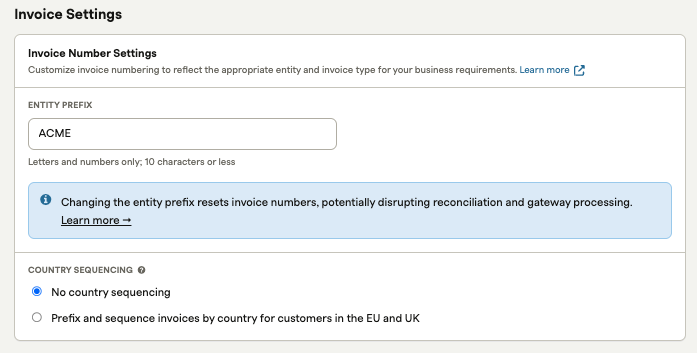
See Invoice Display for examples of invoices with multiple business entities with customized invoice prefix.
Entity invoice images
Images for the invoice’s header and footer allows merchants to determine what logos are displayed on an invoice sent to their customers. Footer images are often used to display other custom communications to customers, or secondary logos. Entity-level invoice images are available for merchants on any Recurly plan.
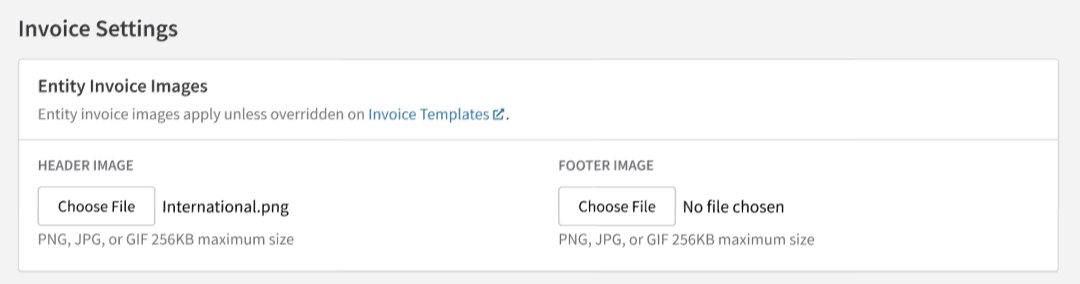
Entity charge invoice notes
You can use the Invoice Settings notes or you may select to override those notes and have invoice notes specific to the Business Entity.
Note to customer
Customer Notes is another notes section available to you for any details you would like to add. This section is ideal for notes on invoice details or including a special message for the customer, like "thanks for your business".
Invoice notes provide flexibility to allow you to add relevant information to the invoice that may be specific to local compliance needs. Notes such as Authorized Dealer, delivery note number, type of supply, intra-community supply, goods status, Israel invoice model, and Israel special note.
This section will only show on an invoice if there is text in the field and does not display a section title. Customer Notes are displayed at the bottom of the invoice in larger font than the Terms and Conditions.
Terms and Conditions
Terms and Conditions is a notes section available to you for any details you would like to add. The section is ideal for notes about payment or contract terms. The section will only show on an invoice if there is text in the field. While Recurly provides the ability to set notes for invoices at the entity level, you can opt to leverage general notes to be displayed on invoices sent to customers by choosing to use the "Invoice Settings" page notes.
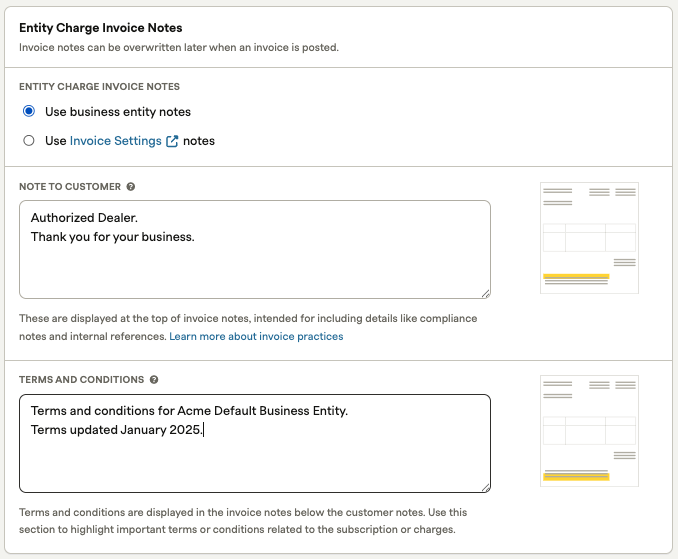
How do entity-specific invoice treatments work with Recurly’s existing Invoice Customization feature?
On your site’s Invoice Templates, any custom invoice display addresses, and header/footer images applied to a given template will still be applied to invoices sent to accounts with a customized invoice template assigned.
If you decide you would like to use the invoice treatments applied at the entity level instead, you can select the first radio button option in the invoice template “edit” page, where you can choose to use the address/images applied on the entity level, rather than apply the custom invoice settings on the invoice template object.
You can change this behavior whenever you want and as frequently as you want. Any updated settings will only be applied to forward-moving invoices.
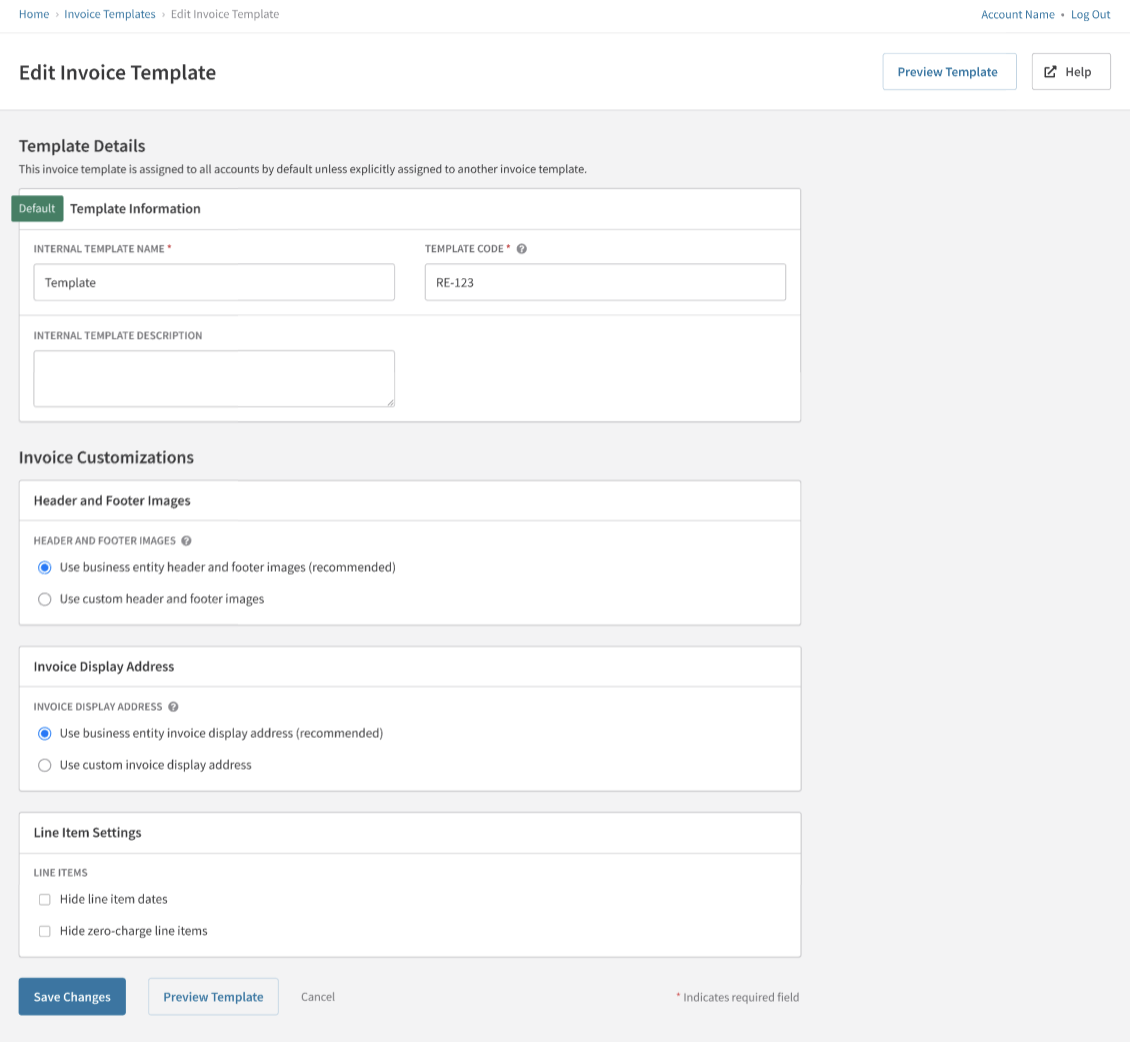
New invoice templates created on your site will include options to automatically use the entity-level invoice addresses, as well as the selected header and footer images. These settings can be modified at any time as needed.
Note: Currently, version history for images at the entity level is not supported. Consequently, if an invoice is posted and subsequently edited for any reason, the newly generated invoice will be re-sent to the customer with the image that is presently applied at the entity level. This policy also applies to refund and credit invoices.
Updated 21 days ago
