Cleeng
Metadata description
Configuration and usage guide for the Cleeng connector in Recurly Engage, including API setup, supported actions, and subscription data syncing.
Overview
The Cleeng integration enables you to manage subscriber offers, coupons, and reactivations directly from prompts within Recurly Engage by connecting to your Cleeng account.
Required plan
This feature or setting is available to all customers on any Recurly Engage subscription plan.
Prerequisites & limitations
- Company or App Administrator permissions in Recurly Engage.
- A Cleeng Publisher account with a valid API Broadcaster Token.
Definition
The Cleeng connector synchronizes offers and subscription data from Cleeng, allowing you to trigger subscription management actions from within your prompts.
Key benefits
- Seamless plan management: Upgrade or downgrade user subscriptions via prompts.
- Coupon application: Apply promo codes instantly when users interact.
- Reactivation support: Easily reactivate churned subscribers through targeted prompts.
Key details
Required settings
Configure your Cleeng connector under Settings→Connectors:
- API Key: Your Broadcaster Token. Instructions here.
Supported actions
Available billing actions you can attach to prompt interactions:
| Action | Description | Dependencies |
|---|---|---|
| Switch Subscription | Subscribe user to a different offer (upgrade or downgrade) | Offer upgrade/downgrade configured in Cleeng console |
| Apply Coupon | Apply coupon code to the user’s subscription | None |
| Reactivate Subscription | Reactivate a subscription marked for cancellation | None |
Sync subscription data
Schedule periodic export of subscription data from Cleeng into Recurly Engage using CSV via S3.
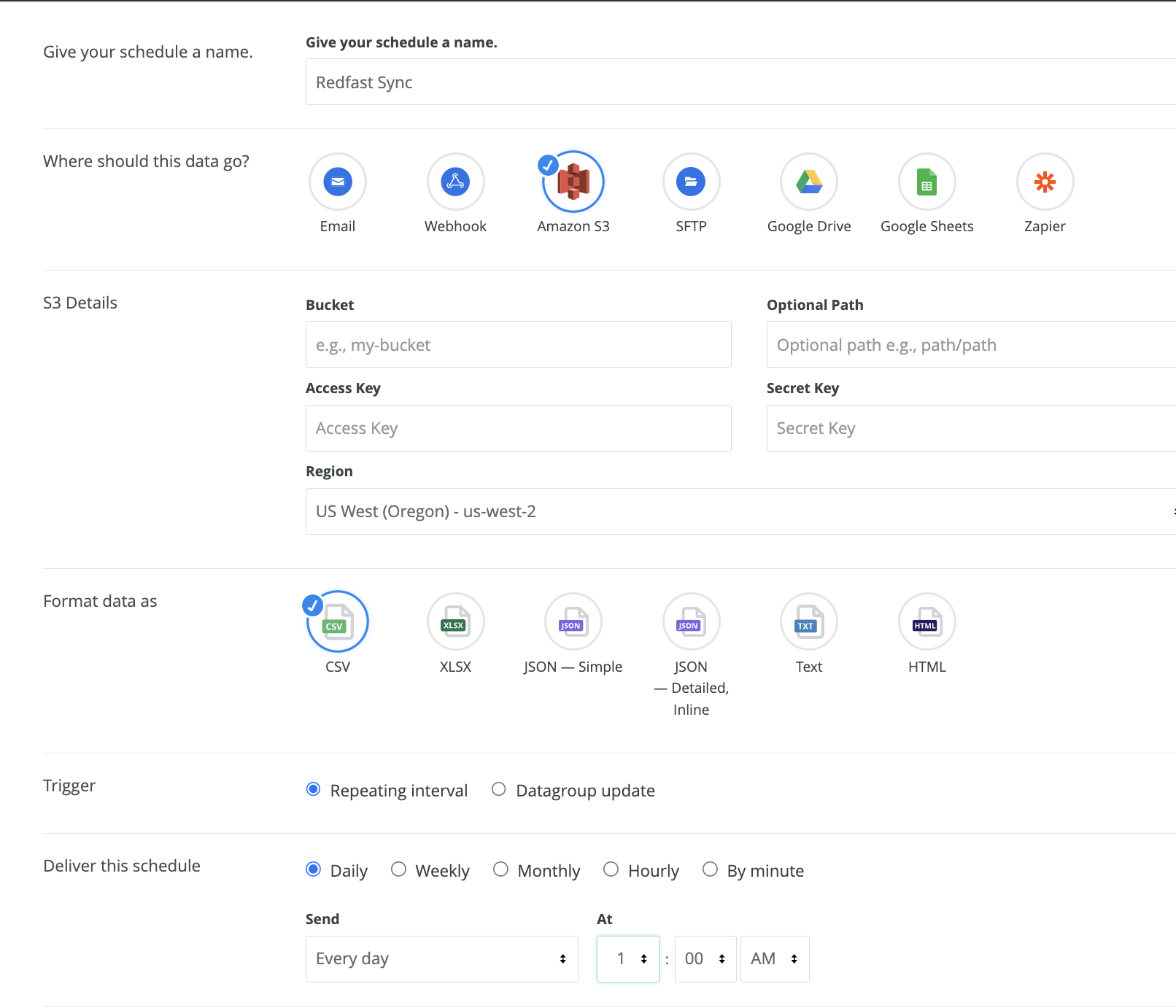
Setup
-
In the Cleeng console, navigate to Segments.
-
Click Build a Segment, then click the gear icon (upper right).
-
Select Schedule from the dropdown.
-
Click New, name the schedule (e.g., “Recurly Engage Sync”).
-
Choose Amazon S3 as the delivery method.
-
Fill in Bucket, Optional Path, Access Key, and Secret Key from Pulse→Settings→User Traits→AWS S3 Credentials. Select US West (Oregon) – us-west-2 for the region.
-
Set format to CSV.
-
For Trigger, choose Repeating interval.
-
Under Deliver this Schedule, select Daily → Every day at a post-midnight time (e.g., 1:00 AM).
-
Expand Advanced Options:
- Send this schedule if: “there are results”.
- Check “and results changed since last run”.
- Set Timezone to “United States – Los Angeles”.
-
Use Send Test and coordinate with your Customer Success Manager to verify the data transfer.
-
Click Save All to finalize the schedule.
Updated 7 days ago
