Segment
Configuration guide for ingesting Segment.com events into Recurly Engage via AWS Lambda and using them as usage trackers.
Overview
Required plan
This feature or setting is available to all customers on any Recurly Engage subscription plan.
Prerequisites & limitations
- An AWS account with permissions to create and configure Lambda functions and roles.
- Access to your Segment workspace with permission to add destinations.
- Segment’s Lambda destination requires Node.js 14+ runtime.
Definition
By routing Segment events through an AWS Lambda function, Recurly Engage ingests those events as custom usage traits (e.g., page views, button clicks), enabling you to target prompts based on real user behavior tracked in Segment.
Key benefits
- No additional instrumentation: Leverage your existing Segment calls—no new SDKs or code changes required.
- Real-time targeting: Segment events can be available in Recurly Engage within minutes for immediate prompt personalization.
- Flexible event mapping: Track any Page, Screen, or custom Track call as a usage trait without rebuilding your analytics stack.
Key details
Integrating with Segment.com
Recurly Engage allows you to ingest Segment.com events and target your users according to your existing Page (web), Screen (mobile), and Track calls. This article explains how to add us as a destination via Amazon Lambda.
-
Login to Segment.
-
Go to the correct app workspace.
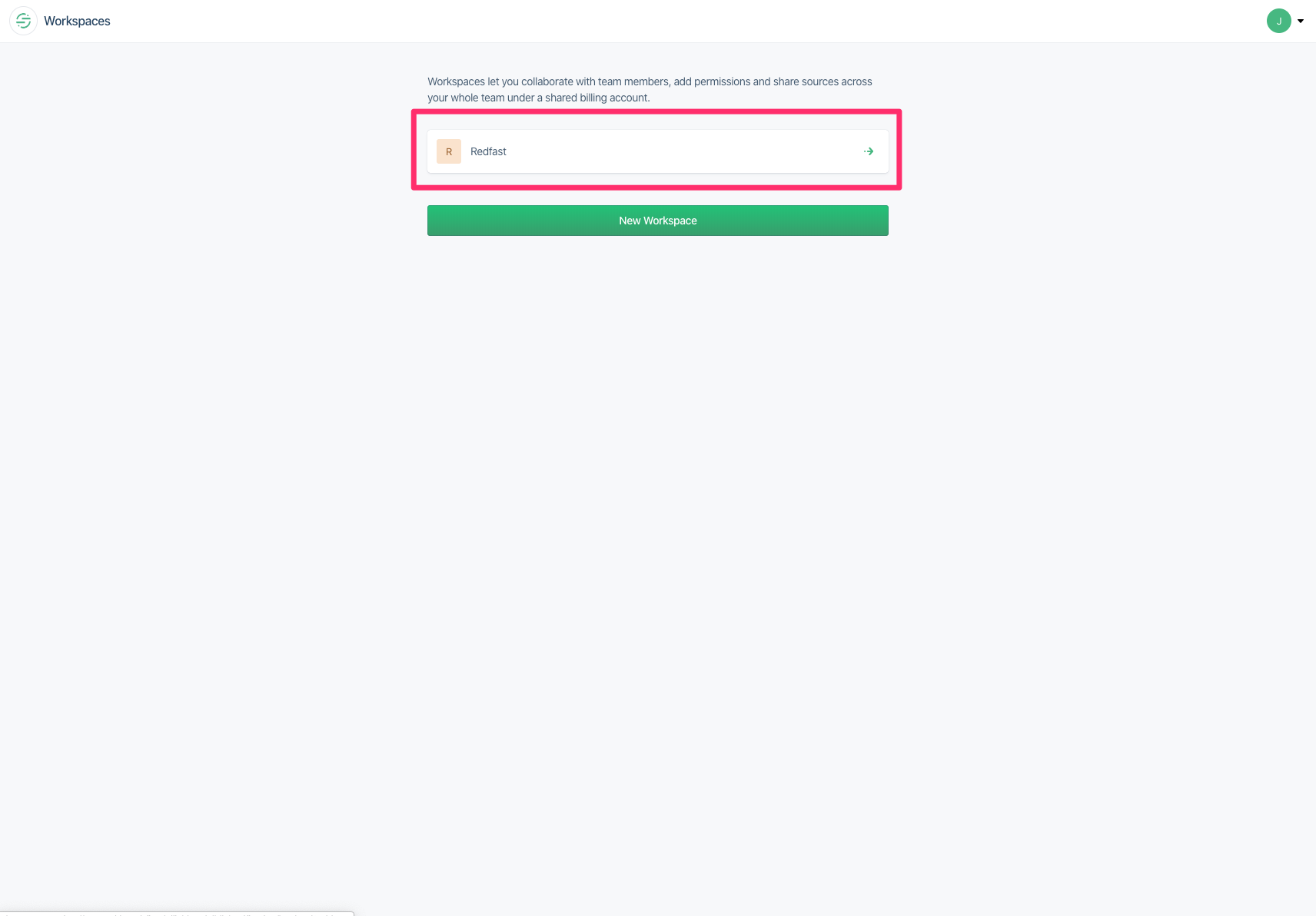
-
Add a new destination.
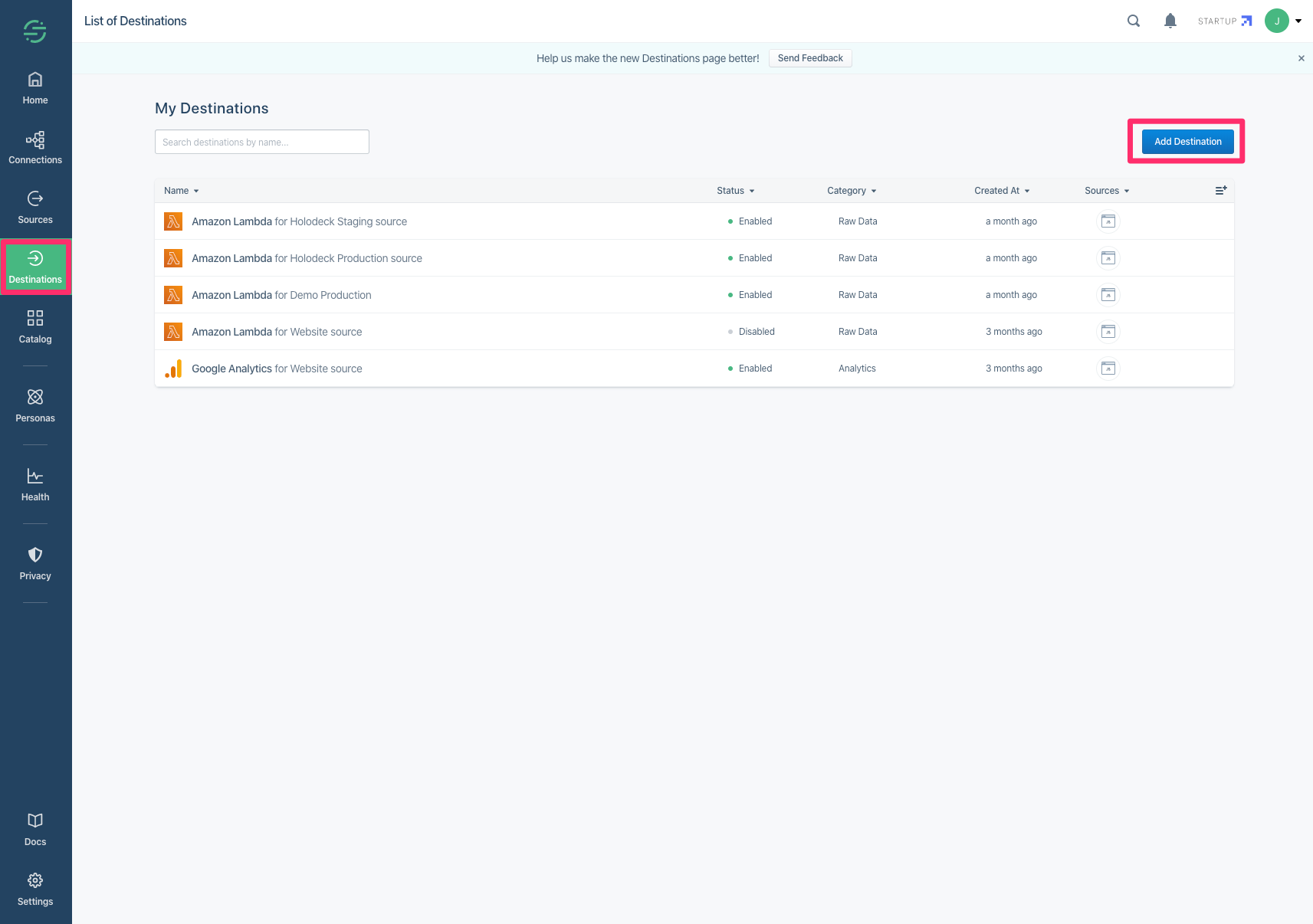
-
Type lambda in the search box and click the found tile.
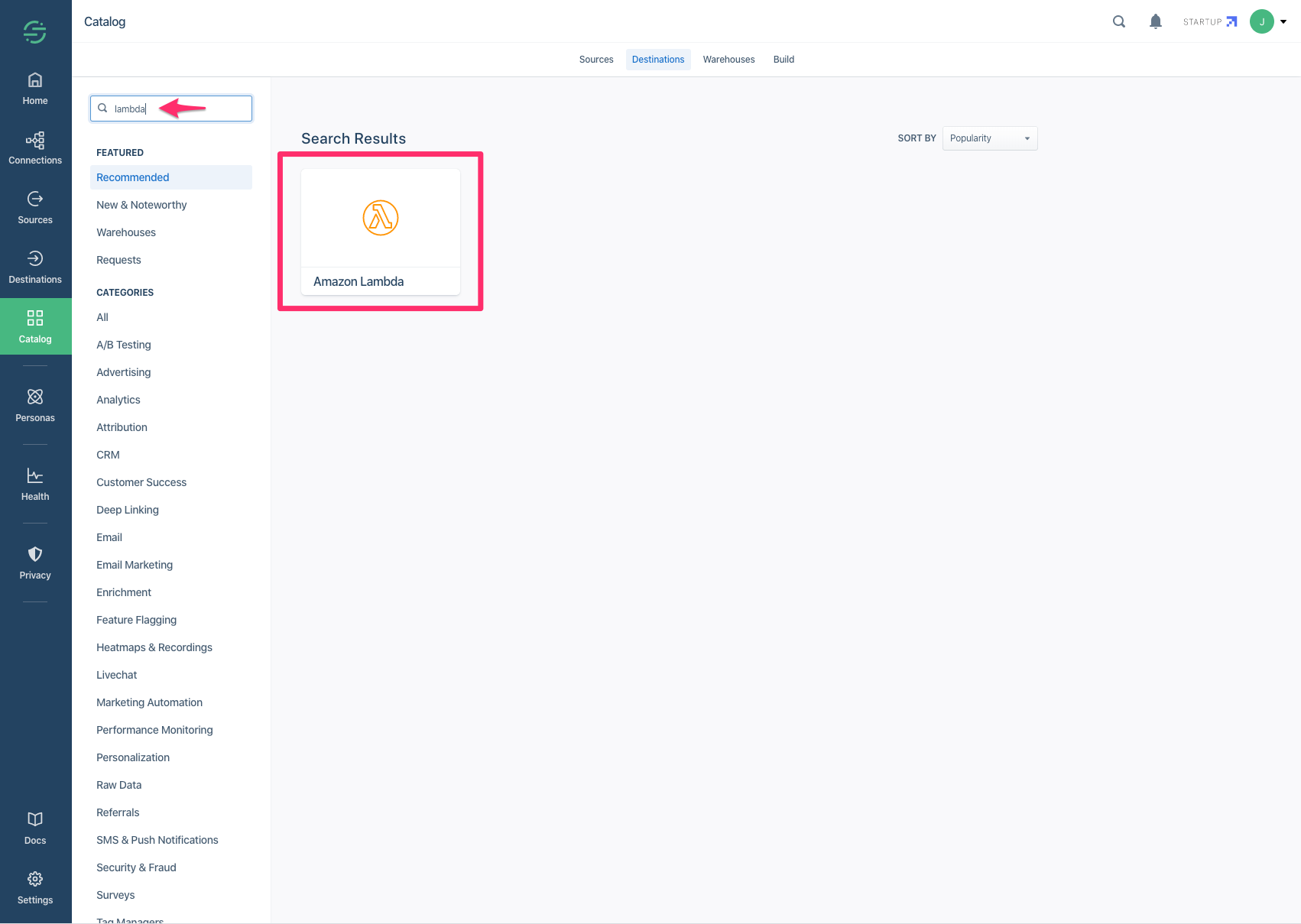
-
Click "Configure Amazon Lambda".

-
Select your app and click "Confirm Source".
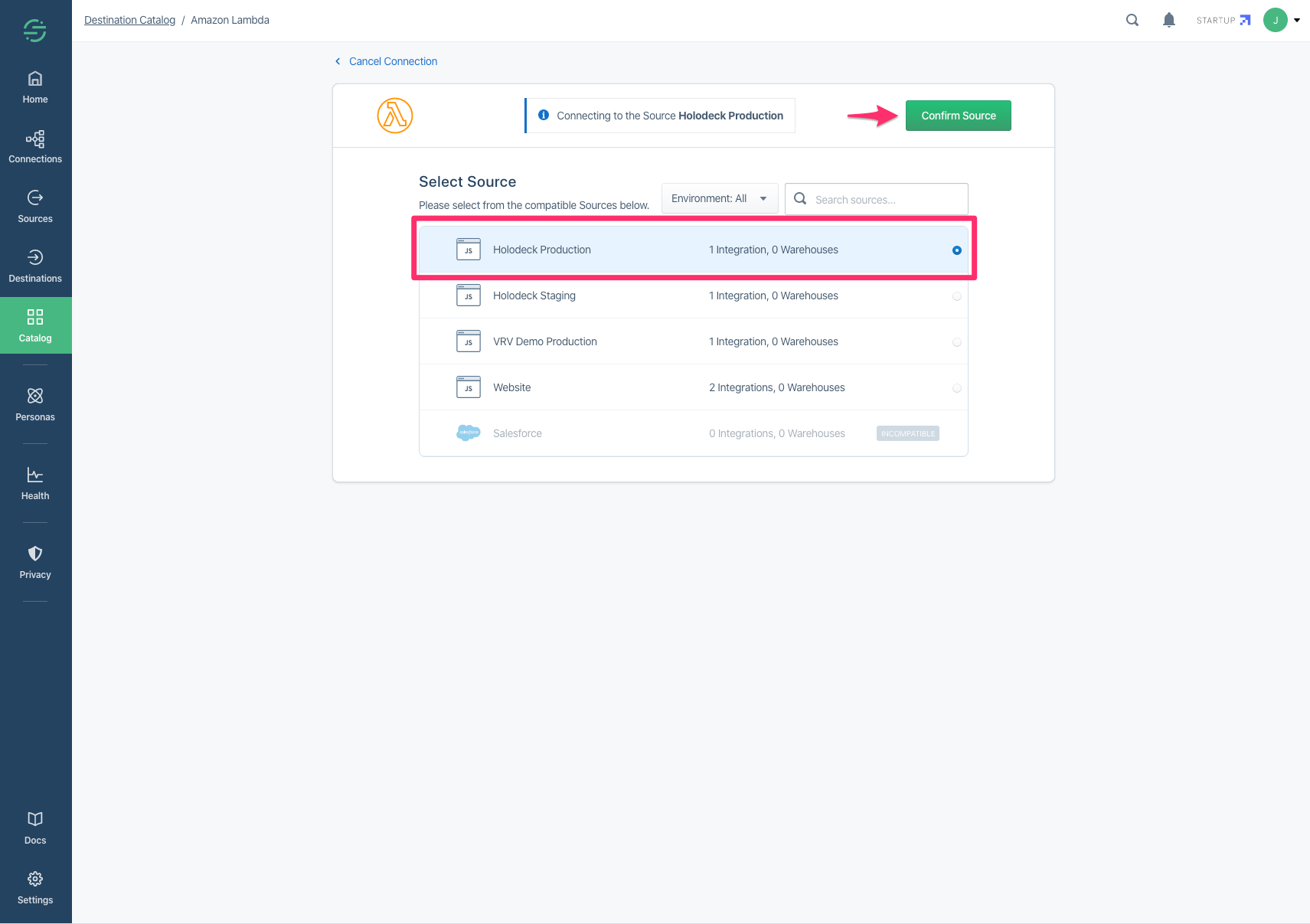
-
Now go to Usage Tracking and locate the credentials to enter.
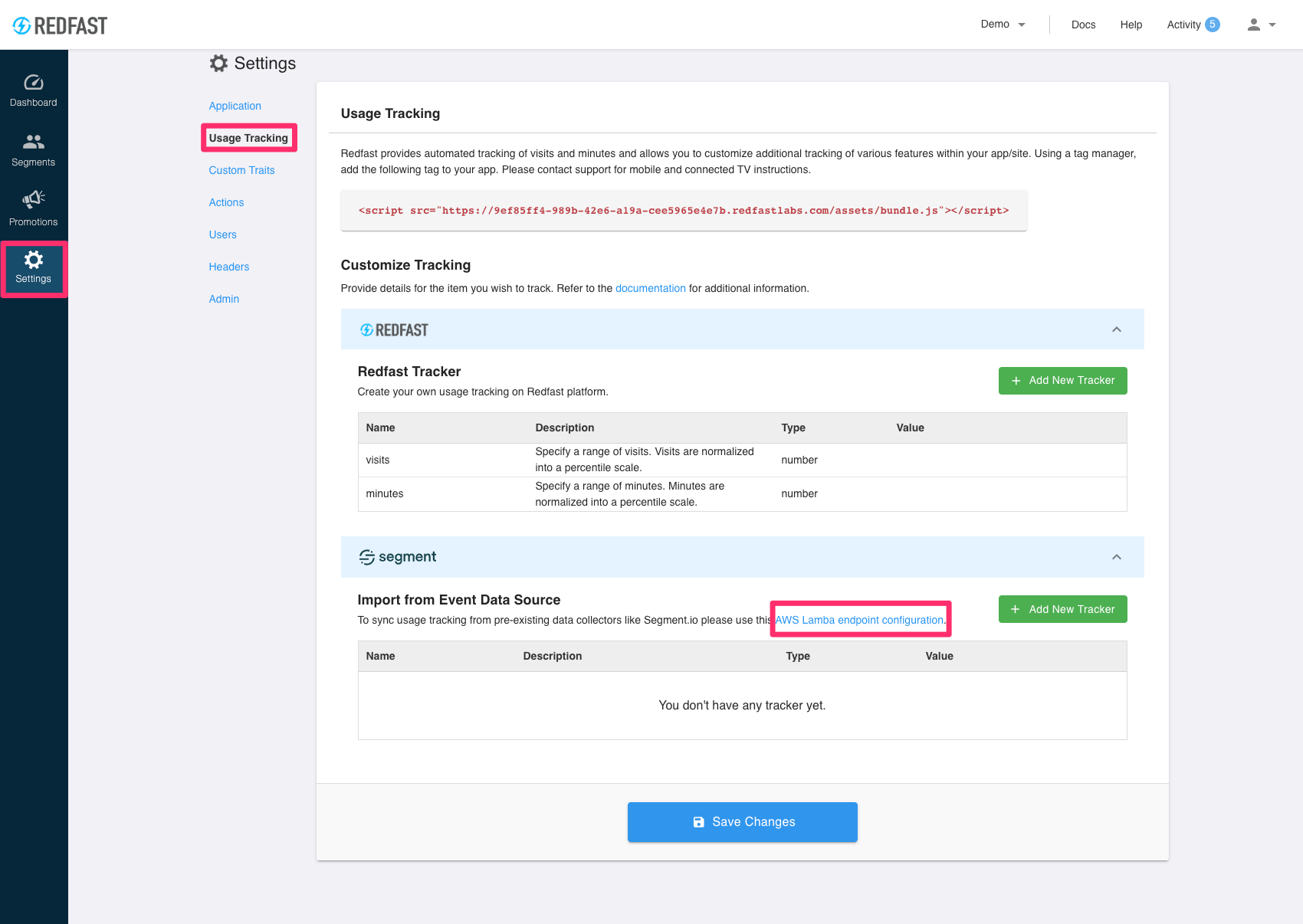
-
Copy over the
Region,Role AddressandLambda ARNvalues. Make sure to provide the read-onlyExternal IDto your customer success manager as the final step. Note thatClient ContextandLog Typedo not need any special configuration.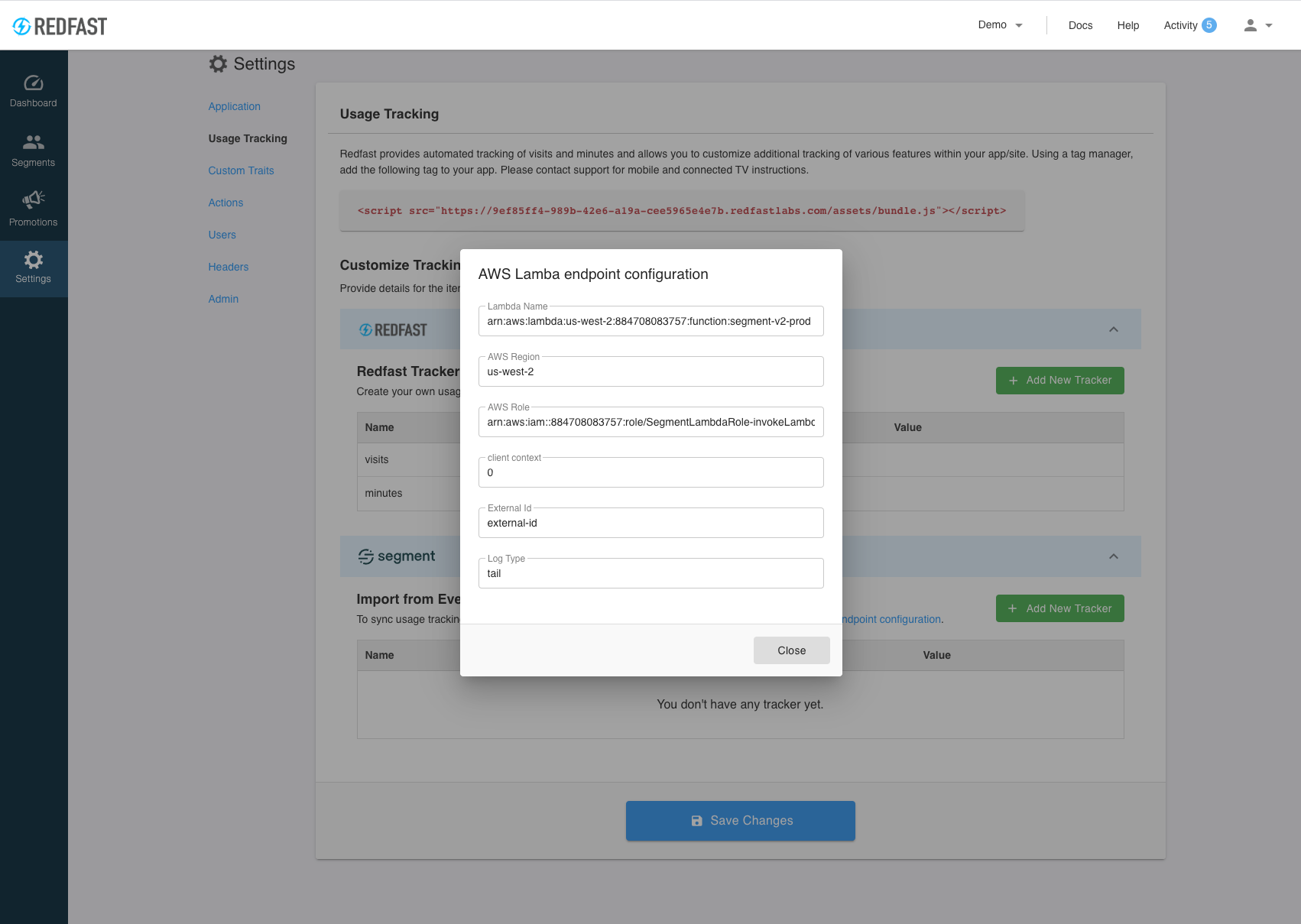
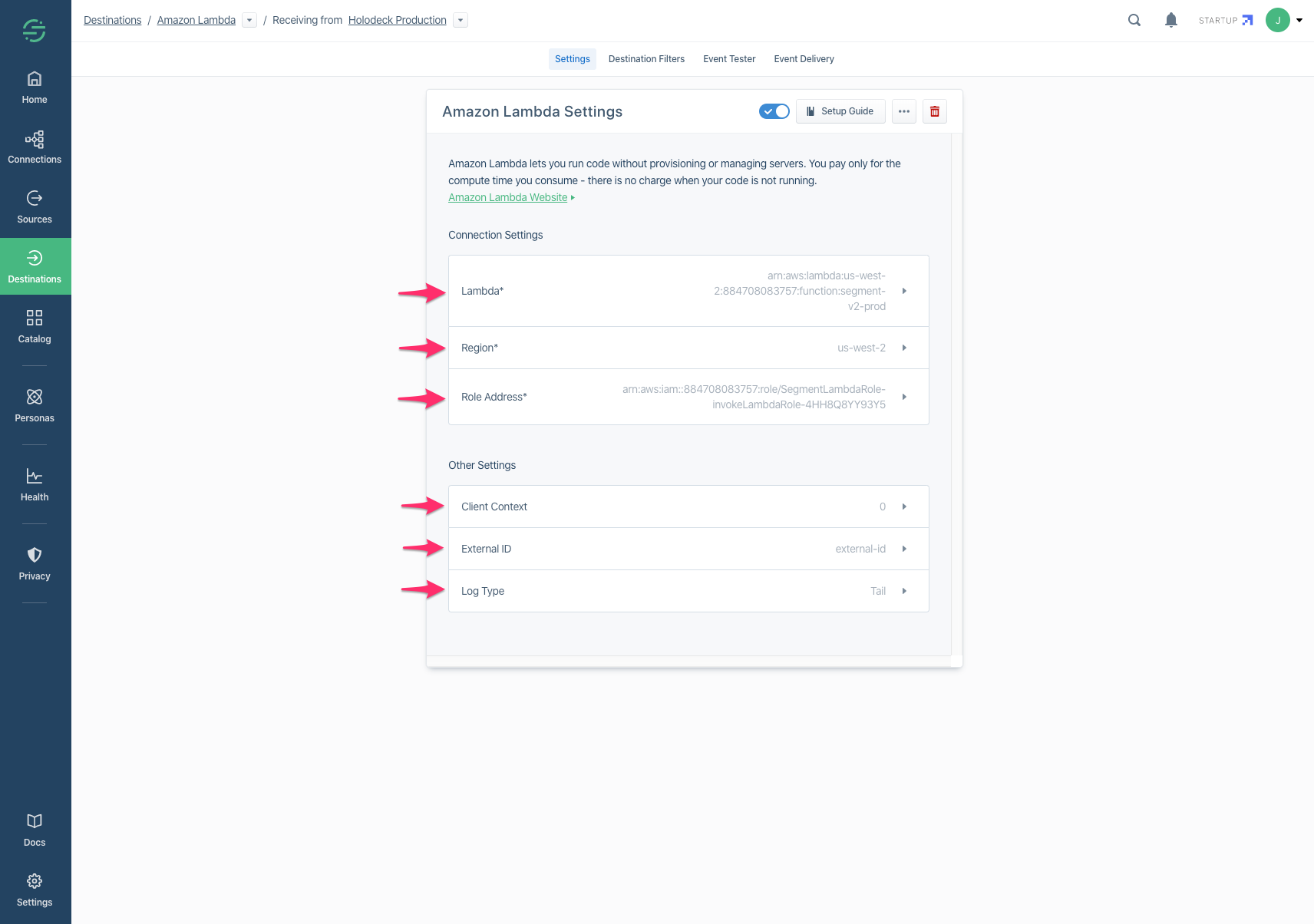
Note: Segment data can take up to one hour before it appears in Recurly Engage.
Adding a new tracker
-
Go to Settings→Usage Tracking→Segment→Add New Tracker.
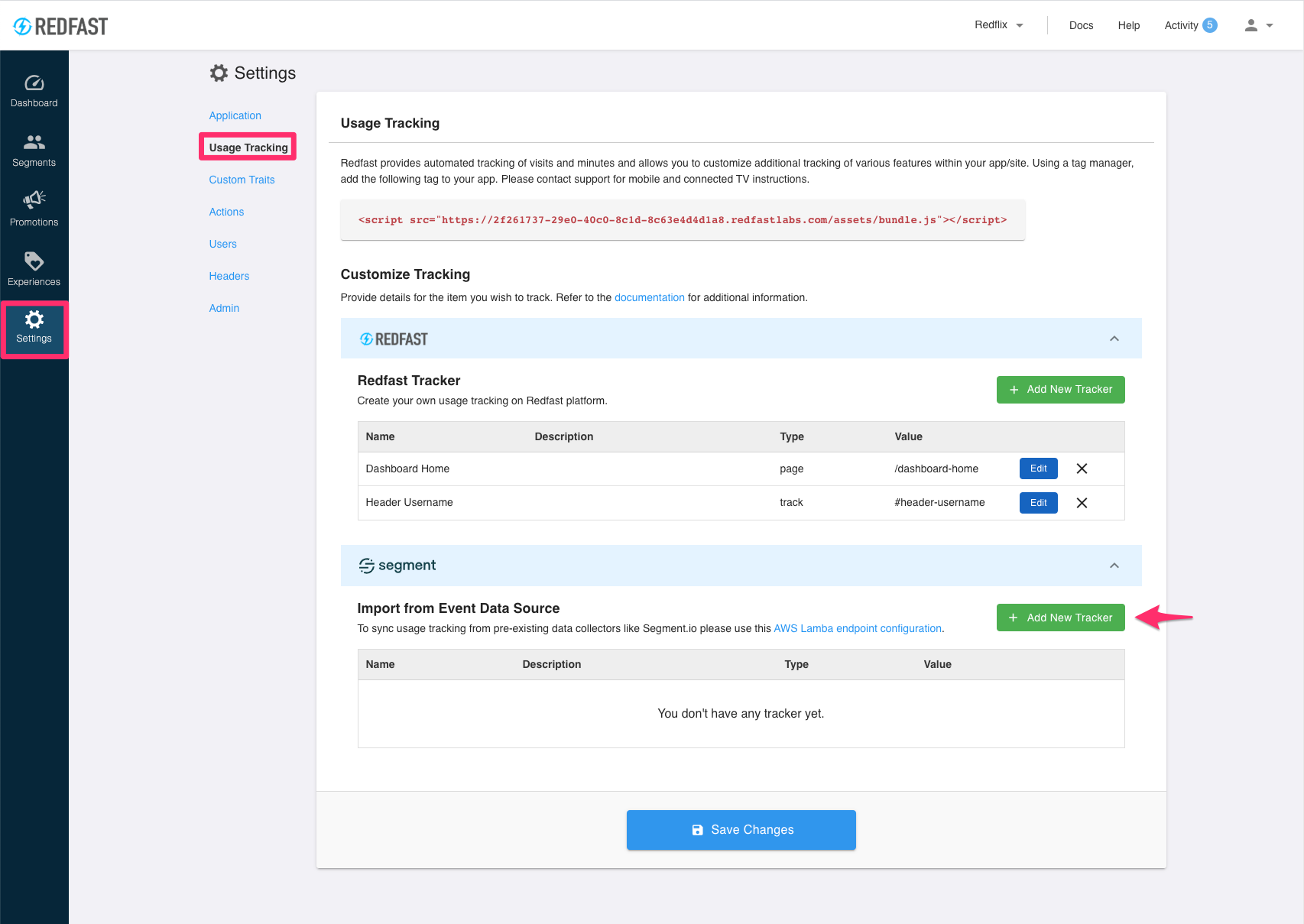
-
Select a Segment event.

-
Click Submit.
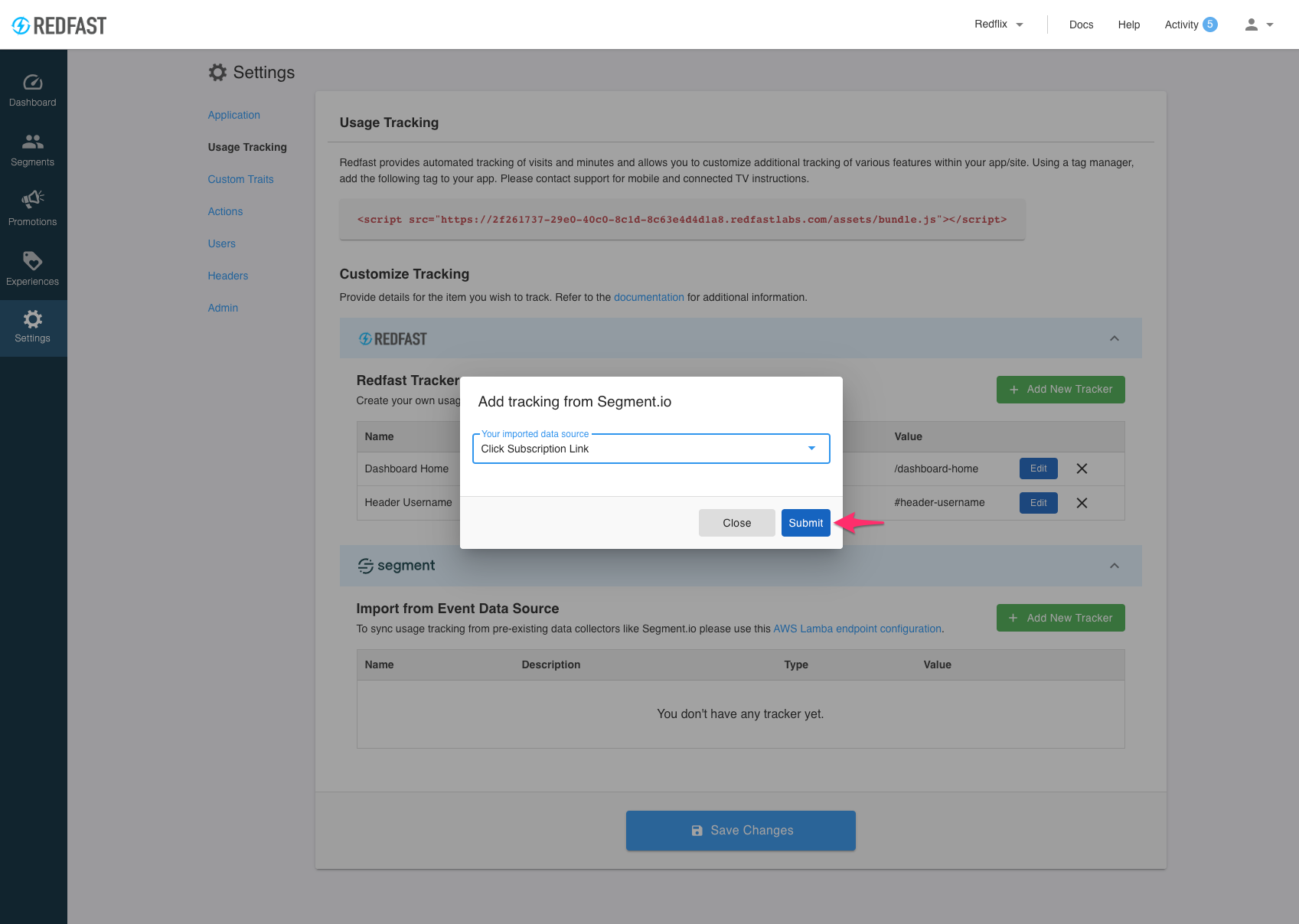
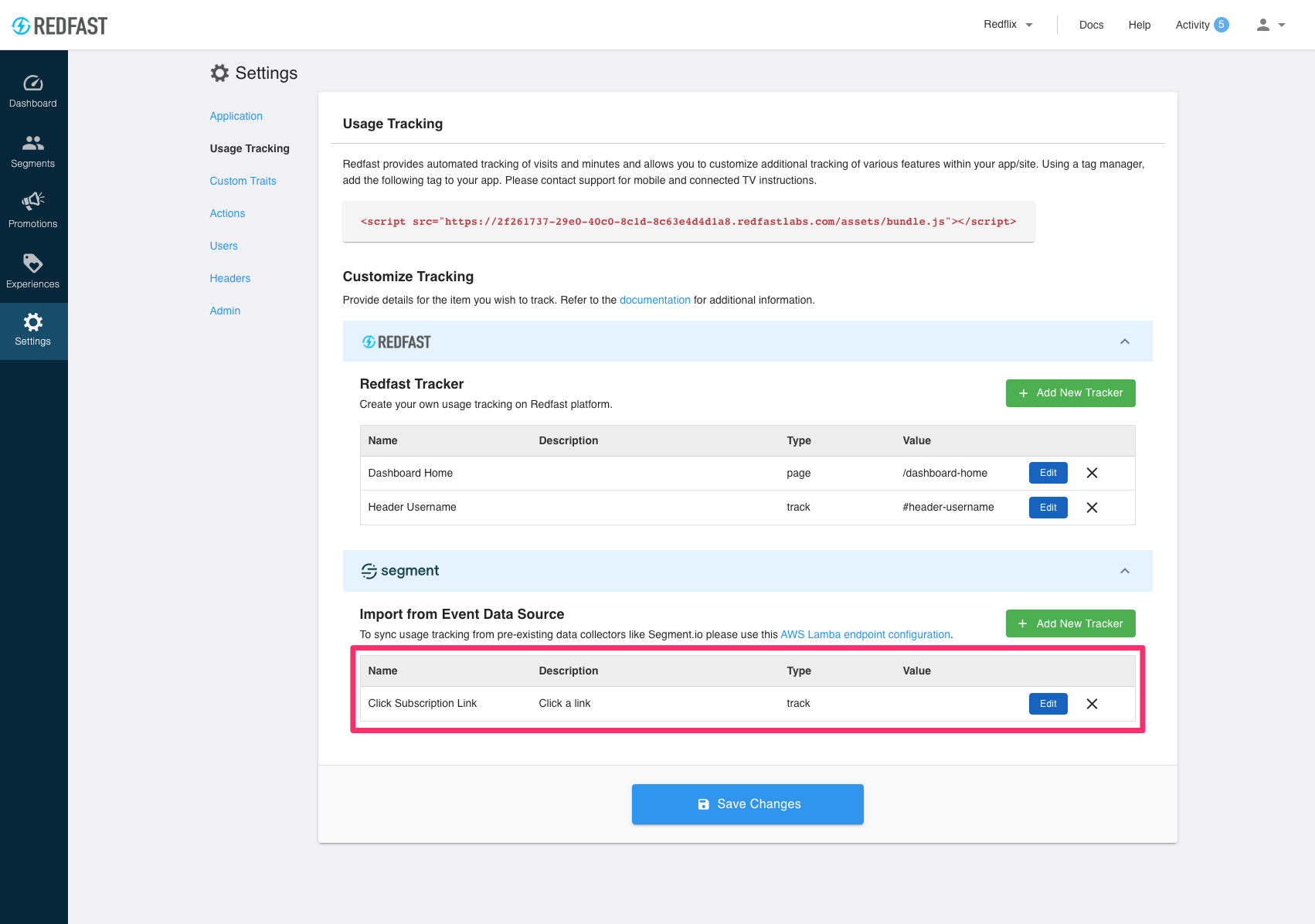
-
Go to Segments→New Segment and choose the Usage tab.
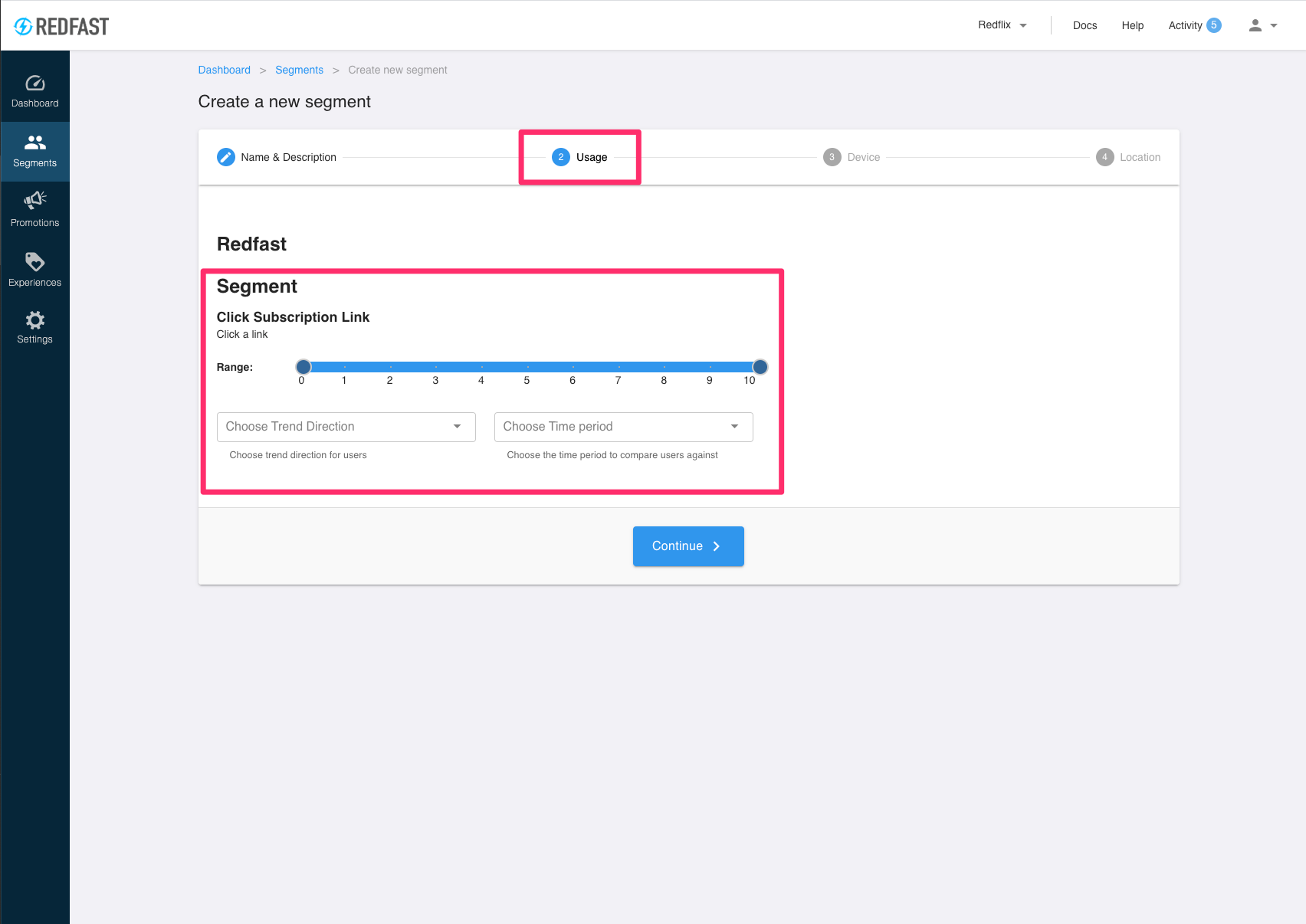
-
Under Usage, select your newly ingested Segment trait to target prompts based on those events.
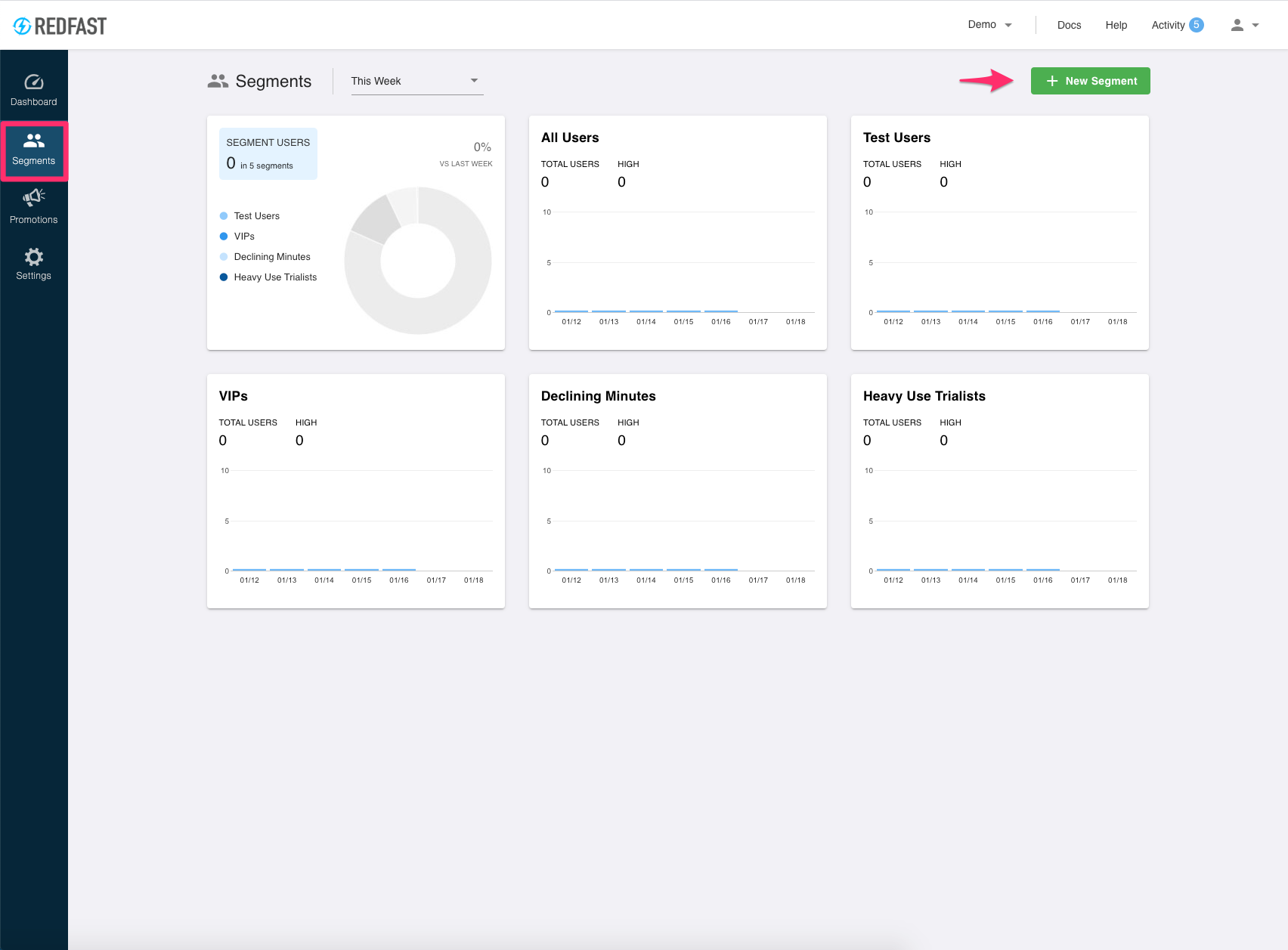
Updated 7 days ago
