Cancel save
Configuration guide for the “Cancel Save” use case, which intercepts cancellation flows to offer retention prompts.
Overview
Video
Here is a video tutorial that shows how to set this up for your website and app.
Note:Conversions are significantly lower when using a redirect URL instead of 1-Click Actions.
Prerequisites & limitations
- You must have Company, App Administrator, or App Member permissions in Recurly Engage.
Definition
The Cancel Save use case intercepts the cancel button click and presents users with a personalized retention offer instead of immediately canceling.
Key benefits
- Reduced churn: Present targeted offers at the moment of intent to cancel.
- Improved satisfaction: Allow users to choose alternatives rather than forcing cancellation.
- Data-driven insights: Capture cancellation reasons to optimize retention strategies.
Key details
One of the most popular uses of Recurly Engage is intercepting the cancel button click and presenting the user with a personalized offer.
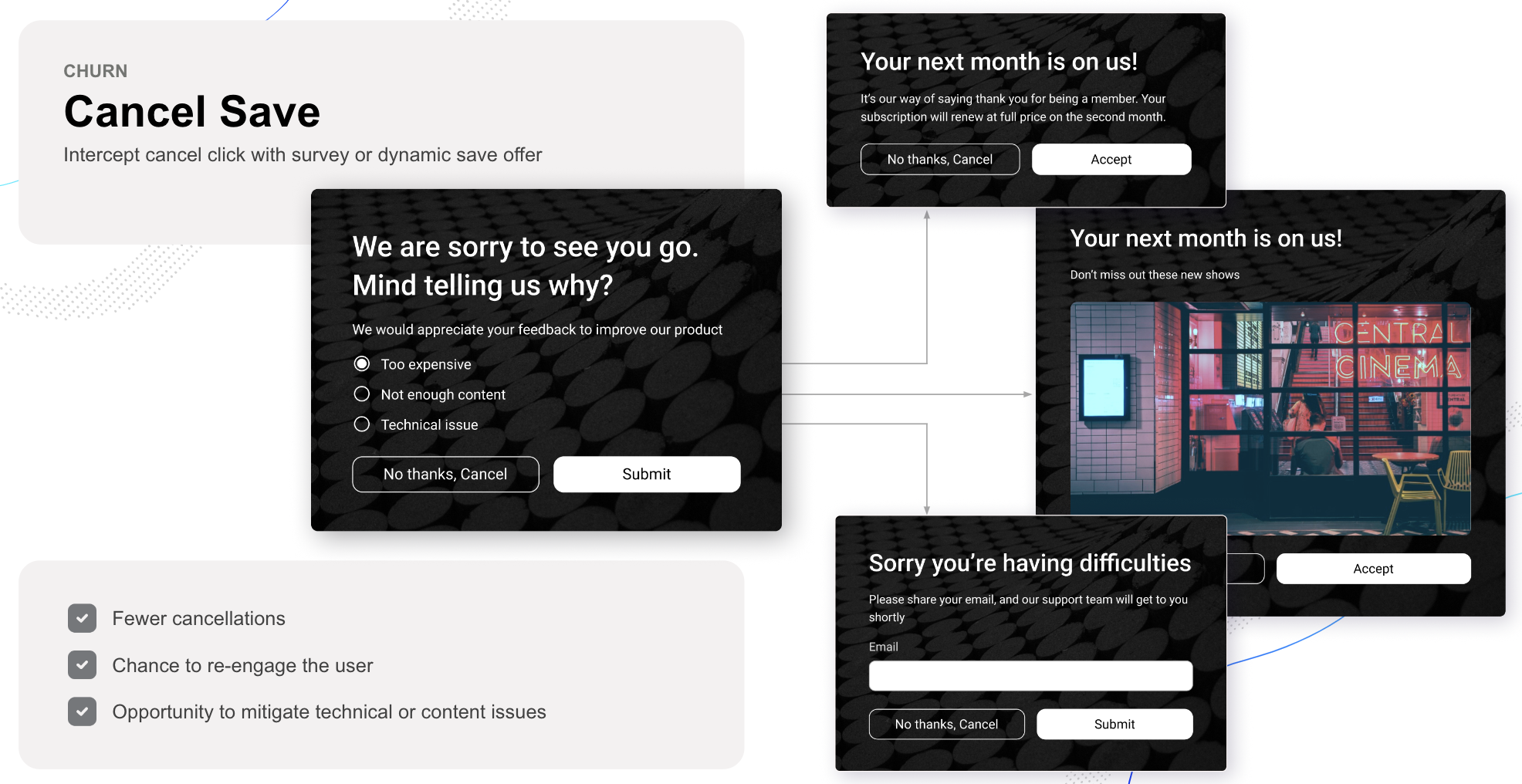
When combined with 1-Click Actions, you can expect significant reductions in cancellations with improved customer satisfaction.
Guide
- Enable 1-Click Actions by activating the connector to your Billing platform.
- Alternatively, specify a redirect URL to an existing cancellation confirmation screen.
- Create a Guide (Settings→Guides) and set the type to survey.
- Define the cancellation reasons options with corresponding CTAs:
- Too expensive → CTA to a save offer
- Not enough content → CTA to latest content or save offer
- Technical issues → CTA to support
- Create an A/B experiment on any prompt variation to test different offers or designs.
- Set the segment to Test Users.
- Set the trigger to fire on the cancel button click:
- Use the Live Preview tool to detect and capture the cancel click event.
- Or have your developers specify the click event via regex or custom JavaScript.
- Start the Guide.
- Add your User ID to the Test Users segment (Settings→Users→Test Users).
- Confirm that the Guide launches when you click the cancel button.
Example
Updated 7 days ago
What’s Next
