Storefront with Recurly Commerce theme app embeds and blocks
Guide to adding, removing, and customizing the Recurly Commerce Subscriptions app embed and inline app blocks via the Shopify Theme Editor.
Overview
Use Shopify’s Theme Editor to enable the mandatory Recurly Commerce Subscriptions embed block for core functionality—and optionally add inline app blocks for precise widget placement on OS 2.0 themes.
Prerequisites & limitations
- Embed block is required on all themes.
- Inline app blocks are only available on Shopify Operating System 2.0 themes.
- Customization options for both embed and app blocks are coming soon.
Definition
- App Embed Block: A global toggle in Theme Settings that injects Recurly Commerce’s subscription widget scripts across your storefront.
- Inline App Block: A draggable block you can place within a theme section (e.g. Product information) to control exactly where the widget appears on OS 2.0 themes.
Key benefits
- Zero-code installation: Enable or disable the embed with a single toggle—no theme file editing required.
- Flexible placement: For OS 2.0 themes, use app blocks to position the widget anywhere within your product template.
- Future-proof: Blocks and embeds inherit your theme’s styles and support upcoming customization features.
Key details
Mandatory app embed block
Whether you’re on a vintage theme or a Shopify OS 2.0 theme, you must enable the embed block to power all Recurly Commerce storefront features.
Adding the embed block
- Open your Shopify Theme Editor (Online Store → Themes → Customize).
- In the left sidebar, click Theme Settings → App Embeds.
- Toggle Recurly Commerce Subscriptions Widget on.
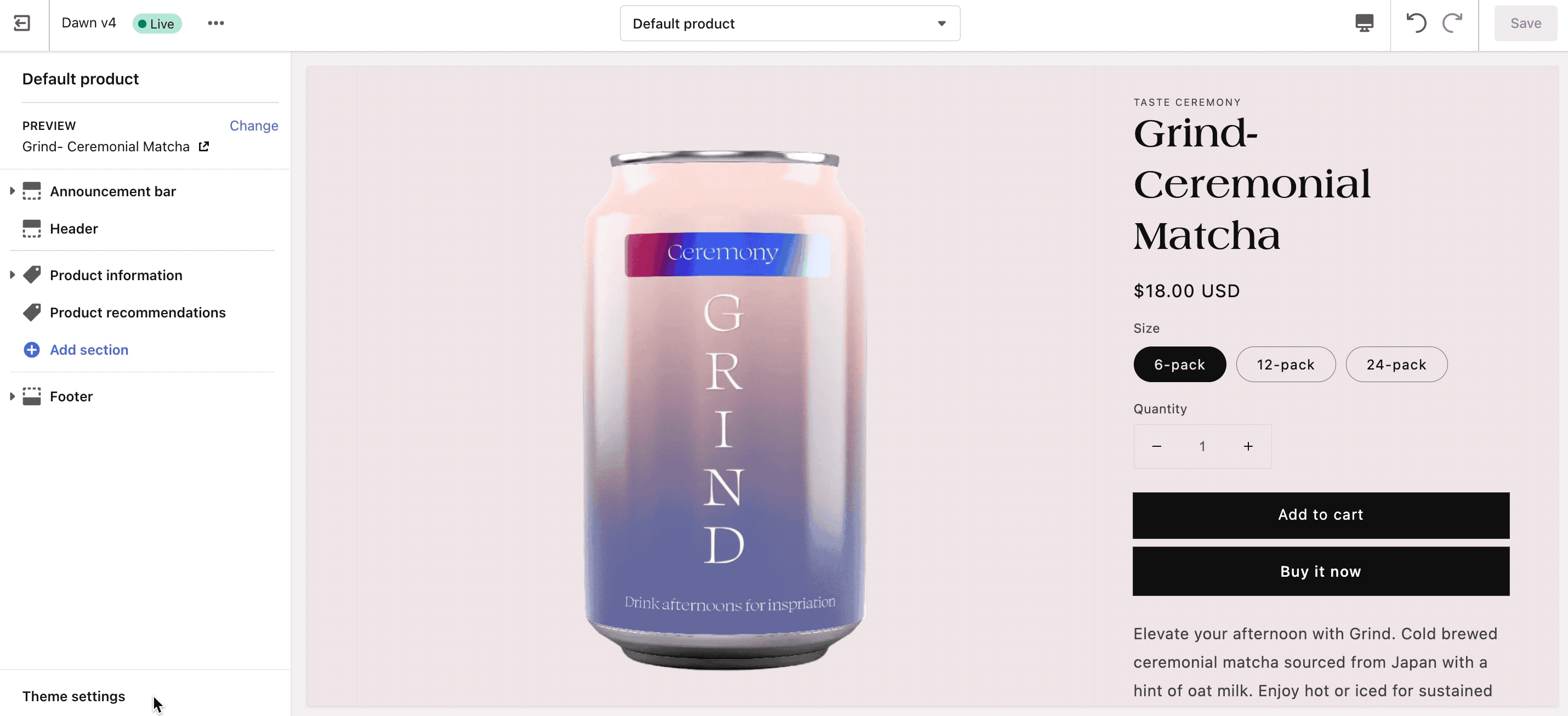
- Click Save (top right) to publish.
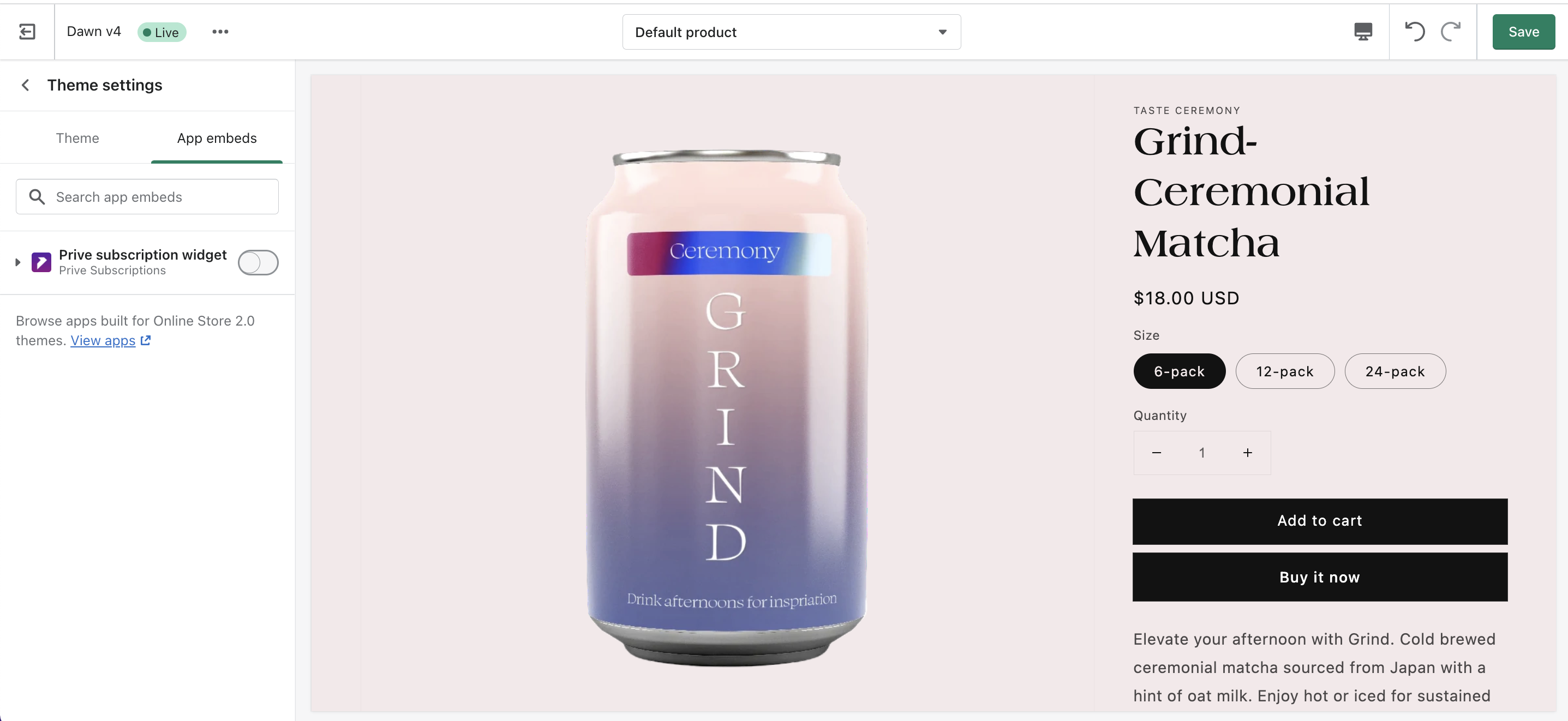
Removing the embed block
- In Theme Settings → App Embeds, toggle Recurly Commerce Subscriptions Widget off.
- Click Save to remove all storefront subscription components.
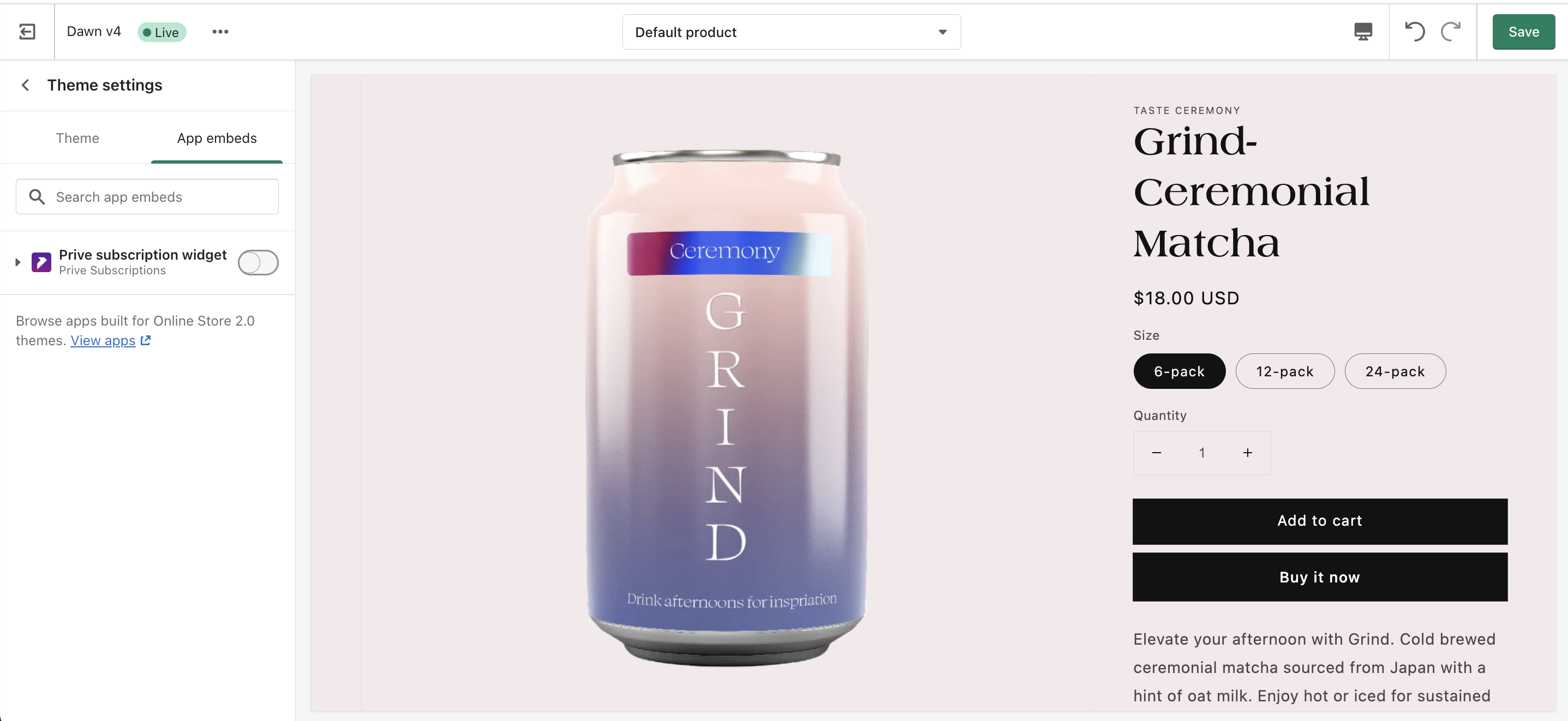
Customizing the embed block
We don’t currently offer custom styling options for the embed block—stay tuned for future updates!
Optional inline app blocks
OS 2.0 themes support inline app blocks, giving you granular control over widget placement on your product pages.
Adding an inline app block
- Open the Theme Editor and navigate to a Product page with an active subscription offer.
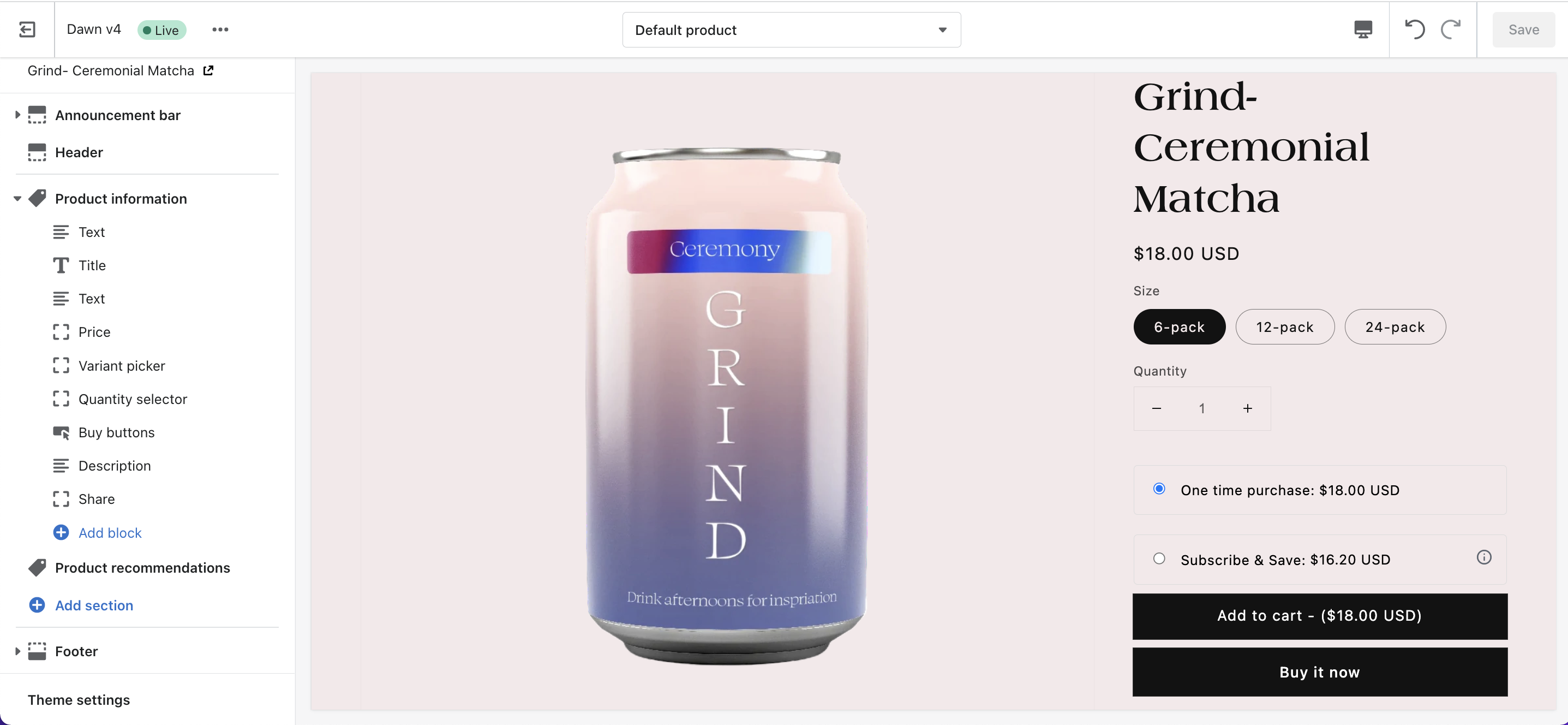
- In the left sidebar, expand Product Information, then click Add block.
- Under APPS, select Recurly Commerce Subscriptions Widget.

- Drag the block above your Buy button to set its position.
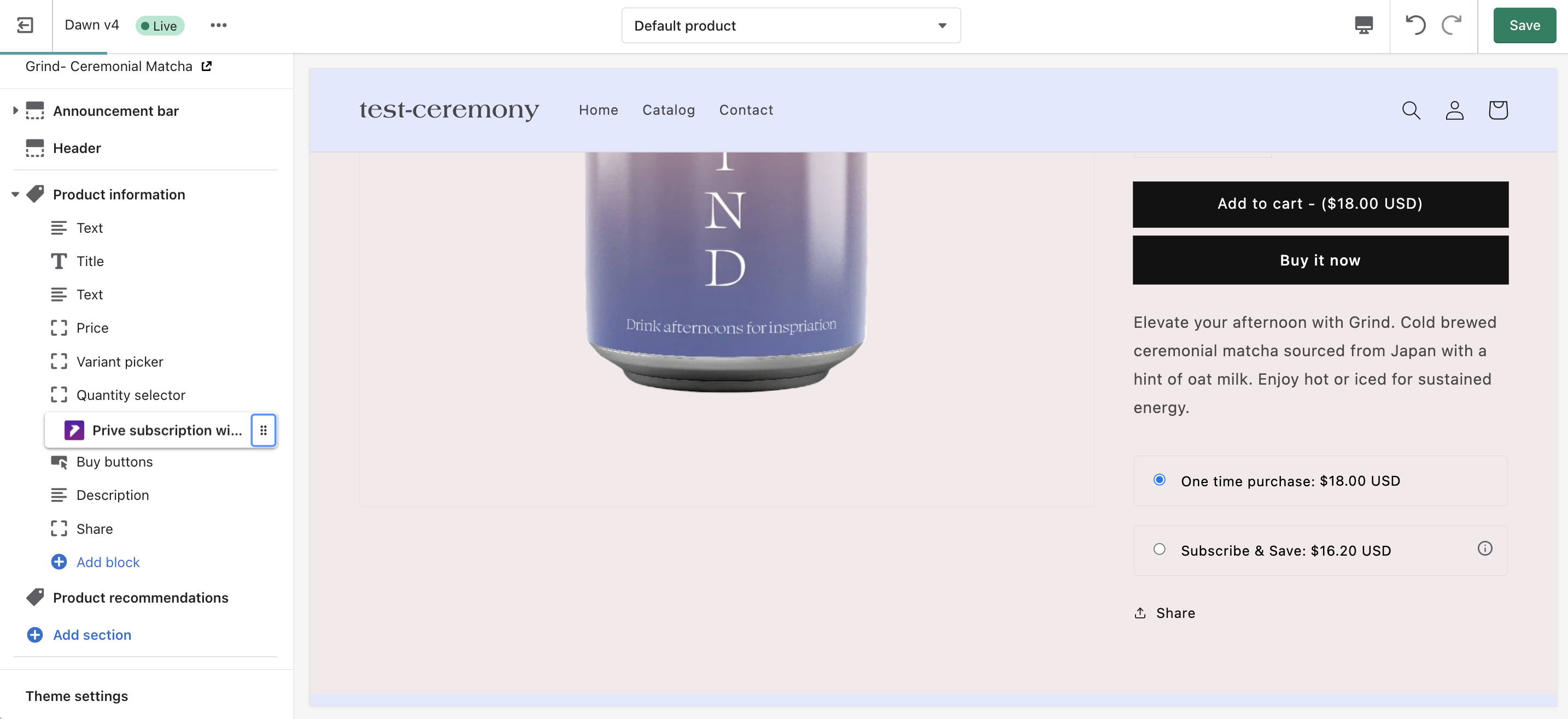
- Click Save (top right) to publish.
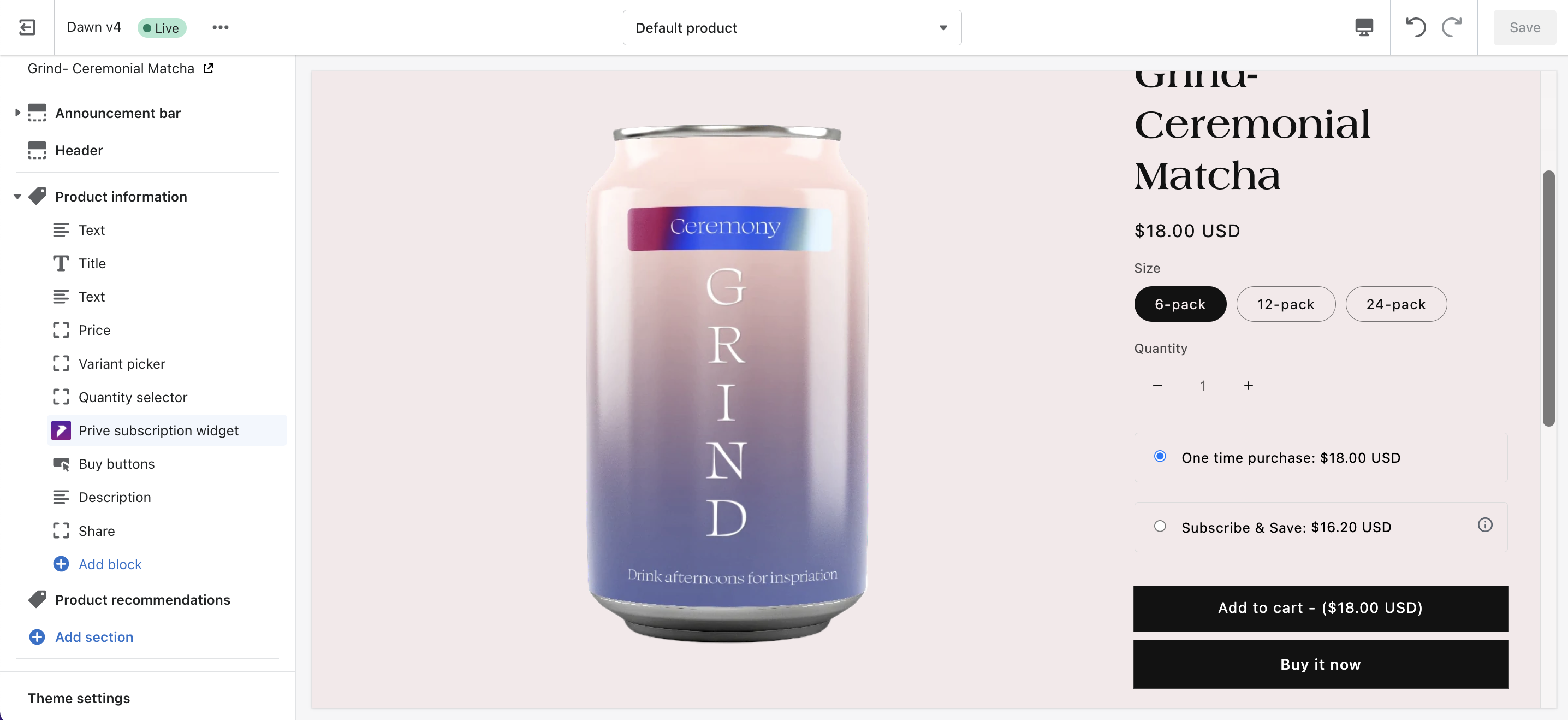
Removing an inline app block
- In your product template, select the Recurly Commerce Subscriptions Widget block.
- Click Remove block (bottom left).
- Click Save to publish.
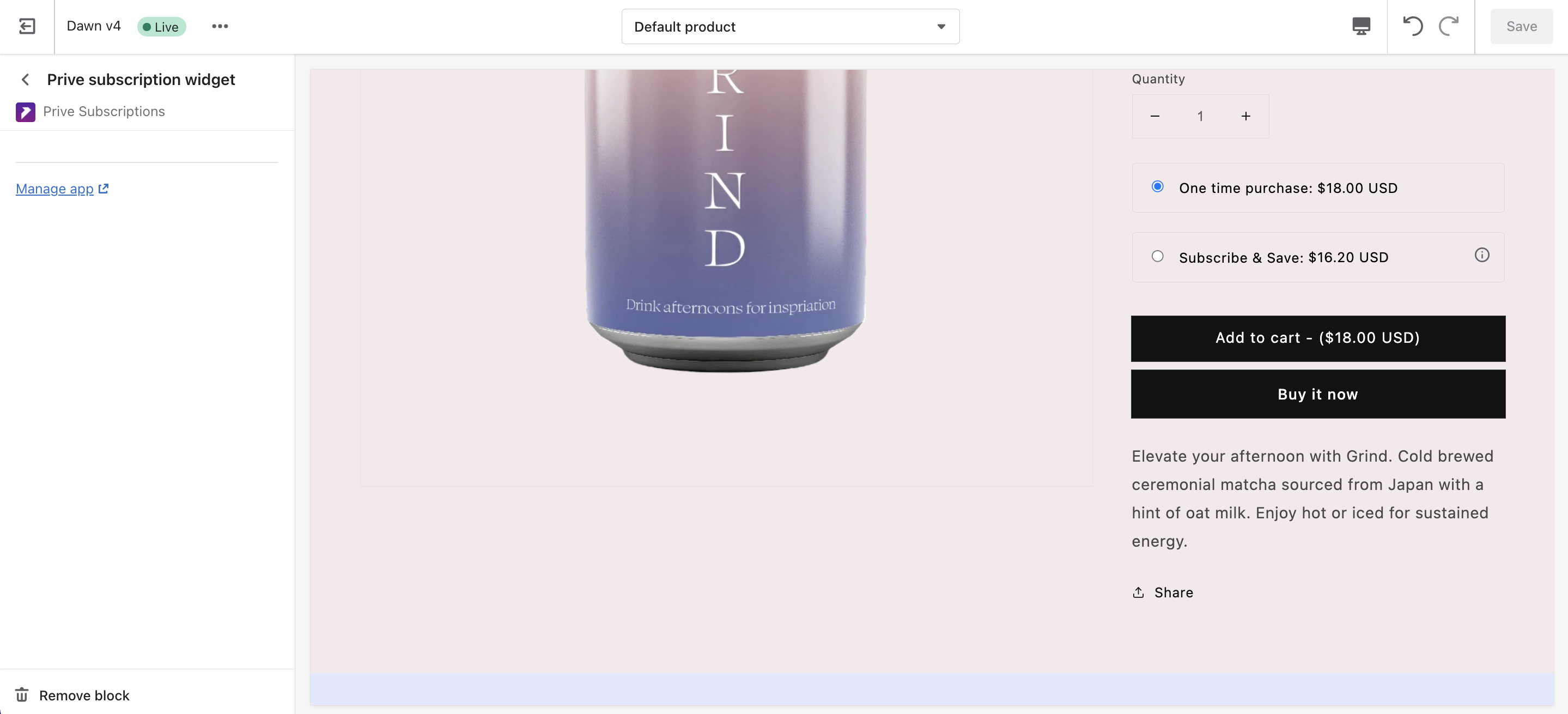
Customizing the inline app block
Custom styling for app blocks is not yet supported—watch this space for upcoming features!
Updated 2 months ago
