Product bundle
Create and manage complex product bundles with precise pricing and cost allocation using Recurly Revenue Recognition Advanced.
Overview
Product Bundle allows grouping multiple individual products into a single unit for simplified sales and automated line-item expansion.
Definition
In Recurly Revenue Recognition Advanced, a Product Bundle is defined by a Parent Identifier. When you upload a sales order (SO) file containing that parent identifier, the system automatically splits it into configured child lines. Each child line inherits its Sell Price, List Price, and Cost Price according to formulas you specify in the Product Bundle configuration.
Key benefits
- Automated line-item expansion: Upload one parent SKU and let the system generate all child lines automatically.
- Flexible pricing formulas: Apply percentage-based formulas for sales, list, and cost prices on each child line.
- Accurate cost & commission attribution: Ensure precise revenue recognition, cost allocation, and commission tracking per component.
Key details
Configuring Product Bundles
- Navigate to the Transformation section and select Product Bundle.
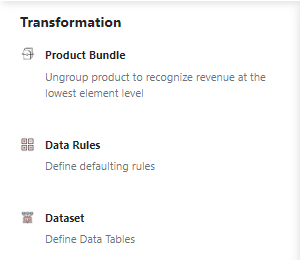
- Click the New icon to create a Product Bundle.
- Provide a unique name for the bundle.
- Select the Parent Identifier attribute—this drives how parent lines split into child lines.
- Toggle Revenue Recognition, Cost, and Commission Attribution on if applicable.
- Set the bundle Status (active/inactive).
- Specify Effective Start and End Dates.
- Click the Save icon.
- To edit, modify fields and click Save again.
- To delete a bundle configuration, click the Delete icon.
Below: example configuration of a “TV Bundle”.

Defining bundle rules
-
Go to Rule Set at the top of the page.
-
Click the New icon to add child-line rules.
-
Under Parent Identifier, enter the exact value used in your SO file.
-
For each child line, define:
- Sales Price Formula
- List Price Formula
- Cost Formula
-
If needed, override quantity per child line under Quantity.
-
Click Save to persist your rules.
-
To edit an existing rule, update its fields and click Save.
-
To remove a rule, select its row and click Delete.
Example: Configuring a TV Bundle with five child lines. Each line uses percentage formulas to split the parent’s total sales, list, and cost values. Quantities can be set independently of the SO file’s quantity.

How it works
When you upload an SO file containing the Parent Identifier:
- Recurly Revenue Recognition Advanced detects the bundle.
- It applies your configured formulas to split the parent line into child lines.
- Each child line inherits calculated Sell Price, List Price, Cost, and Quantity.
- Revenue recognition, cost allocation, and commission tracking occur automatically at the child-line level.
Updated 29 days ago
