Gift cards dashboard
Effortlessly manage and track your gift card transactions with Recurly's Gift Cards Dashboard. Streamline gift card operations and enhance customer engagement in a single, user-friendly interface.
Overview
Required plan
This feature or setting is available if you have the Gift Cards feature activated in your account.
Prerequisites
- Active Recurly account with administrative privileges.
- Gift cards feature activated.
Definition
The Gift Cards Dashboard in Recurly offers a specialized interface for managing all aspects of gift card transactions. It provides tools for tracking gift card purchases, redemptions, and balances, allowing businesses to efficiently administer their gift card programs and enhance customer experiences.
Key benefits
- Centralized gift card management: Simplifies the oversight of gift card transactions, from purchase to redemption, ensuring efficient tracking and management.
- Enhanced customer engagement: Facilitates the promotion and use of gift cards, a popular and flexible option for customers, thereby boosting sales and customer loyalty.
- Real-time insights and reporting: Offers up-to-date insights into gift card usage and trends, aiding in strategic decisions and marketing efforts.
Dashboard
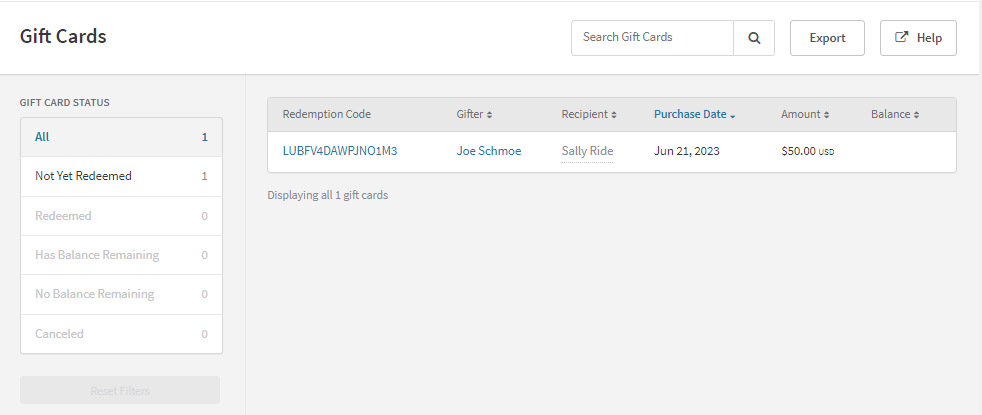
The Gift Cards dashboard is your central hub for locating and managing all Gift Card products for your customers. This interface enables you to perform searches using various identifiers, such as the redemption code, the gifter's name, or the recipient's name.
Gift card status
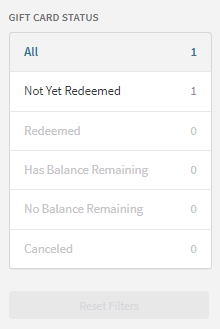
| Category | Description |
|---|---|
| All | Displays all gift cards regardless of status. |
| Not Yet Redeemed | Gift cards issued but not yet used by the recipient. |
| Redeemed | Gift cards that have been used by the recipient. |
| Has Balance Remaining | Gift cards that are partially used but still have a balance. |
| No Balance Remaining | Gift cards that have been fully used with no remaining balance. |
| Canceled | Gift cards that have been canceled and are no longer valid. |
Gift card details

To access detailed information about a specific gift card, select a product from the list and click on its redemption code.
This action will take you to a detailed view of the gift card. Here, you can find all the associated information.
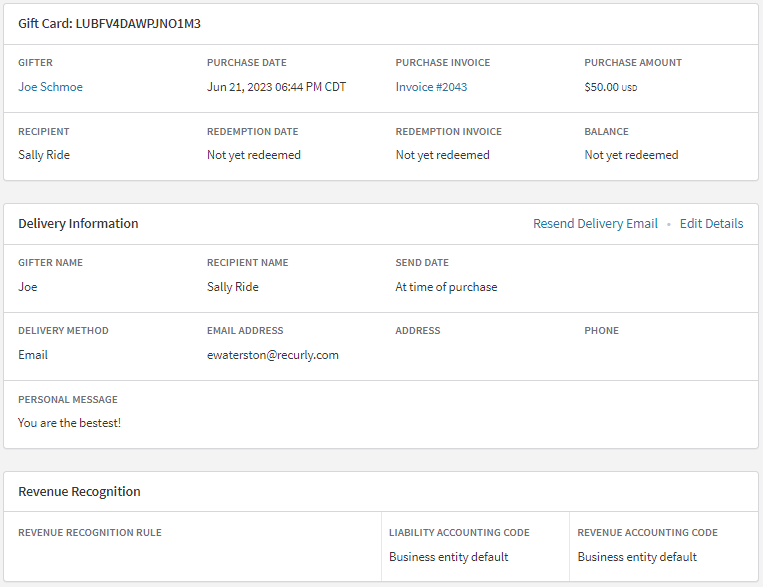
Additionally, clicking on the Gifter’s name will redirect you to their account, and clicking on the Purchase Invoice number will take you to the invoice view.
Edit delivery information details
To modify the delivery information, click the “Edit Details” button. Update the necessary fields with the new information and ensure to save your changes.
Resend delivery email
If you need to resend the delivery email, simply click on the “Resend Delivery Email” button. Verify the information and click Send to complete the process.
Cancel gift card
To cancel the selected gift card product, press the “Cancel Gift Card” button in the upper-right menu.
Exports
For in-depth information on Gift Cards exports, visit our dedicated page. Gift Cards Exports
Updated 8 days ago
