Stripe
Configuration guide for the Stripe connector in Recurly Engage—activation, data sync, 1-Click actions, and subscription management.
Overview
The Stripe integration lets you manage subscriptions, trials, coupons, and usage-based workflows directly from Recurly Engage prompts by connecting to your Stripe account.
Required plan
This feature or setting is available to all customers on any Recurly Engage subscription plan.
Prerequisites & limitations
- Company or App Administrator permissions in Recurly Engage.
- A Stripe account with API access credentials and webhook capability.
- Users in Recurly Engage must have
stripe_idoremail_addresstraits for action targeting and webhook syncing.
Definition
The Stripe connector offers two activation methods—Stripe Connect or API Key—and supports real-time and nightly data syncs, plus 1-Click billing actions from prompts.
Key benefits
- Flexible activation: Choose OAuth-based Stripe Connect or API Key authentication.
- Real-time updates: Webhook-driven trait sync for subscription status and billing events.
- Comprehensive actions: Upgrade, extend trials, apply coupons, and manage subscriptions without leaving prompts.
Key details
Activation
You may activate the Stripe connector utilizing one of two methods: Stripe Connect or API Key. Stripe Connect allows integration with Recurly Engage by authenticating with an existing Stripe user account. Alternatively, you may opt to generate a new API Key.
Option 1: Stripe Connect
Visit Settings → Actions → Stripe and click the following button to authenticate via Stripe.com.
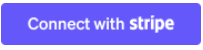
Option 2: API Key
In the Stripe Dashboard, navigate to Developers → API Keys. Create a new Restricted Key and grant these permissions:

| Resource Type | Permissions | Connect Permissions |
|---|---|---|
| Customers | Write | None |
| Subscriptions | Write | None |
| Products | Read | None |
| Prices | Read | None |
| Coupons | Read | None |
| Promotion Codes | Read | None |
Finally, copy the generated API key into the Settings → Actions → Stripe form in Recurly Engage.
Data integration
1-click actions
After activation, available Plans and Coupons sync periodically for use in prompts. Ensure each user record includes stripe_id or email_address.
Automated data sync
When using Stripe Connect, a webhook is created to sync subscription events in real time. Traits imported include:
| Trait Name | Values |
|---|---|
subscription_status | incomplete, incomplete_expired, trialing, active, past_due, canceled, unpaid, paused or NONE |
delinquent | true, false (set to true when a payment fails) |
current_period_start | <Start date of current billing period> |
current_period_end | <End date of current billing period> |
canceled_at | <Date of cancellation> |
cancel_at_period_end | true, false |
trial_start | <Start date of trial> |
trial_end | <End date of trial> |
subscription_plan | <Name of current or most recent subscription plan> |
recurring_interval | day, week, month, year |
coupon | <Coupon name> |
payment_card_brand | <card brand> (e.g., visa, mastercard, amex, unknown) |
payment_card_country | <country code> (2-character ISO) |
payment_card_expiration | <Payment card expiration date> |
payment_card_wallet_type | <wallet type> (e.g., apple_pay, google_pay, etc.) |
Note: You must also perform a nightly CSV sync mapping your internal user IDs to Stripe Customer IDs.
Supported actions
Attach these 1-Click actions to prompt interactions once your data sync is active:
| Action | Description | User Dependencies | Additional Instructions |
|---|---|---|---|
| Update existing subscription | Switch user to a different product | stripe_id or email_address | Multiple proration options available—see |
Additional resources
Updated 21 days ago