Schedule
How to schedule prompts or guides to run only during specific dates, days, and times in Recurly Engage.
Overview
Required plan
This feature or setting is available to all customers on any Recurly Engage subscription plan.
Prerequisites & limitations
- You must have Company, App Administrator or App member permissions in Recurly Engage.
- Times are interpreted in the selected time zone (user’s or app’s).
Definition
A schedule is a configuration that limits when a prompt or guide is active, using three nested settings: Date Window, Day Part, and Time Part.
Key benefits
- Precision timing: Target promotions or messages during high-traffic windows.
- Automated control: Automatically enable and disable prompts without manual intervention.
- Flexible recurrence: Combine date ranges, weekdays, and hourly windows for complex schedules.
Key details
Date Window
Defines the overall start and end dates for your prompt or guide. The item is active from 12:01 AM on the start date to 11:59 PM on the end date. Leave blank to run indefinitely.
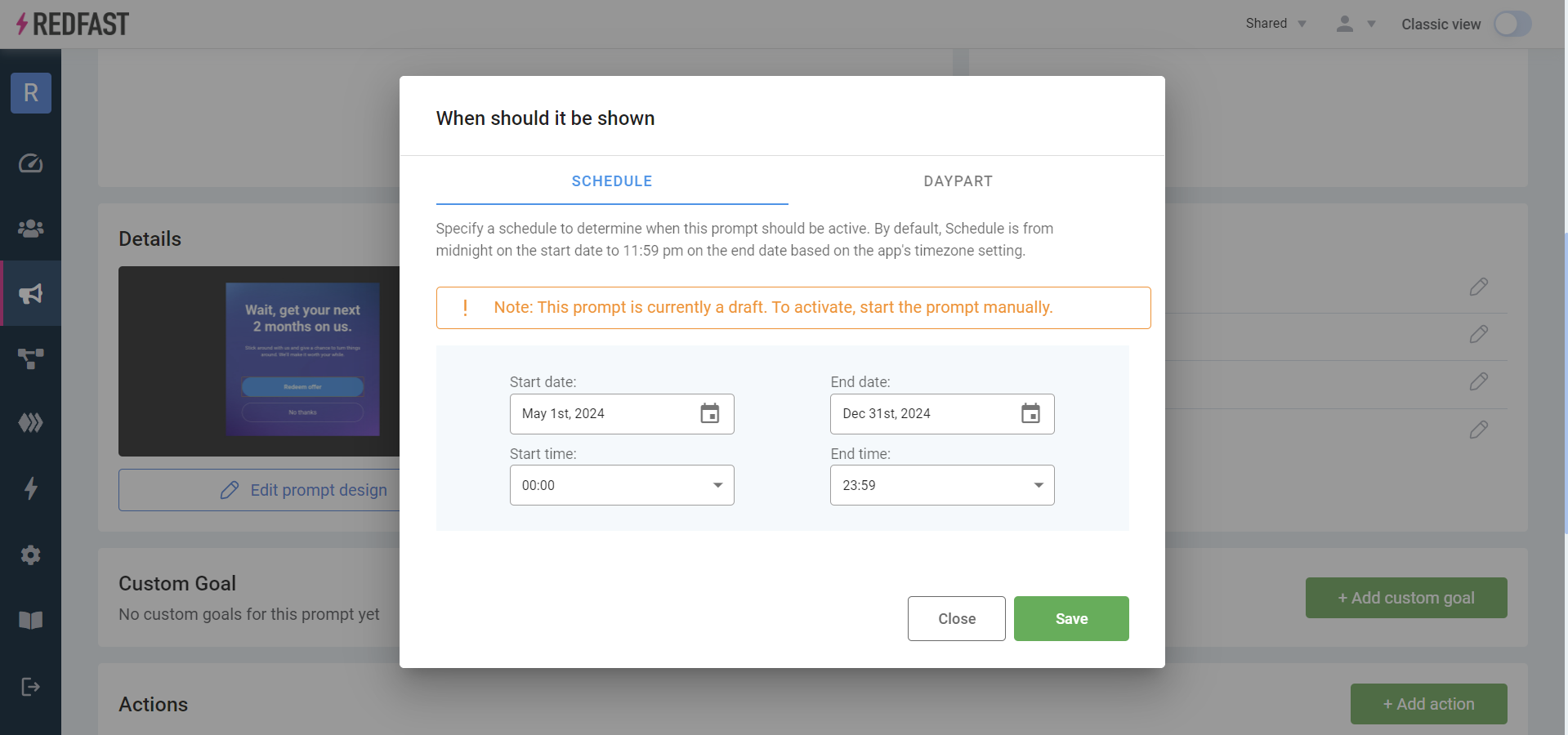
Day Part
Choose specific weekdays when the prompt or guide is active. If unset, all days are included.

Time Part
Set specific hours within each selected day when the prompt or guide will appear. Time parts are a sub-setting of Day Parts—days must be selected first. You must also choose whether to enforce the schedule in the user’s timezone or the app’s timezone.
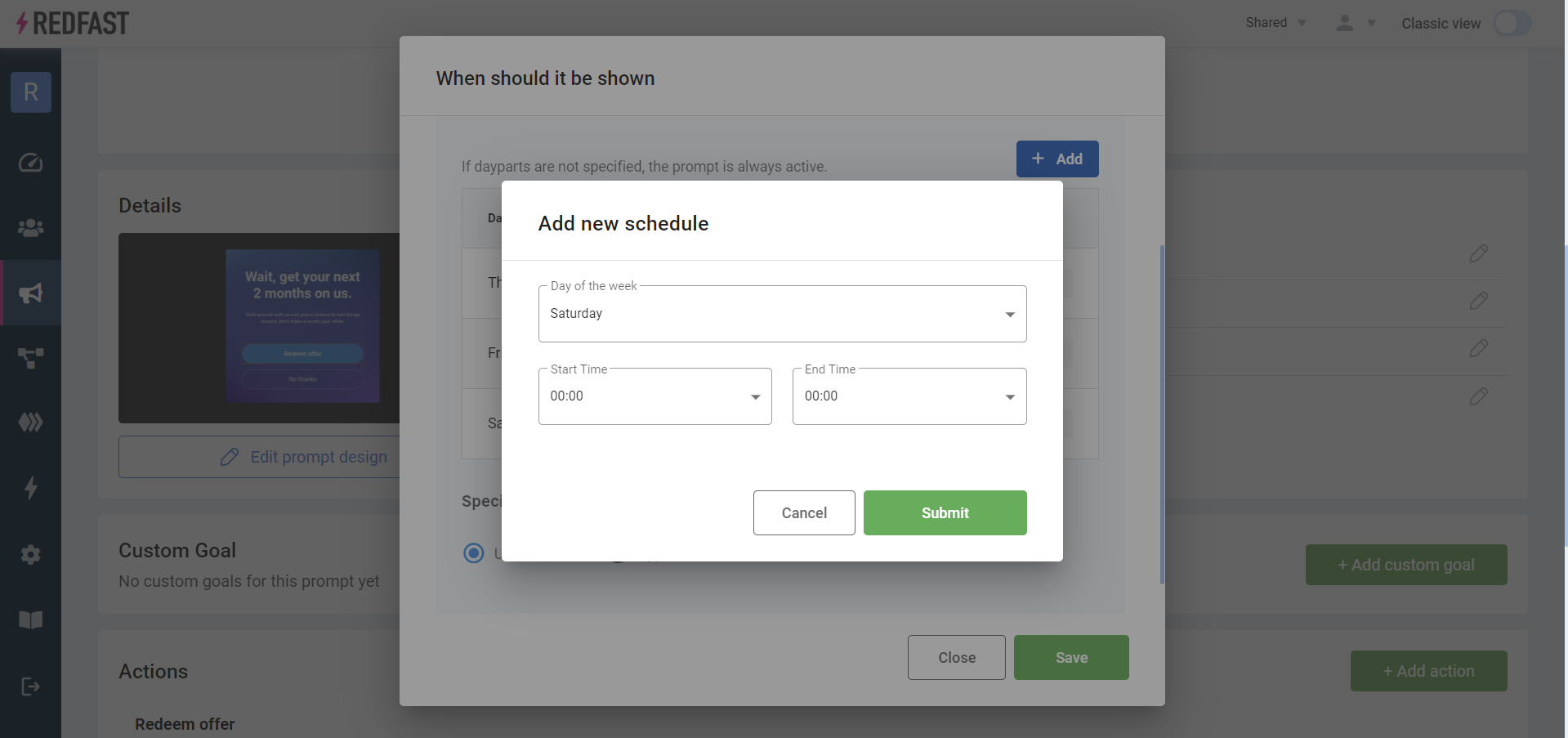
Ensure your time windows do not overlap midnight unless you intend the schedule to wrap across days.
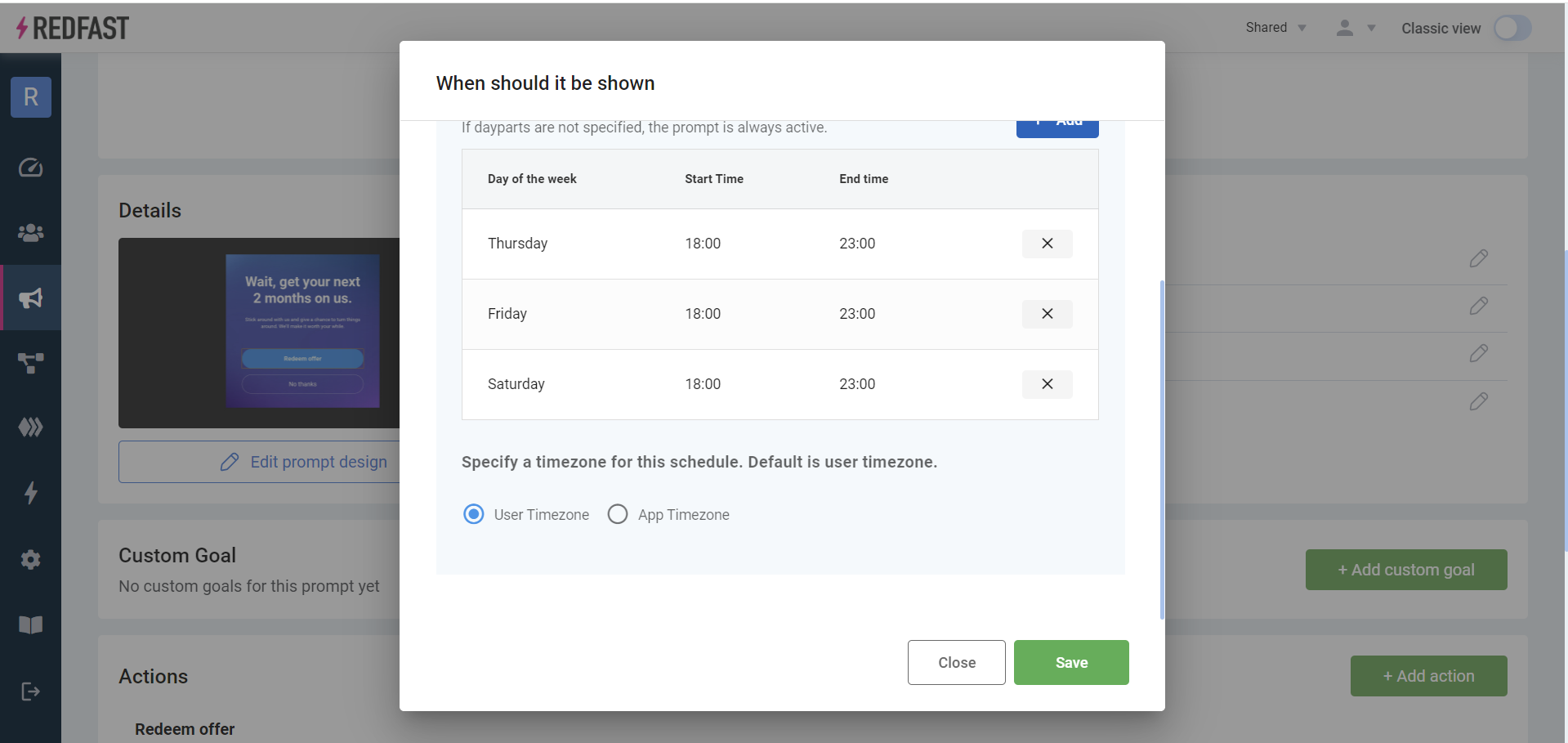
Use these settings together to create complex schedules—for example, showing a weekend-only special offer every Friday and Saturday evening between 6 PM and 11 PM, from May 1, 2024, through December 31, 2024.
Updated 29 days ago
