Refund a subscription in Shopify
Learn how to refund subscription renewals processed via Recurly Commerce using Shopify’s native refund tools—no extra setup required.
Overview
Prerequisites & limitations
- You must have Shopify admin access with refund permissions.
- Refunds cannot be issued in Recurly Commerce; all refunds happen in Shopify.
Definition
Refunding a subscription in Shopify means returning payment for a renewal order that was processed through Recurly Commerce, using Shopify’s built-in refund workflows.
Key benefits
- Unified refund process: Manage refunds for subscriptions and one-time orders from the same Shopify interface.
- Flexible refund options: Issue full or partial refunds directly in Shopify.
- Accurate audit trail: Shopify’s refund history preserves clear records for accounting and support.
Key details
All refunds should be handled in Shopify. Recurly Commerce leverages Shopify Checkout and Payments, so once a renewal order is processed, you use Shopify’s refund tools:
Refund flow #1
- Navigate to the Orders tab in your Shopify admin.
- Select the order (or customer) that needs a refund.
- Click Refund in the top right corner.
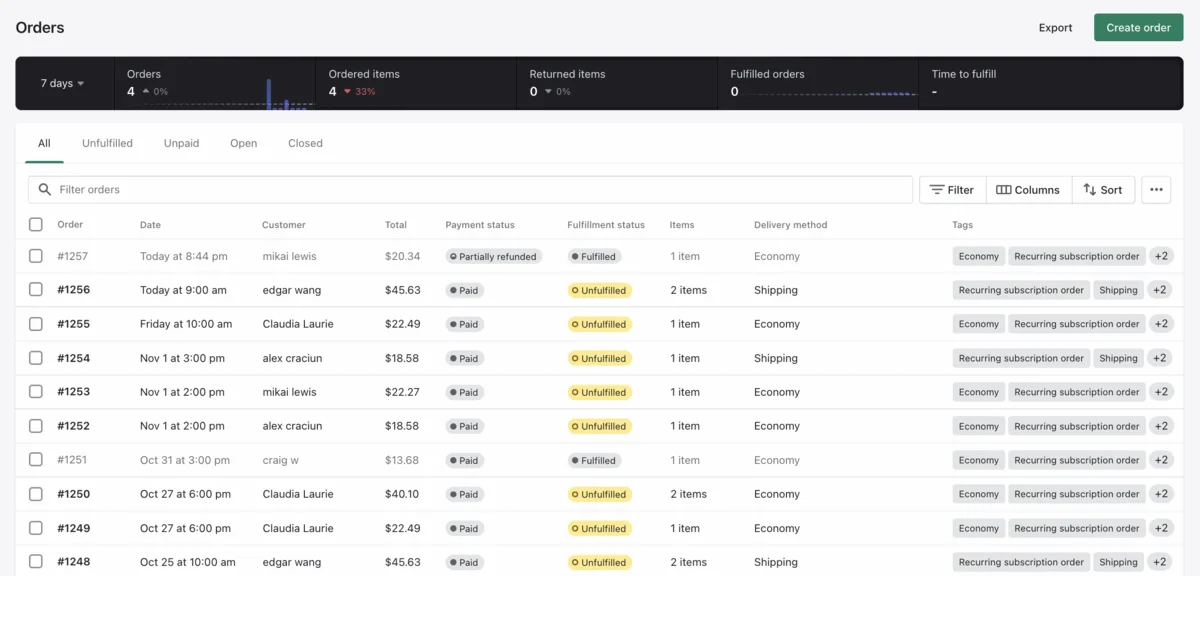
Refund flow #2
- Go to the Customers tab in the Recurly Commerce app.
- Search for the subscriber by name or email.
- Scroll to the Order history section of their subscription contract.
- Click the purple order link that needs refunding.
- In Shopify’s order page that opens, click Refund in the top right.
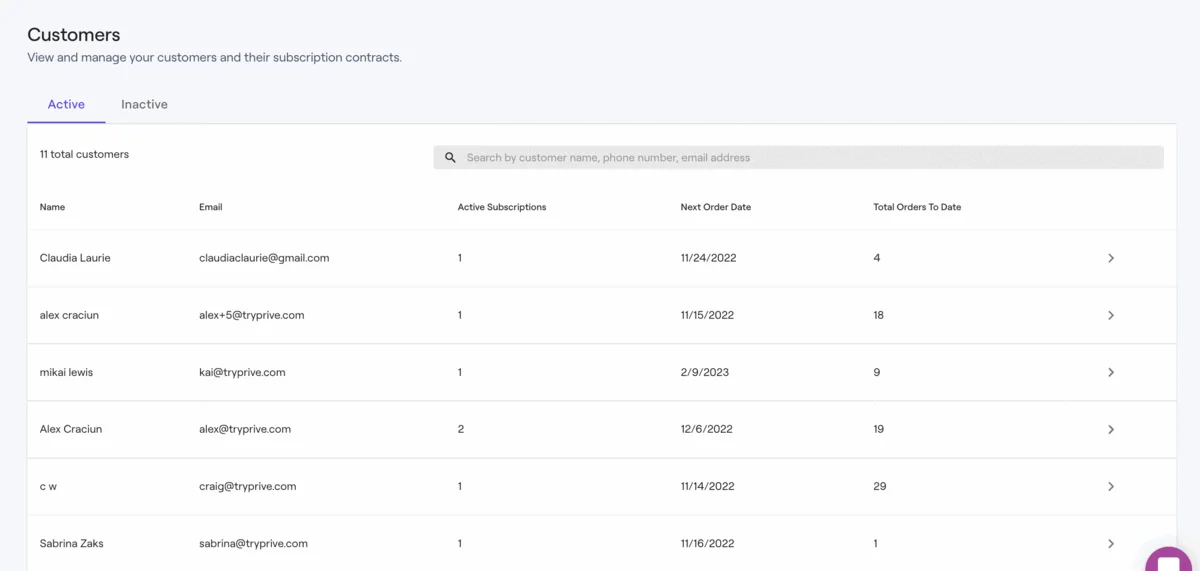
Updated 9 days ago
