- Derive exchange rate for external data - Revenue Recognition Standalone
Automatically fetch and apply historical exchange rates for imported multi-currency subscriptions and invoices—no manual rates needed.
Overview
Recurly Revenue Recognition Advanced can derive the correct exchange rate for any contract or invoice created outside Recurly, based on its creation date. This removes the burden of supplying manual rates when importing or reconciling multi-currency subscription data.
Definition
The Derive ExRate feature automatically retrieves the appropriate currency exchange rate—by contract date for subscriptions and invoice date for invoices, so merchants don’t need to upload rates manually for external data feeds.
Key benefits
- Automated accuracy: Ensures each line uses the historical rate in effect on its creation date for precise revenue recognition.
- Streamlined imports: Eliminate extra columns and manual effort—just flag “Derive ExRate” and let the system handle the rest.
- Consistent reporting: Keeps multi-currency analytics in sync without rate discrepancies or human error.
Key details
Guide
Deriving exchange rates in Recurly Revenue Recognition Advanced
Recurly Revenue Recognition Advanced offers a convenient Derive ExRate attribute you can enable either in your upload files or via a Data Rule. Once enabled, the system auto-populates exchange rates for every line you flag—no additional rate data required.
Navigation: Setup → Attribute labels

You can enable this feature using one of two methods:
Method 1: Using the “Derive ExRate” attribute in your upload file
- Include the Derive ExRate column in your sales order or subscription upload.
- Enter
YesorYfor any line you want the system to derive the rate. - Omit exchange rate columns—those lines will automatically pull the correct rate.
Method 2: Configuring a data rule
-
Navigate to Transformation → Data Rules.
-
Create a new rule:
- Name your rule.
- Select Order Line as the object.
-
Under Application Attributes, choose Derive ExRate and set Value to
Yes. -
Save the Data Rule.
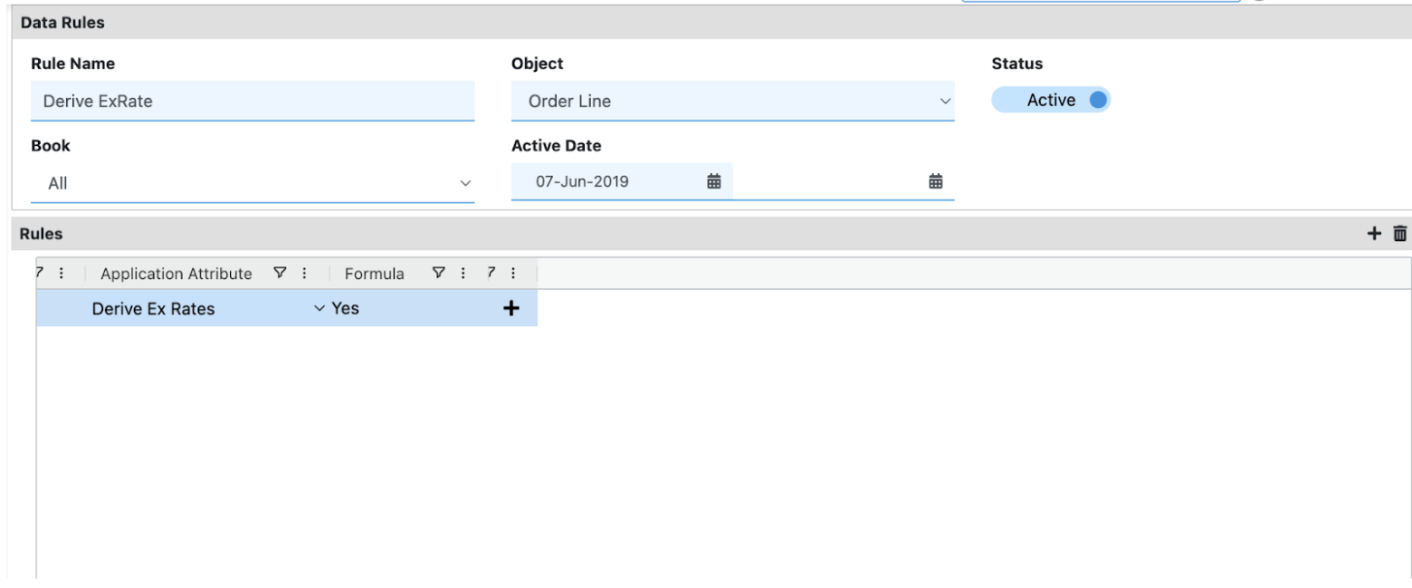
Once saved, every uploaded line will default to Derive ExRate = Y, and you no longer need to supply exchange rates manually. Lines without a Y will assume N (No) by default.
Updated 28 days ago
