Personalized onboarding
Configuration guide for the Personalized Onboarding use case, leveraging Journey guides to educate new users contextually.
Overview
Prerequisites & limitations
- You must have Company, App Administrator, or App Member permissions in Recurly Engage.
Definition
Traditional onboarding tours interrupt the user flow with step-by-step callouts. The Personalized Onboarding Journey guide delivers prompts only for actions or sections the user hasn’t yet seen—and can span multiple visits—for a frictionless, contextual experience.
Key benefits
- Contextual guidance: Show prompts only for features the user hasn’t accessed.
- Multi-visit flexibility: Space your onboarding steps across sessions to avoid overload.
- Higher engagement: Streamlined education that respects the user’s flow.
Key details
Traditional approaches to onboarding new users include a step-by-step homepage tour with highlighted callouts to various features. This method may work for B2B, but B2C users often find it disruptive.
Recurly Engage’s Journey guide lets you predefine a sequence of prompts linked to key site elements. Each prompt fires only if the user hasn’t completed the associated action, and you can schedule them over multiple visits—resulting in a more user-friendly onboarding flow.
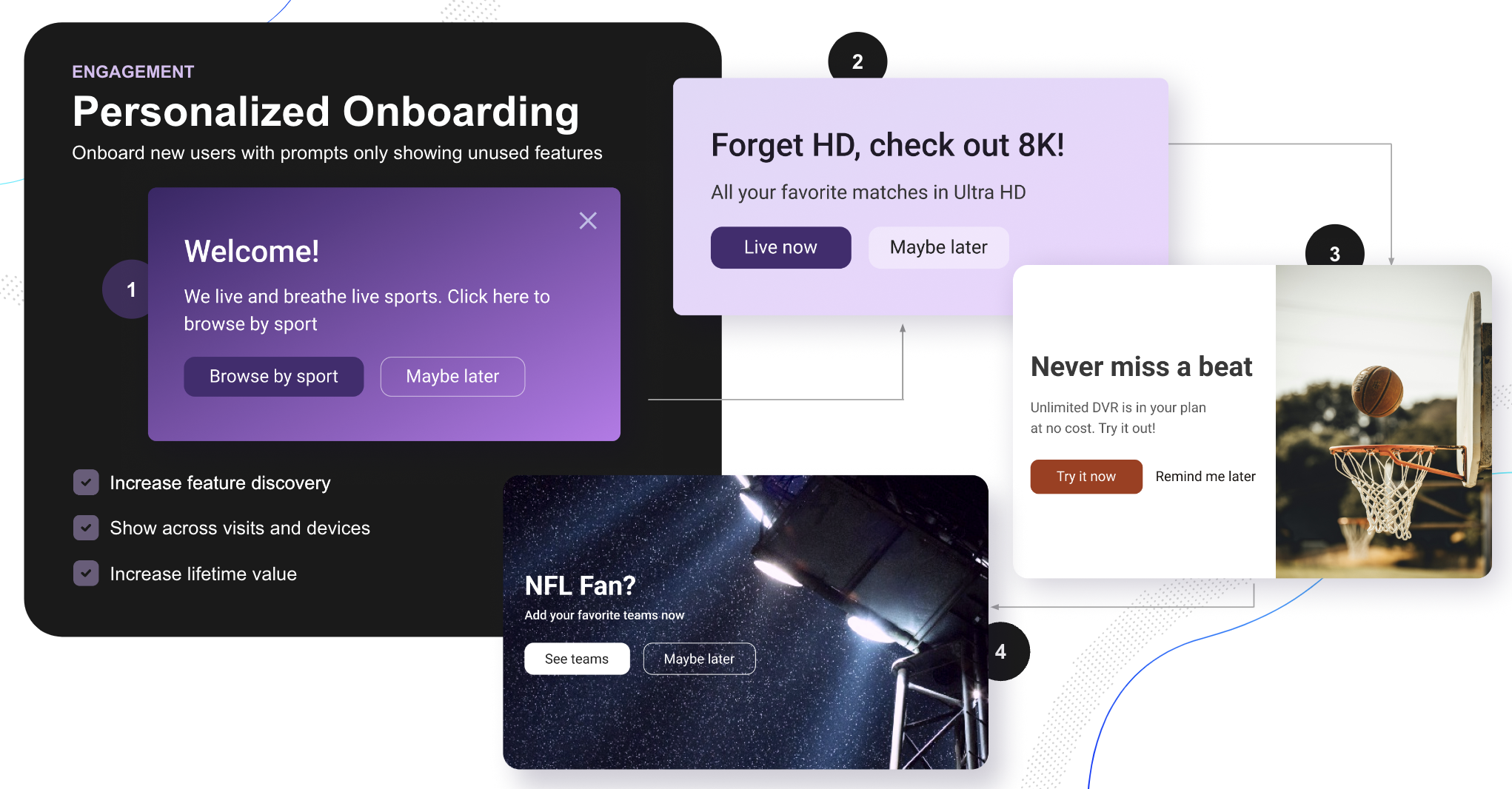
ImportantCreate usage trackers for your key features and content, then reference those trackers in your onboarding guide to target only first-time interactions.
Guide
- Create a new Guide (Settings→Guides) and set the type to Journey.
- Configure the first prompt as a Popup targeting first-time visitors.
- Set the CTA on that prompt to either trigger the feature directly (1-Click) or redirect to the relevant page.
- Add a second prompt in the guide and schedule it for the user’s next visit.
- Add a third prompt scheduled for a subsequent visit as needed.
- Target the guide to the Test Users segment.
- Specify the trigger conditions (e.g., specific page URLs or tracker events).
- Start the Guide.
- Add your User ID to Test Users (Settings→Users→Test Users).
- Verify that each prompt appears in the correct order across visits.
ImportantTo experiment with different onboarding sequences, run an A/B test on your guide prompts.
Updated 7 days ago
