Contract stage details report
Explore the detailed guide on Contract Stage Report in Recurly's Revenue Recognition user guide.
Overview
Required plan
This feature or setting is available to all customers on any Recurly subscription plan.
Definition
The Contract Stage Report displays sales order transactions that are currently stuck in the order stage. By default, the report includes the Processed Flag and Error Message columns. This guide details the steps to access, customize, and download the report to help diagnose and resolve transaction processing issues.
Guide
Accessing and configuring the report
To access and configure the Contract Stage Report:
- Navigate to the Report:
- Go to Reports and select Contract Stage Details Report from the menu.
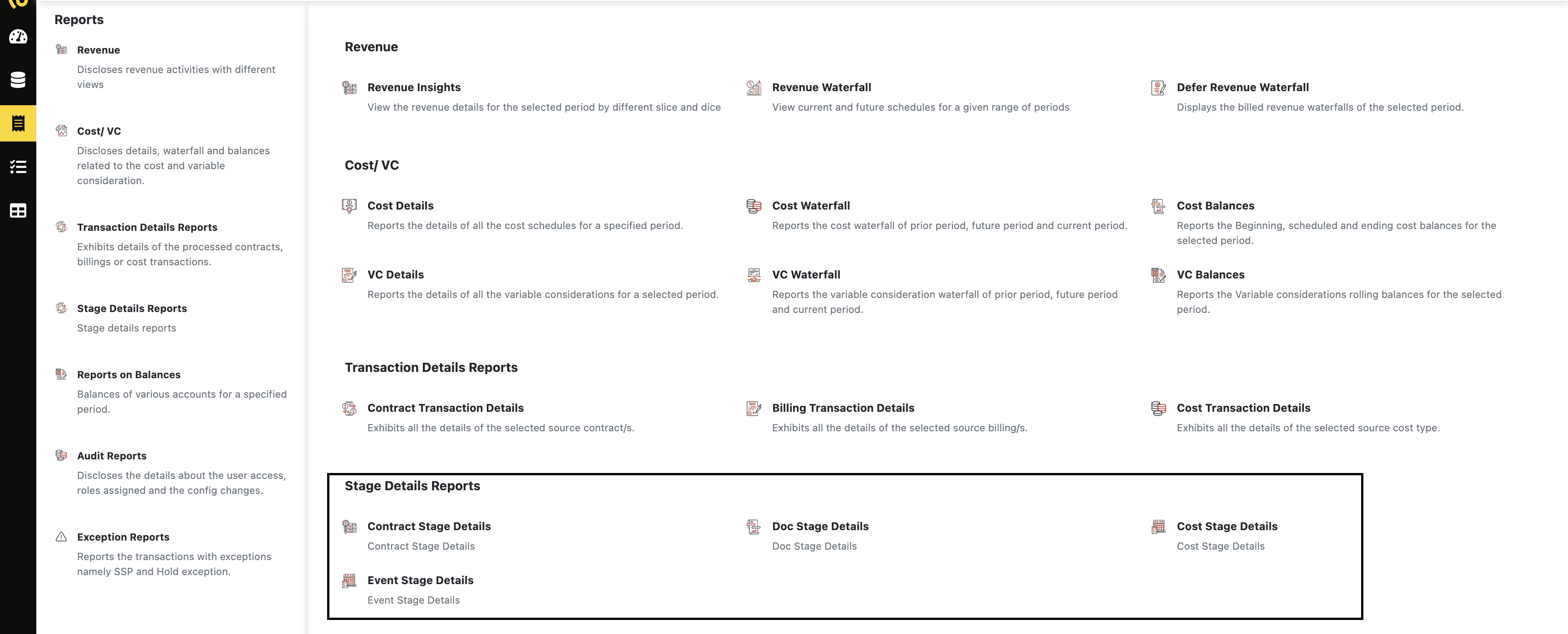
- Access the Mapper:
- Locate and open the report's Mapper tool.
- Add Required Columns:
- Within the Mapper, select and add the specific columns (attributes) you wish to include. By default, the report includes the Processed Flag and Error Message columns.
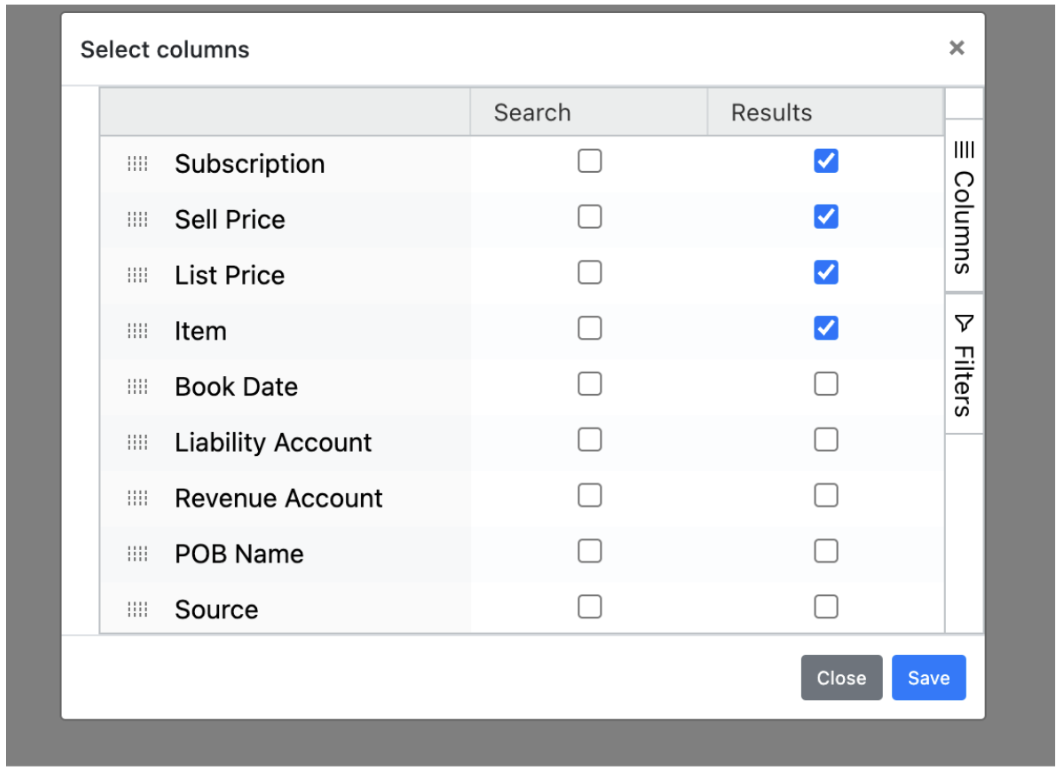
- Run the Report:
- Click the Run button to generate the report.
- Optionally, click the Download button to save the report locally.
Report columns
- Processed Flag: Indicates whether a transaction has been successfully processed. A flag of "E" means the transaction has encountered an error, while "N" means it has not been processed.
- Error Message: Provides detailed information about any errors encountered during processing.
Contract stage errors
The following table outlines the possible error messages and their potential causes within the Contract Stage Report:
| Error Message | Possible Reason |
|---|---|
| Credit Account is Blank | The line stuck has no credit account assigned. Please check the configurations to add in the credit account. |
| Updated SO Amount is in different sign than previous Billed Amount | The line stuck is an SO update line that has the SO amount in a different sign than the original SO. Positive SO amount cannot be updated with a negative SO amount. |
| Error Processing So update | In case of CMR, when the SO update flows in if the SO update is less than the billed amount, we can get this error. |
| Updated SO Amount is less than Billed Amount | This error indicates that the billed amount is greater than the SO amount. Hence, until we update the SO amount or allow overage, we cannot process this line. |
| Bundle child updates are not allowed | Revenue Recognition does not allow bundle child line updates. |
| Error Loading SO Line | There could be many reasons for this error. |
| Debit Account is Blank | The line stuck has no debit account assigned. Please check the configurations to add in the debit account. |
| Pob Rule setup is missing in book | The line has no POB rules configured. Please check the POB rules section and configure the POB rules to process this line. |
| Pob setup missing for some lines in this contract in book | One or more of the lines in the contract are missing POB Rule configuration. Please check and update the POB rules for the concerned lines to process this line. |
Updated 3 months ago
