Failed rebill
How to use Configuration guide for the Failed Rebill use case, which reduces involuntary churn by prompting users to update their payment information after a failed billing attempt.
Overview
Video
Here is a video tutorial that shows how to set this up for your website and app.
Prerequisites & limitations
- You must have Company, App Administrator, or App Member permissions in Recurly Engage.
Definition
A common problem for subscription businesses is when an attempt to bill the customer fails—due to expired cards, fraud flags, or spending limits. While your payment processor may offer automated retries, only a small percentage of failed charges succeed this way. Recurly Engage provides a guide to gently prompt users—over one or more visits—to update their payment details and recover revenue.
Key benefits
- Increased recovery: Guide users to update payment info and recover failed charges.
- Customer-friendly: Offer contextual reminders rather than silent retries.
- Actionable insights: Track which prompts and copy drive the highest update rates.
Key details
A common problem with subscription businesses is when an attempt to bill the customer fails. This can happen due to various reasons such as expired cards, fraud, or spending limits. While your payment processor may offer some black-box processes to remedy this issue, only a tiny percentage are recovered this way.
Recurly Engage provides an additional tool to reduce involuntary churn by using a guide to prompt the user—over one or more visits—to update their payment information.
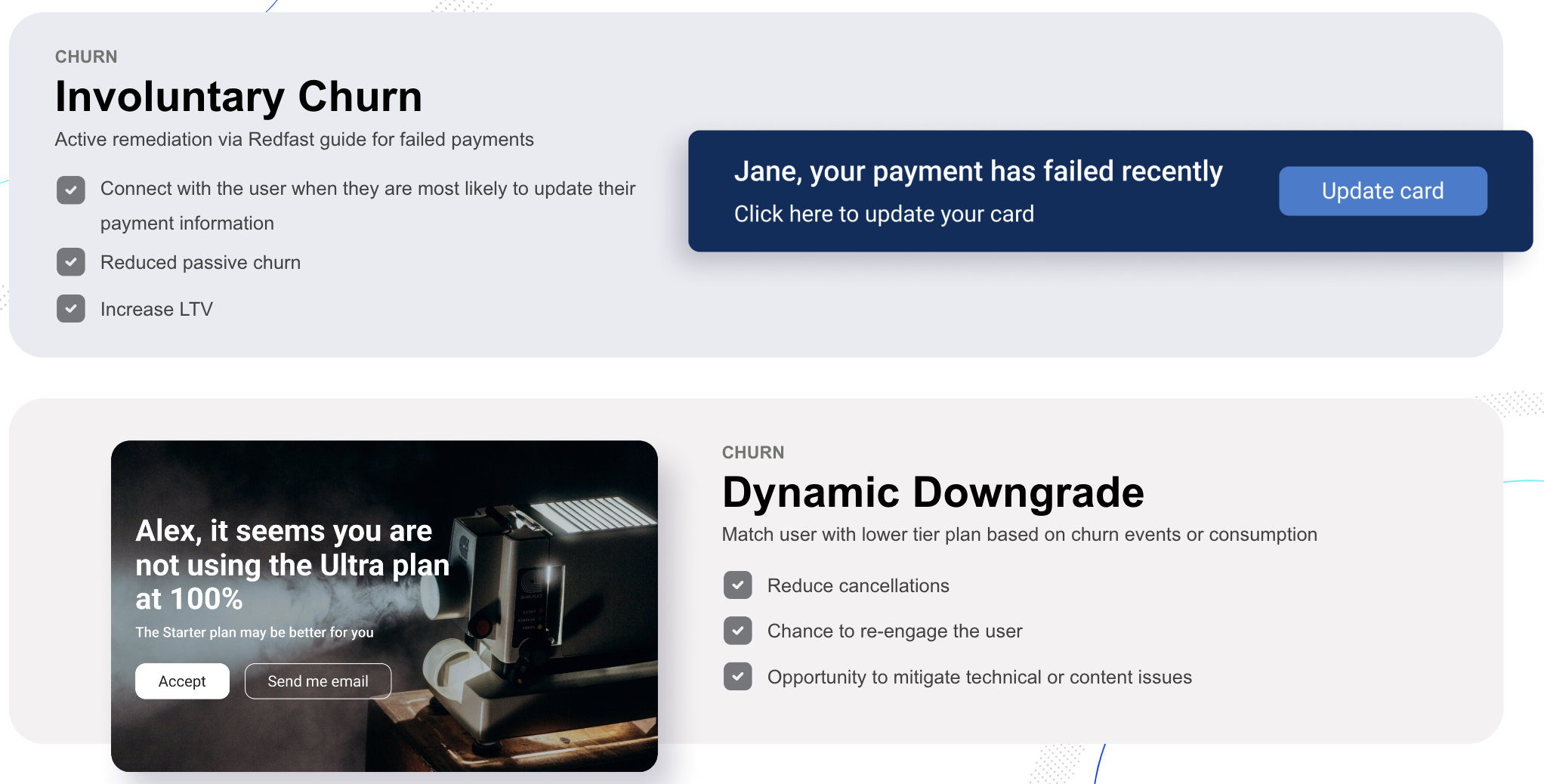
ImportantMake sure you enable the Sync events option, if available for your billing platform under Settings→Actions. This ensures that dunning updates are synced with your Recurly Engage segments.
Guide
- Follow these instructions to Create a Guide and choose the Journey type.
- Configure the first prompt as a Notification that triggers when the first rebill attempt fails.
- Set the CTA to redirect users to your payment update screen.
- Create an A/B experiment on any prompt in the guide to test different messages or designs.
- Target the segment to Test Users.
- Set the trigger to Any Page (refine later as needed).
- Start the Guide.
- Add your user ID to the Test Users segment (Settings→Users→Test Users).
- Confirm the Guide launches as configured.
- Adjust targeting to the Failed Payment segment once you’ve synced events.
ImportantIf you connect Recurly Engage to Recurly, the Failed Payment segment is created automatically.
Updated 7 days ago
