Plan KPI
Dive into 'KPIs' for a bird's-eye view of your plan's performance. Decode key metrics & attributes to steer your strategy effectively.
Overview
Required plan
This feature or setting is available to all customers on any Recurly subscription plan.
Prerequisites
- Users must have Analytics user role permission.
Definition
The 'KPIs' view on the dashboard bifurcates into two distinct sections: Plan Attributes & KPIs and Key Performance Indicators. While the 'Attributes' section elucidates the fundamental details of each plan, the 'KPIs' section serves as a powerhouse of metrics, delivering insights into the health and performance of these plans. Together, they grant a comprehensive understanding, facilitating informed decision-making.
Note: It's essential to note the distinction between a subscriber and a subscription. While a single subscriber might hold multiple active subscriptions, this dashboard focuses on counting the individual subscriber, not the number of subscriptions they possess.
Note: Data only includes plans that have had at least 1 subscriber.
For additional guidance on navigating and utilizing filter tools, consult our documentationhere.
Key benefits
- Streamlined plan overview: The 'Attributes' segment acts as a quick reference, detailing essential plan specifications, enabling swift and effective cross-referencing.
- Holistic performance assessment: With metrics like churn rate, MRR growth, and average LTV, the 'KPIs' section offers a panoramic view of plan health, making it easier to pinpoint areas of excellence and improvement.
- Efficient navigation and integration: The actionable links embedded in the KPI page, particularly with the plan name and plan code, ensure seamless transitions between analytical insights and actionable configurations within the Recurly app.
KPIs
This view consists of two subsections: Plan Attributes & KPIs and Key Performance Indicators (KPIs).
The 'Attributes' section displays plan details such as the plan name, plan code, pricing, trial length, current subscriptions, and current MRR. You can use these details to cross-reference plan information and for easier navigation when analyzing multiple plans.
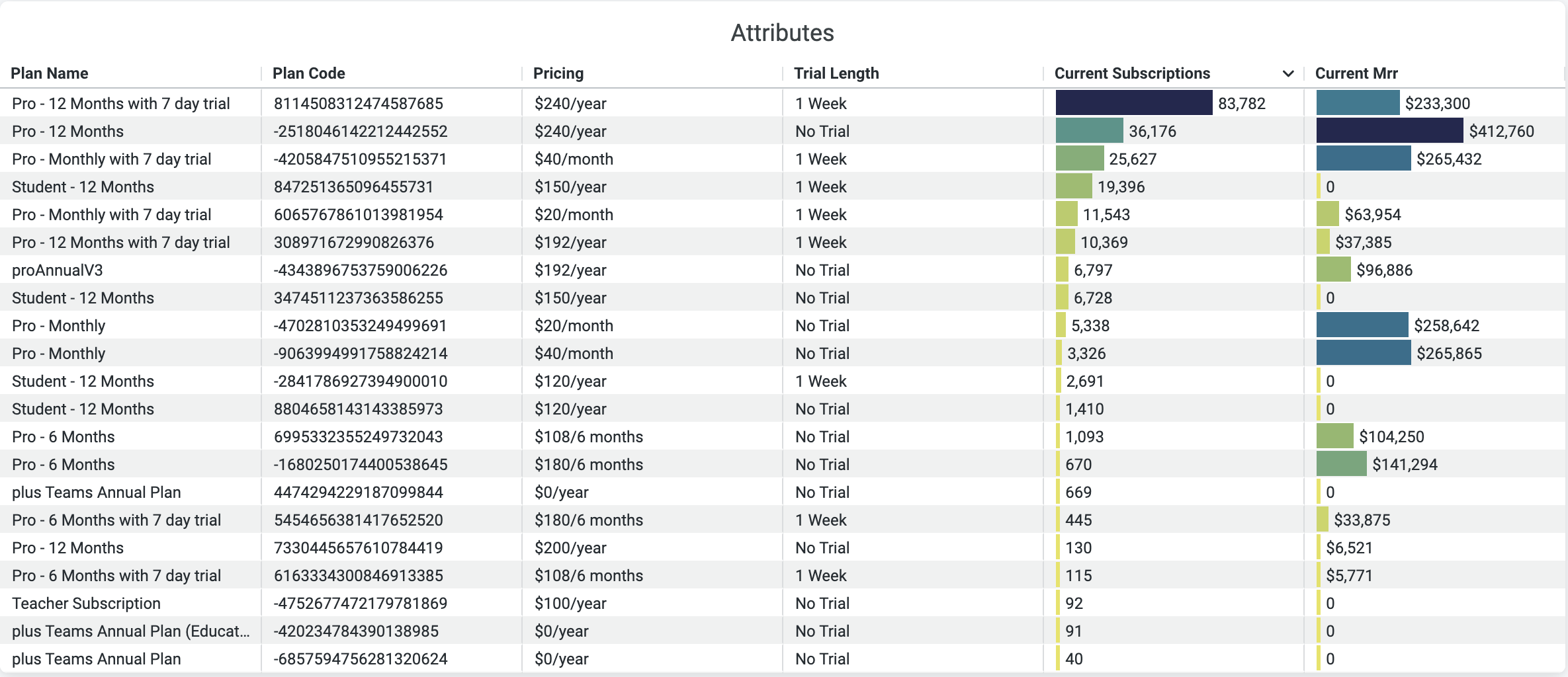
Plan Performance Attributes
The 'KPIs' section provides a snapshot of various plan performances, including subscription growth, churn rate, trial conversion rate, subscriptions moving in, subscriptions moving out, monthly recurring revenue (MRR) growth, and average lifetime value (LTV). This overview can help identify which plans are performing well and which ones need improvement.
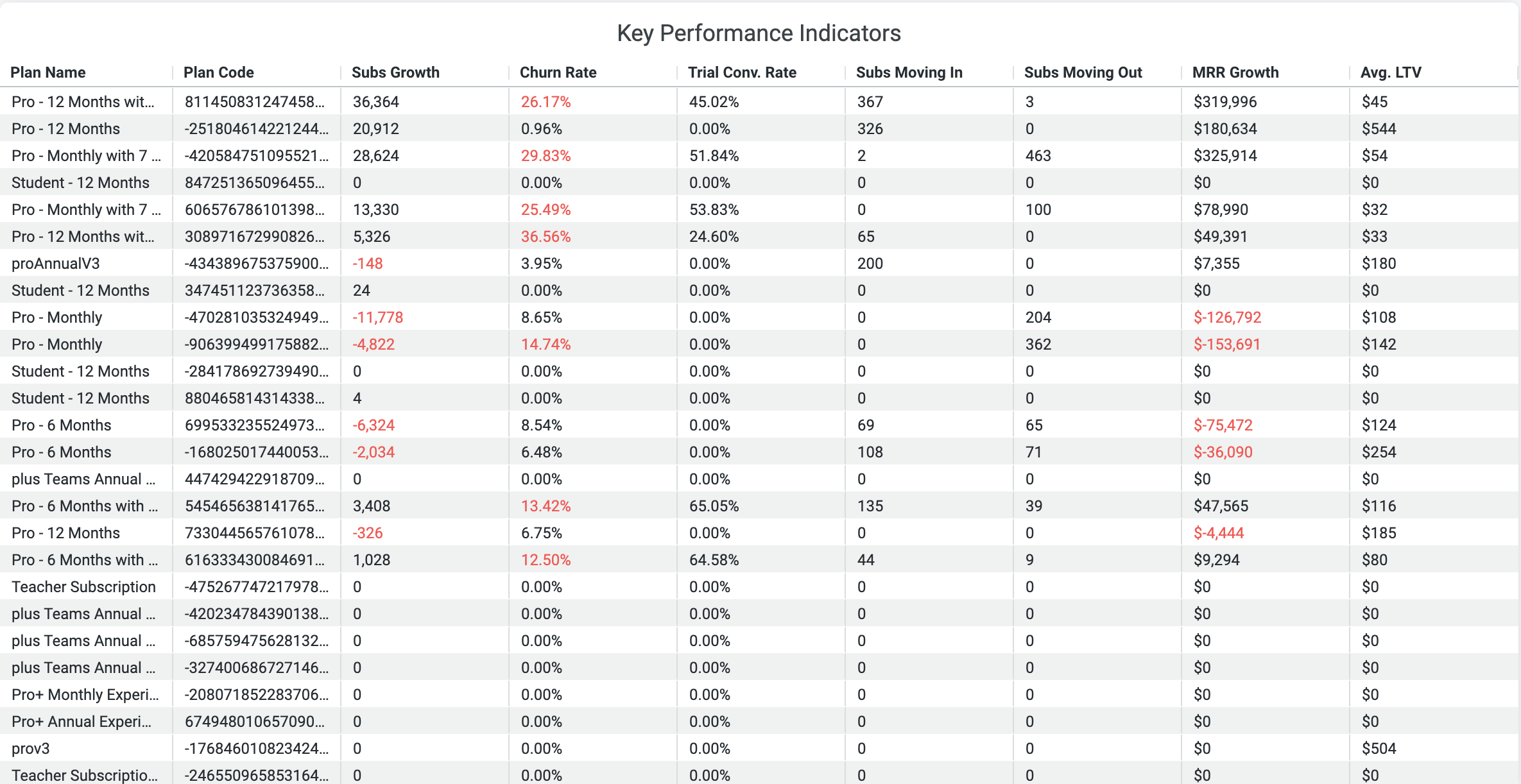
Plan Performance Indicators
Utilizing the KPIs Feature
-
Go to the "Plan KPIs" dashboard and delve into the 'KPIs' section for an at-a-glance assessment of how your plans are performing.
-
Examine the 'Plan Attributes & KPIs' section to gain insights into the specifics of your plans.
-
It's advisable to set a regular schedule to revisit these KPIs, allowing you to monitor and benchmark their progression over time.
Note: Within the KPI page, both the plan name and plan code serve as direct links. Clicking on them will redirect you to the plan configuration page within the Recurly app.
Plan performance subscriptions
The 'Subscriptions' view includes a line chart that illustrates subscription totals and three bar charts that show subscription growth.
- The line chart showing total subscriptions is beneficial for viewing the overall growth trend and determining which plans have the highest subscription rates.
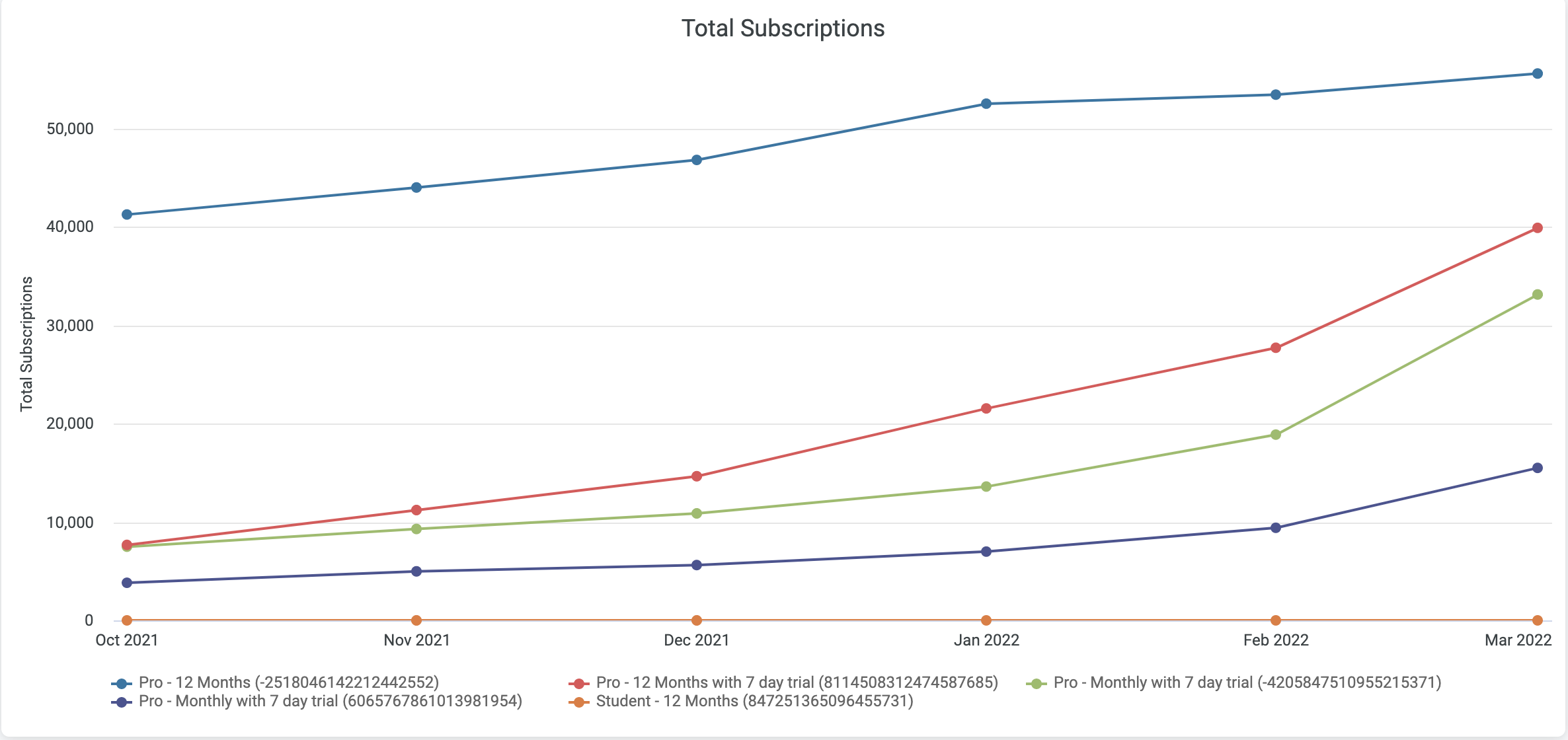
Plan Performance Subscription Totals
- The three bar charts include net subscriptions, new subscriptions, and churn subscriptions. These charts can be used to analyze the subscription growth rate, identify which plans are gaining or losing subscribers, and determine if certain plans have higher churn rates.
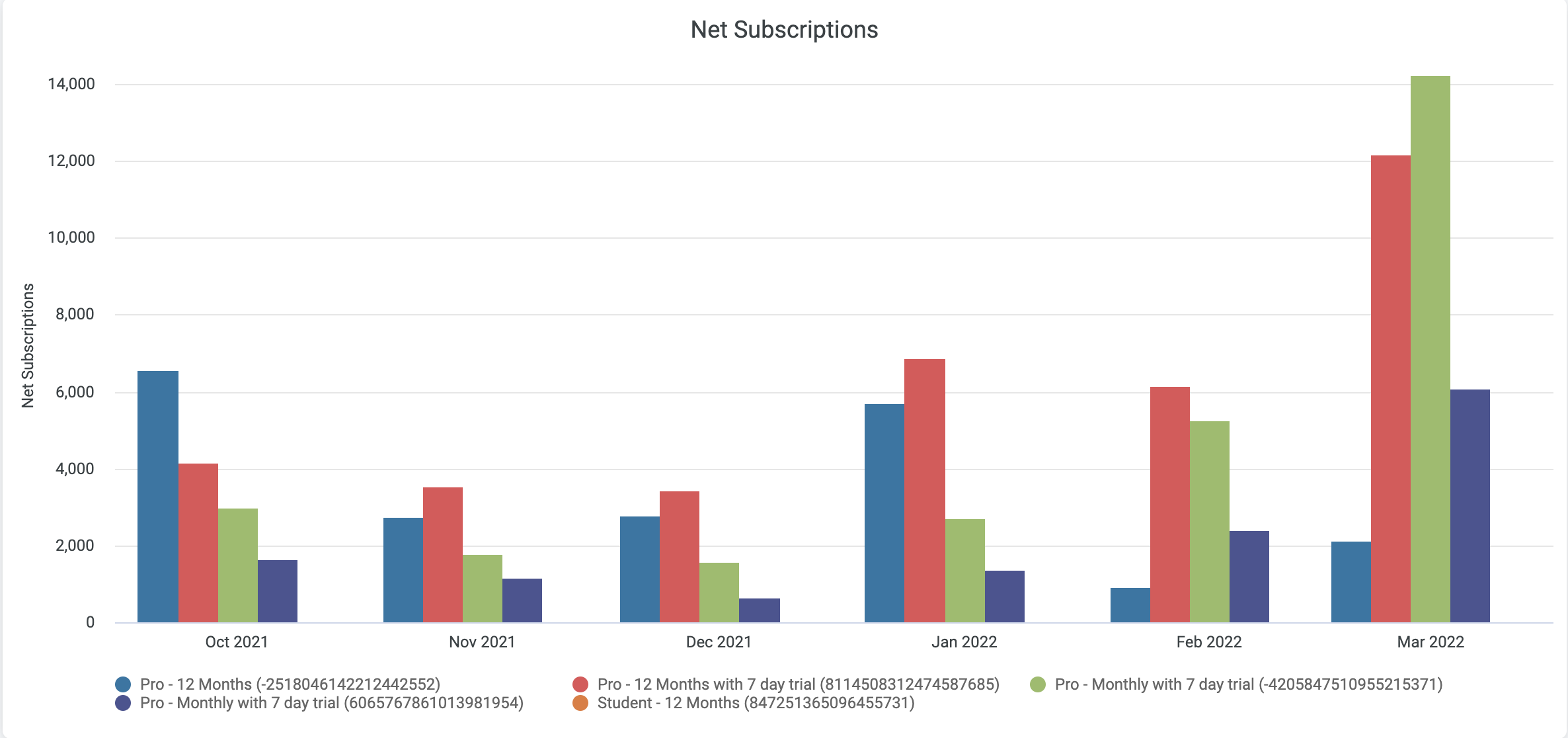
Plan Performance Net Subscriptions
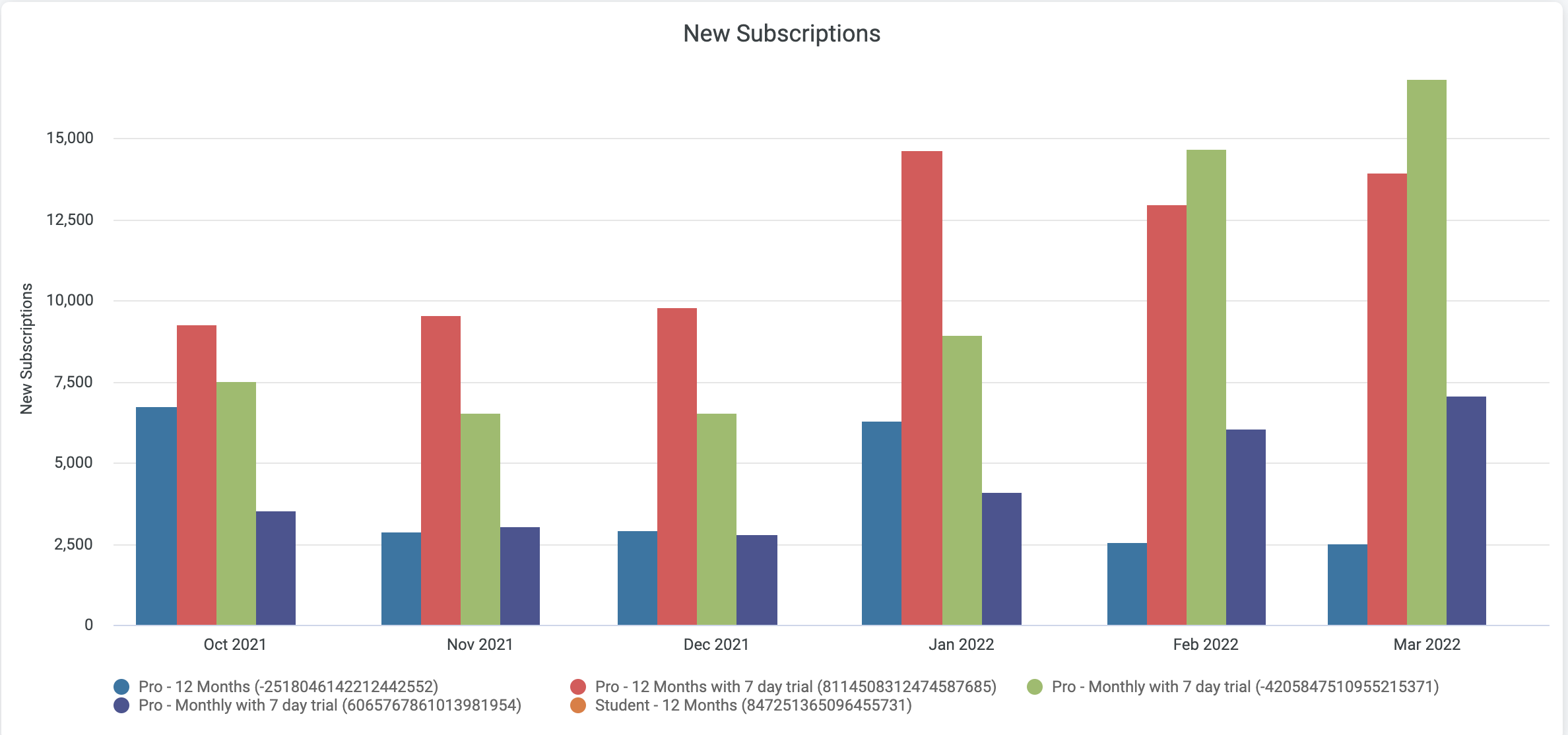
Plan Performance New Subscriptions
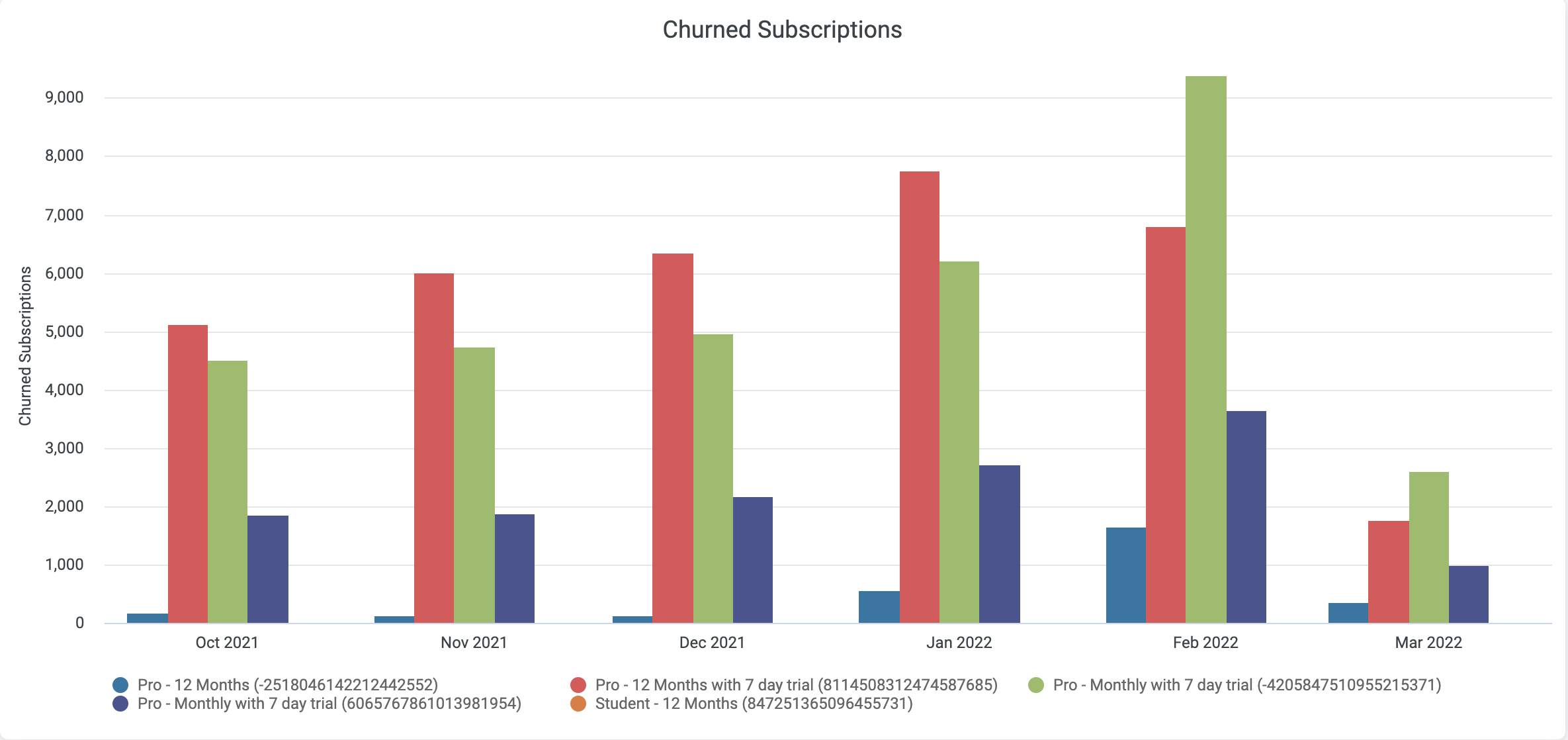
Plan Performance Churn Subscriptions
The analysis showcases either the top 5 or top 10 subscription plans, ranked by their total subscriber count. This approach helps in identifying which plans are experiencing higher churn rates, offering a clear perspective on subscriber trends and behaviors.
How to use the plan performance subscriptions feature
- Go to the 'Subscriptions' view.
- Observe the line chart that shows subscription totals. This will provide you a visual representation of the overall growth trend of your subscriptions.
- Monitor the three bar charts for net subscriptions, new subscriptions, and churn subscriptions. This will help you gauge the subscription growth rate, and which plans are gaining or losing subscribers.
- Identify high churn rate plans and brainstorm strategies for improvement.
Plan performance plan movement
The 'Plan Movement' view consists of one trend chart in the 'Plan Movement' section and two bar charts in the 'Plan Movement Breakout' section.
- The trend chart provides a visualization of the net movement for the top five plans, which can be valuable in identifying which plans are gaining or losing subscribers.

Plan Movement Trend
- The bar charts in the 'Plan Movement Breakout' section depict incoming and outgoing subscriptions, allowing you to see how customers are moving between different plans.
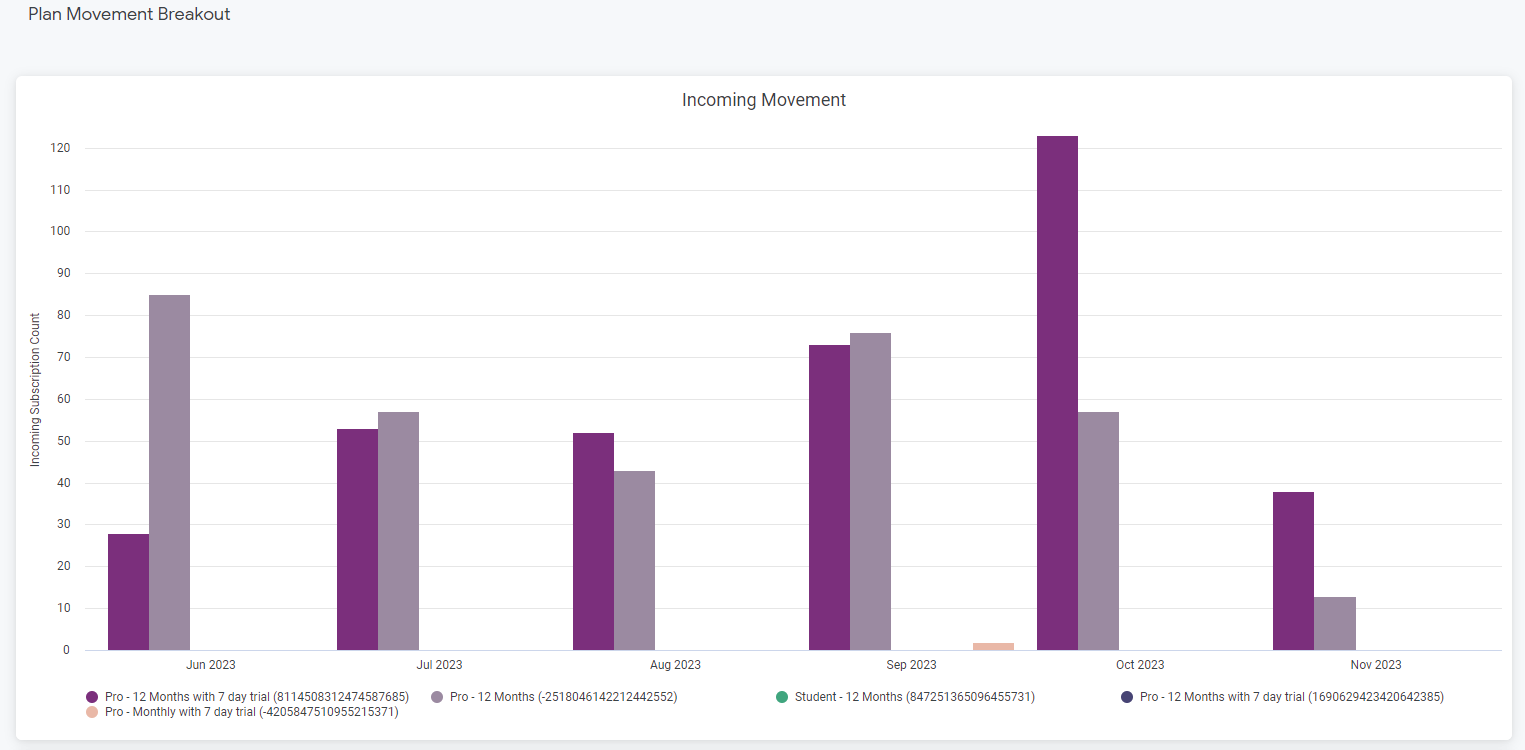
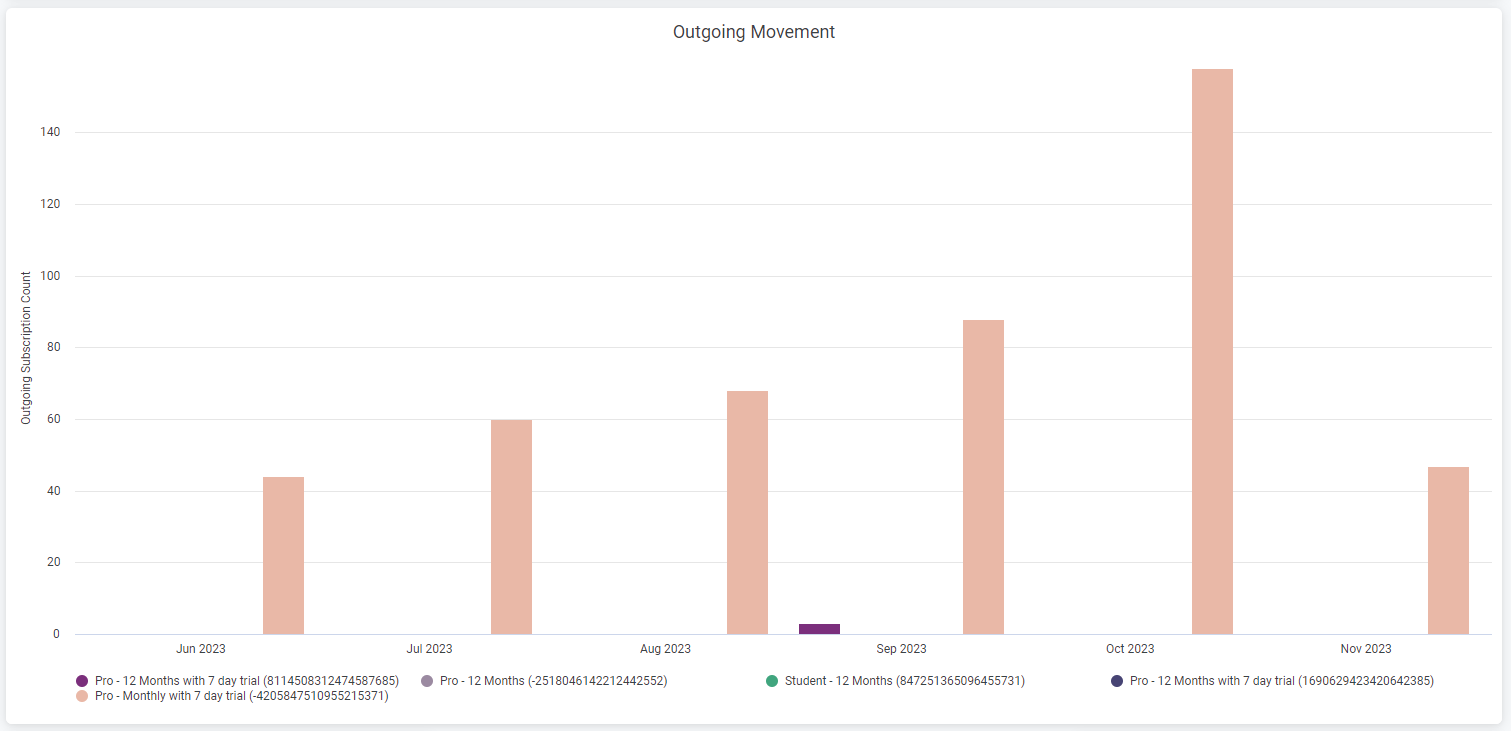
How to use the plan performance plan movement feature
- Go to the Plan KPIs Dashboard and navigate to the 'Plan Movement' view.
- Look at the trend chart in the 'Plan Movement' section. It will give you a visual representation of the net movement for your top plans.
- Examine the two bar charts in the 'Plan Movement Breakout' section. They can show you how customers are moving between different plans.
- Use this data to improve your plan design and customer retention strategies.
Updated 24 days ago
