1-click resubscribe
Configuration guide for the 1-Click Resubscribe use case, which enables churned users to reactivate their subscription with a single click.
Overview
Prerequisites & limitations
- You must have Company, App Administrator, or App Member permissions in Recurly Engage.
Definition
The 1-Click Resubscribe use case targets churned users visiting your site with a re-activation prompt. When their payment information is on file, they can restart their subscription instantly. Optionally, you can configure a second confirmation prompt (double opt-in) to verify intent.
Key benefits
- Effortless reactivation: Allow users to resume subscriptions with a single click.
- Revenue recovery: Recover 10%+ of churned users through on-site prompts.
- Flexible flow: Add an optional double opt-in step to confirm reactivation.
Key details
Churned users visiting your website can be targeted in real time with a re-activation prompt. If their card data is available in your subscriber system, they can reactivate in one click. Configure an optional confirmation prompt to double-check intent.
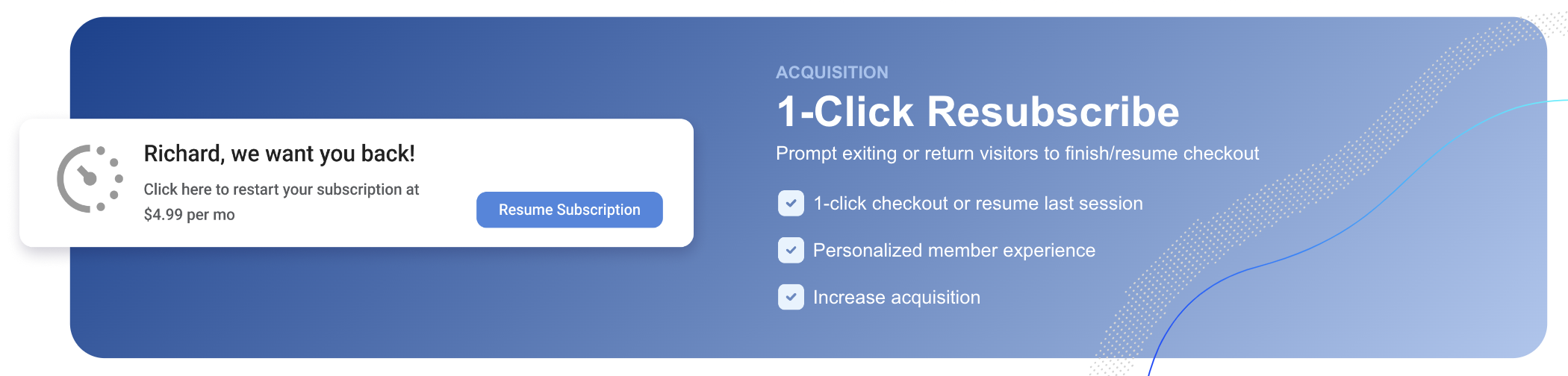
For best results, consider providing an incentive to the user for resubscribing.
Step-by-step
- Create a Churned Users segment. Optionally create a separate Dunning segment.
- Create a Notification Prompt (Settings→Prompts).
- Customize the headline, message, and dynamic variables (e.g., first name).
- Under Add Action, select your billing platform and specify the reactivation plan.
- Optionally set the effective date for the plan change.
- Target the prompt to the Test Users segment.
- Set the trigger to fire on your homepage (e.g., URL
/). - Launch the prompt.
- Add your User ID to Test Users (Settings→Users→Test Users).
- Verify the prompt appears when visiting the homepage.
- Update the targeting to include the Churned Users segment for production.
Example
Updated 7 days ago
