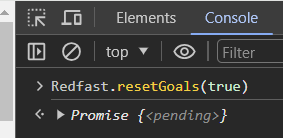Debugging a prompt that is not showing
Configuration guide for debugging prompts that fail to display in Recurly Engage.
How do I debug a prompt that isn’t showing?
First, verify your basic setup: the Recurly Engage tag must be loaded on the page (check for ping calls in your network inspector), the prompt status must be Active, and the correct segment must be applied and enabled.
Next, confirm you’re targeting the right user: ensure the User ID you’re testing with belongs to the prompt’s segment (impersonate in Preview or use User Lookup) and check the ping payload’s segments array.
Then, double-check your trigger criteria:
- If it’s page-based, make sure you’re on the exact URL defined.
- If it’s click-based, verify the element’s CSS selector matches your trigger settings.
- For survey or multi-step guides, ensure any prerequisite prompt is also Active and has fired.
Once those are correct, look in the ping response under paths to see if the prompt was delivered:
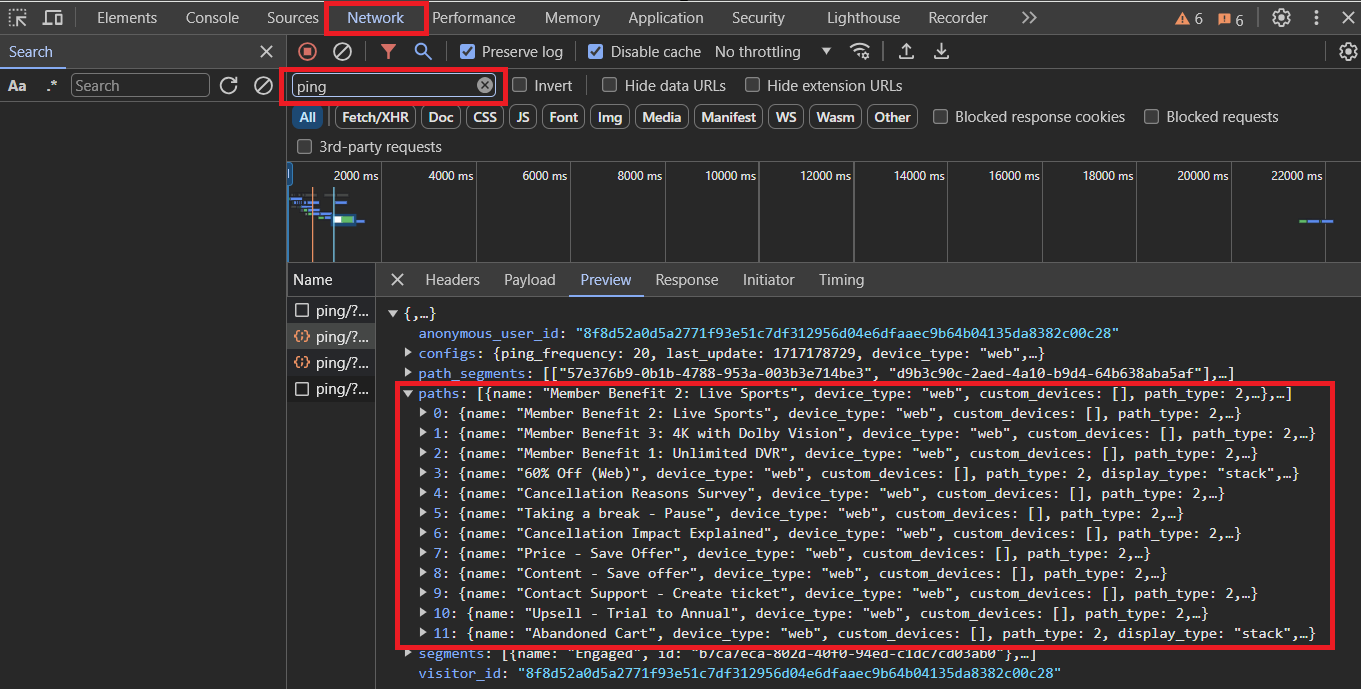
If the prompt appears under paths but doesn’t render, check for an active experiment control group. Open the corresponding path object in the payload and inspect its action_group_name—if it’s set to Control, that User ID is held out by design:
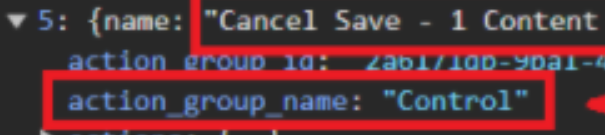
If no path is delivered, review any limits or interaction settings: make sure impression limits, frequency caps, or “Show prompt again after button click” options aren’t preventing display.
To reset any suppression, clear the user’s prompt state and re-test:
- In Live: Settings→Users→Test Users→Reset Goals
- In Console:
RecurlyEngage.resetGoals(true);Then refresh the page a few times to restore eligibility:
Updated 7 days ago