Users export
Effortlessly download a report of your Recurly site users, apply filters, and gain valuable insights into your user base.
Overview
Prerequisites & limitations
- The Users report will only include users who had and continue to have access during the selected dates. Deleted users will be excluded from the users report.
- To capture the most precise history of user access, it's recommended to running this report regularly to provide a more accurate snapshot of user access at any given point in time.
Definition
The user export feature in Recurly allows administrators to easily download a comprehensive report containing information about every site user who has access to their Recurly site. This report includes the user's name, email address, their access permissions within Recurly, and the date each user was created.
Accessing user exports
- Go to the Admin section of Recurly.
- In the left-side panel, navigate to the "Admin Exports" option.
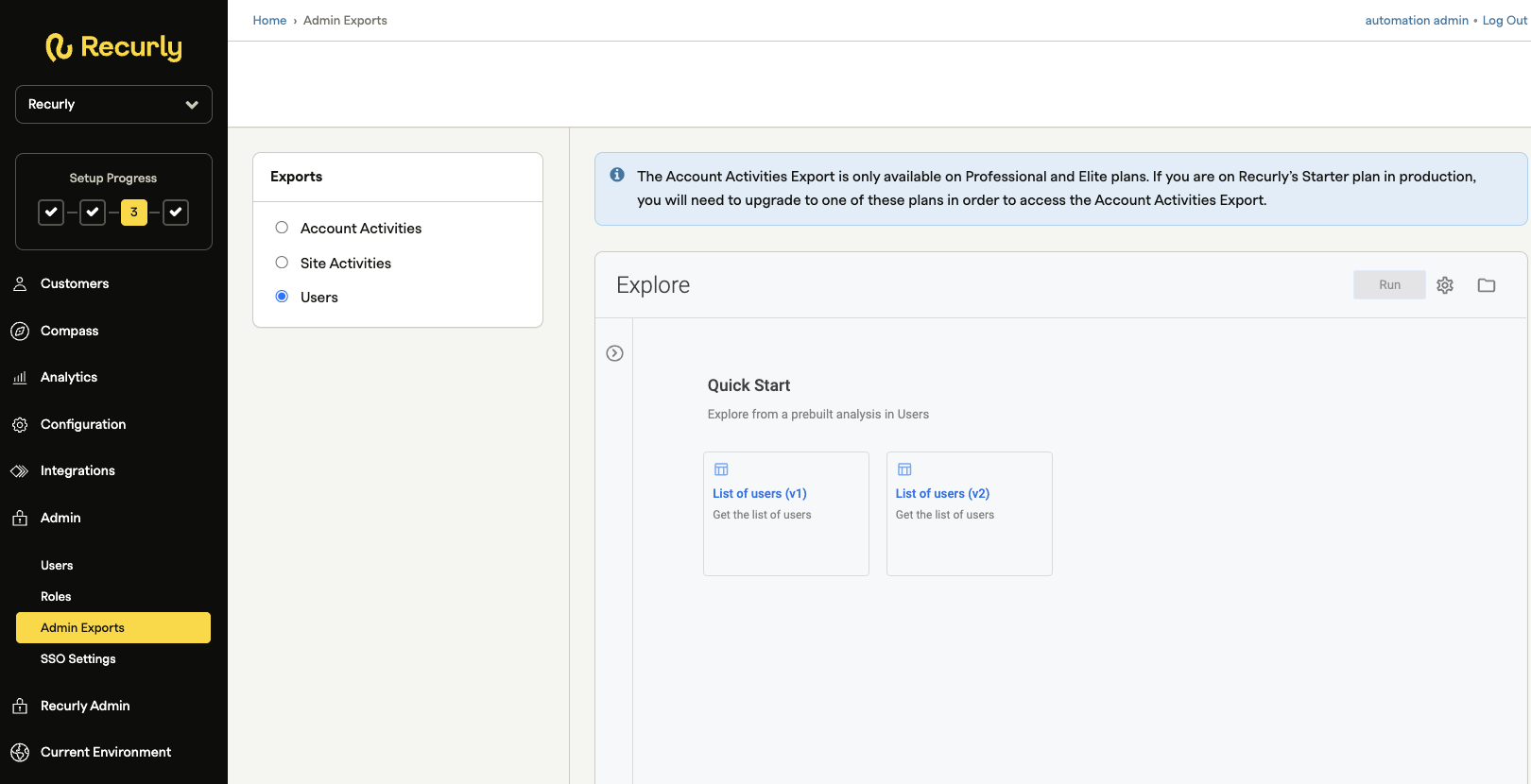
- Select "Users" from the list of available exports.
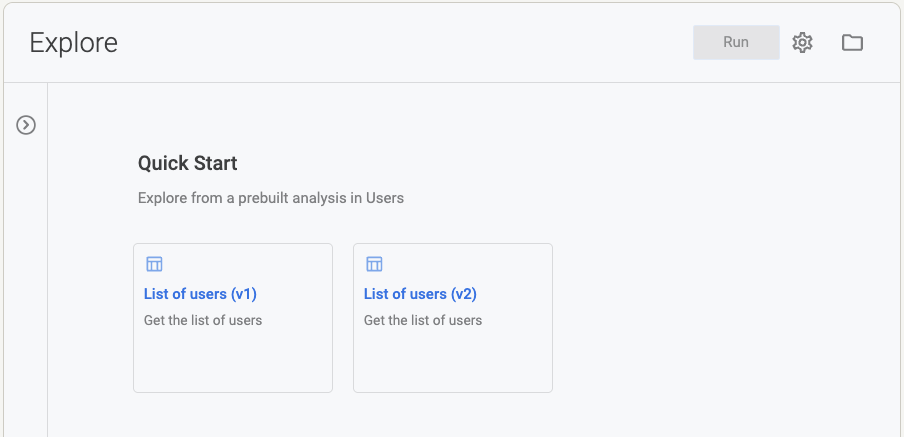
List of users
To obtain an Users Export, visit the Admin Exports page and select the List of Users report. There are two pre-built List of Users report. Version 1 (v1) is a comprehensive report of all users within your Recurly site including first name, last name, email, user access and date added time. Version 1 (v2) is the same report as v1 but also includes the user role field.

Filter options
The Users report provides various filtering options to refine and narrow down your search criteria. You can filter users based on user role, last name and date/time added. Customizing the fields displayed in your report is made easy with the ability to select or exclude specific fields on the Explore screen.

- Email: Filter users by their email addresses.
- Name: Filter users by their first and last names.
- User Access: View the list of permissions assigned to each user.
- Date Added Time: Filter users based on the date they accepted their invitation to the Recurly site.
- User Role: Filter users based on the role they are assigned to within your site.
Select additional filters
To further refine your search, the Users report offers additional filters such as "Search Entire Dataset," "User Role" , "Users Date Added Date" and "Users Last Name". These filters allow you to search users based on their role, by last name and define a specific date range for when users were added to the site.
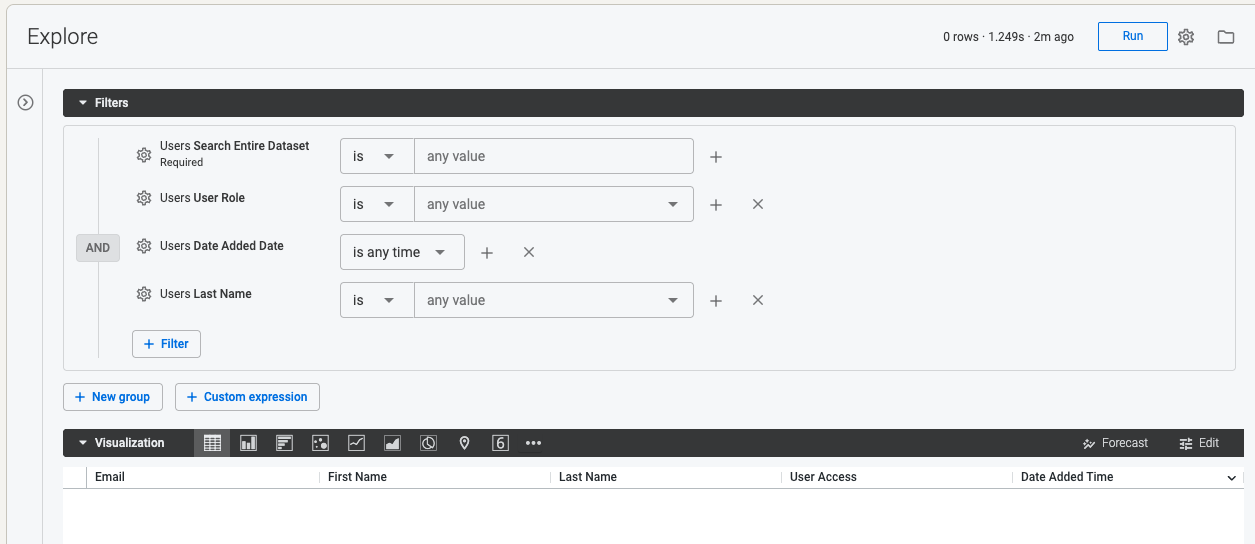
Choose a visualization
Tailor your data presentation to suit your preferences by selecting a visualization option that best represents your dataset. Whether it's a table, column chart, bar graph, scatterplot, line graph, pie chart, map, or single value visualization, Recurly provides a range of visualization options to enhance your understanding of the user data.

- Table (Default)
- Column Chart
- Bar Graph
- Scatterplot
- Line Graph
- Pie Chart
- Map
- Single Value
Additional options are available by clicking the ellipses button at the end of the options list where a dropdown list of several more visualization options are presented.
Download and save your data
Once you have explored and customized your dataset, you can easily download it for further analysis or record-keeping. Simply click the gear icon on the top-right side of the Explore screen and select "Download" to choose from a variety of file format options. For larger datasets exceeding the table visualization limit of 5,000 rows, downloading the file ensures that you can access the complete dataset and analyze all results.
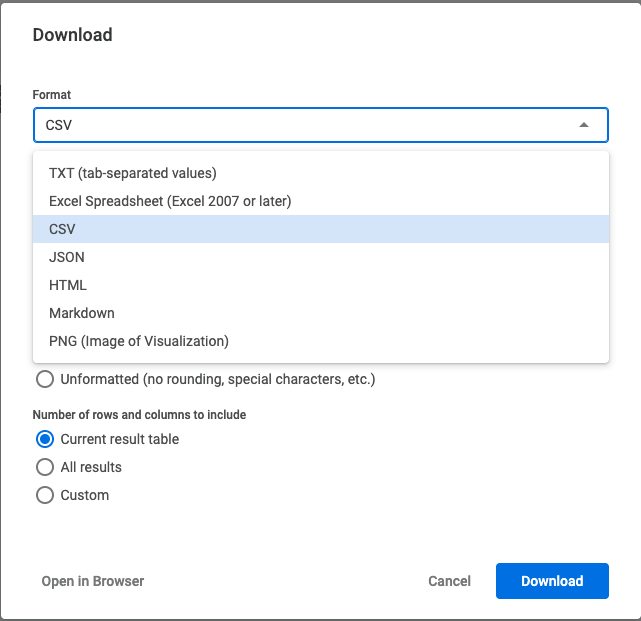
Updated 25 days ago
