Tealium iQ tag manager
Step-by-step instructions for integrating the Recurly Engage JavaScript client via Tealium iQ Tag Manager.
Overview
Use Tealium iQ Tag Manager to load the Recurly Engage SDK on your site without editing page code.
Required plan
This feature or setting is available to all customers on any Recurly Engage subscription plan.
Prerequisites & limitations
- You must have publish permissions in both your Recurly Engage and Tealium iQ accounts.
- Access to Settings→Usage Tracking in your Recurly Engage app.
Definition
The Tealium iQ Tag Manager integration injects the Recurly Engage JS client via a generic script tag, enabling data collection and branded checkout flows.
Key benefits
- Rapid setup: Deploy the client through Tealium’s UI—no code changes needed.
- Unified tagging: Manage Engage alongside all your marketing and analytics tags.
- Instant rollouts: Publish to Dev, QA, and Prod environments in one workflow.
Key details
You can integrate the Recurly Engage JavaScript client into your web application via Tealium iQ Tag Manager by following the steps below. Once complete, Recurly Engage will begin syncing its data with your site to personalize customer experiences.
-
Log in to Recurly Engage and select your application: Ensure you’re in the correct app context.
-
Retrieve the client URL: Navigate to Settings→Usage Tracking.
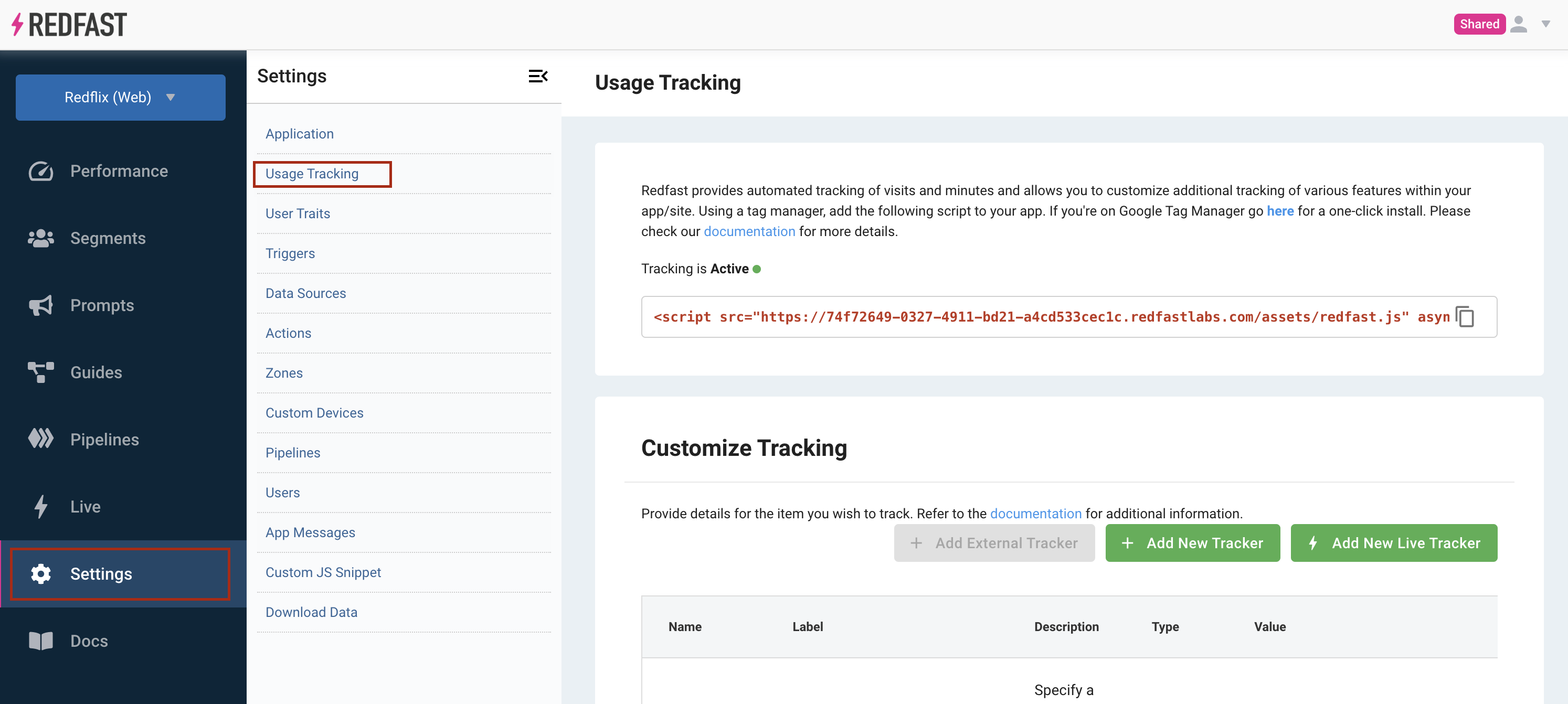
- Copy the URL portion of the code snippet; you’ll need it in step 7.
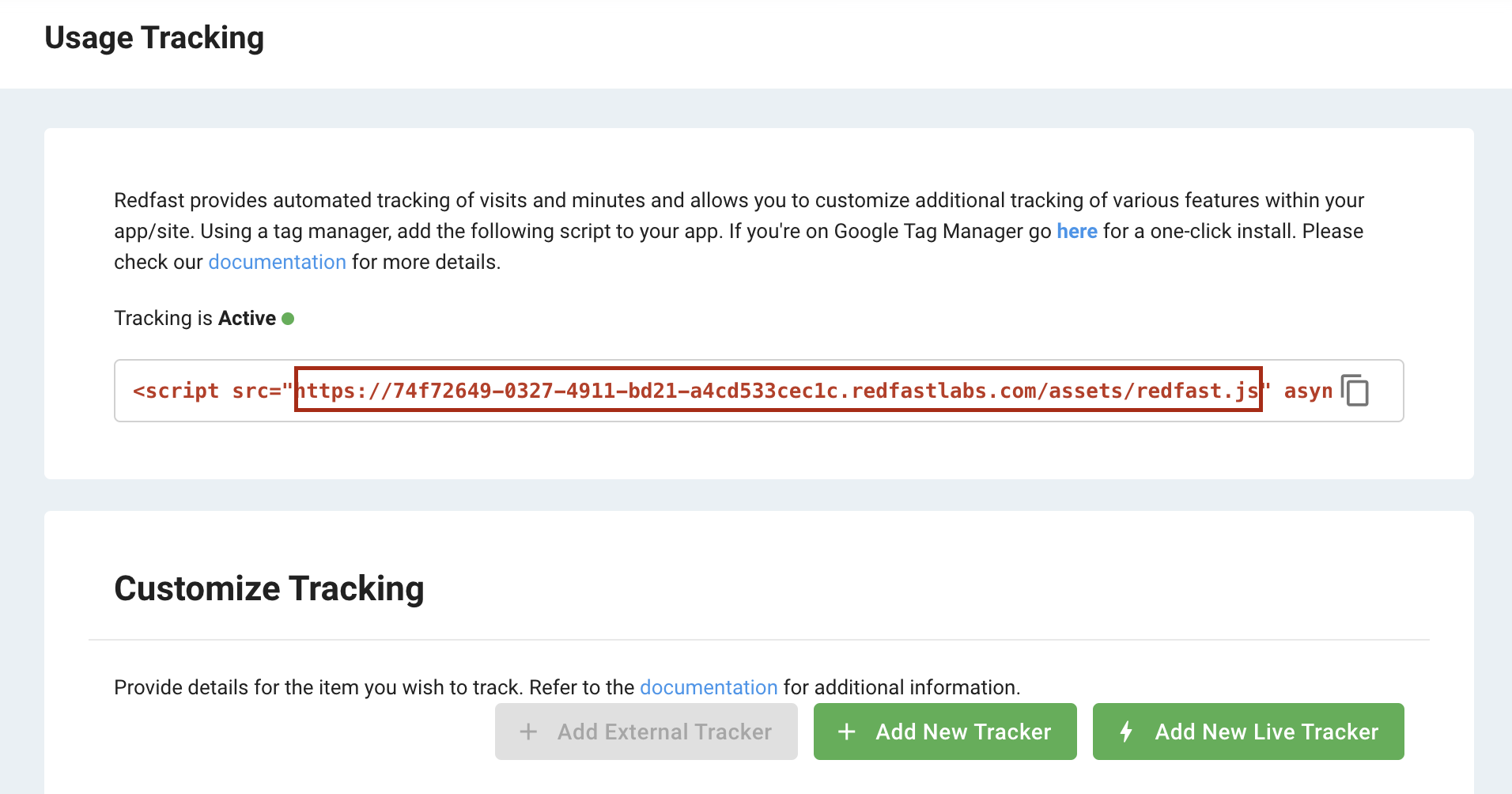
- Log in to Tealium iQ and select the correct profile
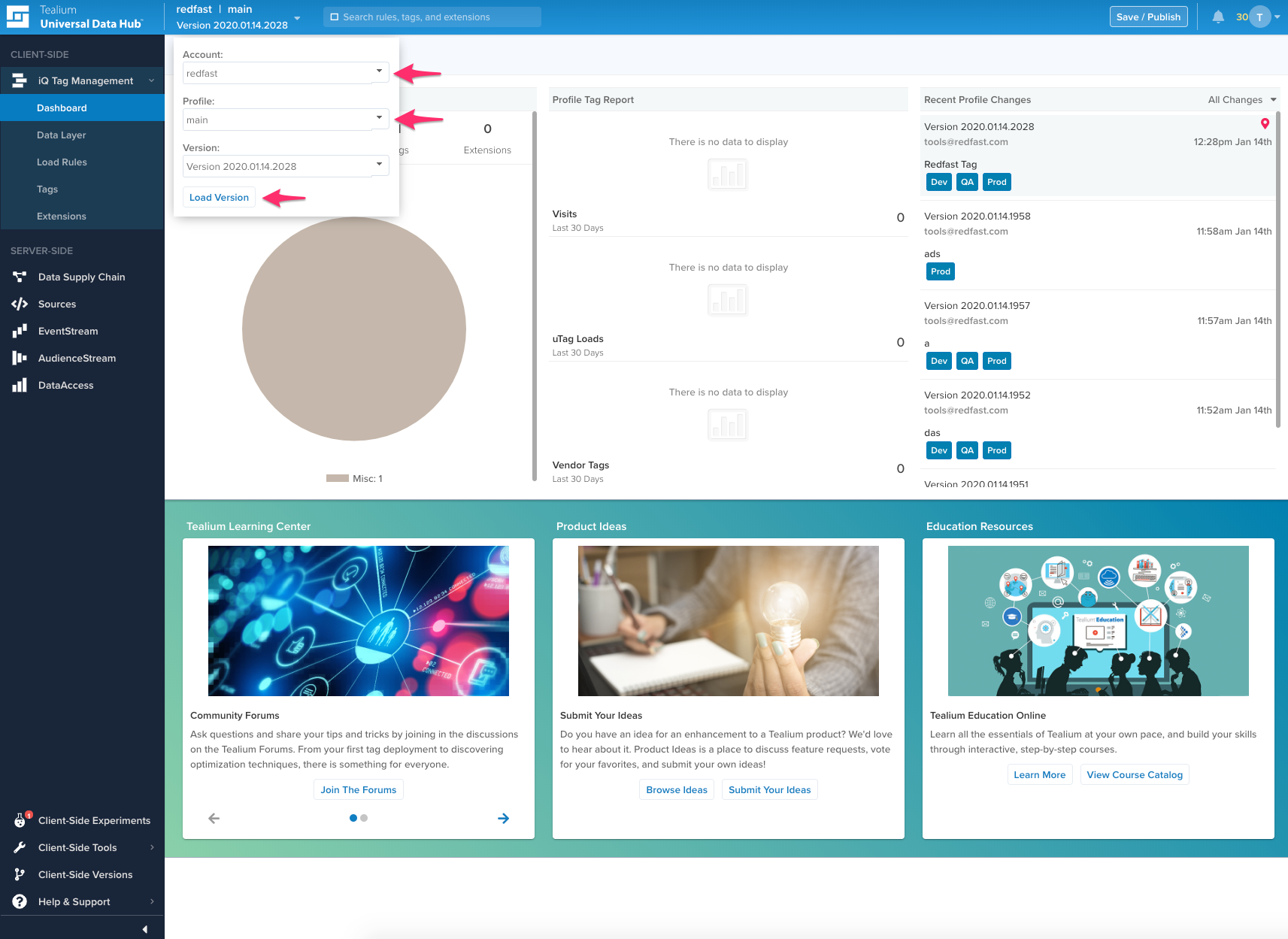
- Add a new tag: Go to the Tags tab and click Add Tag.
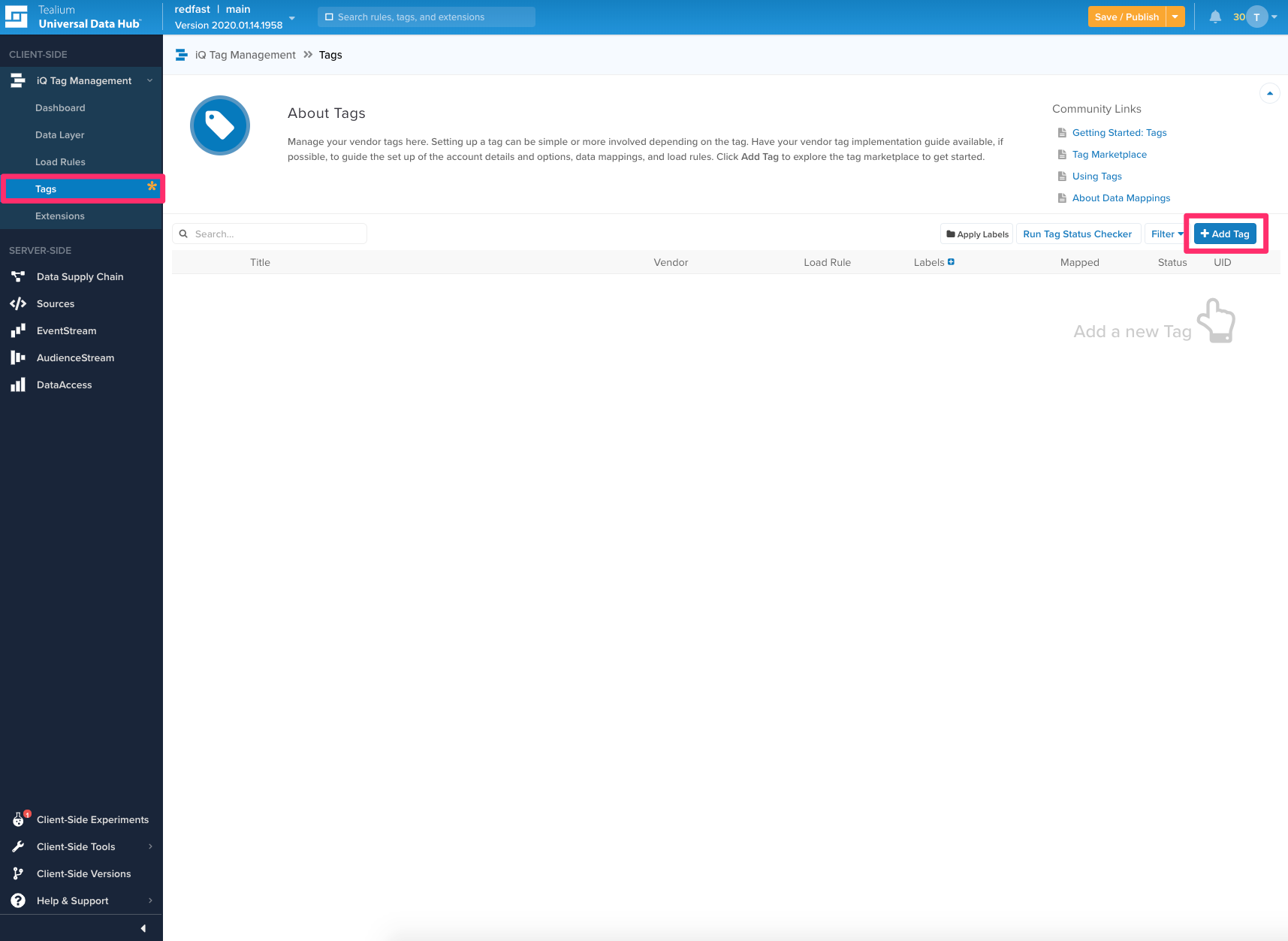
- Choose the Generic Tag template: In the popup search for “Generic Tag” and click Add.
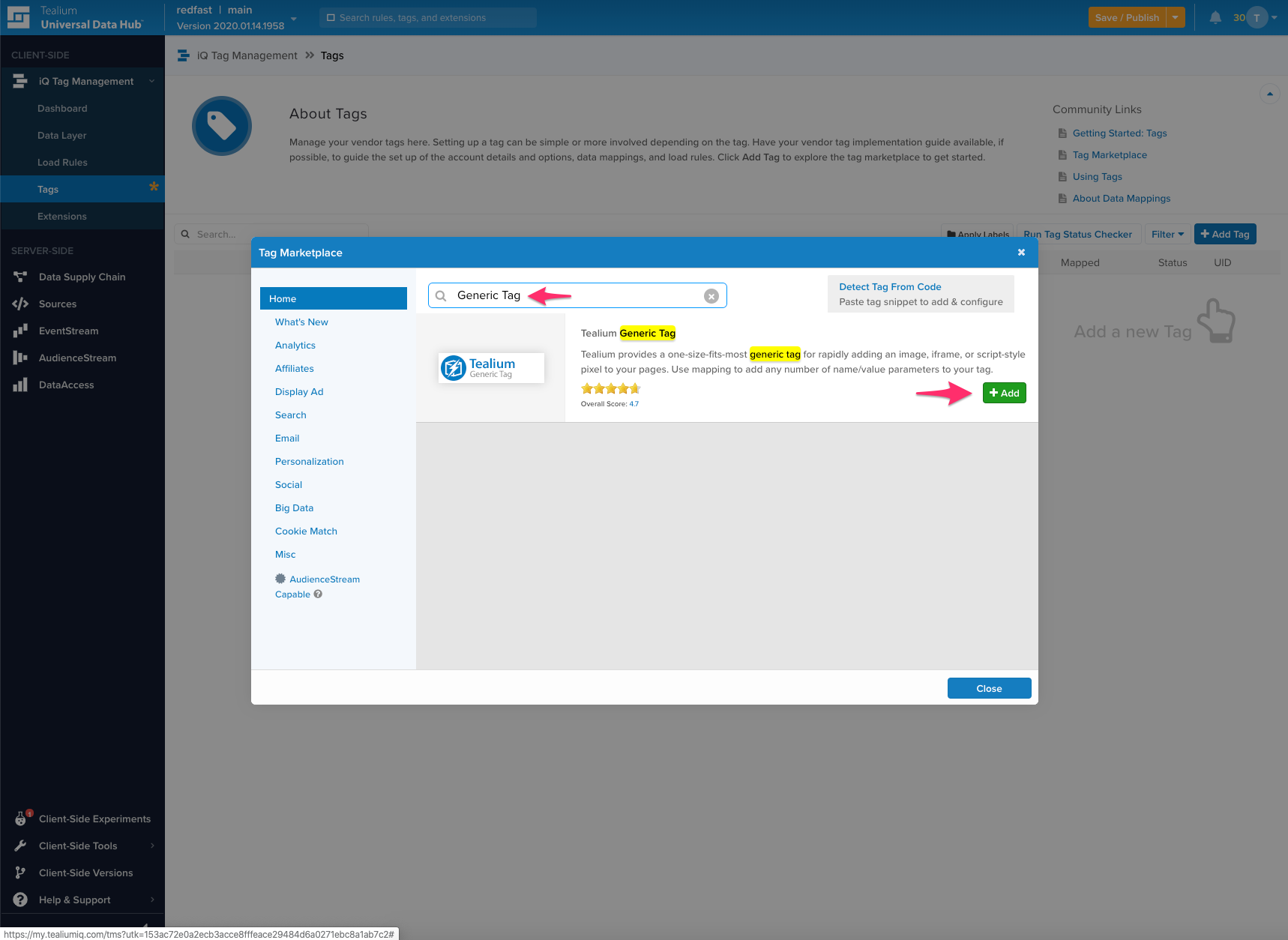
- Configure the Recurly Engage tag
- Title: Recurly Engage Tag
- Type: Script
- Base URL: Paste the URL from step 2
- Request Script Once: Enable
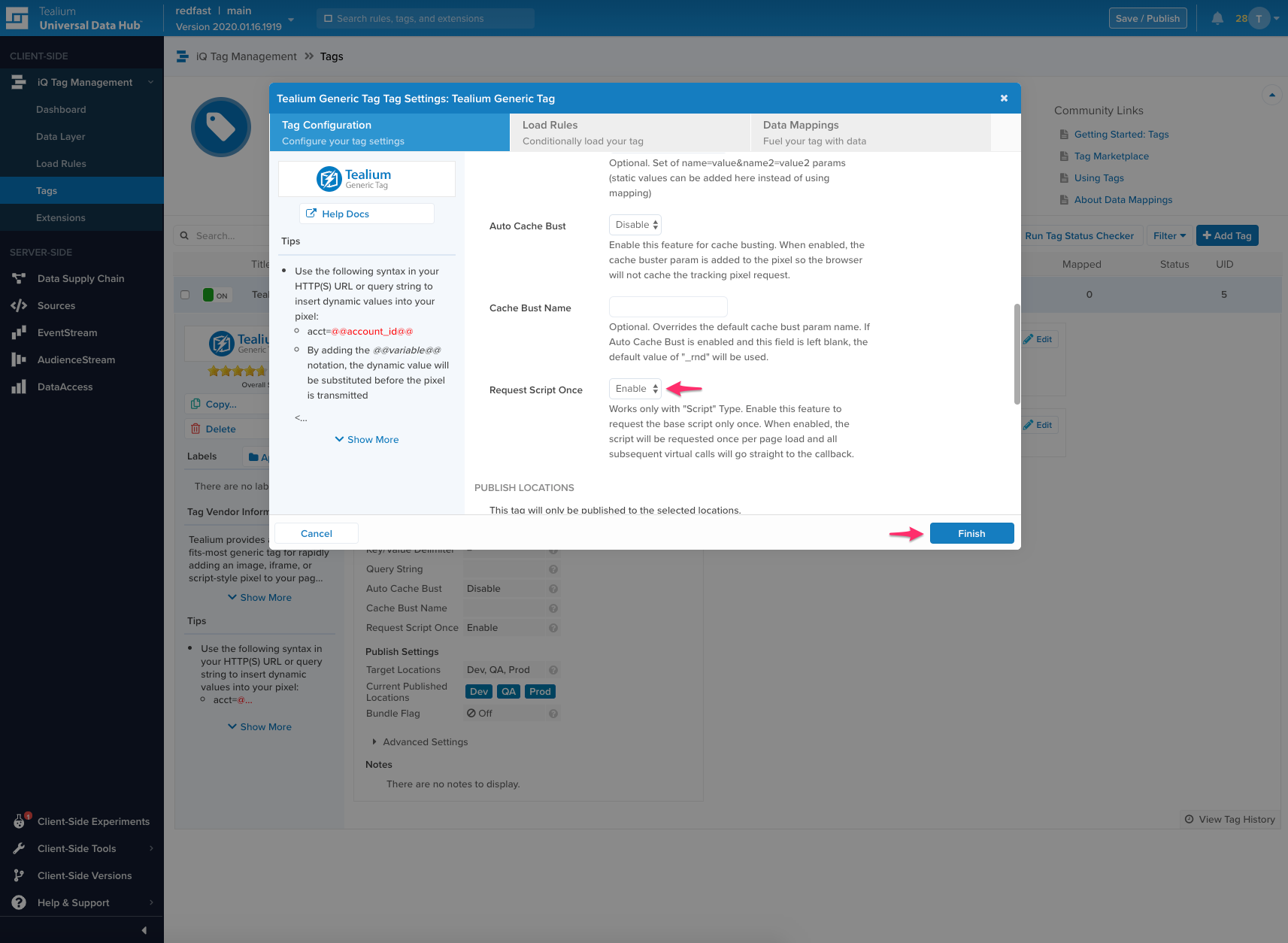
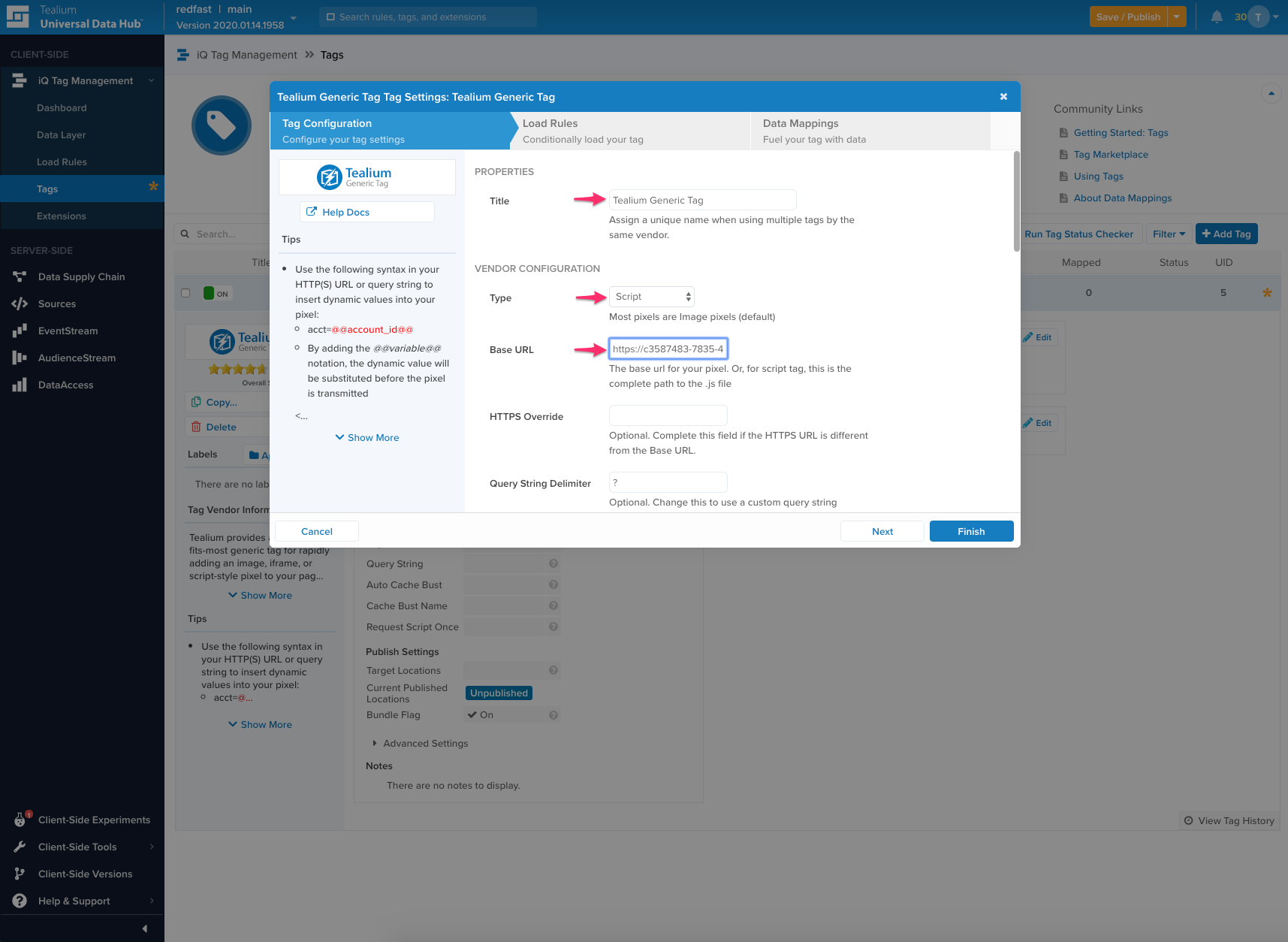
- Publish the tag: Click Dev, QA, and Prod to push the tag through each environment.
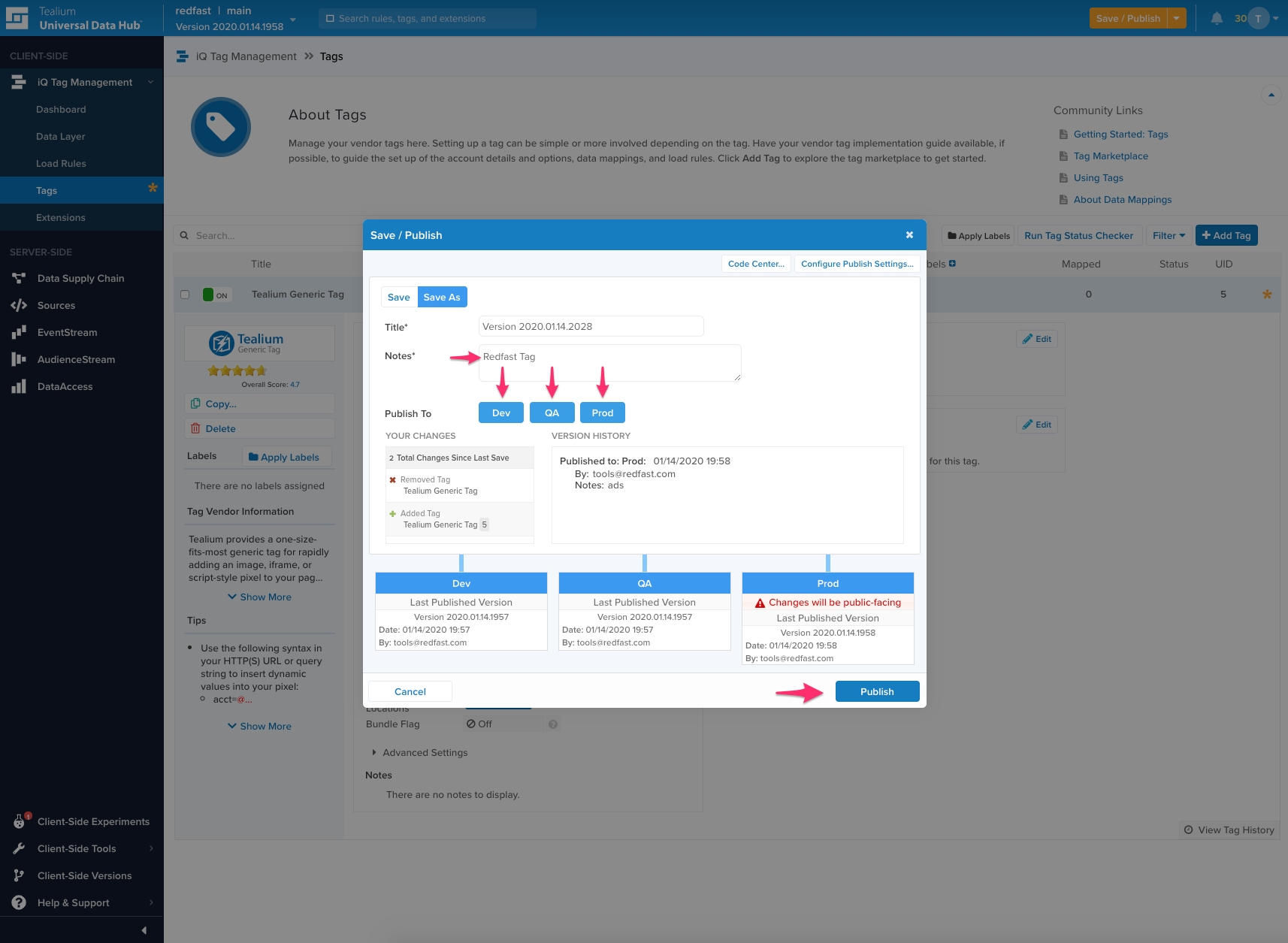
Updated 7 days ago
