Google tag manager
Step-by-step instructions for deploying the Recurly Engage client SDK via Google Tag Manager.
Overview
Video
Required plan
This feature or setting is available to all customers on any Recurly Engage subscription plan.
Prerequisites & limitations
- You must have publish permissions in the GTM container for your site.
- Ensure you already created a Recurly Engage application and have its Application ID.
Definition
The Google Tag Manager integration leverages a custom GTM template to inject the Recurly Engage SDK onto every page you specify, enabling tracking and branded checkout across your site.
Key benefits
- One-click setup: Install the SDK entirely within GTM—no manual code edits.
- Centralized management: Control SDK triggers and updates from a single GTM interface.
- Instant rollouts: Publish changes immediately without redeploying your site.
Key details
Guide
-
Log in to Google Tag Manager: Visit GTM and open the container for your application.
-
Select your container: Ensure it matches the domain you registered in app setup.
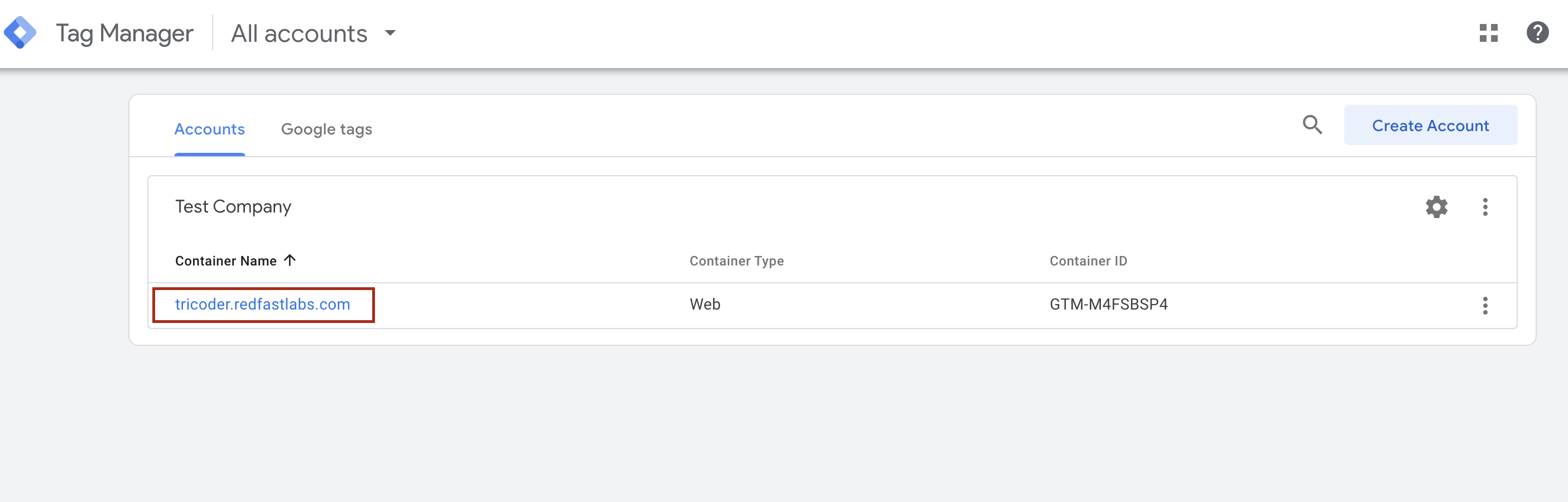
- Add a new tag: In the left navigation, click Tags → New.
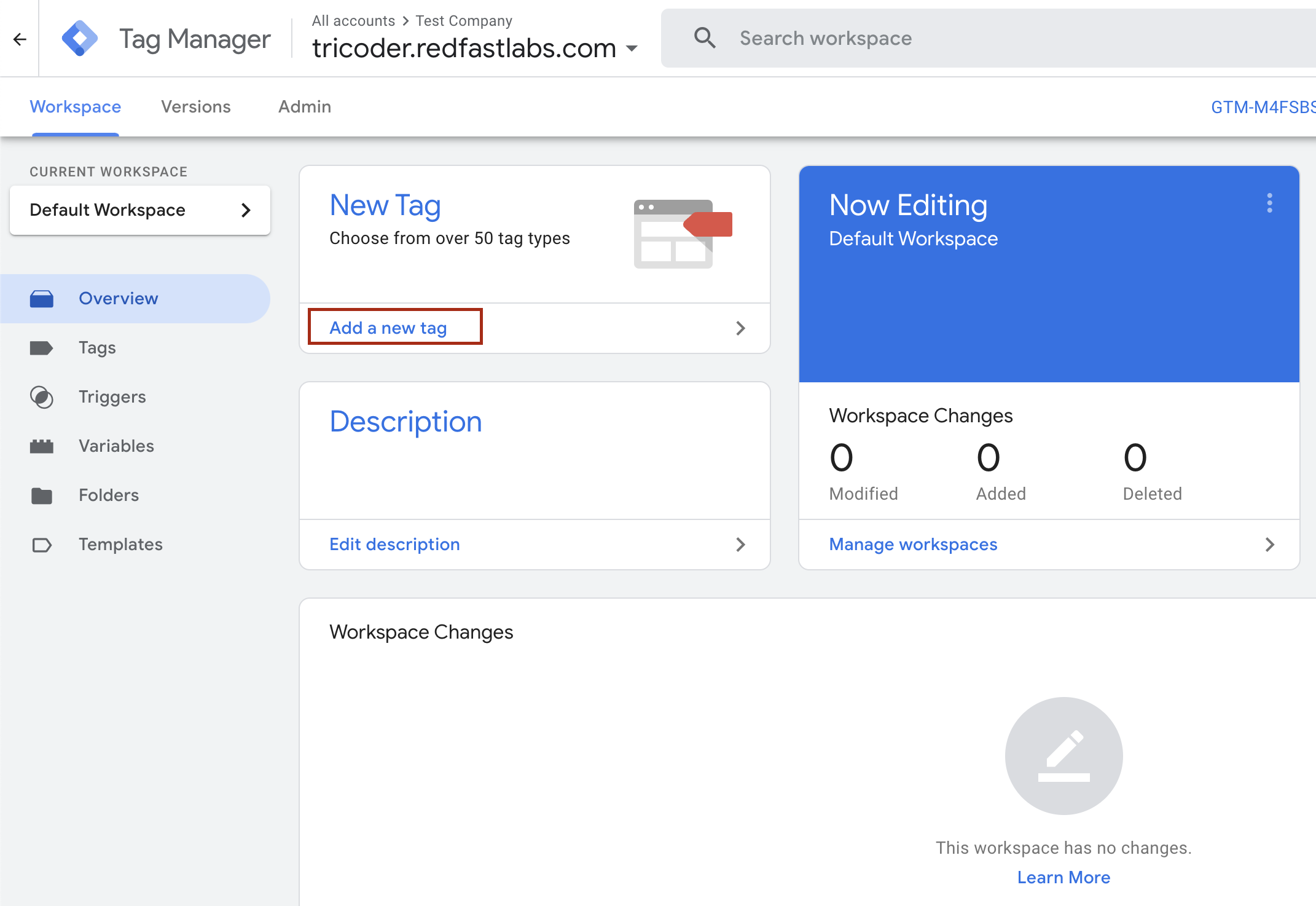
- Search for the Recurly Engage template: In the Choose tag type pane, use the search bar (top right) and enter Recurly Engage.
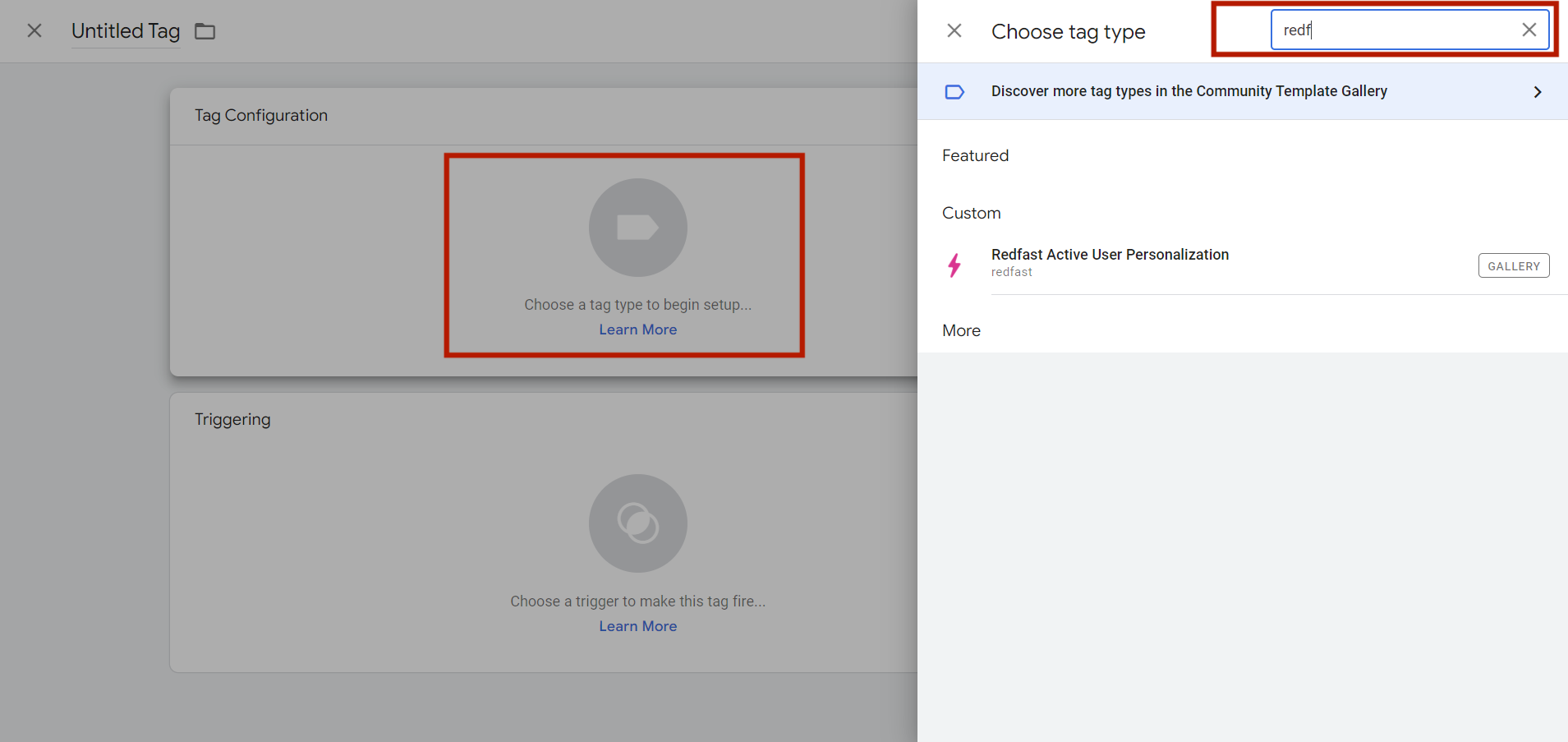
- Get your Application ID: Log in to your Recurly Engage console and navigate to Settings→Application to copy the ID.
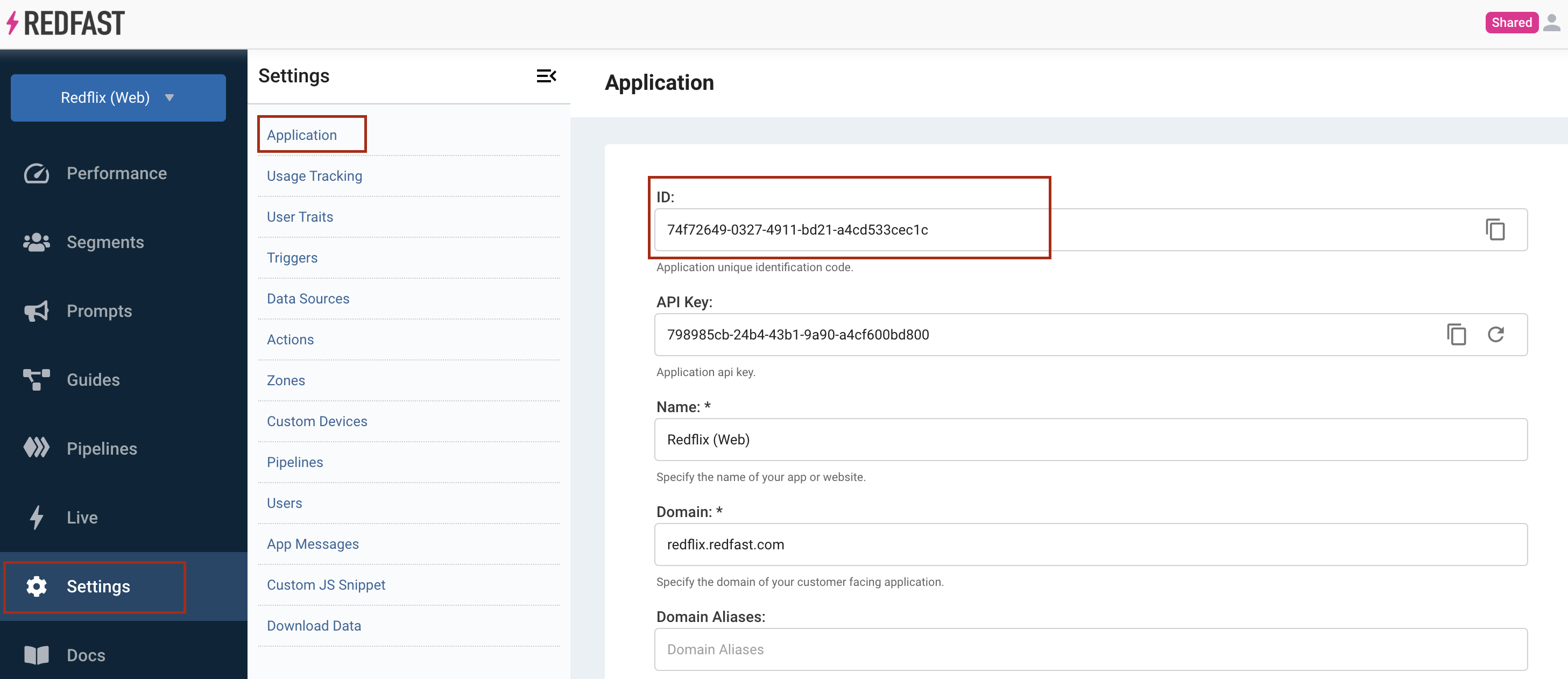
- Configure the tag
- Name it Recurly Engage Tag
- Paste your Application ID into the template field
- Under Triggering, choose All Pages
- Click Save
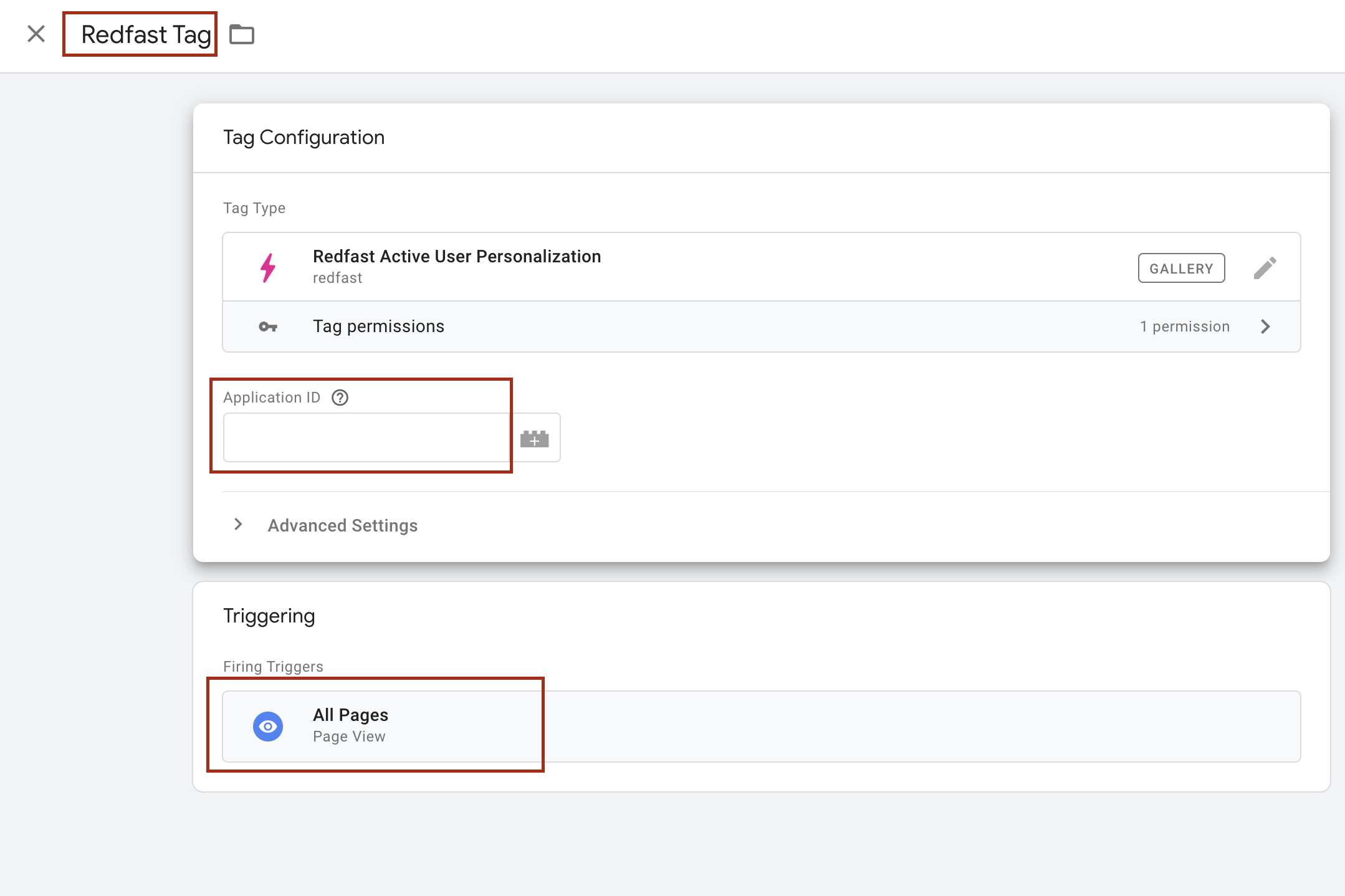
- Publish your container: Click Submit in the top right of GTM, add a descriptive version name (e.g., “Add Recurly Engage SDK”), and hit Publish.
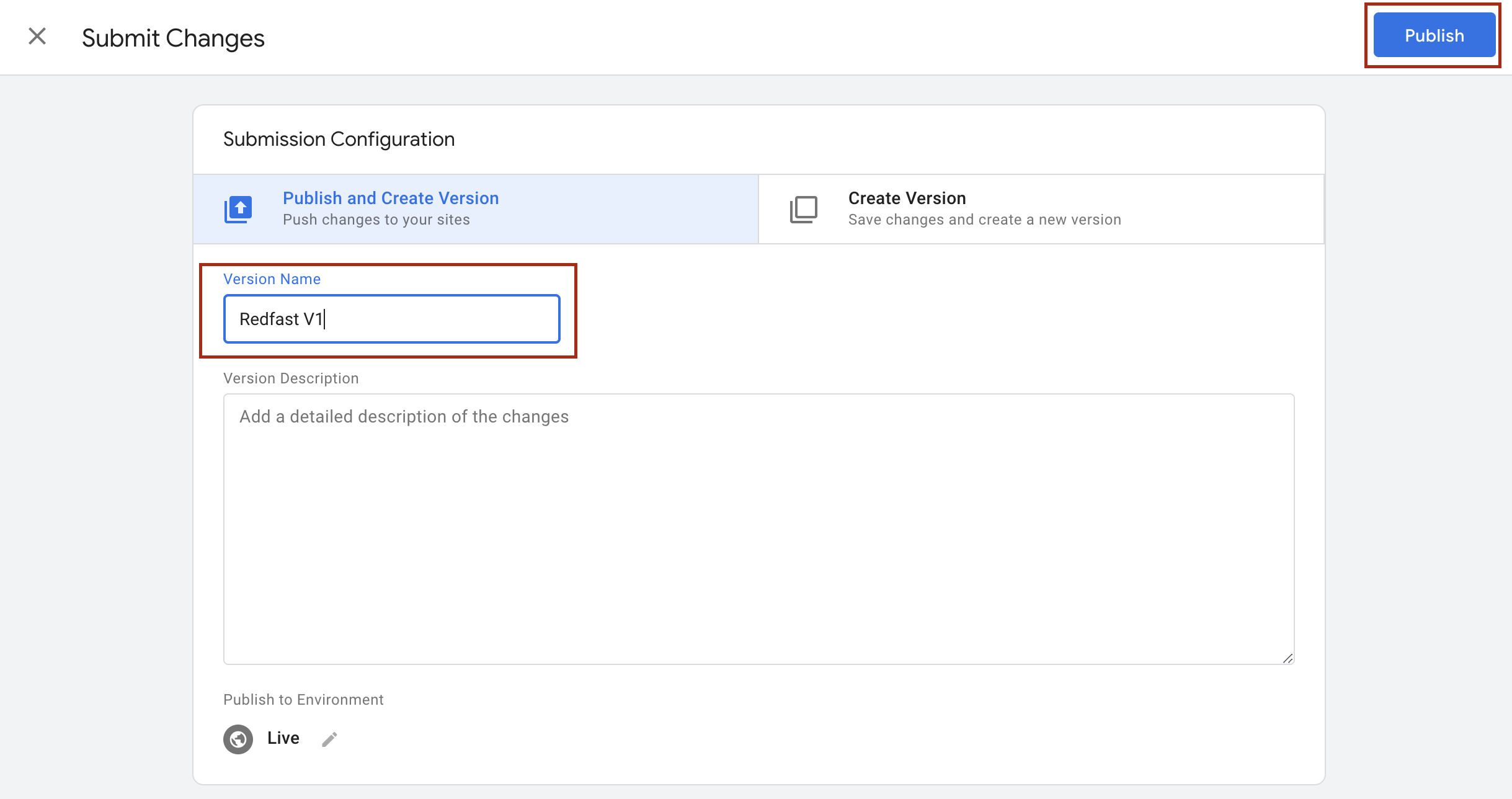
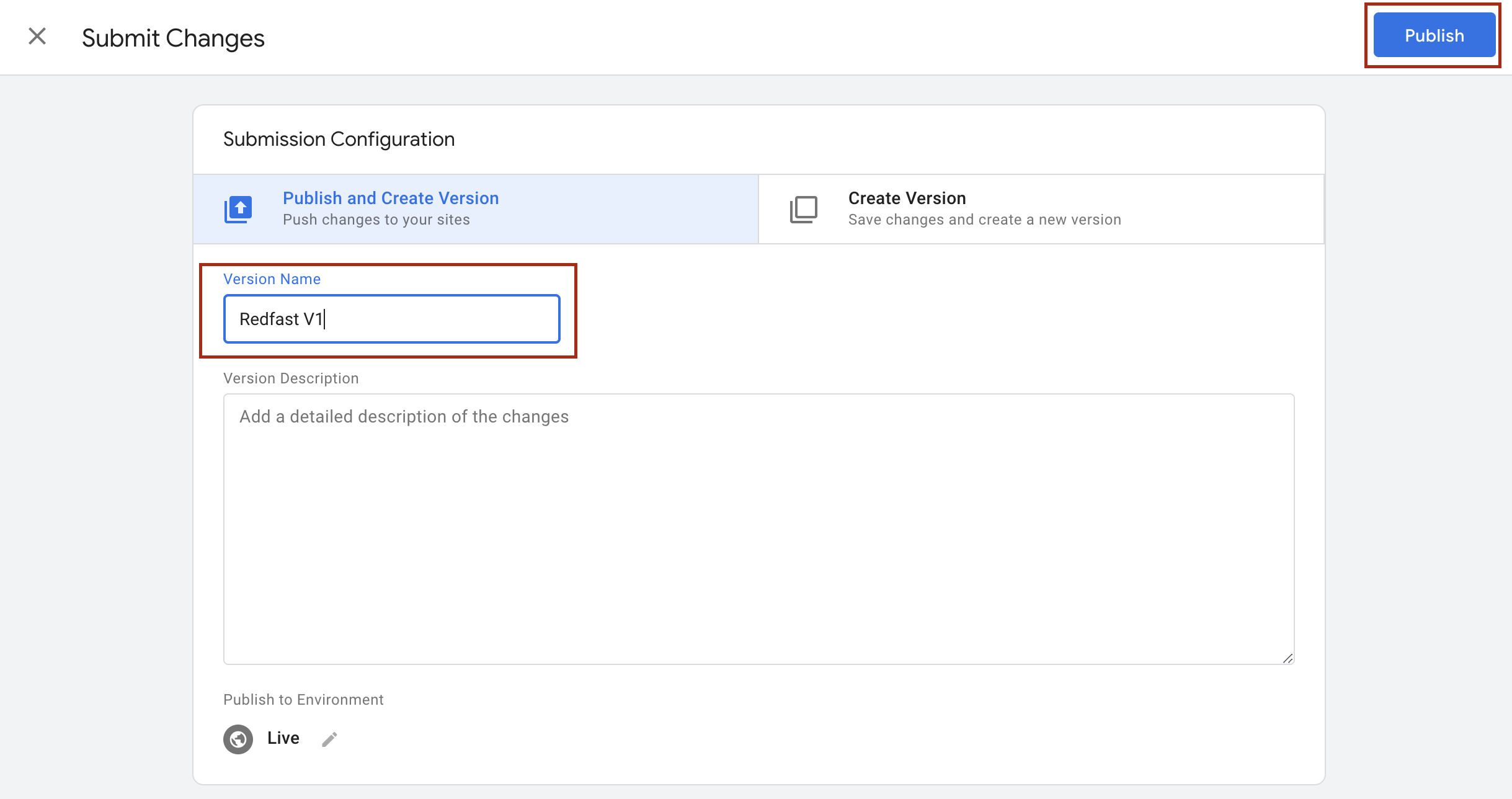
Updated 7 days ago
