Website
How to configure and use Website Actions within Recurly Engage, including adding simple built-in actions and custom JavaScript code.
Overview
Required plan
This feature or setting is available to all customers on any Recurly Engage subscription plan.
Prerequisites & limitations
You must have Company or App Administrator permissions in Recurly Engage.
Definition
Website actions allow the Redfast tool to call custom client side code, optionally passing information from form inputs. This page describes how to set up and use website actions.
Add a simple action
Several simple actions such as redirecting to a new URL or opening a URL in a new tab are readily available. For example, to add a website action that opens a new tab with the specified URL:
- From the prompt detail page, add a new website action
- Select ‘Open URL on New Tab’
- Click Add action
- Click on the edit / pencil icon
- Add a new argument with key=url and value equal to the link you want to take the user to
Add custom Javascript code
- Visit Settings → Actions → Website Actions
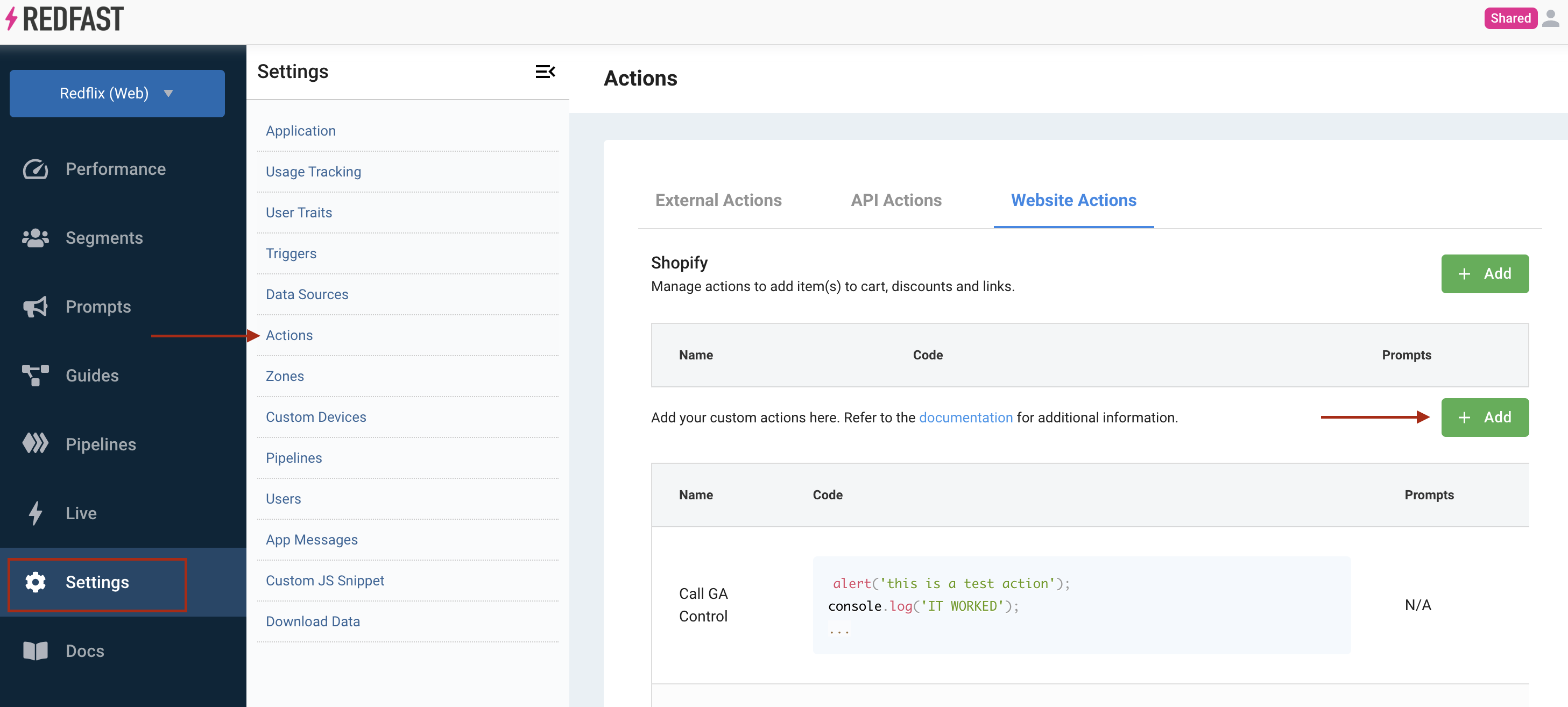
- Create a website action. Specify the name of the action and write the code. See form inputs for more information on accessing user input.
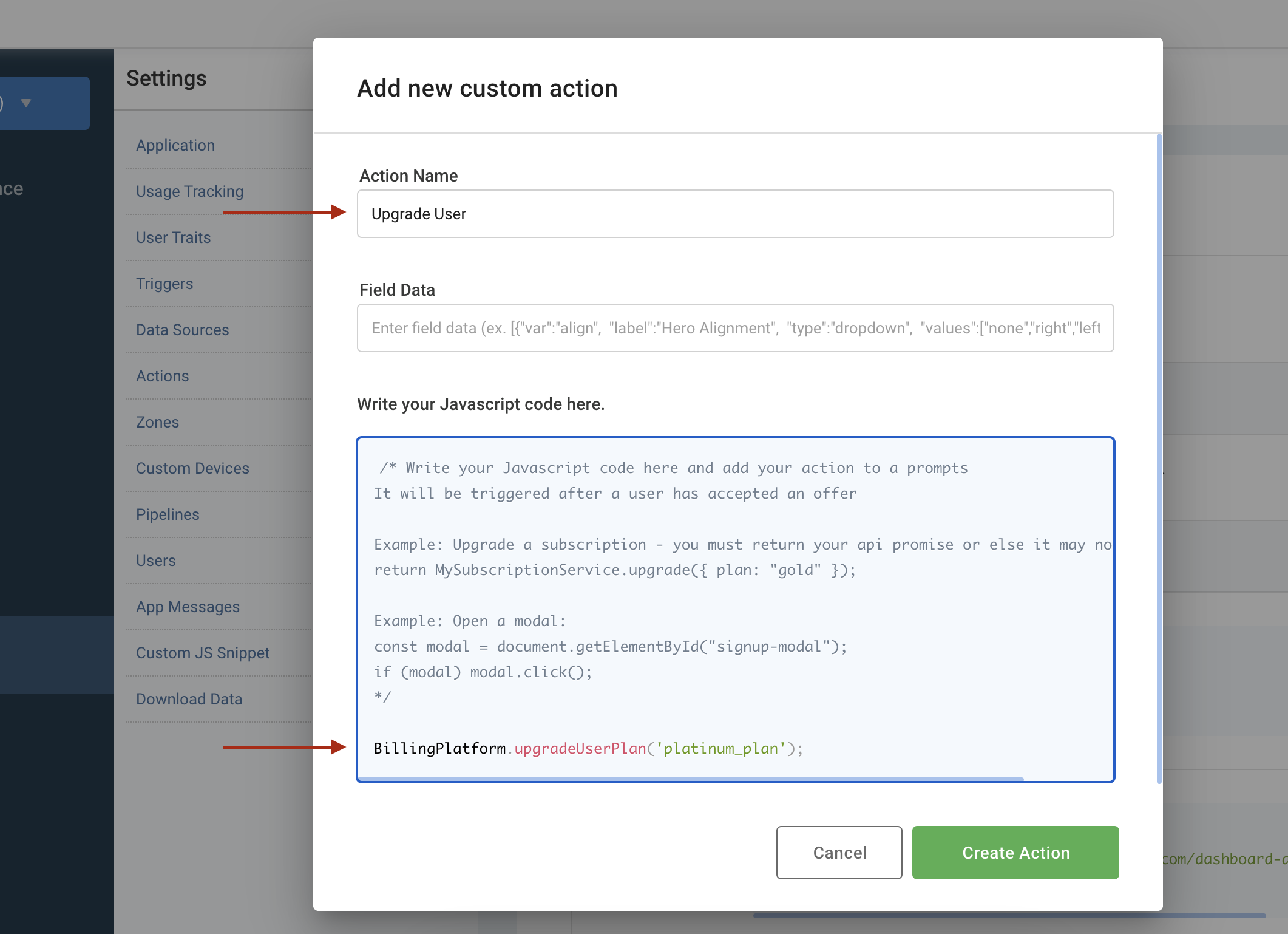
- Save the changes
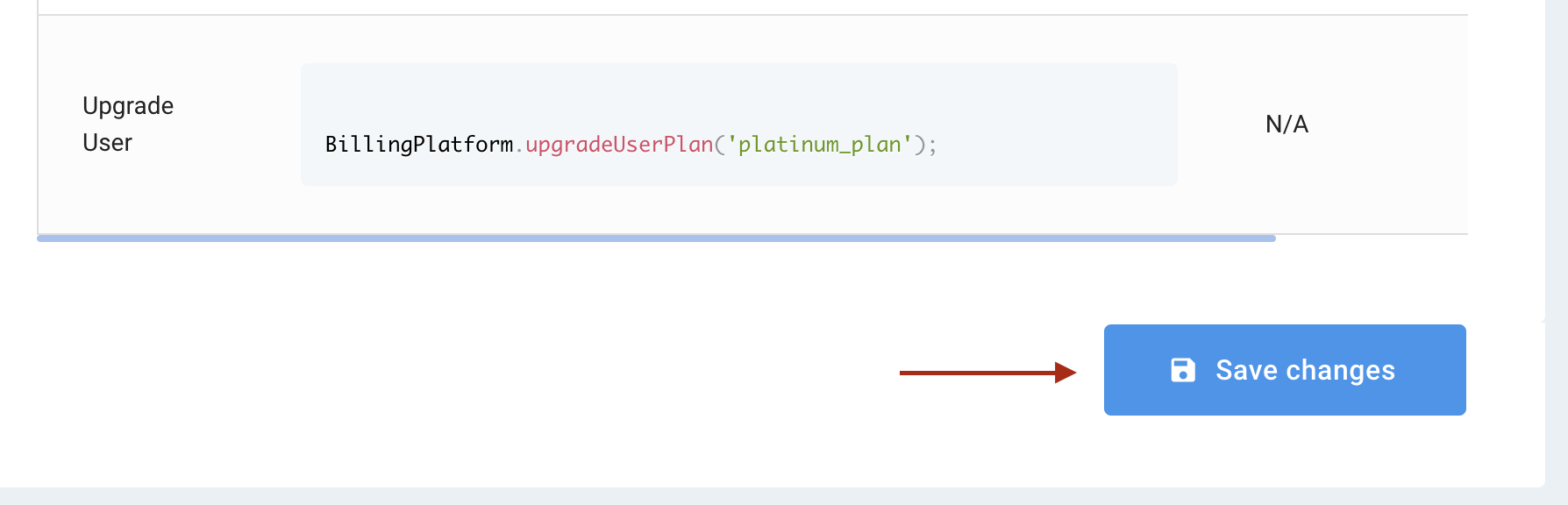
- Go to Prompts and select your prompt
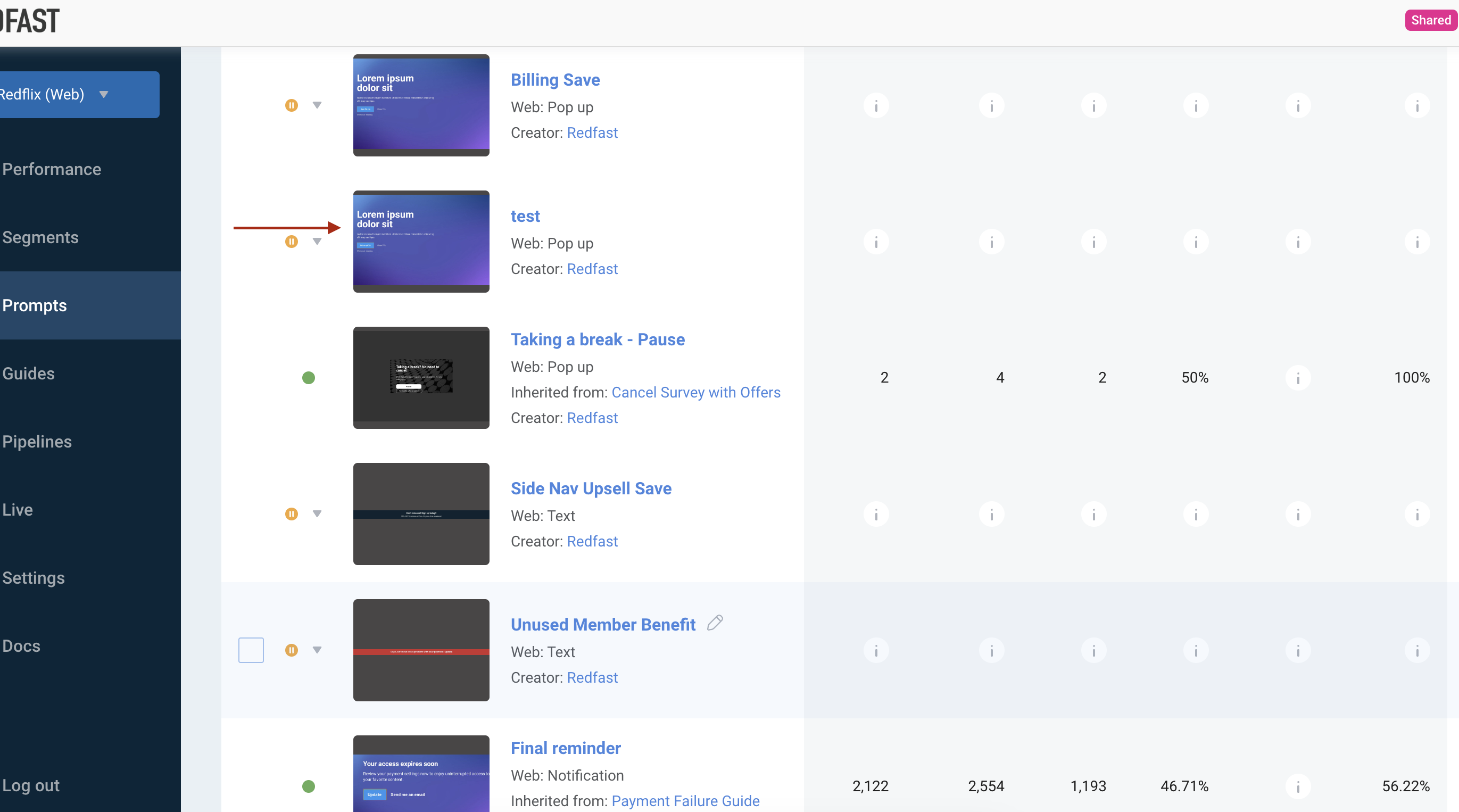
- Add the website action

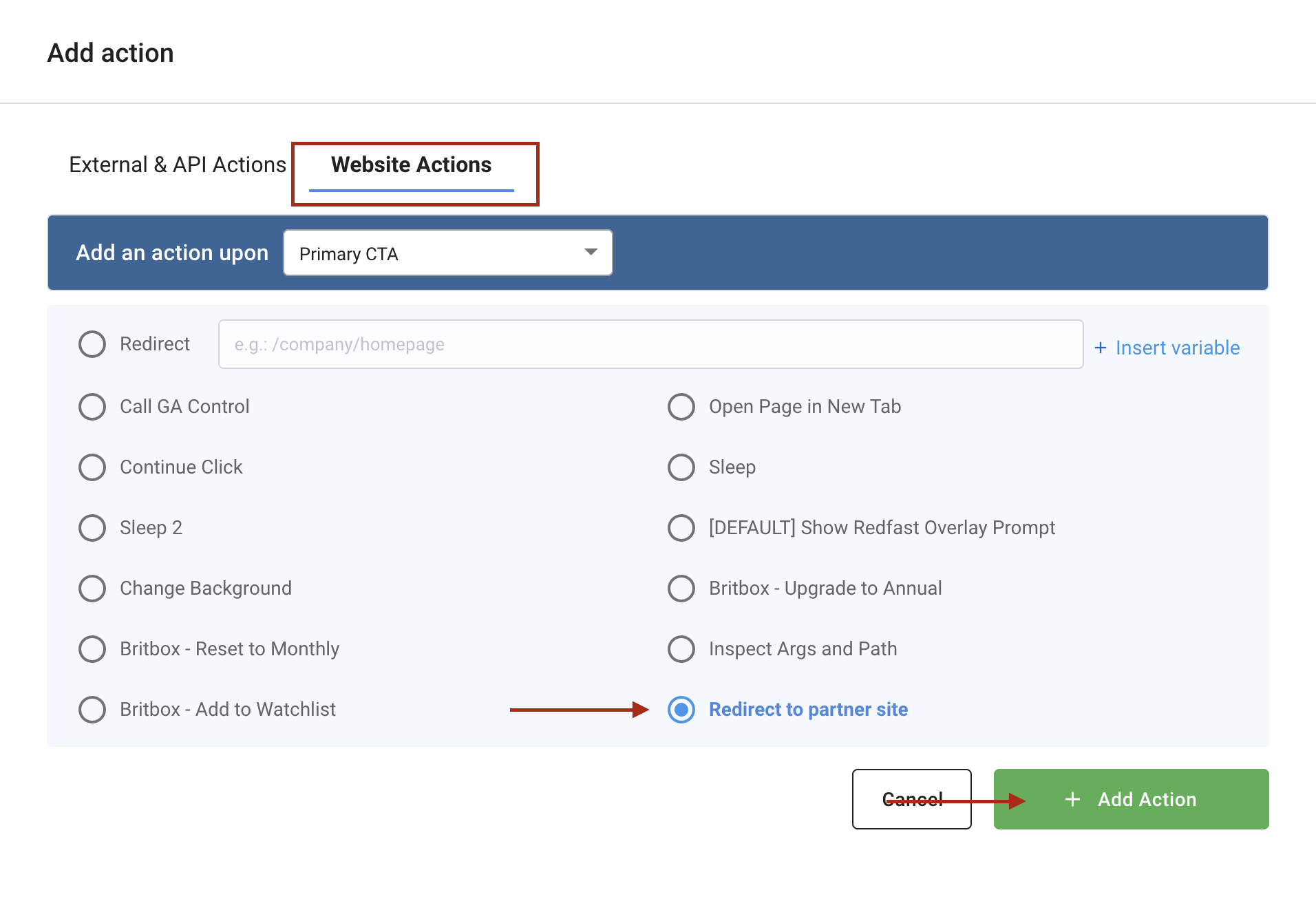
Updated 28 days ago
