Cancel save
Configuration guide for implementing a "Cancel/Save" flow to prevent customer churn. It outlines the process of creating and deploying a multi-step survey with tailored offers to retain users.
Overview
Important:
Conversions are significantly lower when using a redirect URL instead of 1-Click Actions
Prerequisites & limitations
You must have Company, App Administrator, or App Member permissions in Recurly Engage.
Definition
This guide outlines the implementation of a "Cancel/Save" flow, a highly effective strategy for mitigating customer churn. You can save up to 40% of your cancelled users with just this one flow. The fundamental principle involves intercepting a customer's attempt to cancel their subscription and subsequently presenting a tailored offer or resolution designed to retain their subscription. This application can range from a singular offer to a comprehensive exit survey that delivers varied solutions contingent upon the customer's stated reason for cancellation.
Key benefits
- Reduced churn: Present targeted offers at the exact moment a customer intends to cancel.
- Improved satisfaction: Give customers alternatives, like a different plan or a temporary discount, instead of just forcing them to cancel.
- Data-driven insights: Capture valuable feedback on why customers are leaving, which you can use to optimize your retention strategies.
Key details
Follow these steps to create a simple yet powerful Cancel/Save prompt.
When combined with 1-Click Actions, you can expect significant reductions in cancellations with improved customer satisfaction.
Step-by-step guide
-
Make sure you are an active user of Recurly Engage with Company, App Administrator or App Member permissions.
If not, book a demo today! -
Login to Recurly Engage
Access the Recurly Engage management console, known as Pulse, via Login. This console serves as a central interface for configuring applications, user traits, segments, prompts, guides, and integrations.
-
Activate 1-Click Actions
To use features like applying a coupon automatically, you need to enable the connector for your billing platform (e.g. Recurly, Stripe)
Activate the connector to enable 1-Click Actions.
Alternatively, if you prefer to redirect users to an existing cancellation page on your site, you can specify that URL instead.
If your billing platform isn’t one of our out-of-the-box options, you can still integrate it with API actions. More details on platform integration are available.
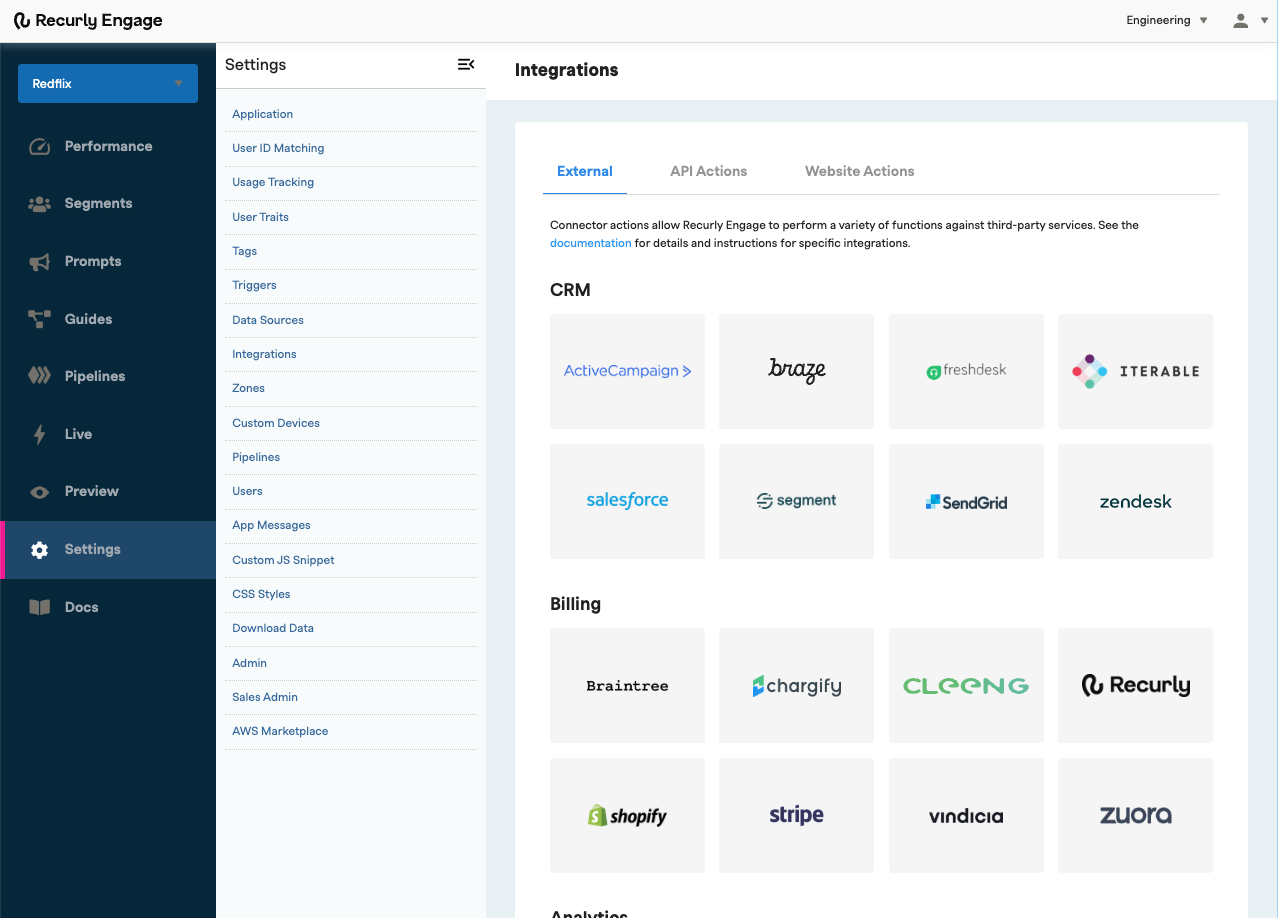
-
Create a new Cancel Survey with Offers
This guide will be a multi-step journey to re-engage customers who are attempting to cancel their subscription.
- Go to Guides in the main navigation
- Select the pre-configured Cancel Survey with Offers.
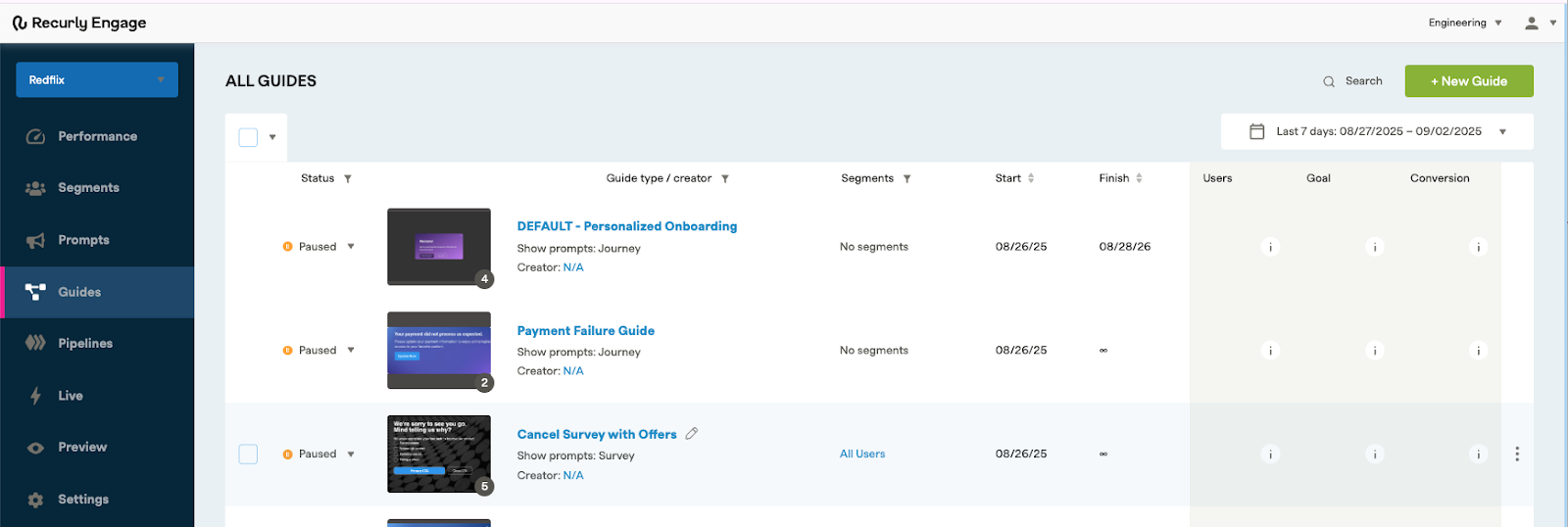
-
Cancel Survey with Offers Guide Data
When you open up the pre-configured Guide, you’ll see a dashboard showing key data including, Segments, Limits, the Status of the guide, Schedule information and any Daypart settings. Edit this data based on the needs of your customized Guide.
You’ll also see a chart displaying important Users, Clicks and Conversion Rate data.
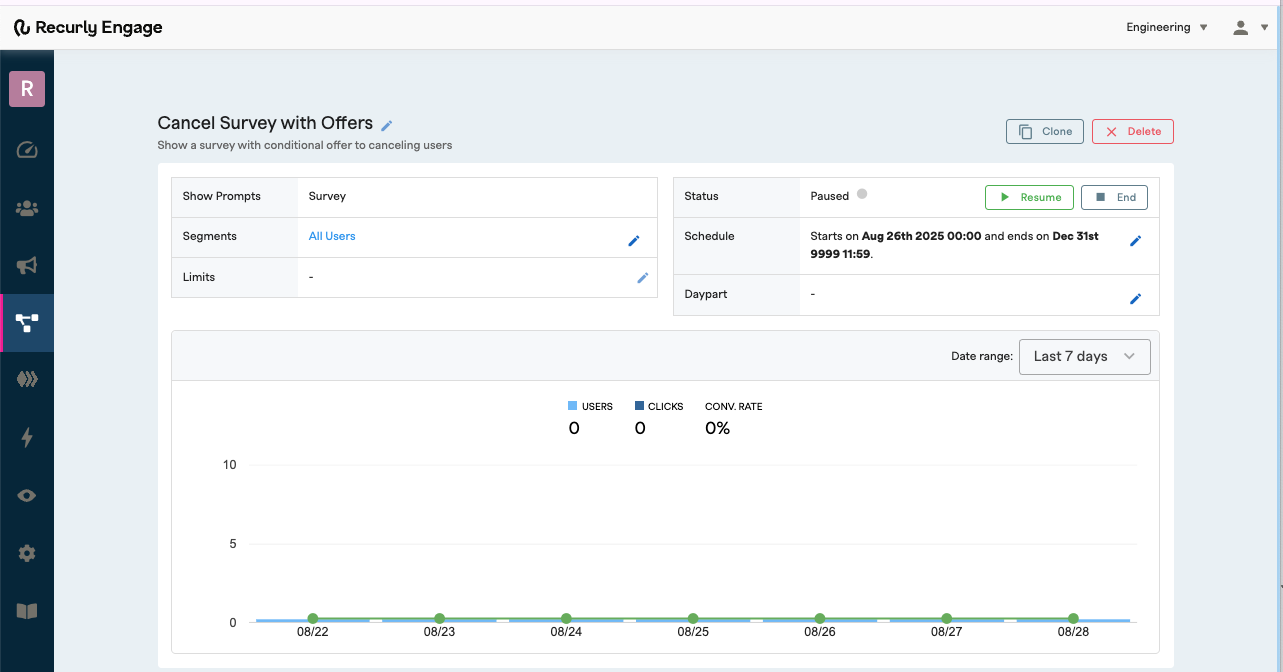
-
Set Up Your Prompt
Select the Cancellation Reasons Survey from the Guide.
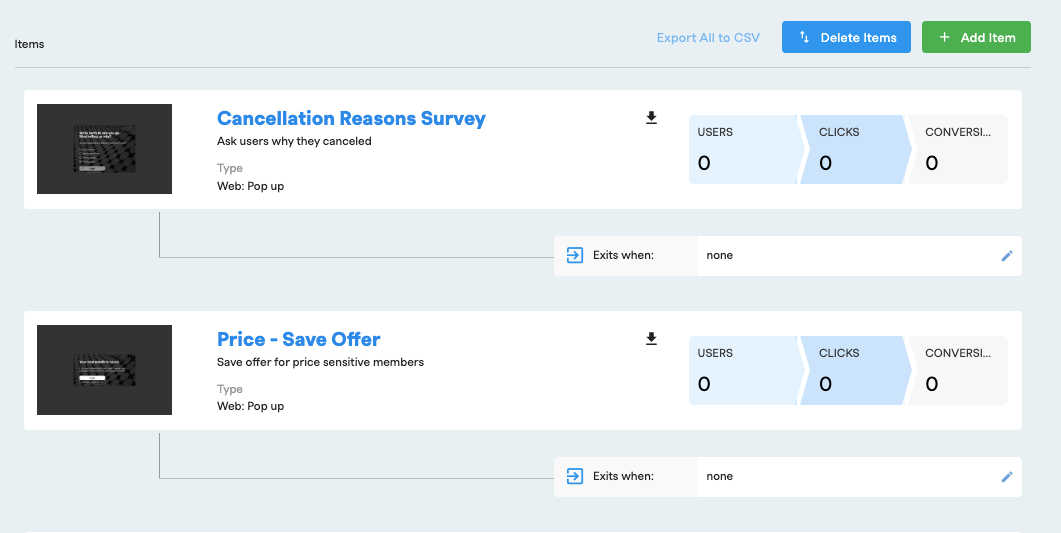
-
Add your Trigger
In the Details section, edit your trigger information. The trigger is the css selector on your website that when clicked, triggers the prompt to fire.
Because the Cancel Survey guide flow is based on the user interactions, you only need to apply a trigger to the first prompt.
For example: The Cancellation survey prompt would fire when the user clicks the “Cancel Subscription” button.
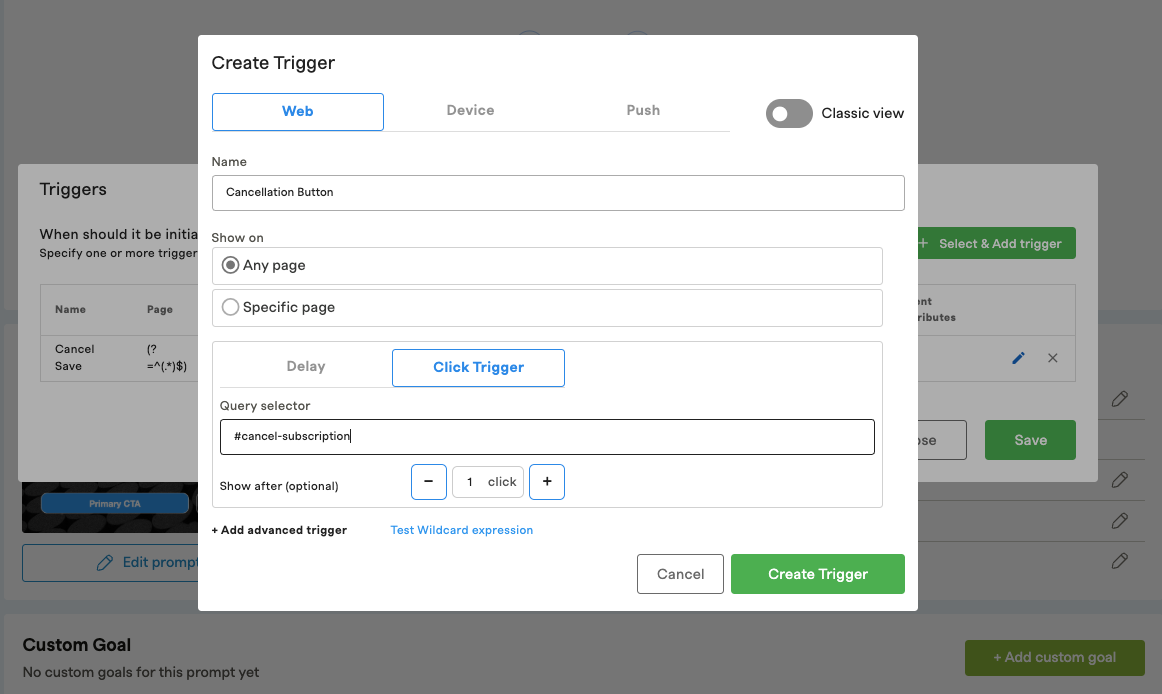
-
Set your Actions
In the Actions section, set your Action and Values to trigger customized flows based on the user inputs.
For example:
- Too expensive → CTA to a save offer
- Not enough content → CTA to latest content or save offer
- Technical issues → CTA to support
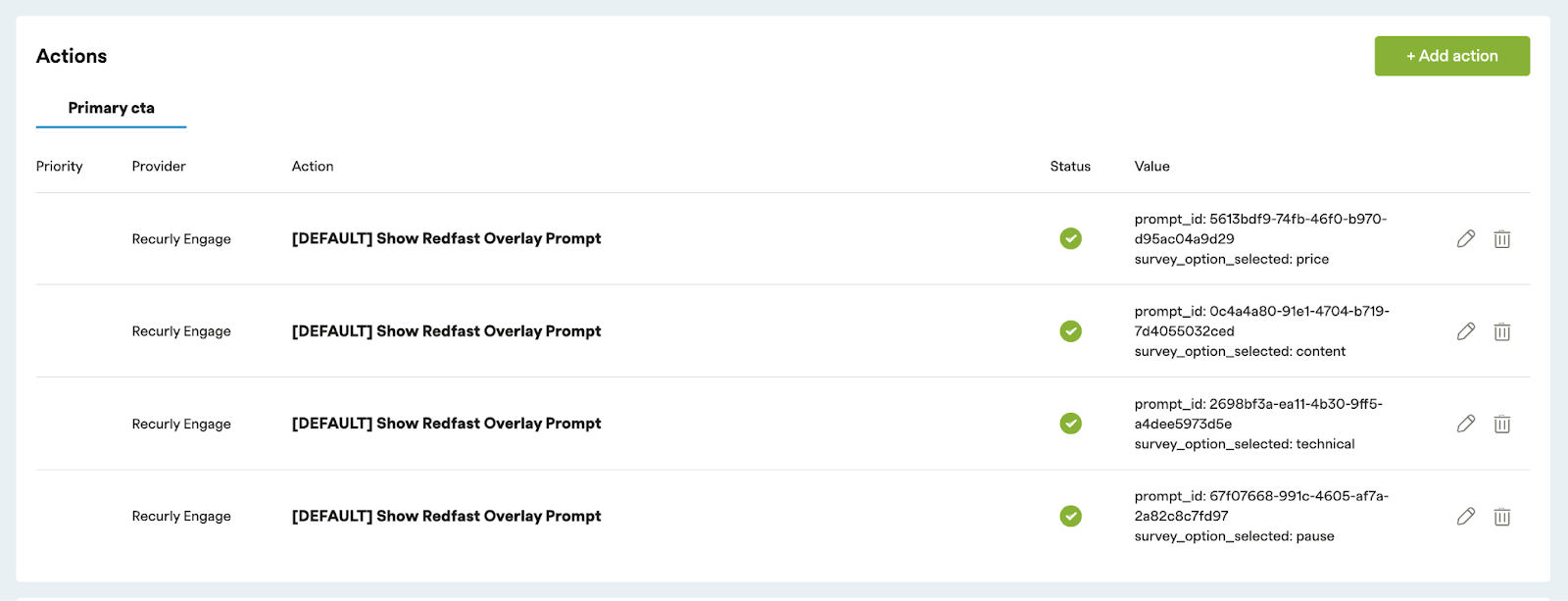
-
Edit your Design
From the Details section, click “Edit prompt design” to open the prompt customization window.
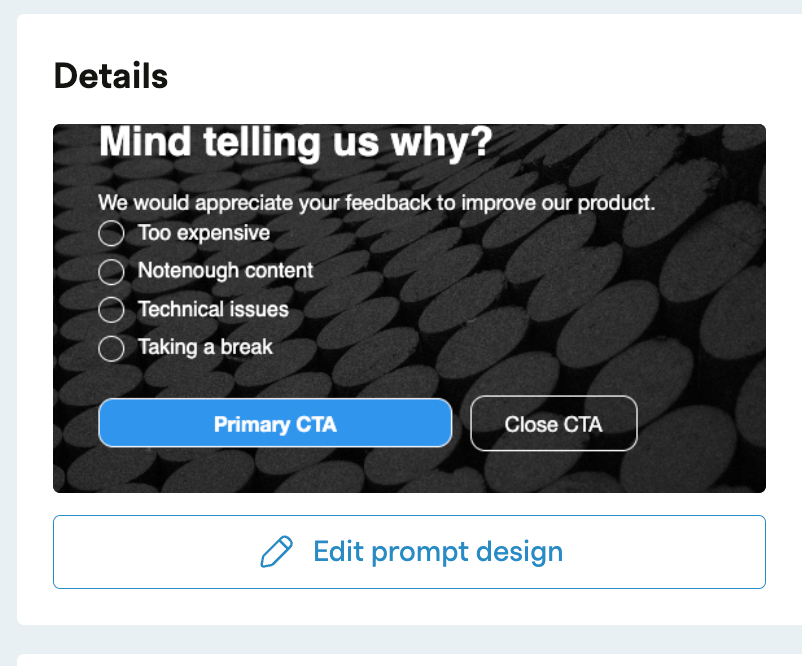
Edit the prompt to customize the title, message, size, and styling to fit your messaging and styles. Make sure the message is clear and compelling. Be sure to configure your prompt on both Desktop & Mobile.
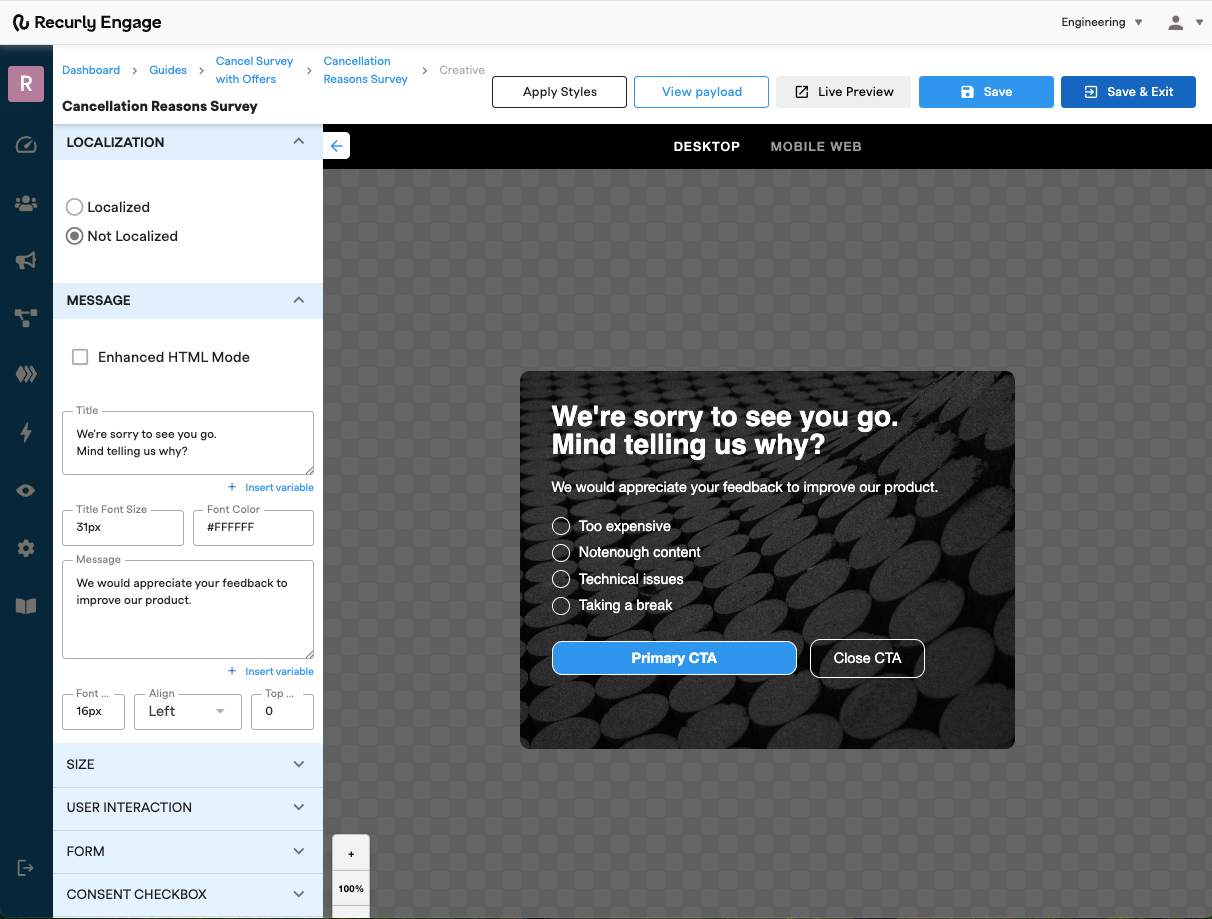
If desired, adjust the prompt visibility settings in the User Interaction section to display the prompt again after specific button clicks within your guide.
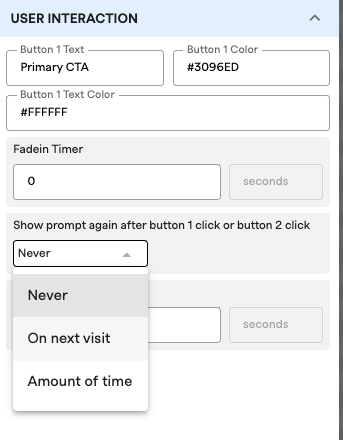
In the Form section, configure the form to hide and show your survey options. Ensure the value matches the action in the details screen.
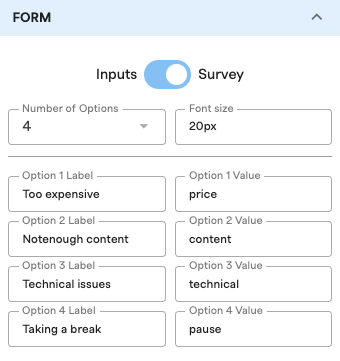
- Repeat step 6, 8 & 9 for all additional Prompts
-
Additional prompts may include the Actions that will appear based on a user's survey results.
For Example: If they select “Too Expensive” They would receive another prompt “Price - Save Offer” that would also need to be customized and configured.
-
Be sure to include criteria for when the guide should continue or exit, if necessary.
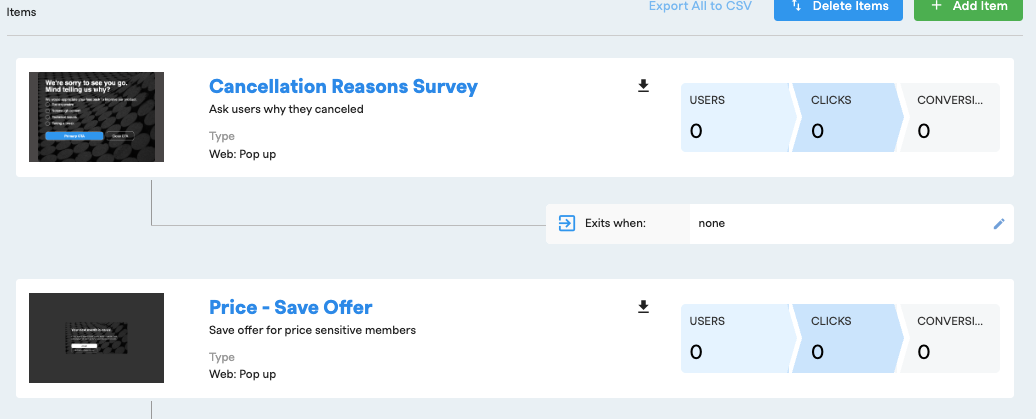
- Live Preview, Testing and Launch
-
After customizing your prompt, click "Live Preview" to see how the design will appear on your website. Please note that Live Preview does not test the actual flows.
-
You can test the flows on Live by adding your own user ID to the Test Users segment under Settings > Users > Test Users.
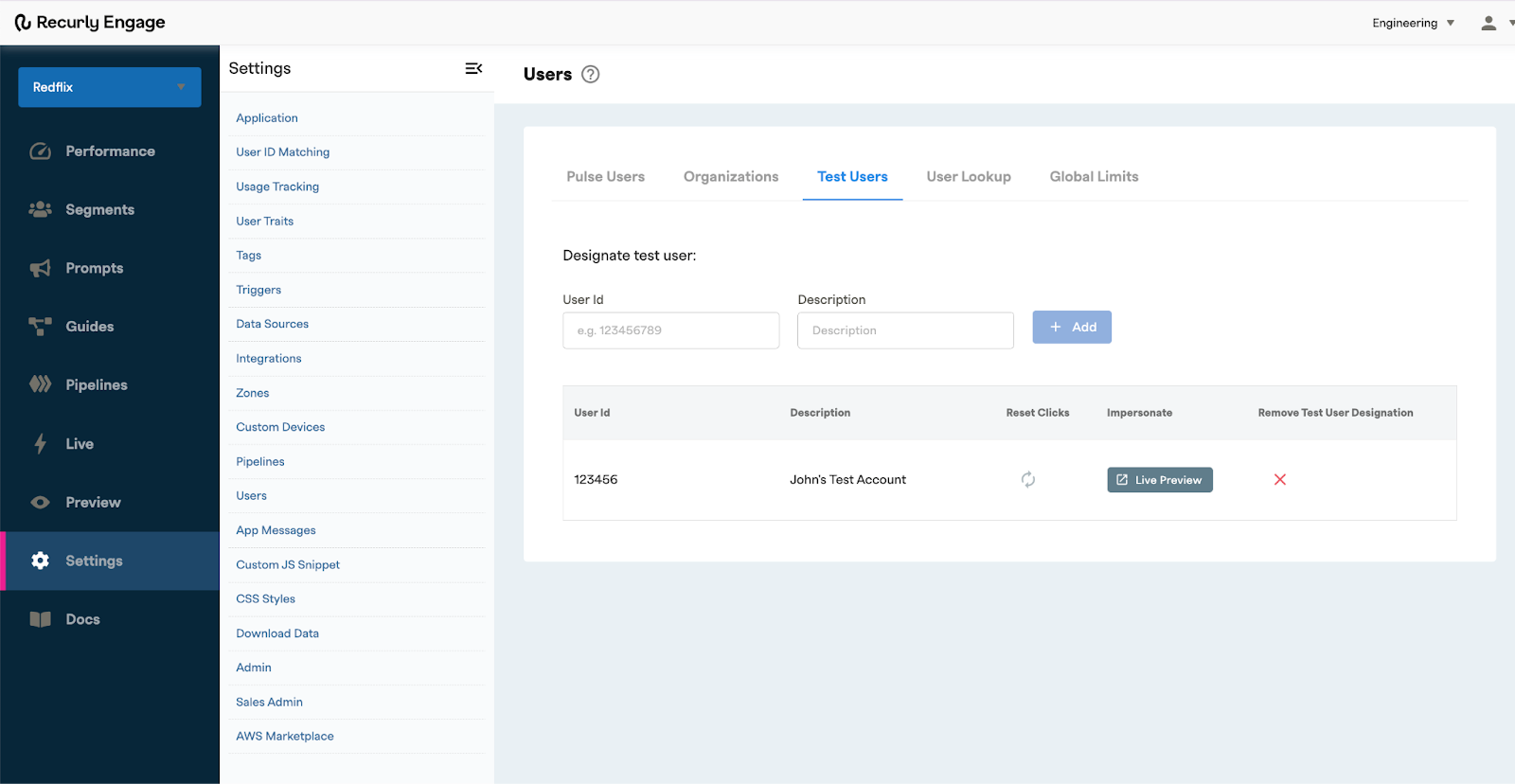
-
In the Cancel Survey guide, add the Test Users as the segment. This ensures that only test users will see the prompt.
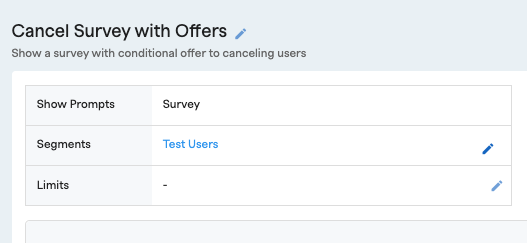
-
- During testing, if needed, you can reset the user clicks to relaunch the guide for testing. This can be done under Settings > Users > Test Users > Reset Clicks.
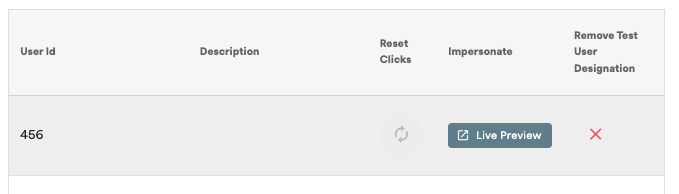
-
Alternatively, you can use the built in Preview Tool in the Live Preview section and set the userID to match the UserId you’re wanting to test.
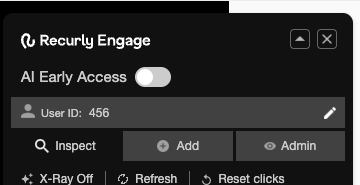
-
Once you’re satisfied with your flow, remember to update your segments to target live users instead of test users.
-
Set your Guide Live in the Status section!
Example
Estimate your savings
Every Churn is Lost Revenue. We Can Help You Get It Back.
Losing users isn't just a number- it's a direct hit to your bottom line. If you're losing 1,000 users a month, each worth $10, that’s $10,000 in lost revenue every single month.
Imagine what recovering even a fraction of that could do for your business. By proactively re-engaging users, you can recover significant revenue and build a more sustainable future.
Want to see how we can turn your churned users into recovered revenue?
Book a quick demo today.Updated 28 days ago
