Direct tag management
Instructions for embedding the Recurly Engage JavaScript SDK directly into your site’s HTML.
Overview
This page shows you how to add the Recurly Engage SDK to your application by inserting the script snippet into your HTML. Once complete, Recurly Engage will begin syncing customer data for personalized experiences.
Required plan
This feature or setting is available to all customers on any Recurly Engage subscription plan.
Prerequisites & limitations
You need Administrator access to your Recurly Engage console.
Ensure you can edit and redeploy your site’s HTML files.
Definition
The Direct tag integration lets you manually paste the Recurly Engage JavaScript snippet into your site’s HTML, enabling Engage features without using a tag manager.
Key benefits
- Full control: Embed the script exactly where you need it in your page lifecycle.
- No external tools: Skip tag managers and deploy directly in your codebase.
- Performance-safe: Use the
deferattribute to prevent blocking page rendering.
Key details
Follow these steps to add the Recurly Engage SDK directly:
-
Log in to Recurly Engage and select your application: Make sure you’re in the correct app context before retrieving your snippet.
-
Retrieve the JavaScript snippet: In the Engage console, navigate to Settings > Usage Tracking.
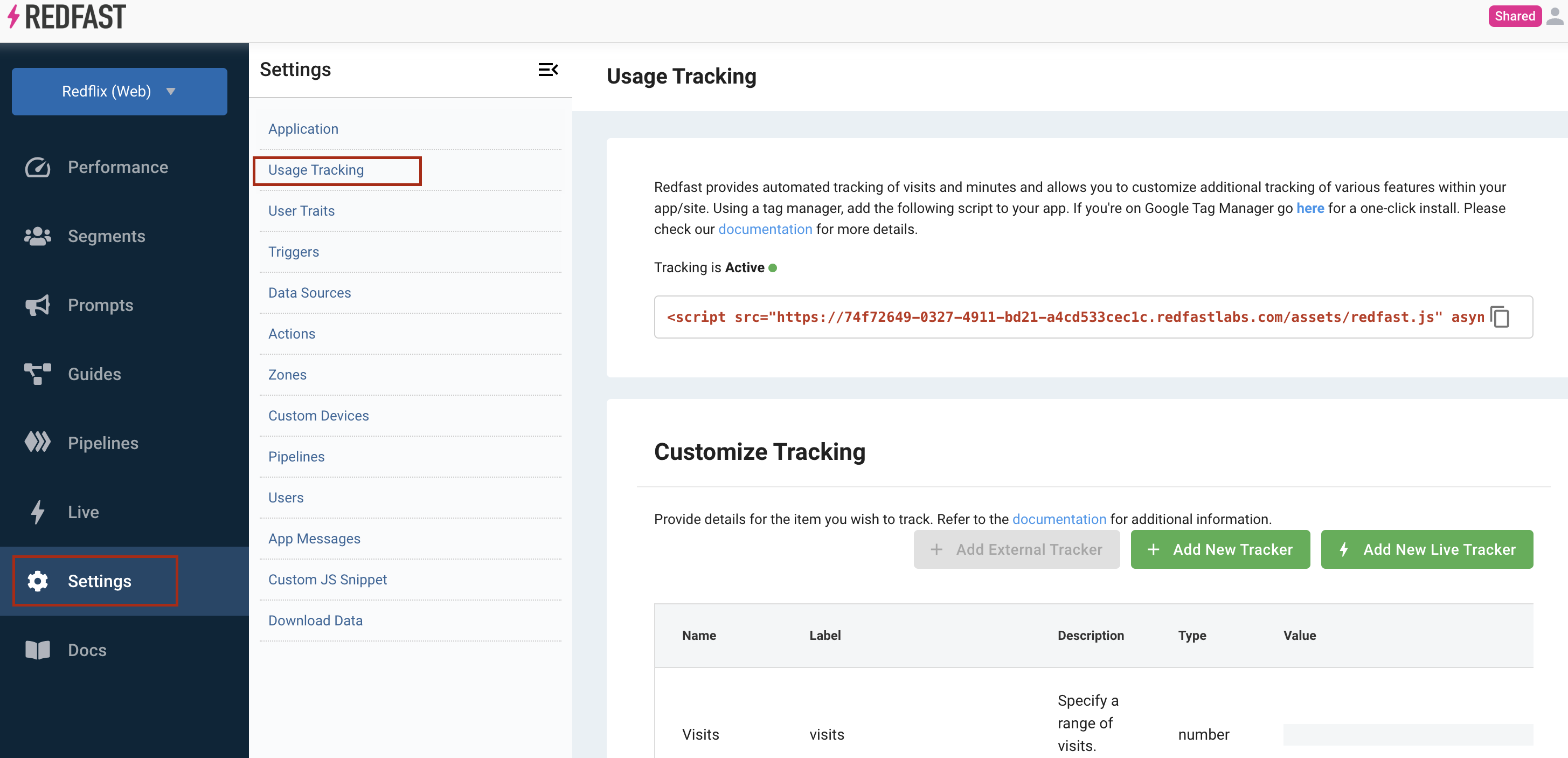
- Copy the code snippet: Select and copy the entire
<script>block provided.
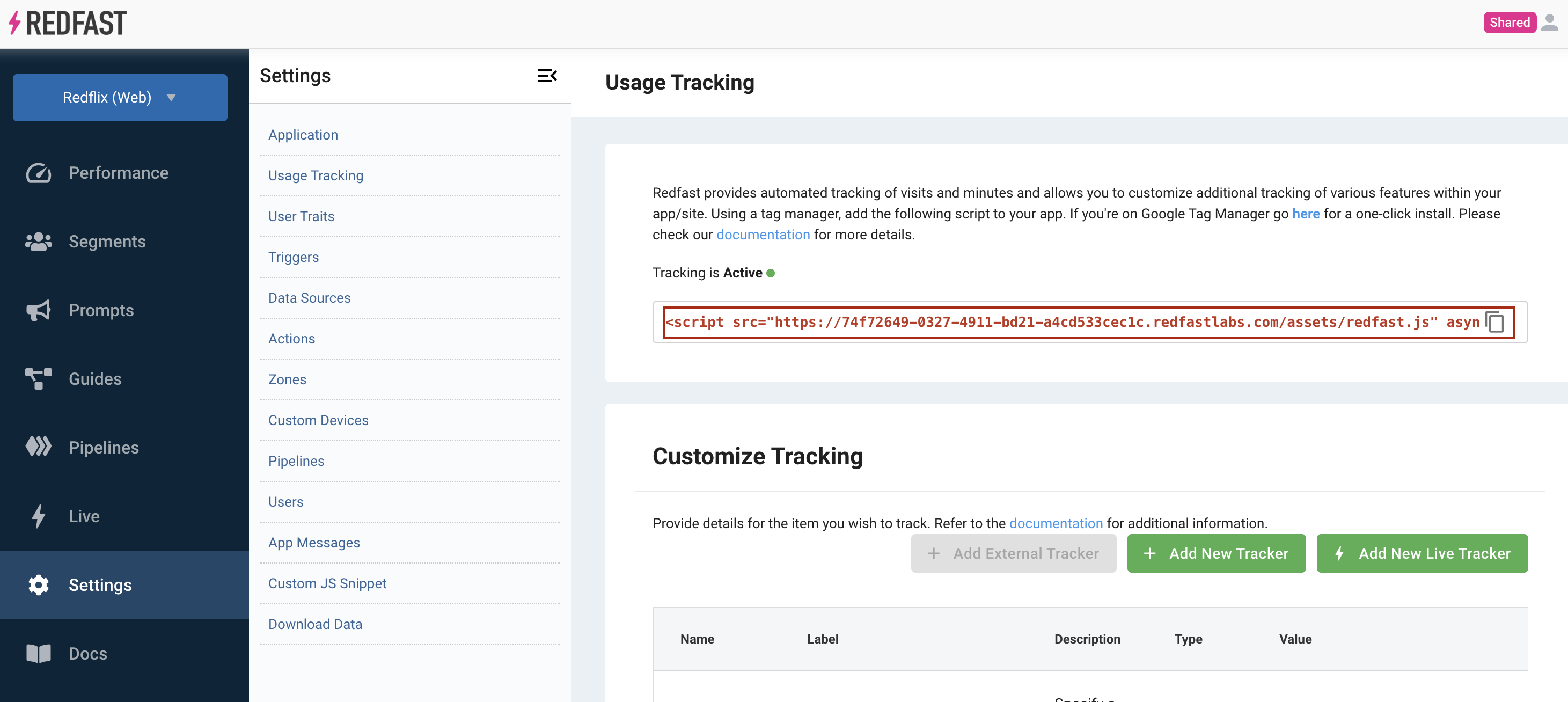
- Locate your root HTML file: Open your project and find the main HTML file (commonly named
index.html) where other scripts load.
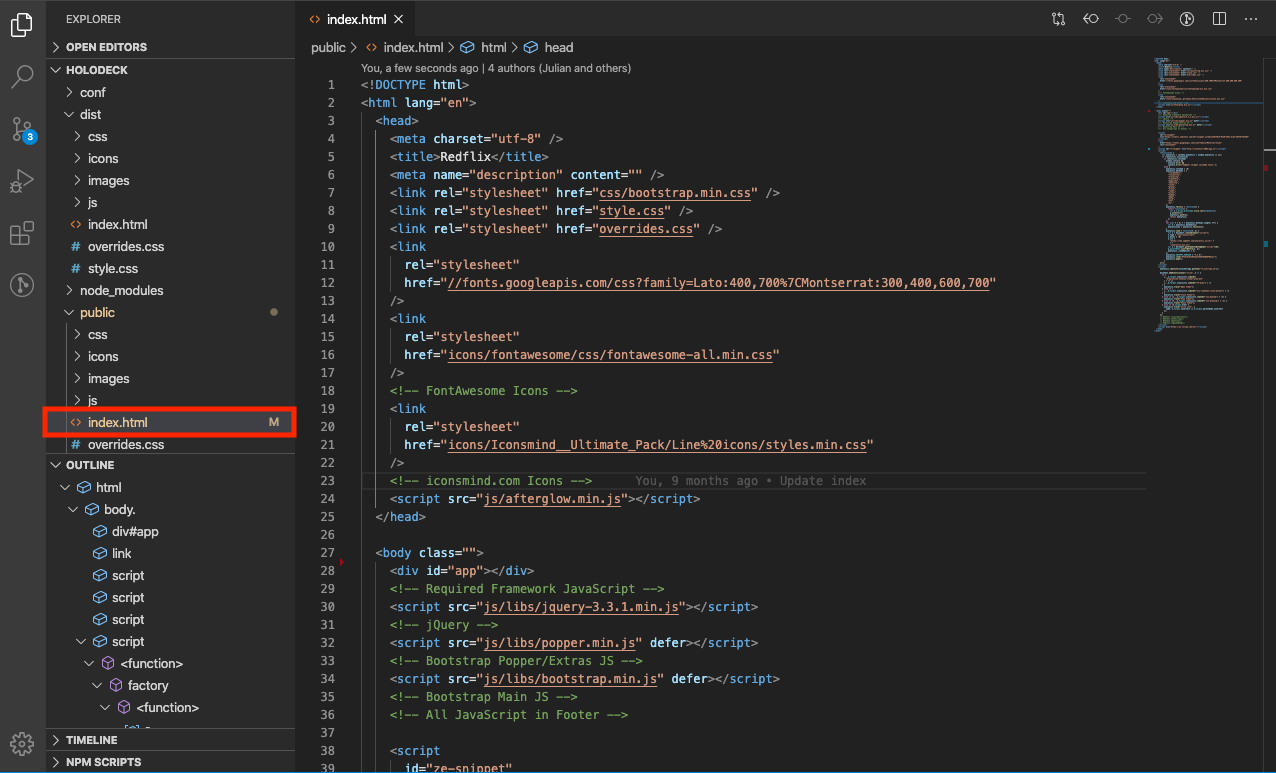
- Paste the snippet above the closing
</head>tag: Insert the<script>block right before</head>. You may adddeferif desired; it won’t affect the SDK’s operation.
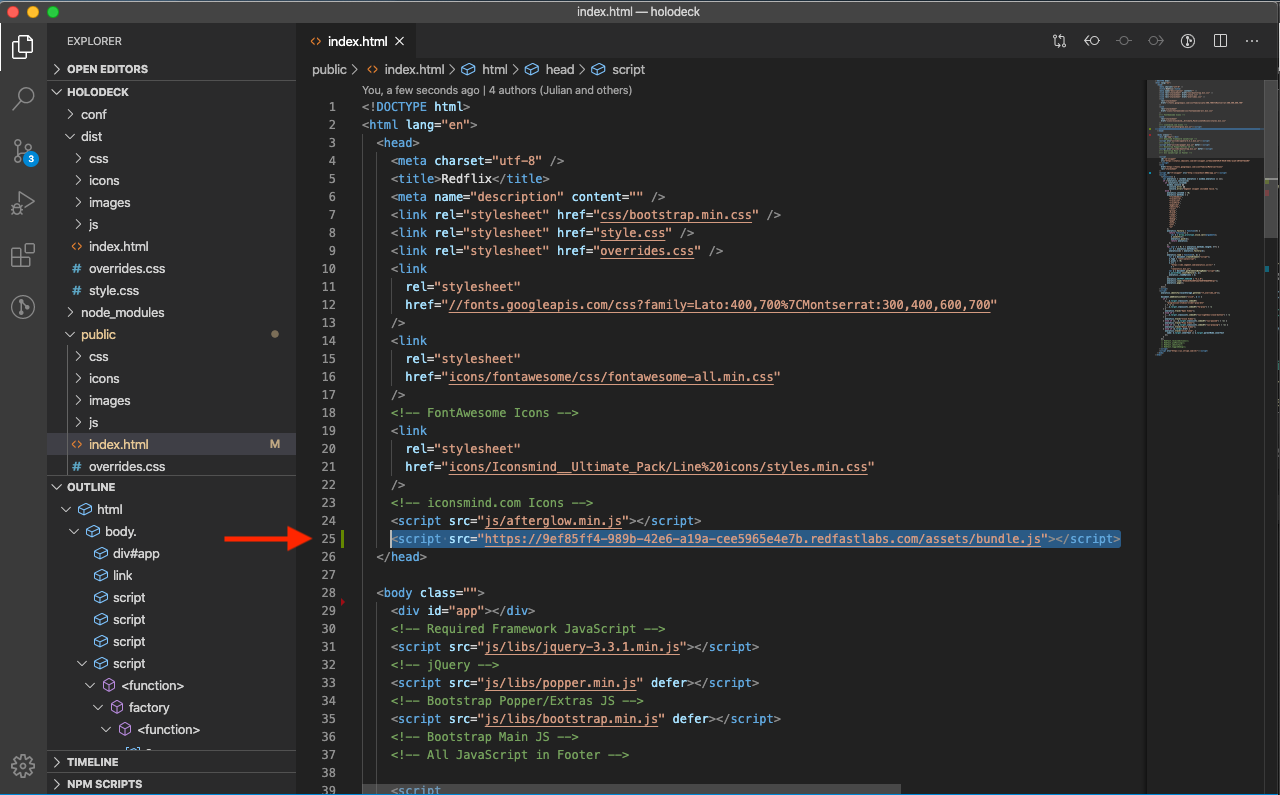
- Save and deploy your project: Commit your changes, deploy your site, and confirm the SDK loads on page view.
Updated 28 days ago
