Create a pop-up
Steps to create and configure a pop-up prompt in Recurly Engage, from initial setup to live deployment.
Overview
Required plan
This feature or setting is available to all customers on any Recurly Engage subscription plan.
Prerequisites & limitations
You must have Company, App Administrator, or App Member permissions in Recurly Engage.
Definition
A pop-up is a modal prompt that appears over your site’s content to deliver messages, offers, or calls to action. Pop-ups are one of four prompt types available in the Prompts console.
Key benefits
- High visibility: Ensures critical messages capture user attention.
- Targeted delivery: Combine with segments and triggers to reach the right audience.
- Easy customization: Design, schedule, and limit frequency—all within the console.
Key details
In this guide, you’ll create a browser pop-up. To start:
- Go to Prompts > New Prompt (+ sign).
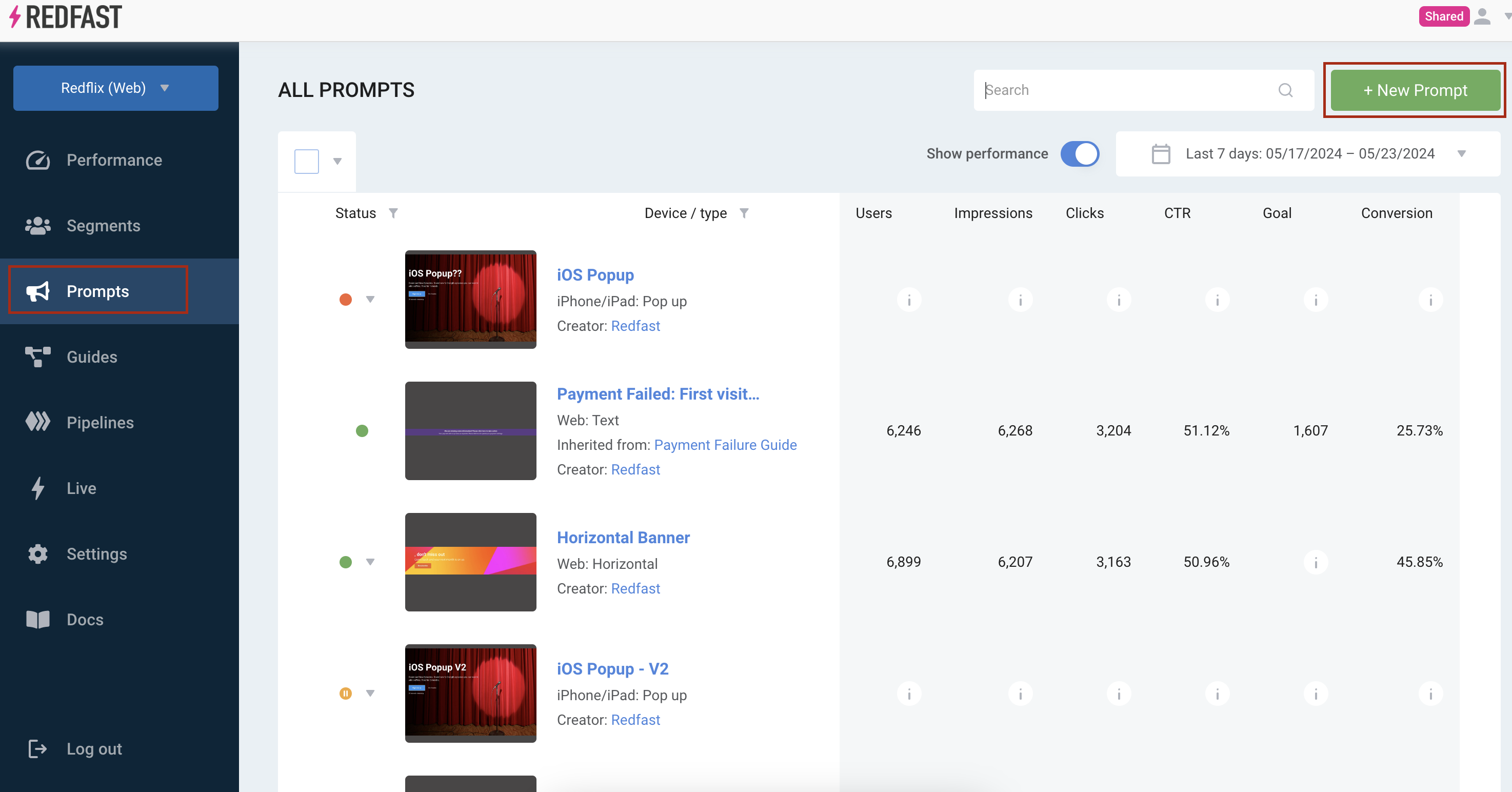
- Select “Desktop and Mobile” then choose “Pop-up”.

- Add a name and description.
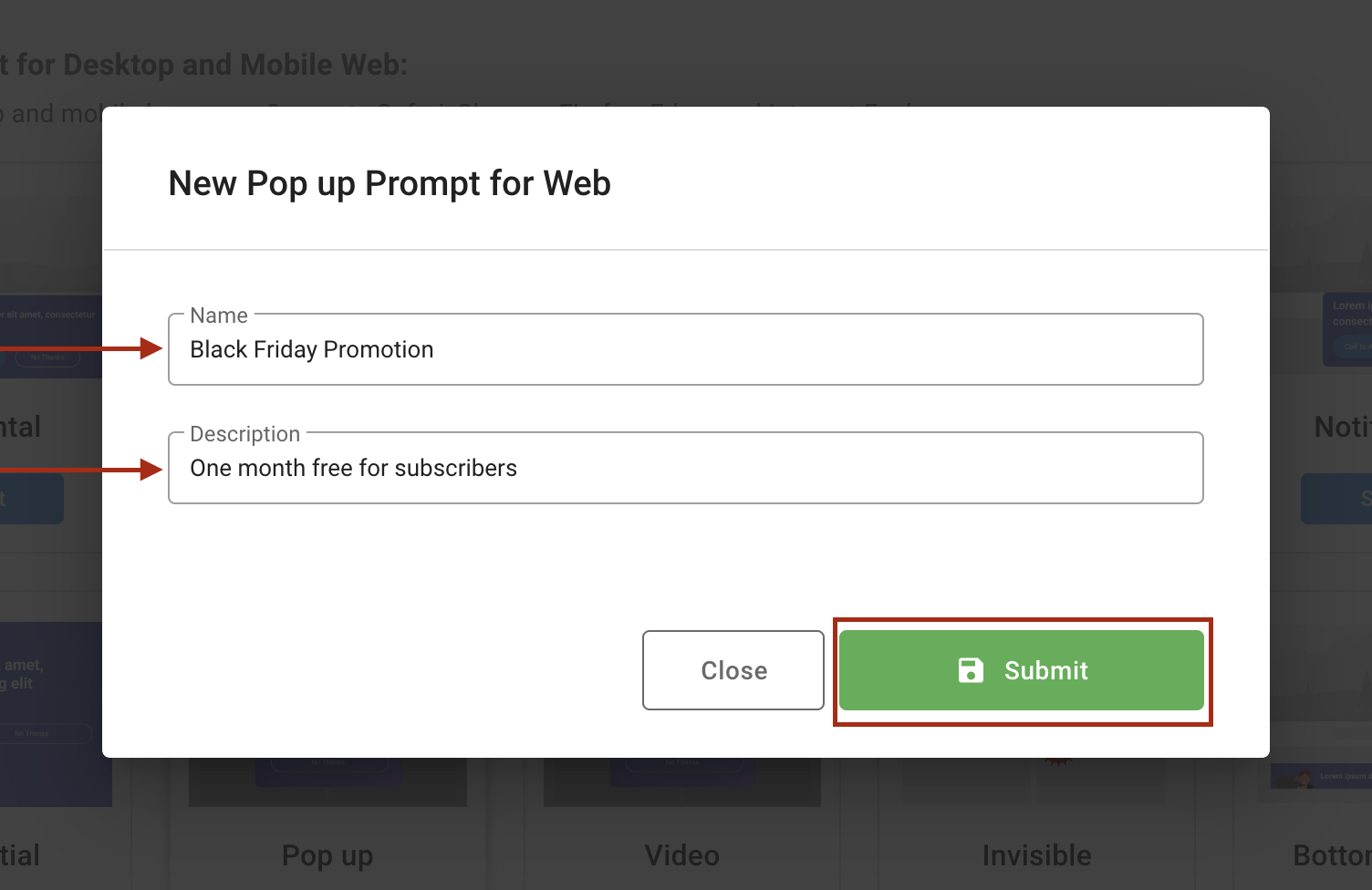
- Add one or more segments
Use segments to control who sees the prompt. For testing, add the Test Users segment so you can preview as a specific user group.
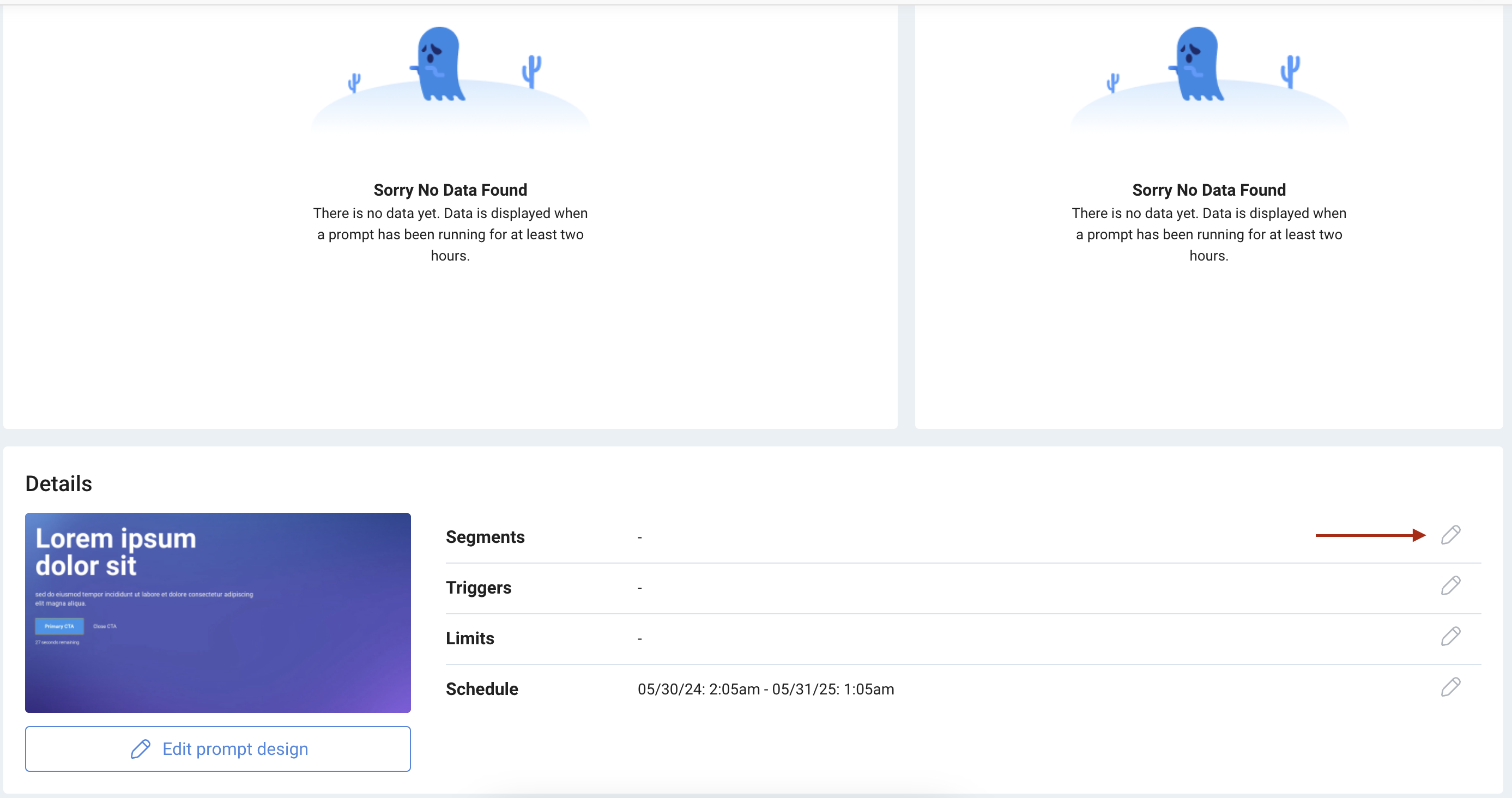
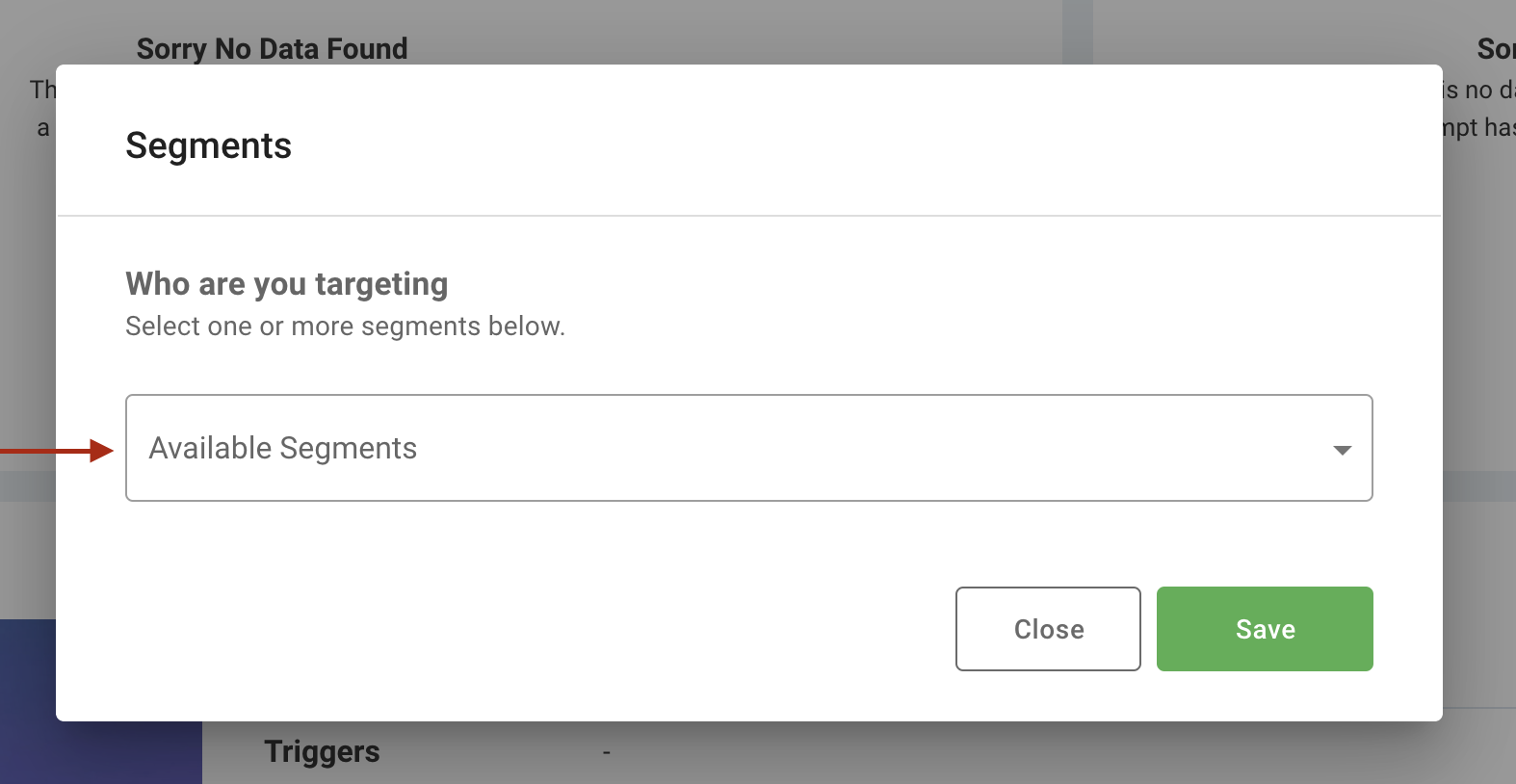
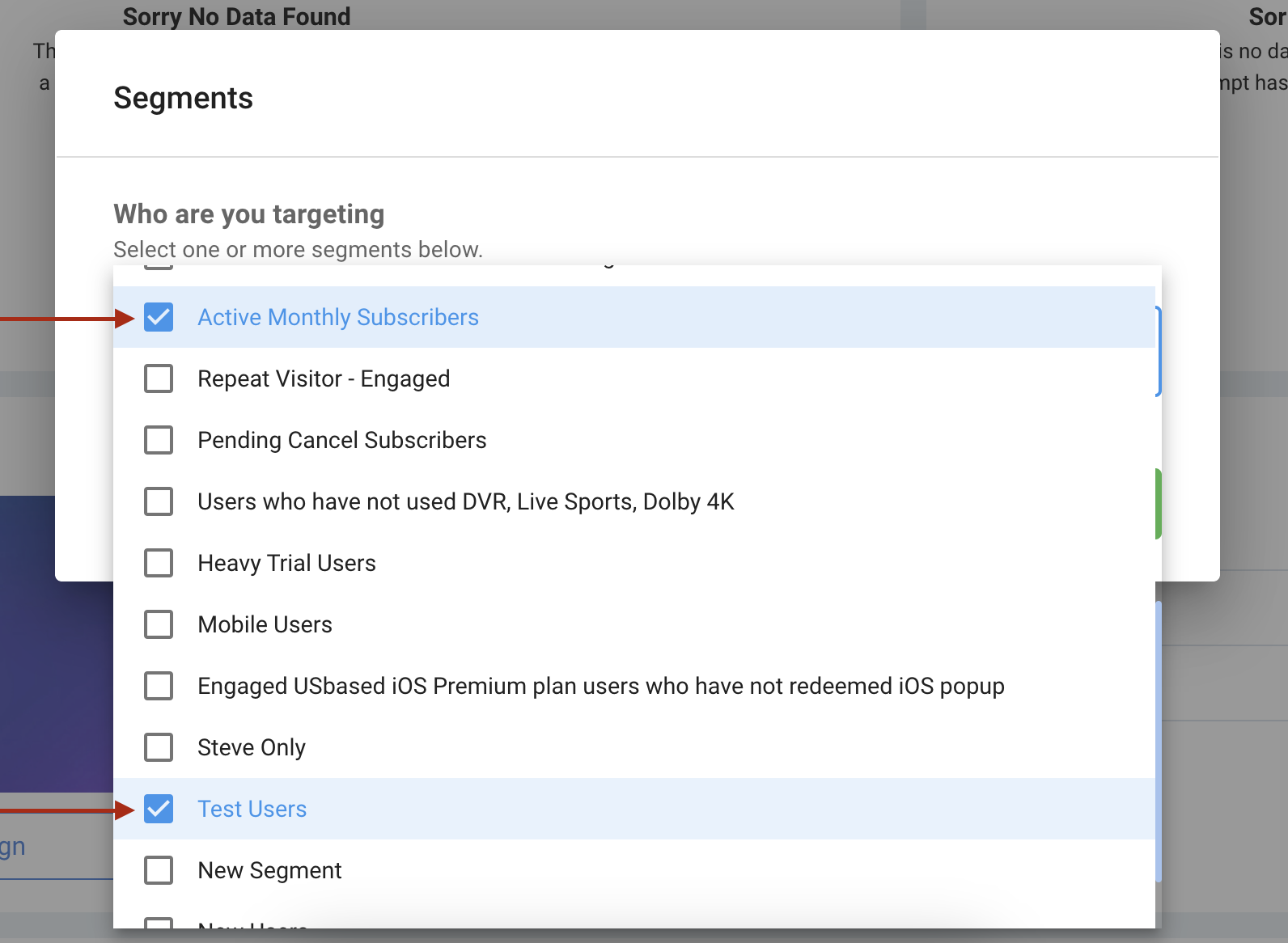
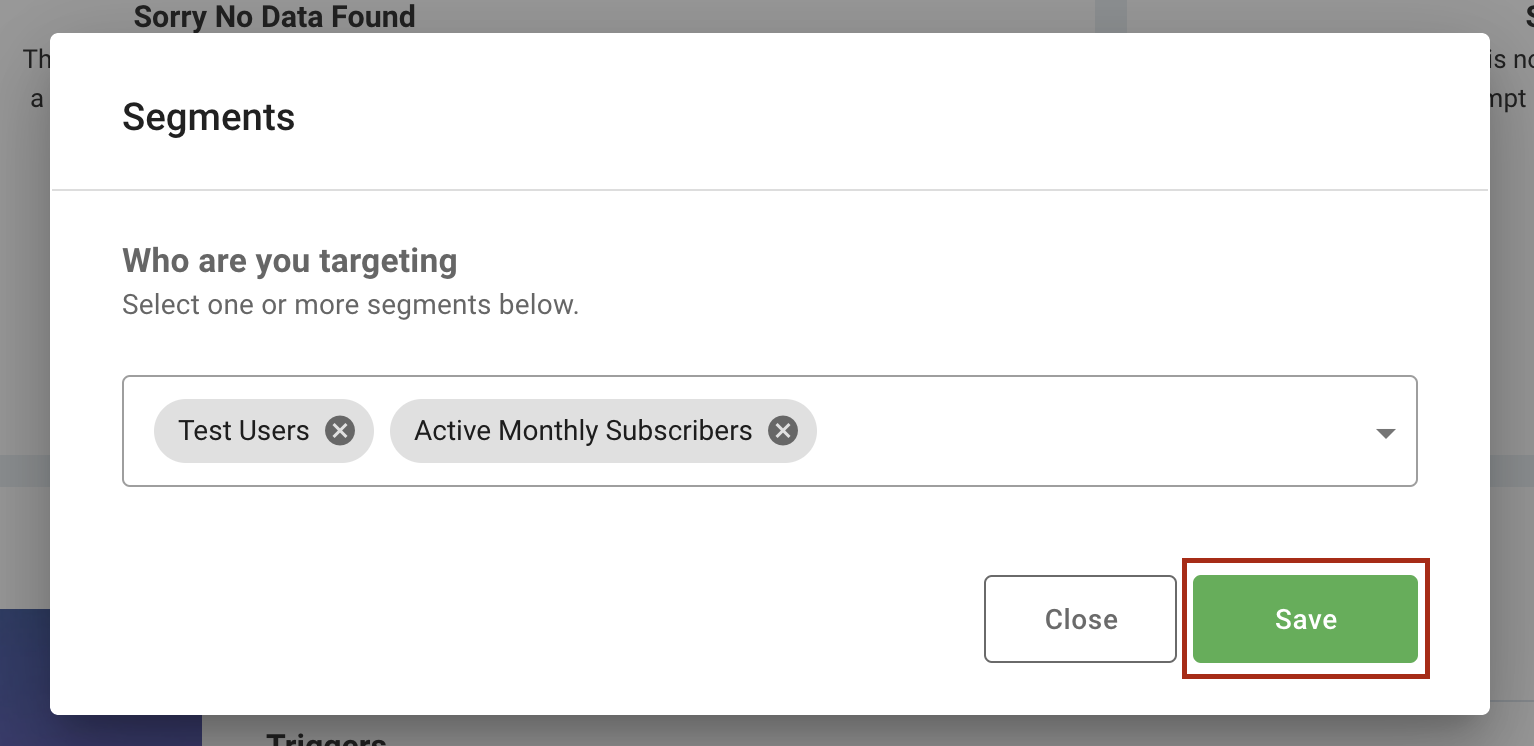
- Add a trigger: Define when and where the pop-up appears. Selecting All Pages shows it to every visitor.
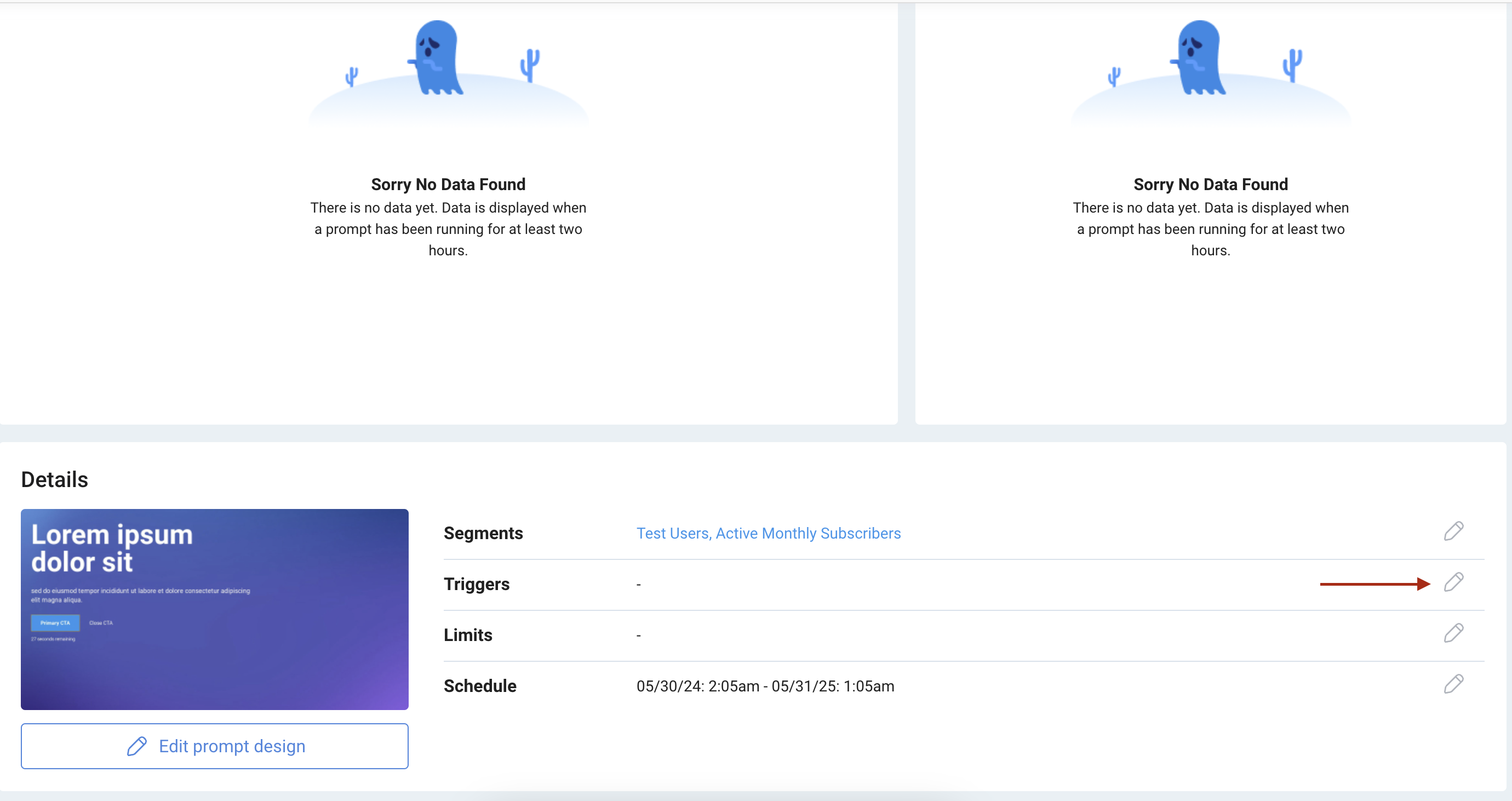
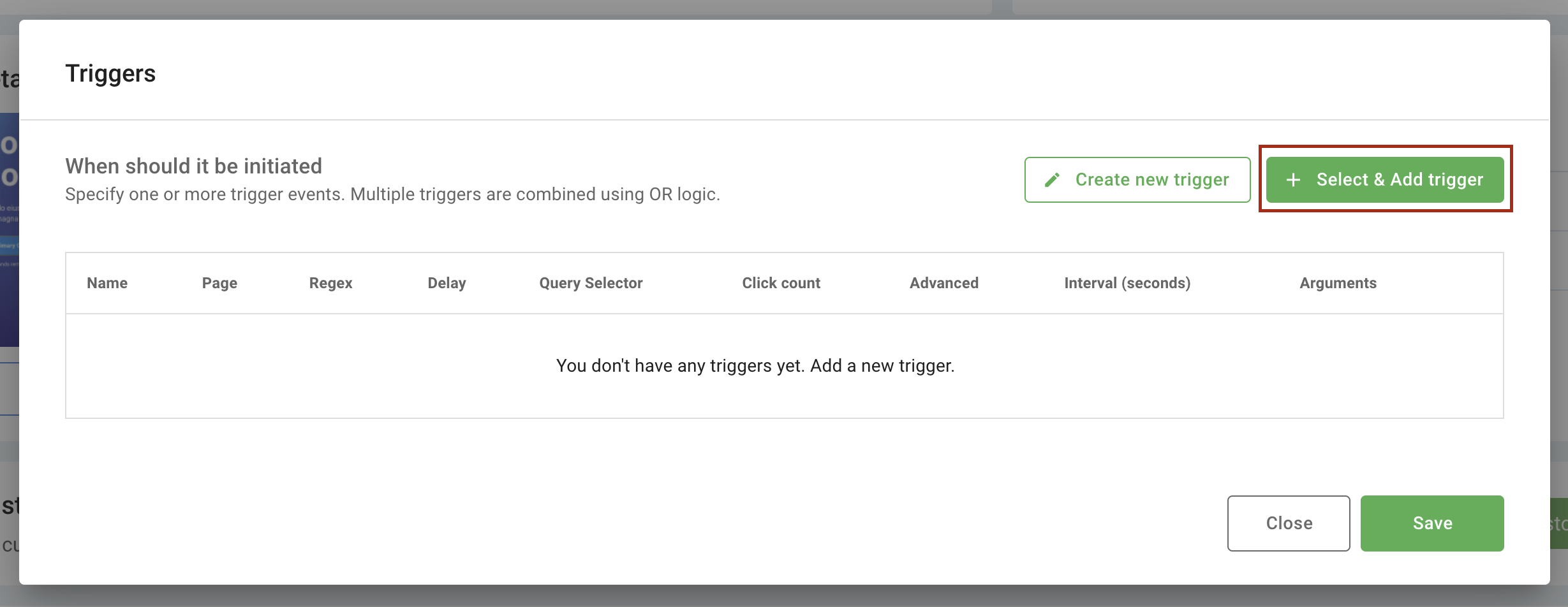
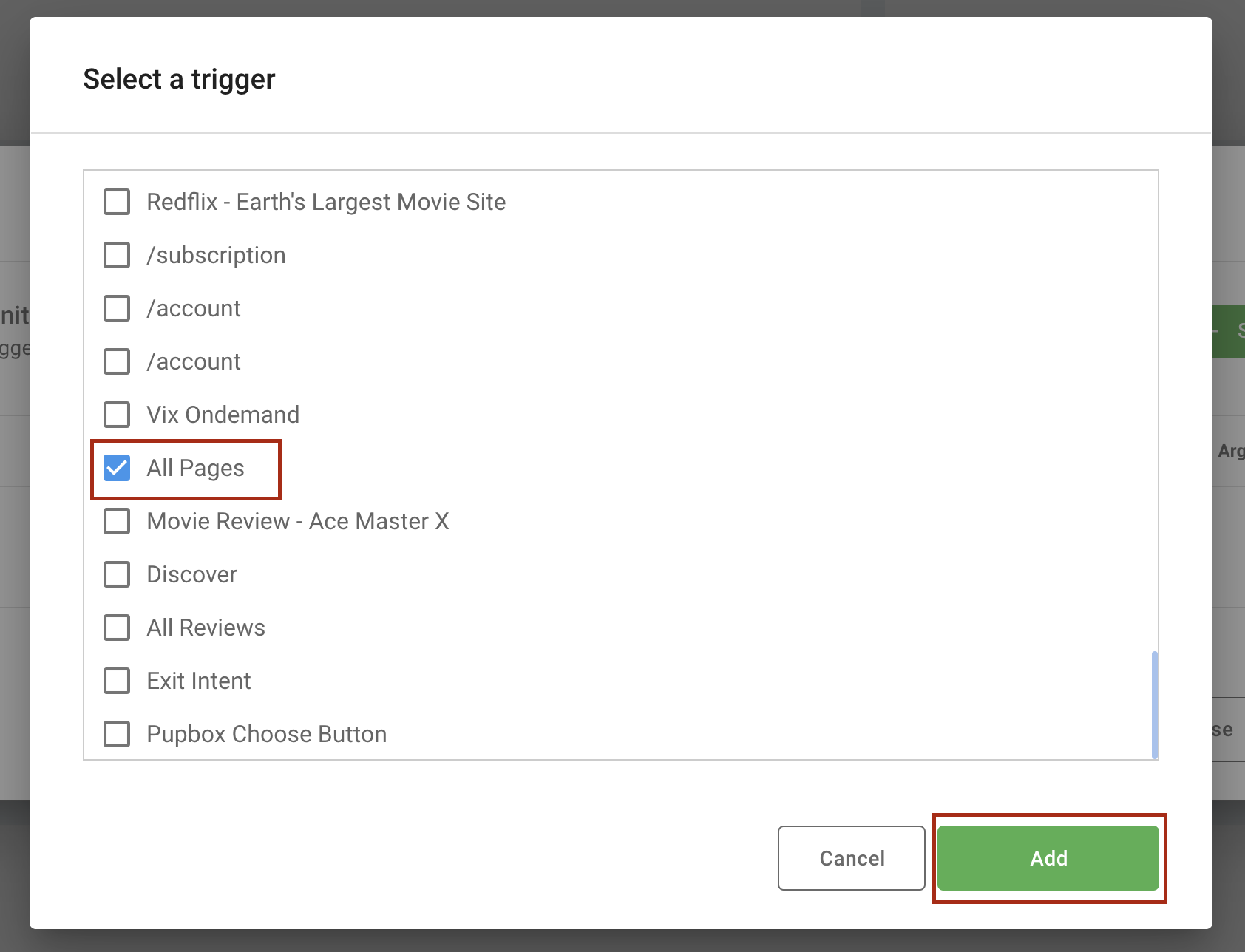
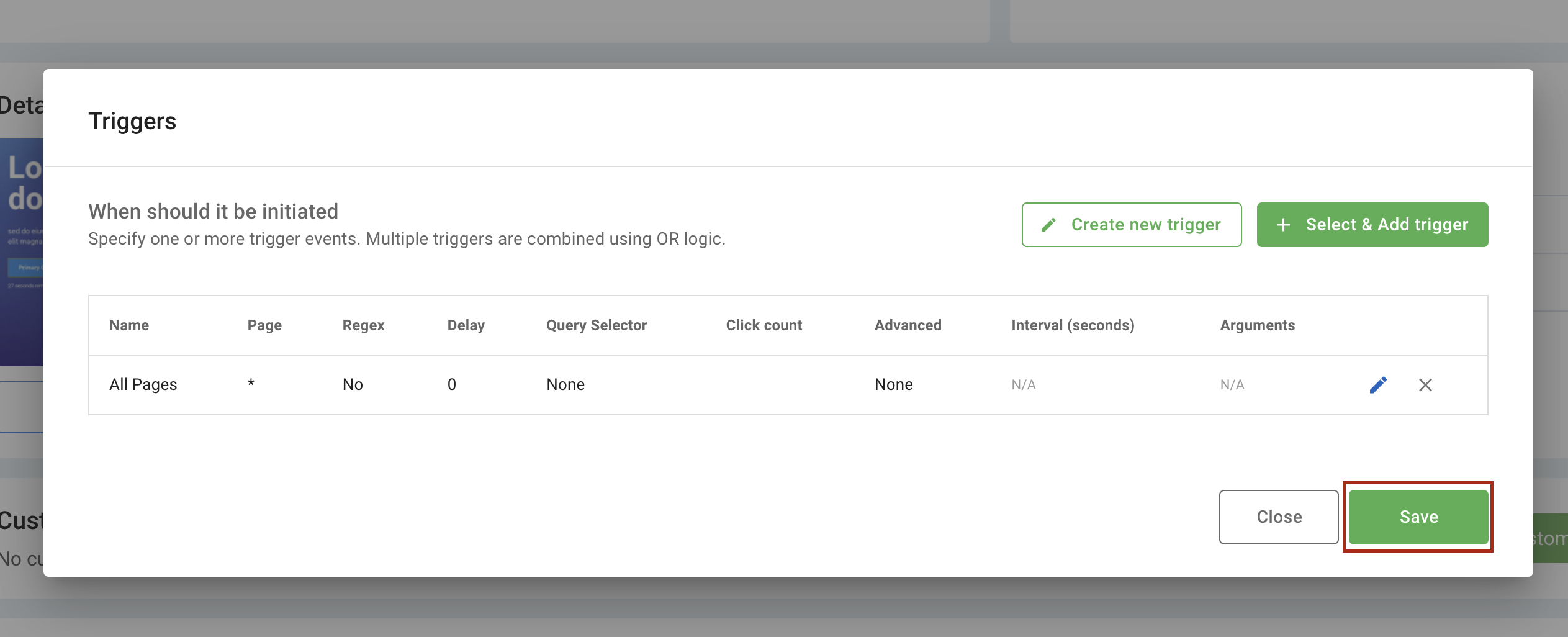
- Set a limit (optional).
Control how many times or how many users can see the pop-up by choosing from available limit types.
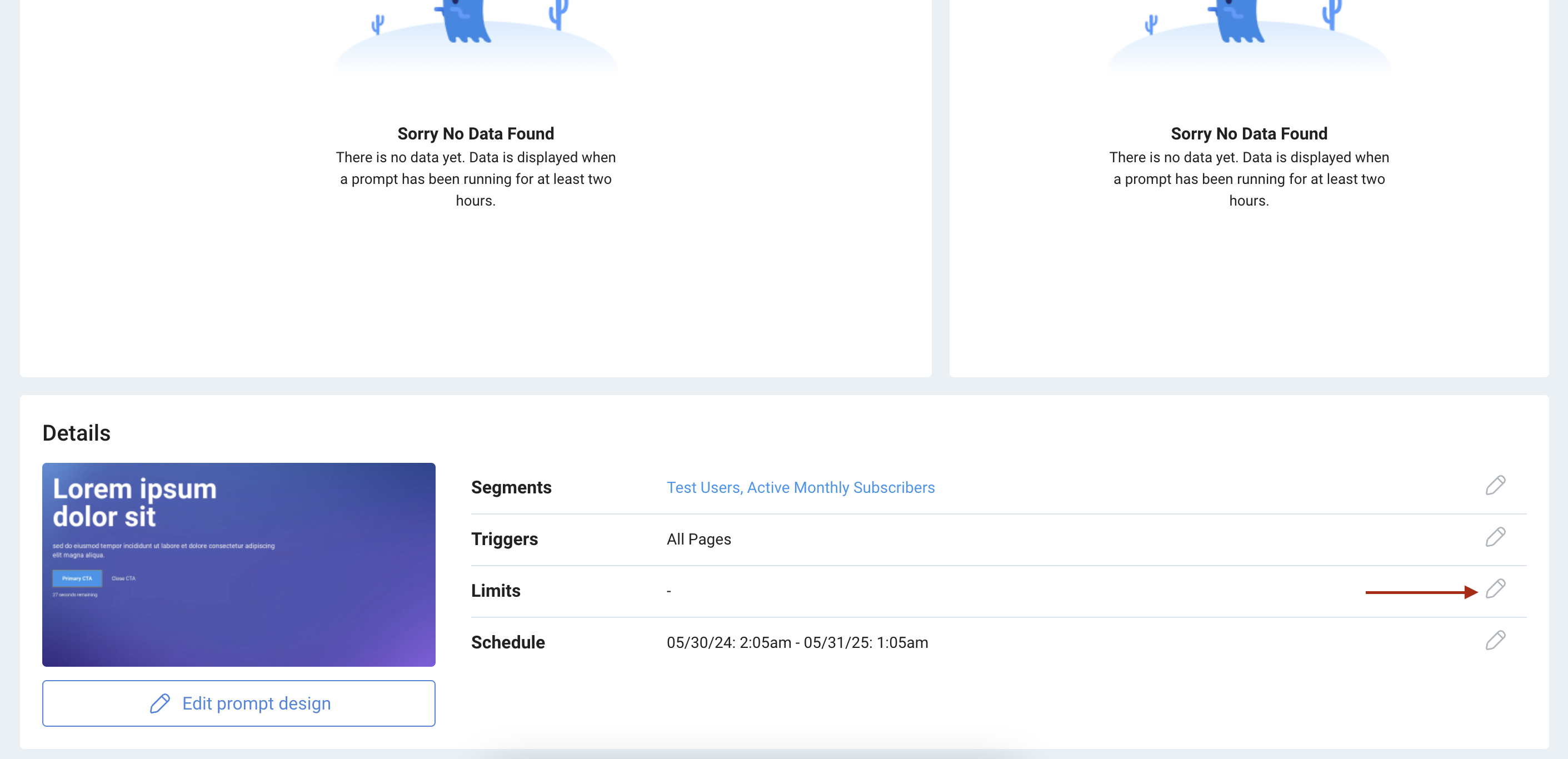
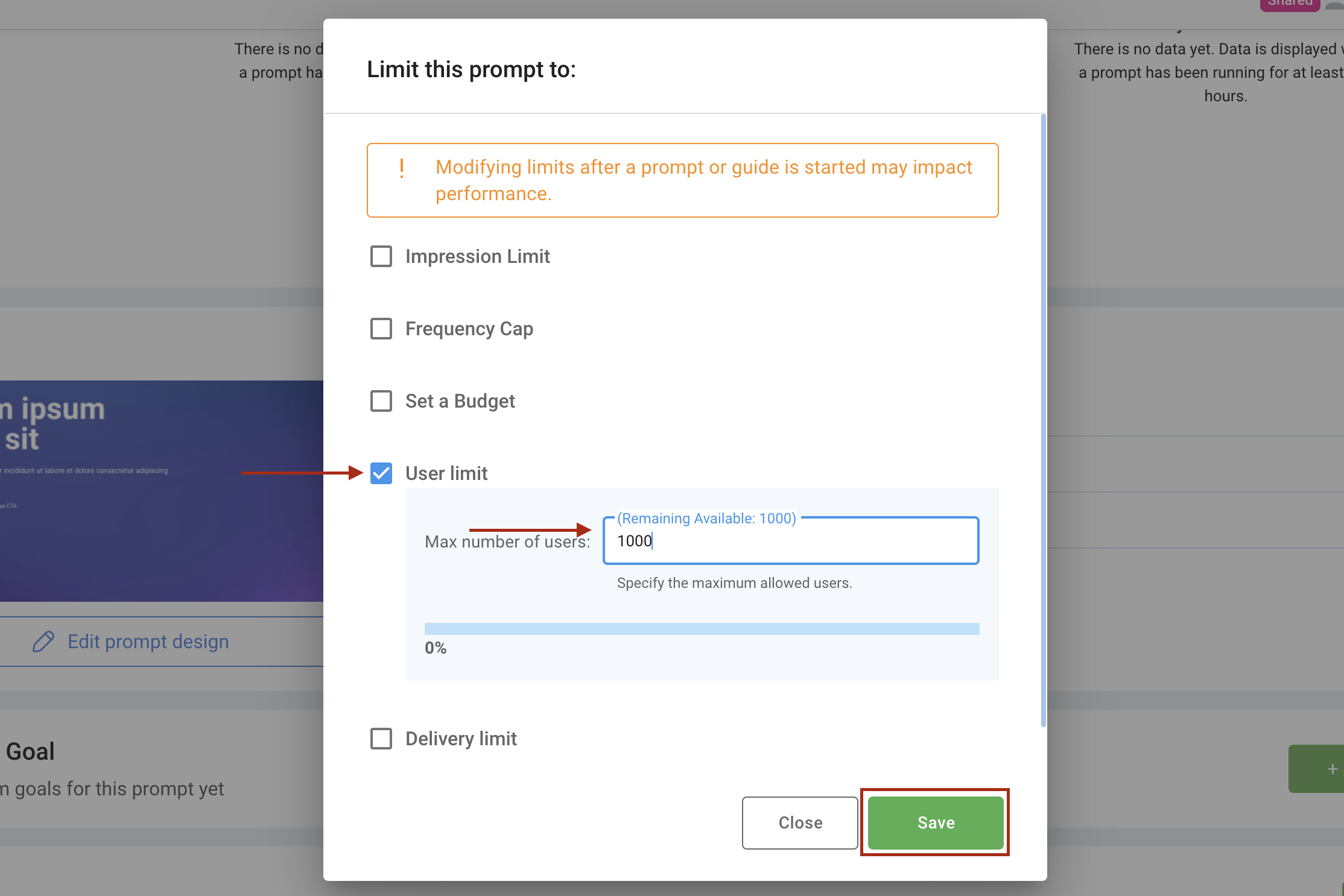
- Set a schedule (optional): Schedule start and end dates or times for your pop-up campaign.
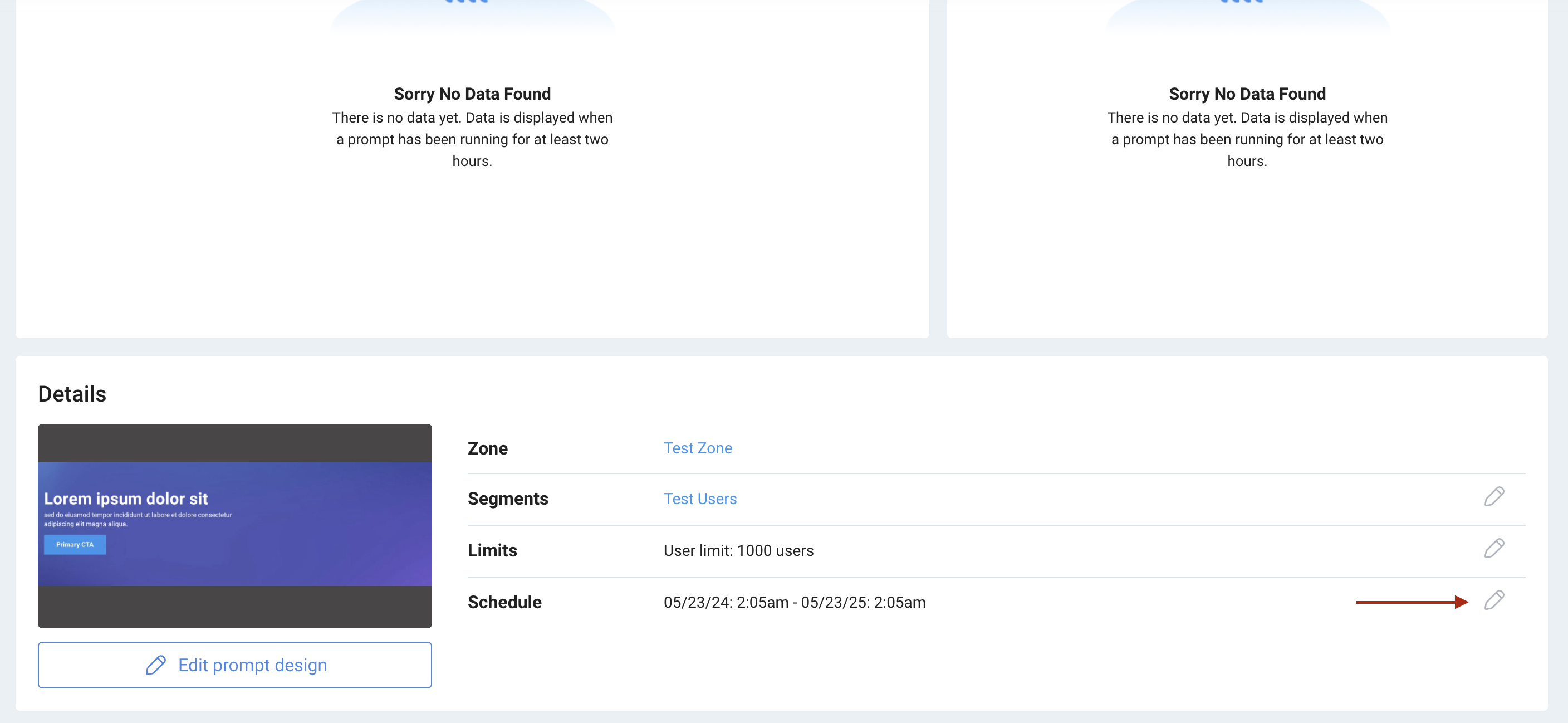
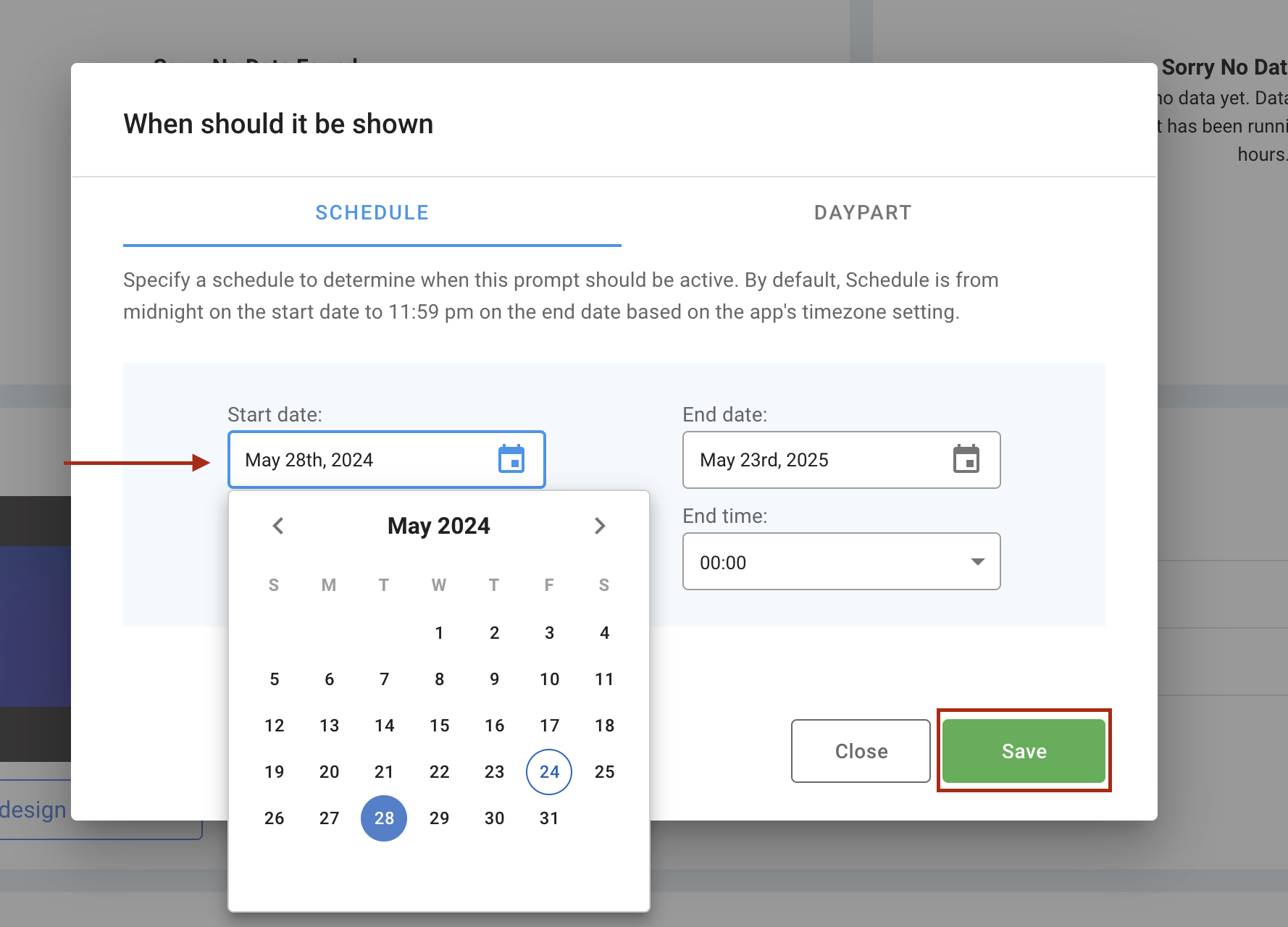
- Set an action (optional): Redirect users after they interact with the pop-up by configuring Website Actions.
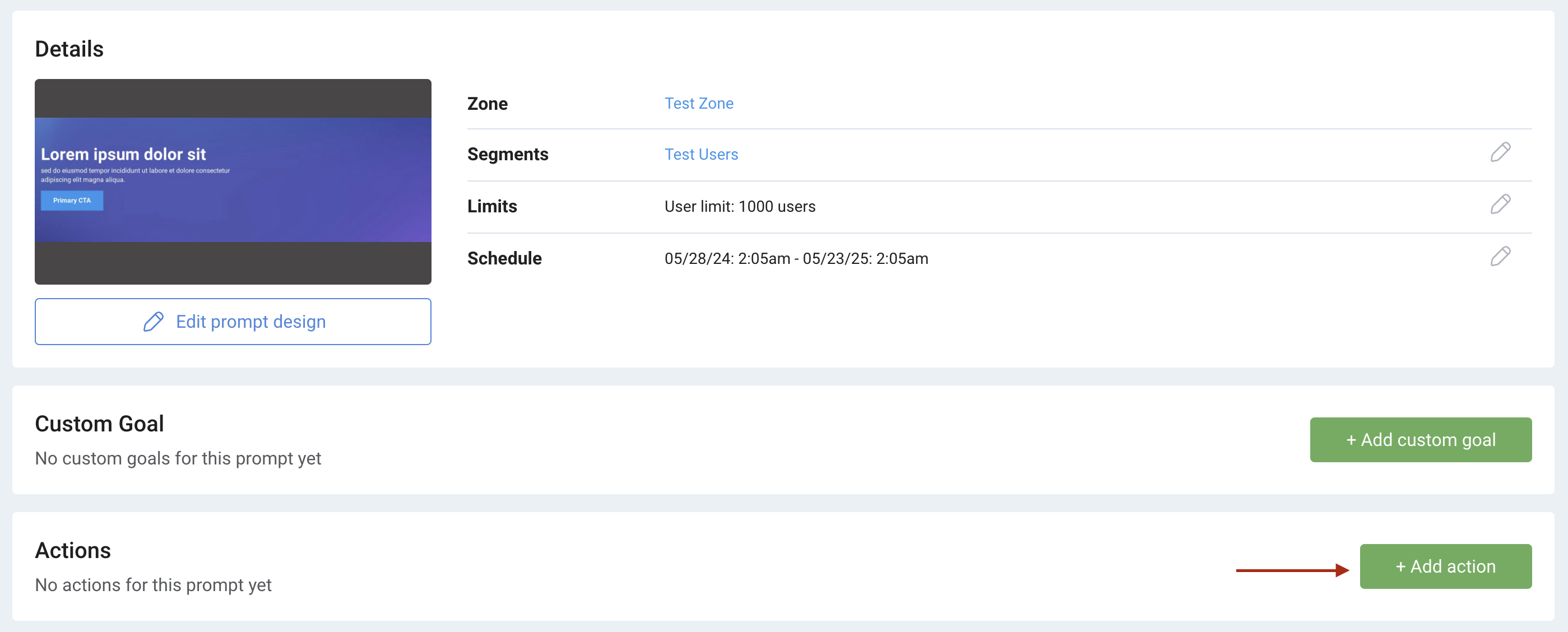
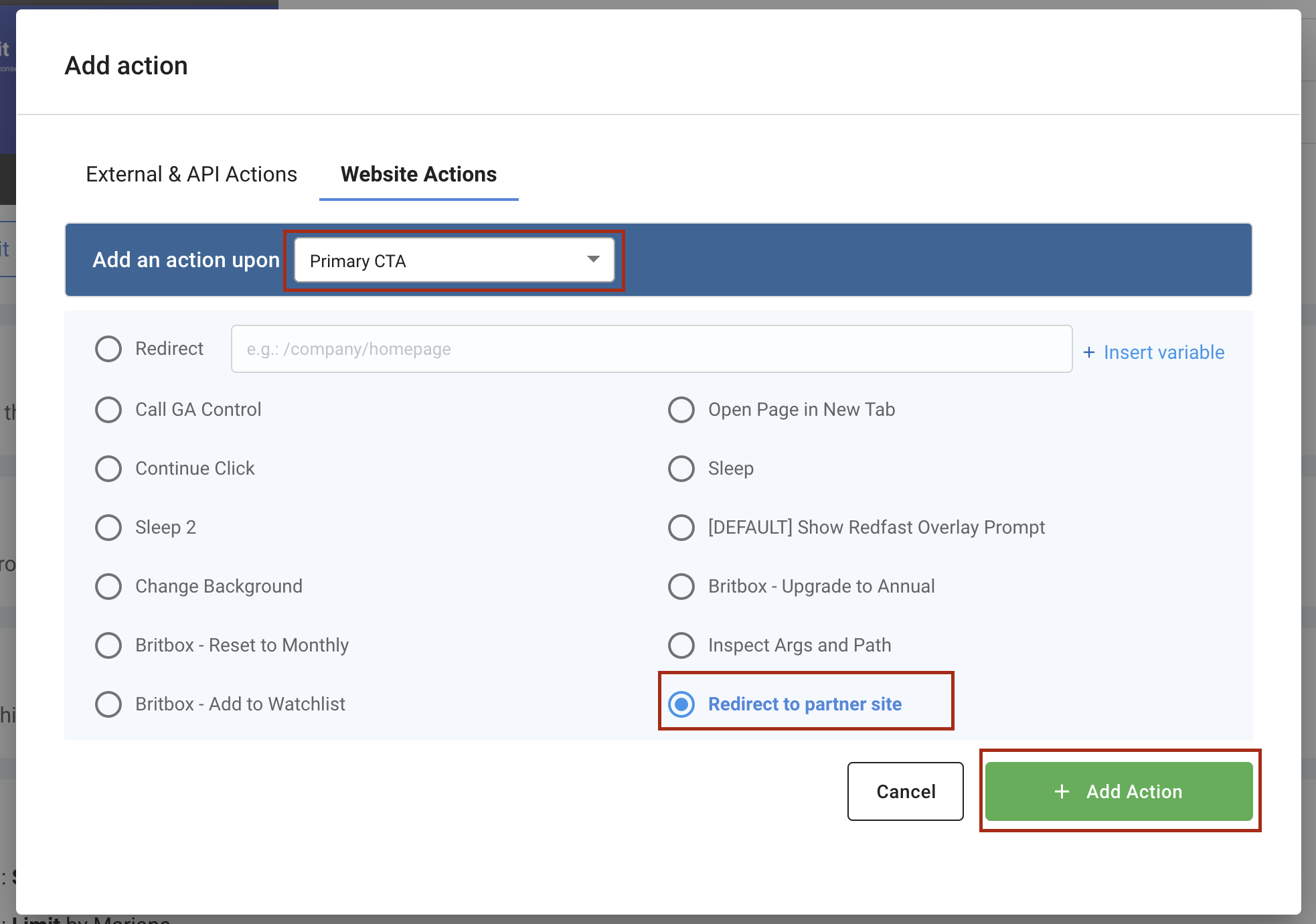
- Click Edit to open the designer and tweak styles, copy, and layout.
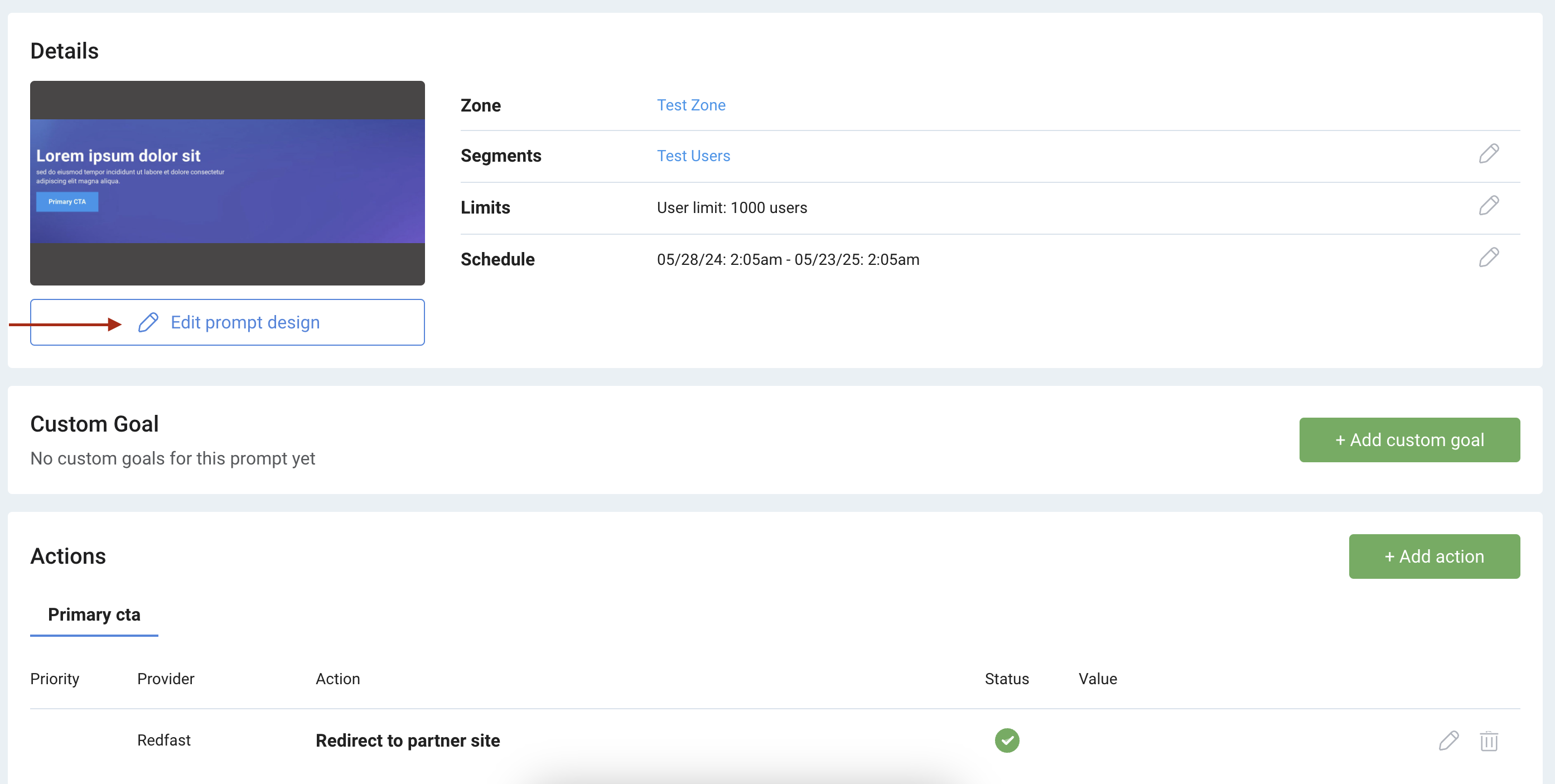
- Design the prompt: Customize colors, text, buttons, and images. Preview updates live. For sample background images, download this ZIP file.
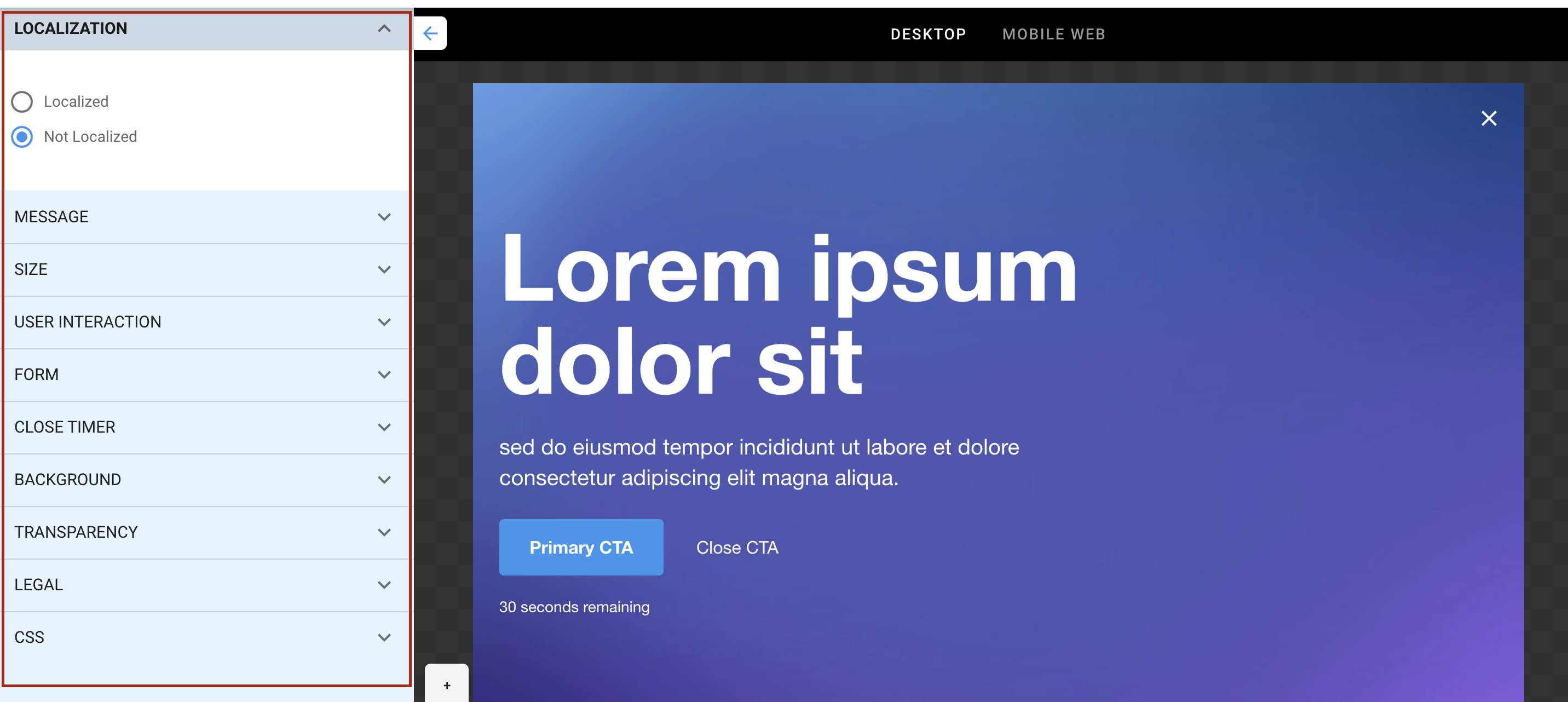
- Preview your prompt: Once saved, preview your pop-up on your live site to ensure it looks and behaves as expected.
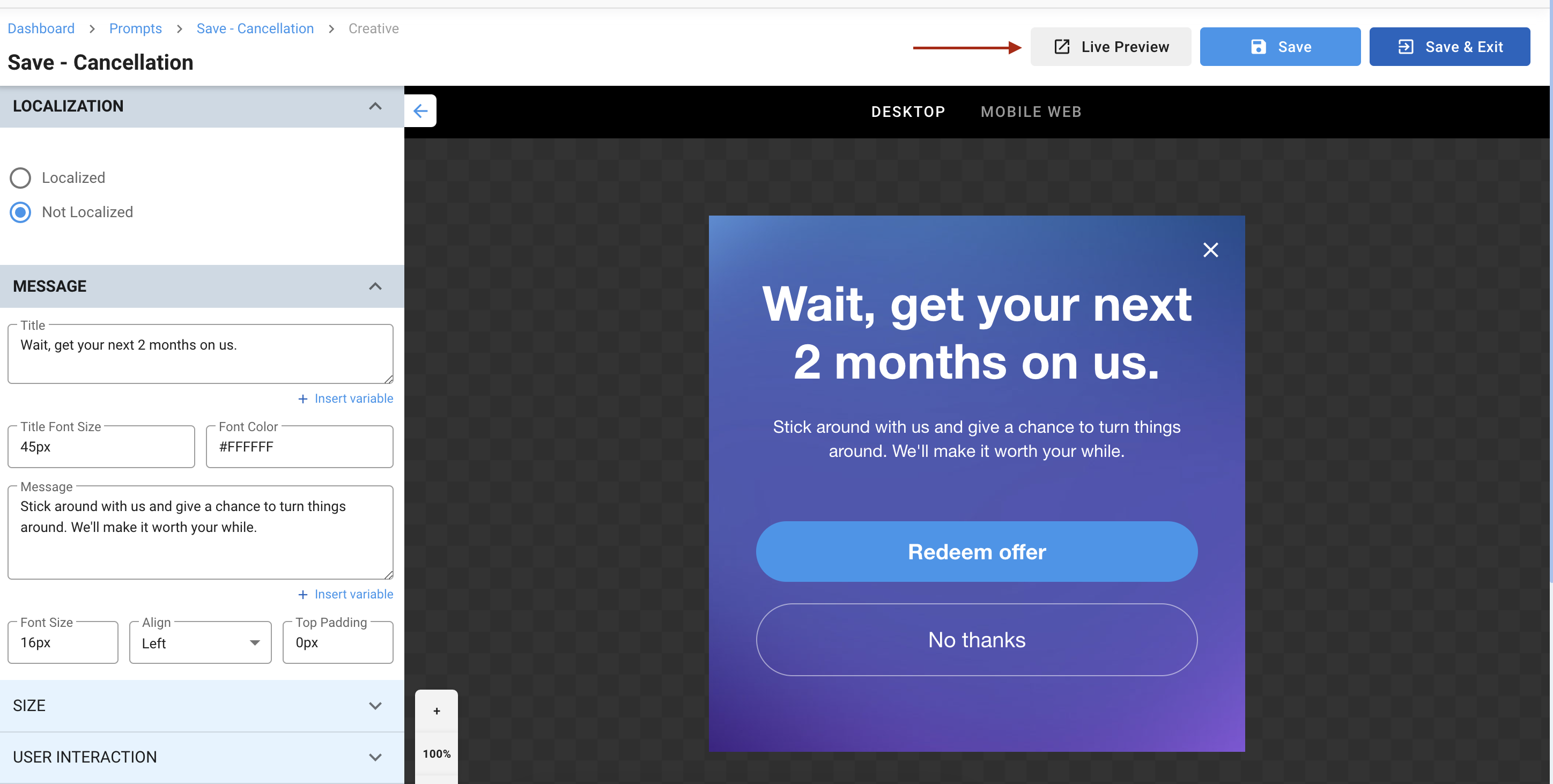
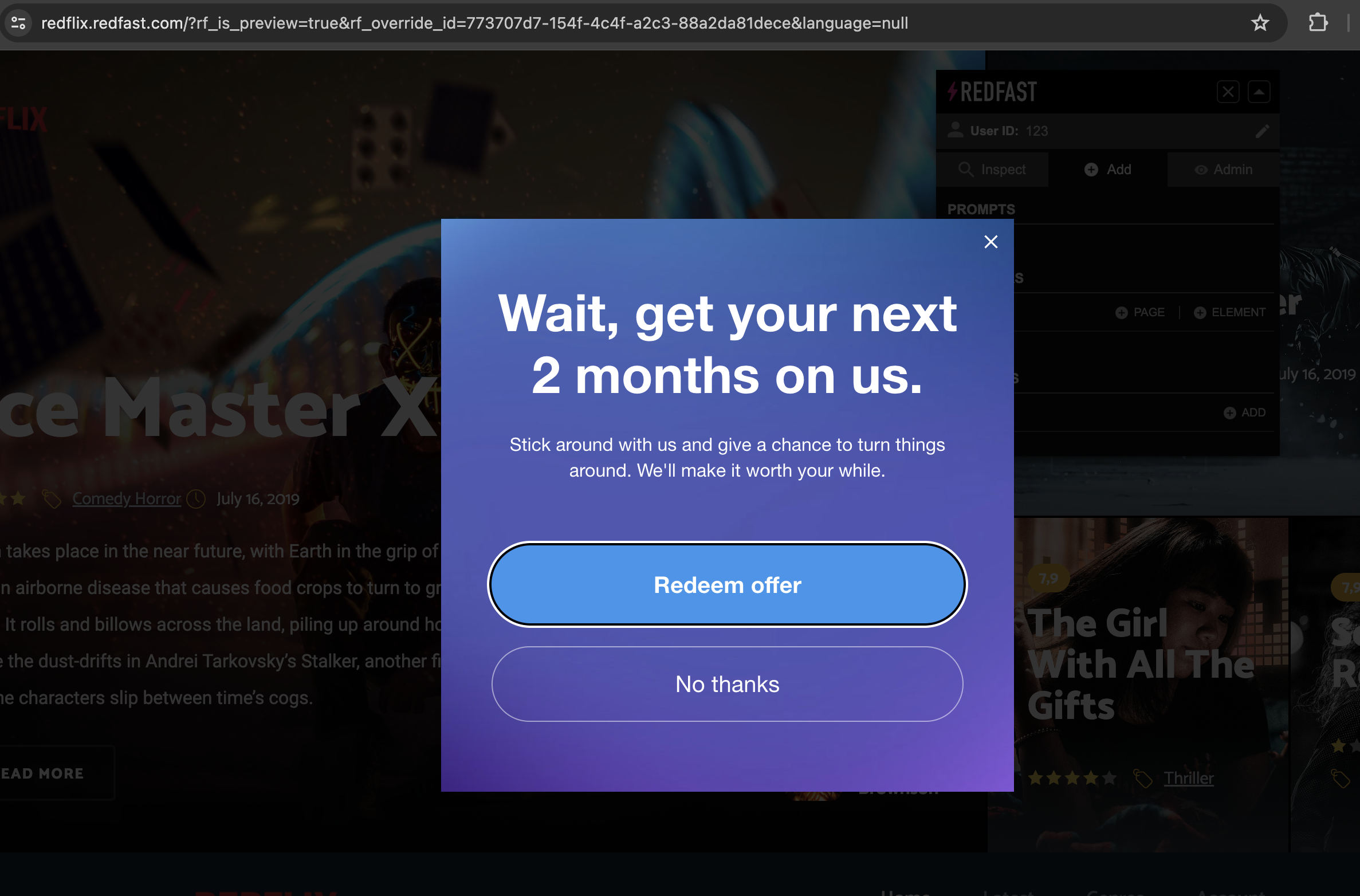
- When you’re happy with your design, click Save, then set the status to Start. Your pop-up is now live.
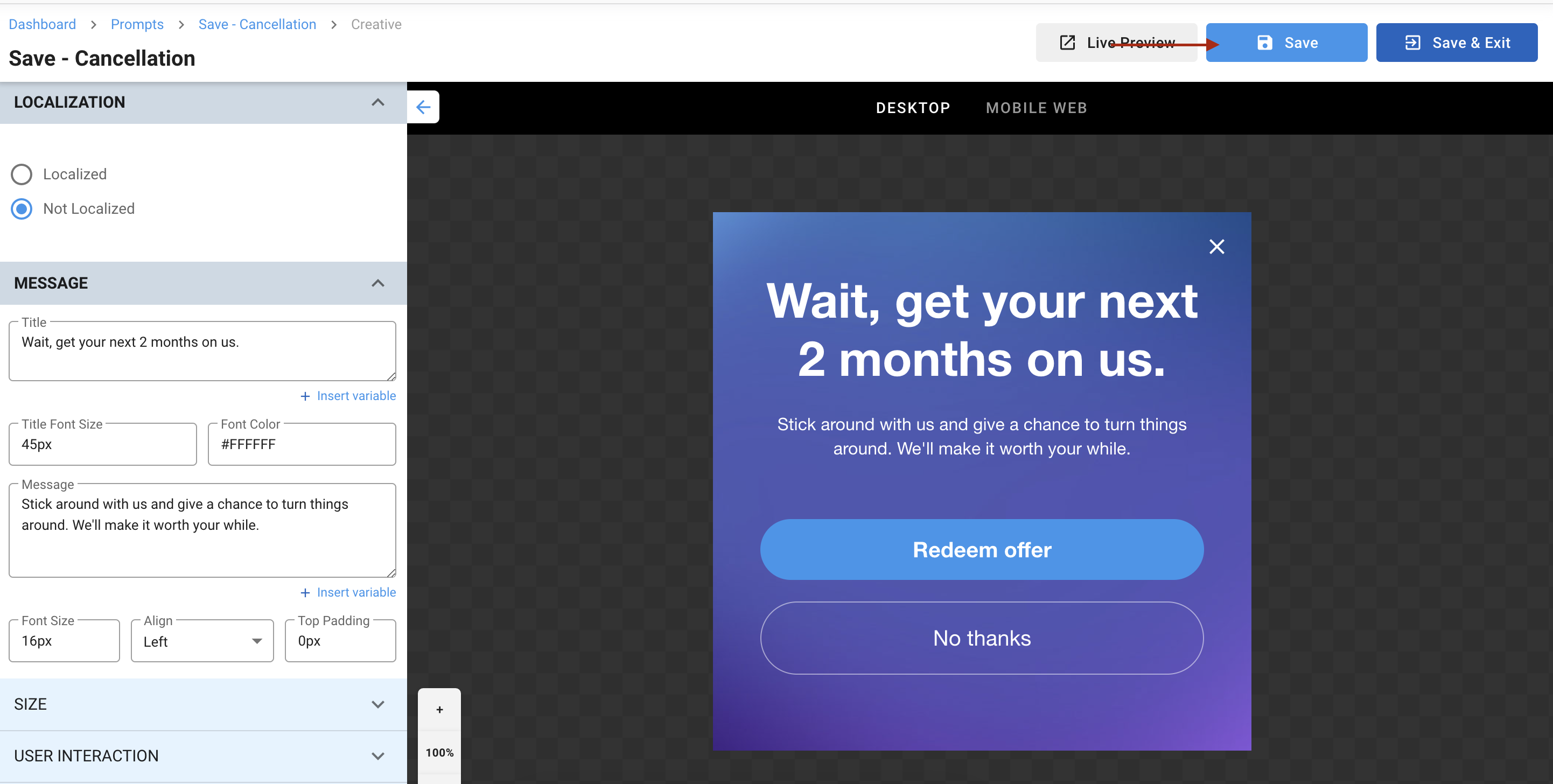
- Test the prompt: Before full rollout, validate your pop-up using test users. See the test users guide for step-by-step instructions.
Updated 13 days ago
