Abandon cart
Configuration guide for the Abandon Cart use case, which targets visitors who leave items in their cart and encourages them to complete checkout.
Overview
More than 95% of visitors to your website won’t convert on their first visit. The Abandon Cart use case recovers lost revenue by prompting returning visitors to resume their checkout process—recovering 40% or more of abandoned carts.
Prerequisites & limitations
You must have Company, App Administrator, or App Member permissions in Recurly Engage.
Definition
The Abandon Cart use case detects returning visitors who left items in their cart and displays a prompt guiding them back to complete their purchase.
Key benefits
- Revenue recovery: Recover a significant portion of abandoned carts by re-engaging visitors.
- Contextual prompts: Trigger messages only when users exhibit exit intent during checkout.
- Personalized messaging: Use dynamic variables (e.g., first name) to enhance relevance.
Key details
Using this approach, your business can recover 40% or more of users with abandoned carts when they return to the site.
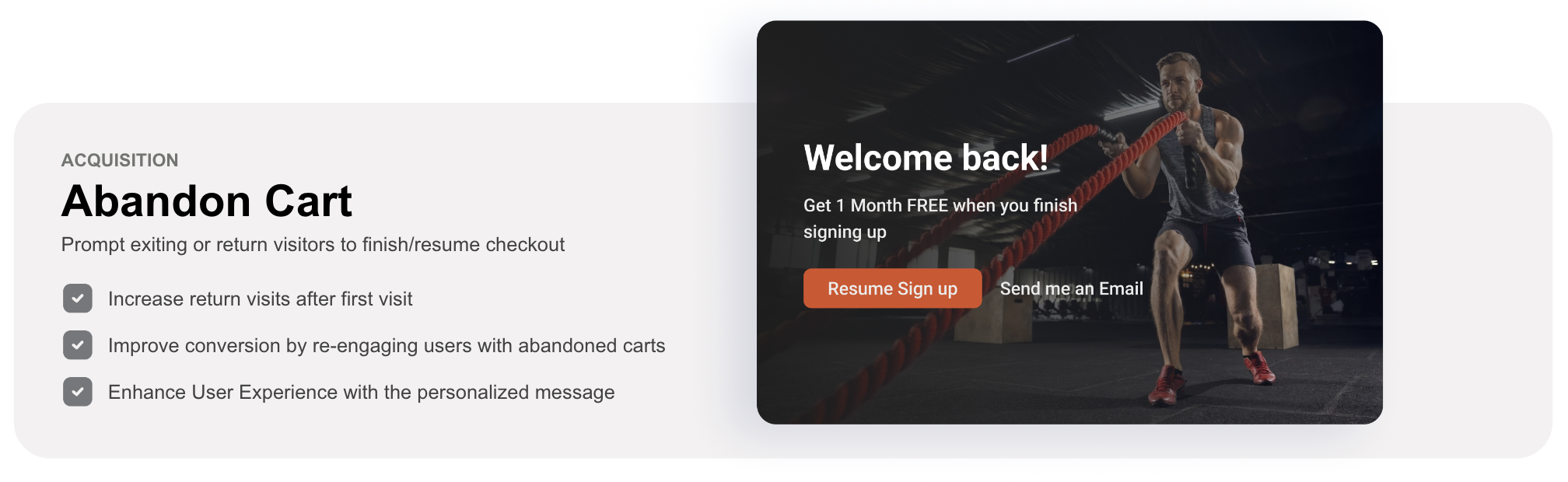
For best results, consider providing an incentive to complete the checkout process.
Guide
- Sync visitor attributes related to cart abandonment and create an Abandoned Cart segment; otherwise use the built-in Anonymous Users segment.
- Create a Popup Prompt (Settings > Prompts) via Create a Popup Prompt and customize the headline, message, and any dynamic variables.
- Under Add Action, configure a redirect to your cart URL.
- Target the prompt to the Test Users segment.
- Set the trigger to fire on your checkout flow (e.g., URL pattern
/checkout/*) and enable the Exit Intent advanced trigger. - Launch the prompt.
- Add your User ID to Test Users (Settings > Users > Test Users).
- Verify the prompt appears when exit intent is detected during the checkout flow.
- Update the prompt’s targeting segment to Abandoned Cart for production deployment.
Updated 12 days ago
