Payment failure
Configuration guide for creating a payment failure flow. It details how to set up targeted in-app prompts to help users update their payment information and reduce involuntary churn.
Prerequisites & limitations
You must have Company, App Administrator, or App Member permissions in Recurly Engage.
Definition
Payment failures are a common issue for subscription businesses, often leading to involuntary churn. This guide will walk you through setting up a customer journey that gently prompts users to update their payment information, helping you recover failed charges and retain subscribers.
Key benefits
- Increased recovery: Guide users directly to a page where they can update their payment info, increasing the likelihood of recovering failed charges.
- Customer-friendly: Remind customers about a failed payment through targeted prompts, which is more effective and user-friendly than silent, behind-the-scenes retries.
- Actionable insights: Test different messages and designs to see which ones are most effective at getting users to update their payment details.
Key details
A common problem with subscription businesses is when an attempt to bill the customer fails. This can happen due to various reasons such as expired cards, fraud, or spending limits. While your payment processor may offer some black-box processes to remedy this issue, only a tiny percentage are recovered this way.
Recurly Engage provides an additional tool to reduce involuntary churn by using a guide to prompt the user—over one or more visits—to update their payment information.
ImportantMake sure you enable the Sync events option, if available for your billing platform under Settings > Actions. This ensures that dunning updates are synced with your Recurly Engage segments.
Guide
-
Make sure you are an active user of Recurly Engage with Company, App Administrator or App Member permissions.
If not, book a demo today! -
Login to Recurly Engage
Access the Recurly Engage Management console, known as Pulse, via Login. This console serves as a central interface for configuring applications, user traits, segments, prompts, guides, and integrations.
-
Create a New Payment Failure Guide
This guide will be a multi-step journey to re-engage customers who have a failed payment.
- Go to Guides in the main navigation.
- Select the pre-configured Payment Failure Guide
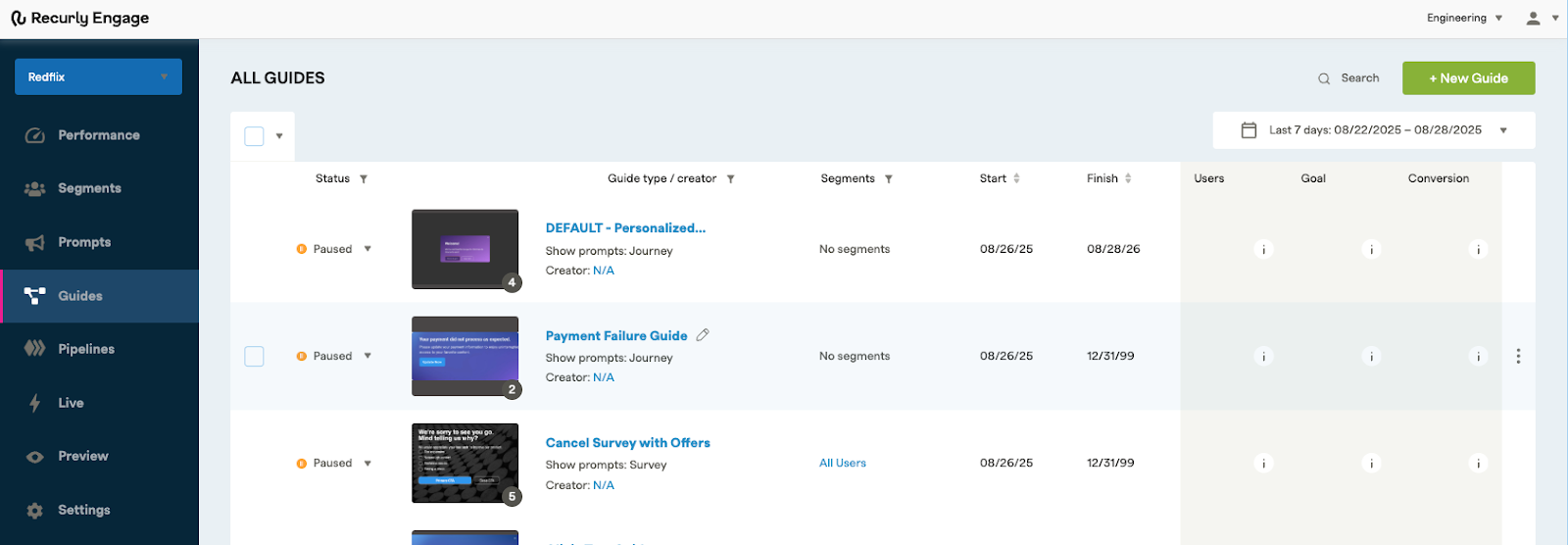
-
Payment Failure Guide Data
When you open up the pre-configured Guide, you’ll see a dashboard showing key data including, Segments, Limits, the Status of the guide, Schedule information and any Daypart settings. Edit this data based on the needs of your customized Guide.
You’ll also see a chart displaying important Users, Clicks and Conversion Rate data.
ImportantIf you connect Recurly Engage to Recurly, the Failed Payment segment is created automatically.
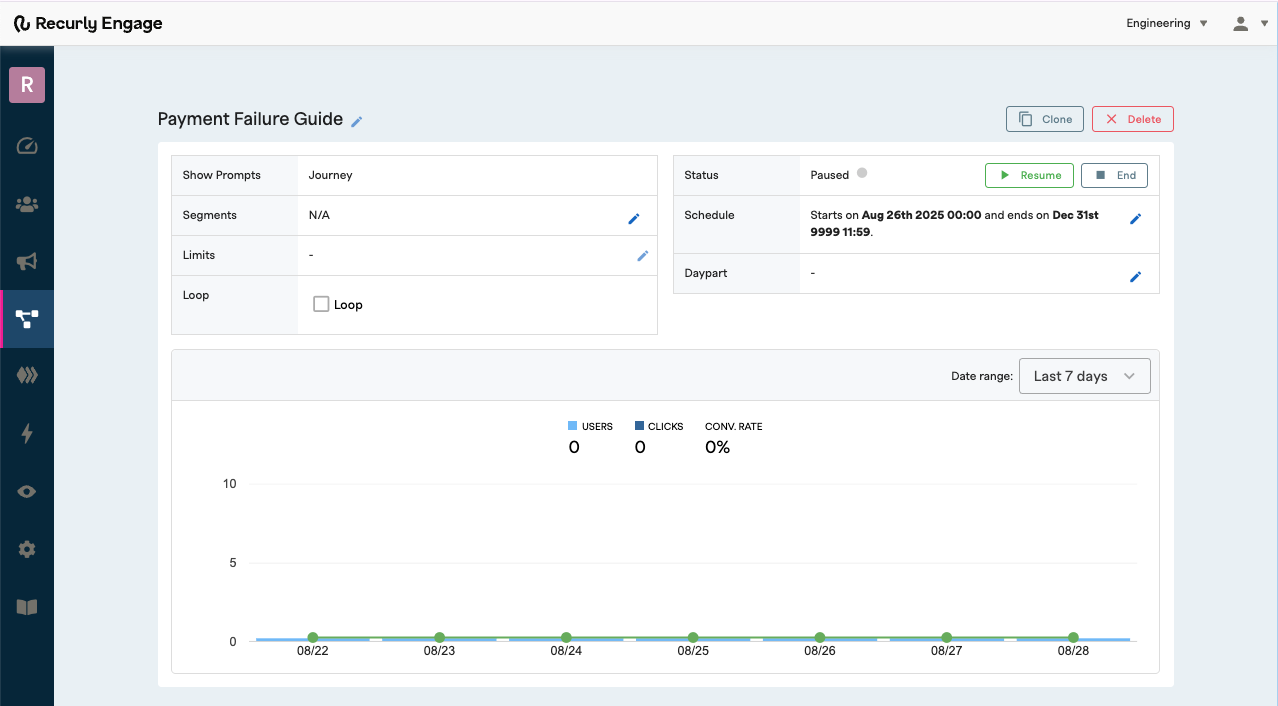
-
Set up your prompt
Select an Item, or Prompt from the Guide.
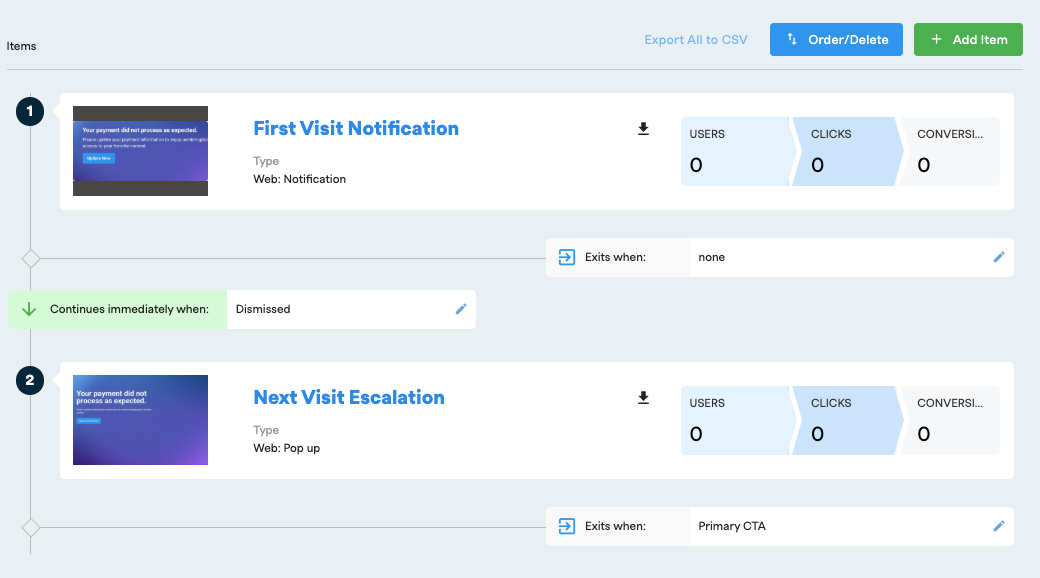
-
Add your trigger
In the Details section, edit your trigger information. The trigger is a page or button on your website where the prompt will fire.
We recommend showing the Payment Failure prompt on all pages except the Billing Information page. This ensures that users who click the prompt's primary call to action (CTA) and are directed to the billing information page will not encounter the same prompt they just interacted with.
Remember to configure your Trigger for each prompt in the Guide.
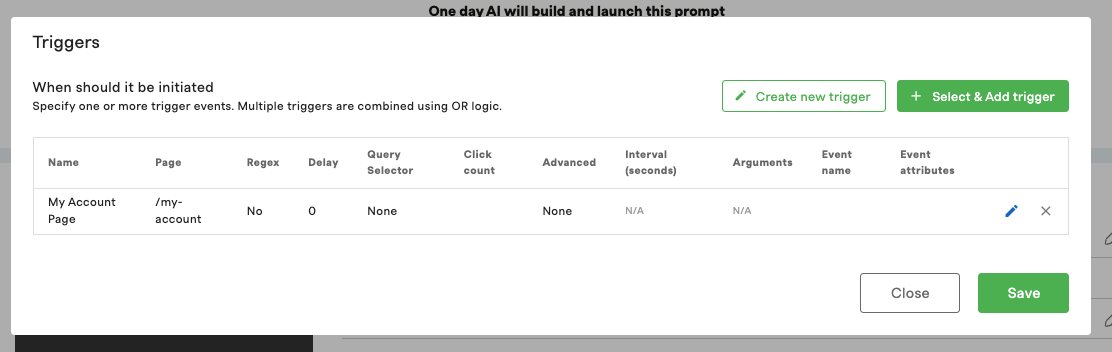
-
Set your actions
In the Actions section, set your Action to trigger customized flows based on the user inputs.
For Example: Redirecting users to the billing information page where they can update their payment information
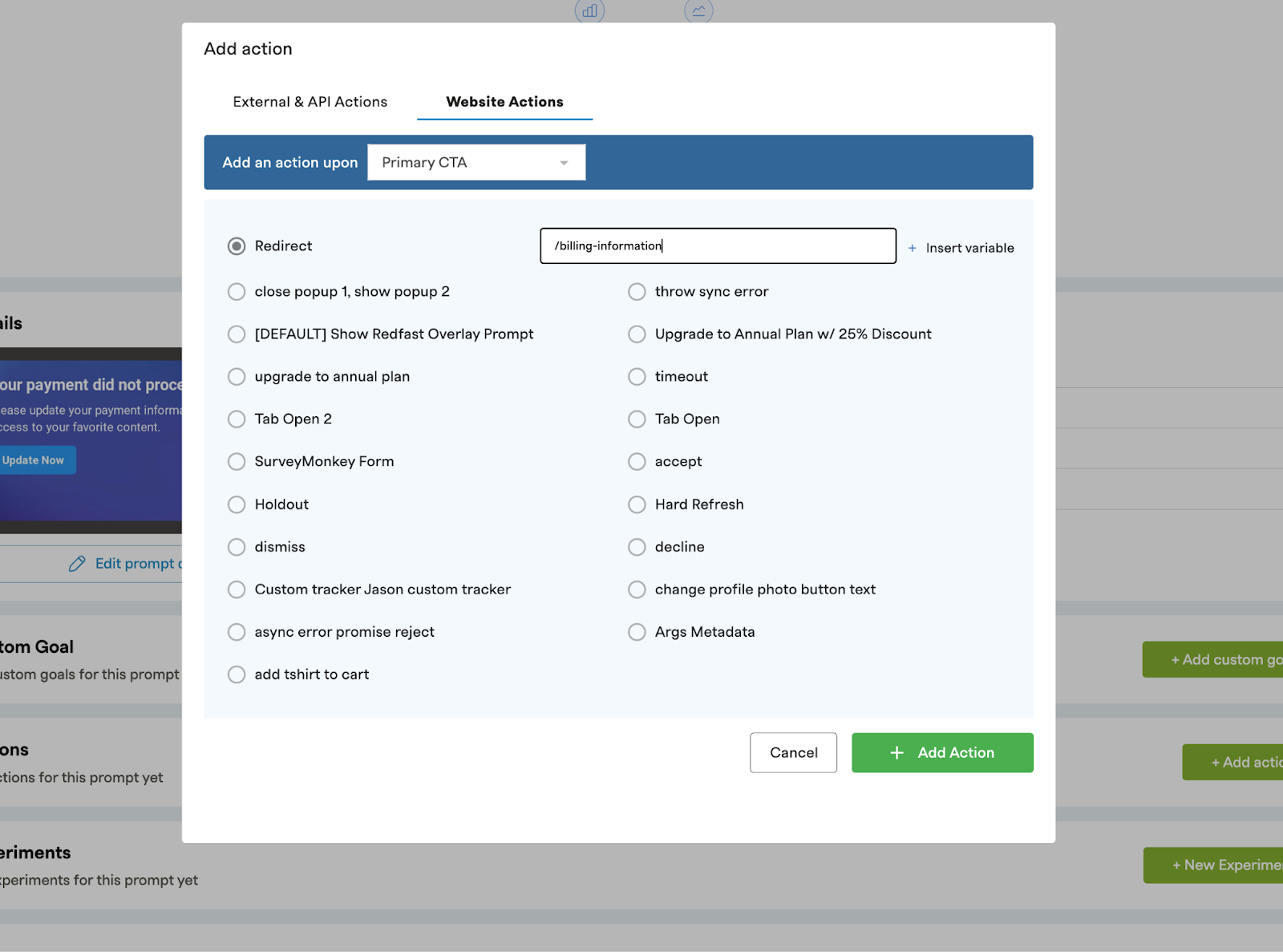
- Edit your Design
From the Details screen, click “Edit prompt design” to open the prompt customization window.
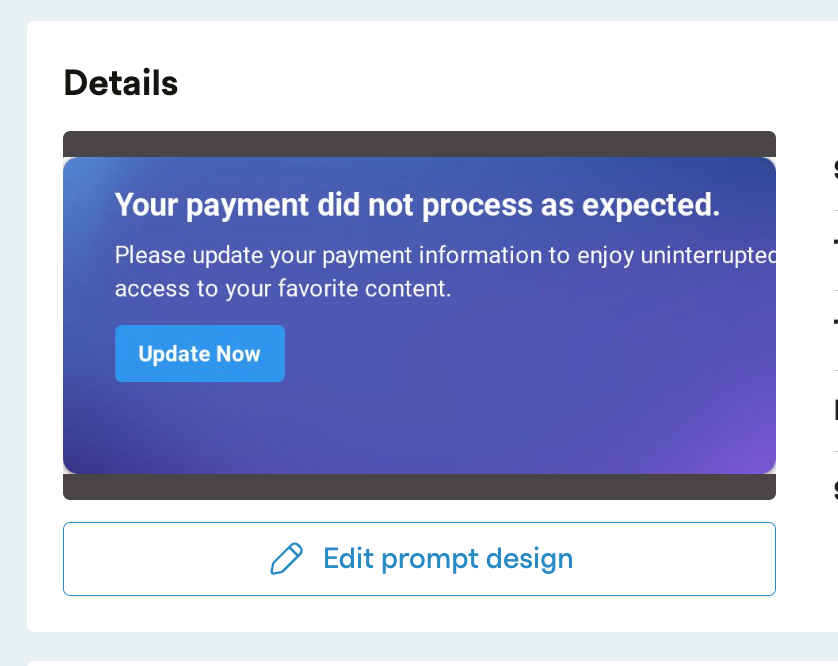
Edit the prompt to customize the title, message, size, and styling to fit your messaging and styles. Make sure the message is clear and compelling. Be sure to configure your prompt on both Desktop & Mobile.
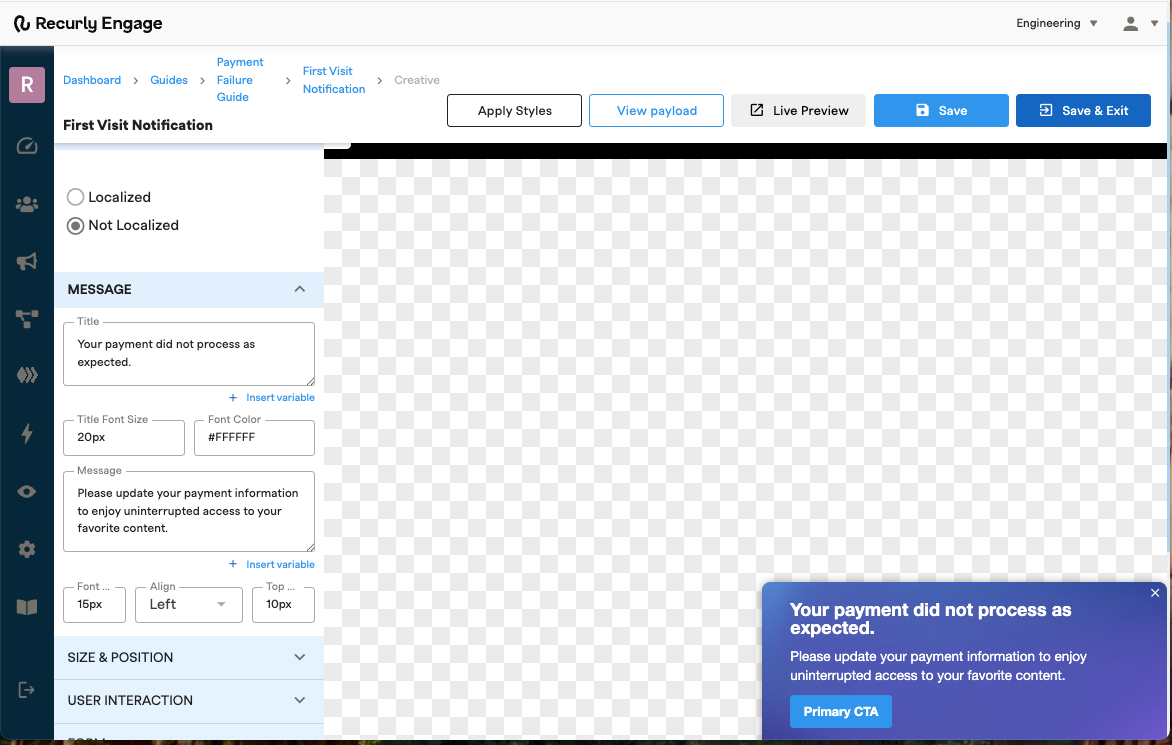
If desired, adjust the prompt visibility settings in the User Interaction section to display the prompt again after specific button clicks within your guide.
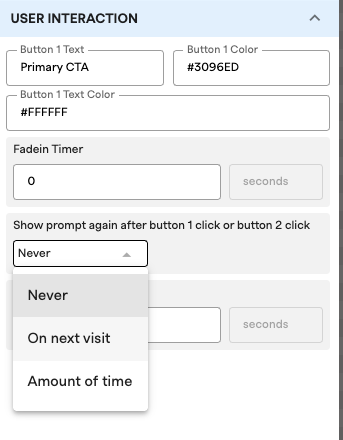
- Repeat steps 5 - 8 for all additional Prompts that are part of the Guide.
Additional prompts may include the Actions that will appear based on a user's survey results.
For users to view the second step in the Payment Failure Guide, they must first interact with Step 1. Therefore, remember to set up a Trigger for each Prompt within the guide.
_For Example: _ If they select “Too Expensive” They would receive another prompt “Price - Save Offer” that Prompt would also need to be customized and configured.
Be sure to include criteria for when the guide should continue or exit.
For involuntary churn scenarios, a custom goal can be implemented where users are required to perform an additional action, such as updating their payment method, to recover their account. While the primary button click is recorded, the conversion event, which is the redirect, is the key metric tracked. An exit event can be configured to occur upon the achievement of this custom goal.
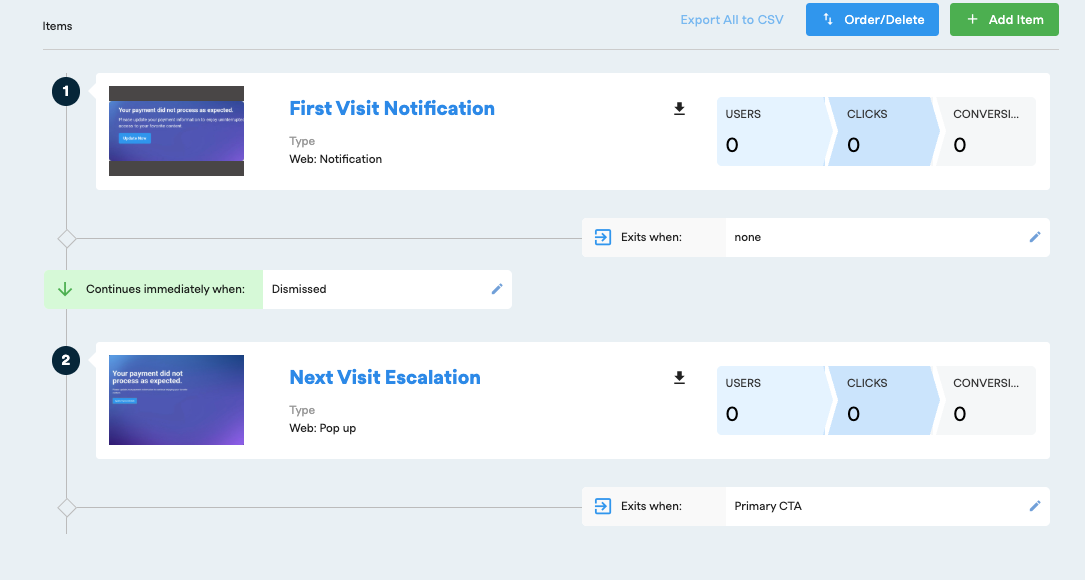
- Live Preview, Testing and Launch
- After customizing your prompt, click "Live Preview" to see how the design will appear on your website. Please note that Live Preview does not test the actual flows.
- You can test the flows on Live by adding your own user ID to the Test Users segment under Settings > Users > Test Users

- In the Cancel Survey guide, add the Test Users as the segment. This ensures that only test users will see the prompt.

- During testing, if needed, you can reset the user clicks to relaunch the guide for testing. This can be done under Settings > Users > Test Users > Reset Clicks.
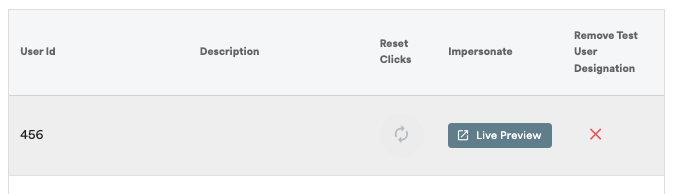
- Alternatively, you can use the built in Preview Tool in the Live Preview section and set the userID to match the UserId you’re wanting to test.
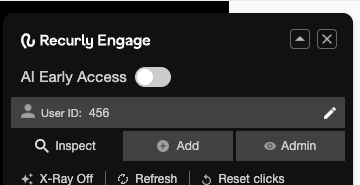
- Once you’re satisfied with your flow, remember to update your segments to target live users instead of test users.
- Set your Guide Live in the Status section!
Estimate your savings
Every Churn is Lost Revenue. We Can Help You Get It Back.
Losing users isn't just a number- it's a direct hit to your bottom line. If you're losing 1,000 users a month, each worth $10, that’s $10,000 in lost revenue every single month.
Imagine what recovering even a fraction of that could do for your business. By proactively re-engaging users, you can recover significant revenue and build a more sustainable future.
Want to see how we can turn your churned users into recovered revenue?
Book a quick demo today.Updated 28 days ago
