Free trial
Use Recurly Commerce to configure a free trial experience using product variants, subscription offers, and automation for product swaps.
Overview
Prerequisites & limitations
A Shopify or Shopify Plus store is required.
Definition
Free trial: A promotional subscription period where the user is not charged before being automatically enrolled in a paid plan.
Product swap: A feature that allows subscriptions to transition from one offer (e.g., free) to another (e.g., paid) automatically.
Key benefits
- Enables automated transition from a free to paid subscription with minimal customer effort.
- Allows full customization of the trial period and post-trial cadence.
- Maintains a seamless Shopify experience by hiding paid options until the free trial ends.
Key details
Step 1: Create your Shopify product with two variants
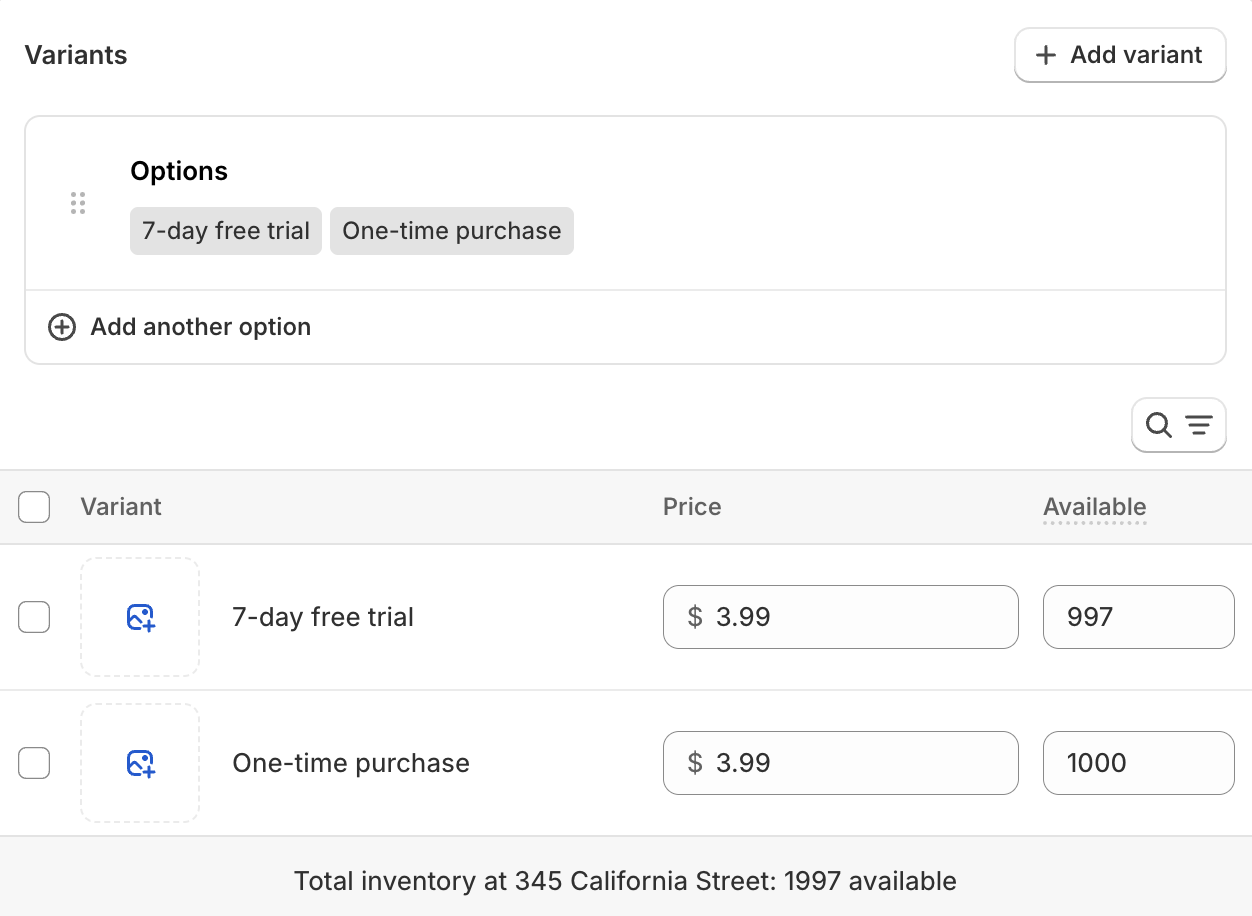
- One variant for the free trial (e.g., $0). The trial price will be $0 due to the 100% discount, regardless of how it's configured. However, whether the variant itself is priced at $0 or not depends on how you want the pricing to appear on the product display page.
- One variant for the paid subscription.
Note: Label the variants clearly for internal reference.
Step 2: Set up the free trial offer in Recurly Commerce
- Go to Subscription Plans and press Create offer.

- Create a new offer for the free variant.
- Name and add a description for the offer group
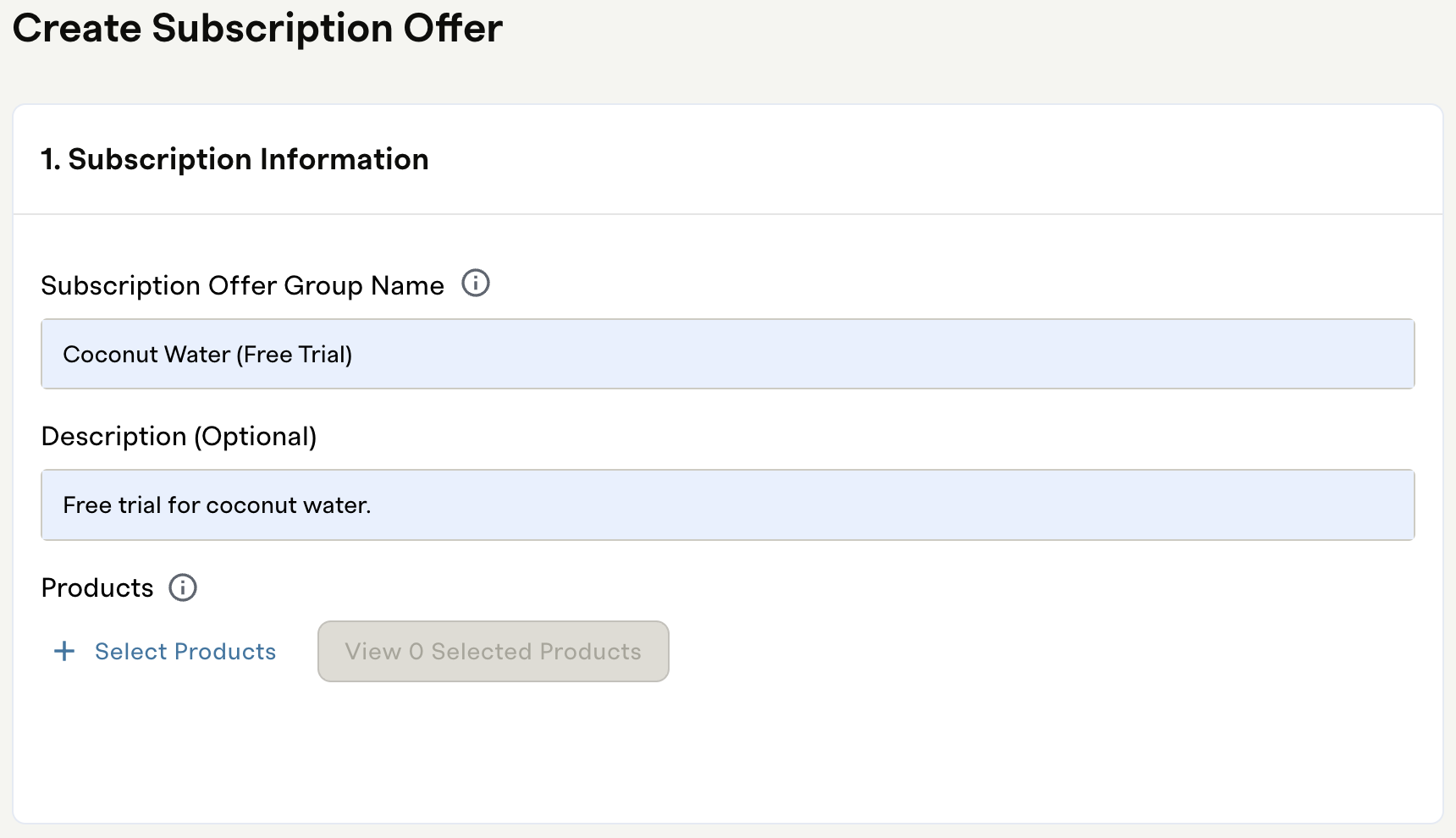
- Select ONLY the free product variant and press Confirm.
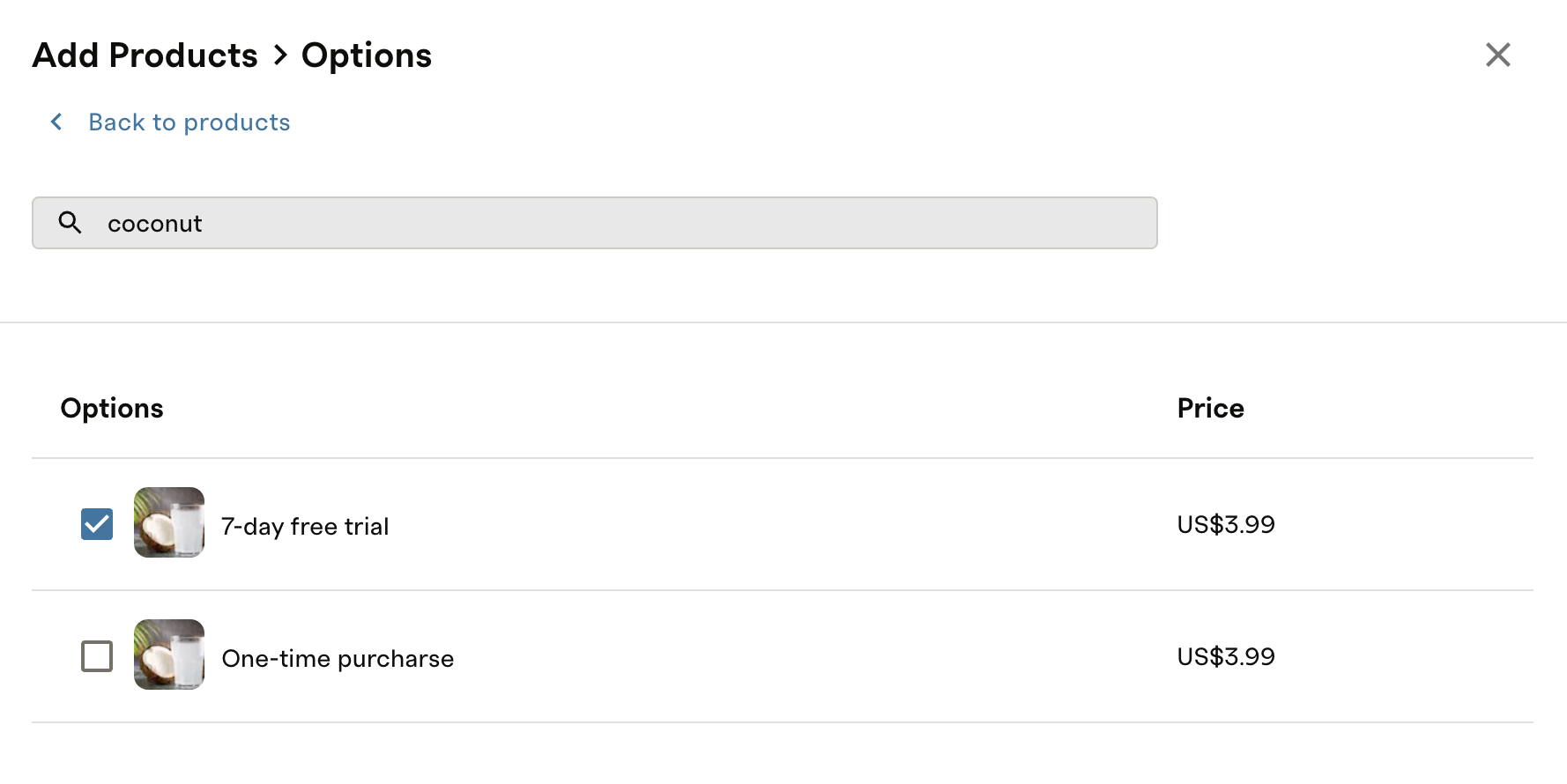
- Choose Subscription Only.
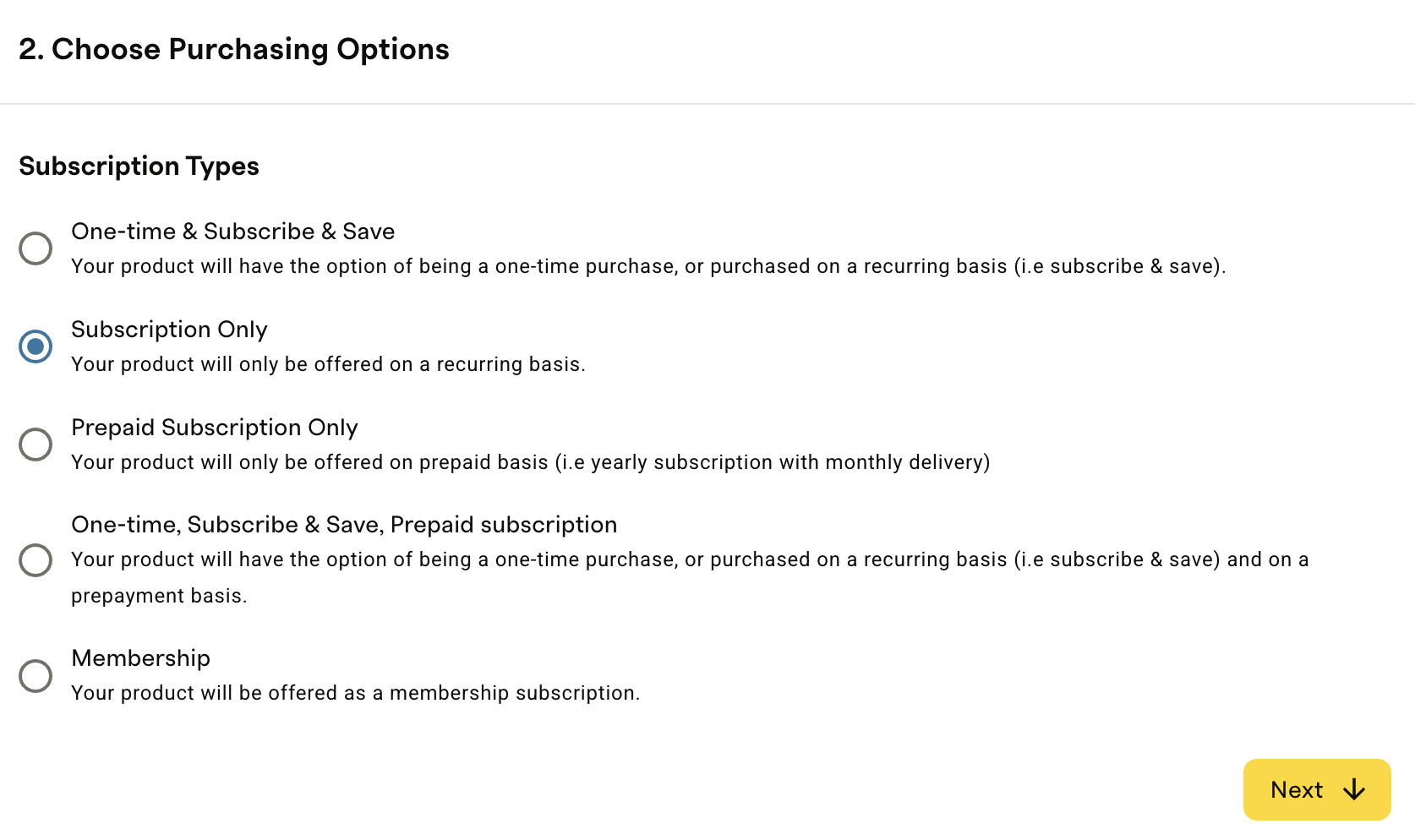
- Set up one cadence/option with 100% off (this defines the trial length)
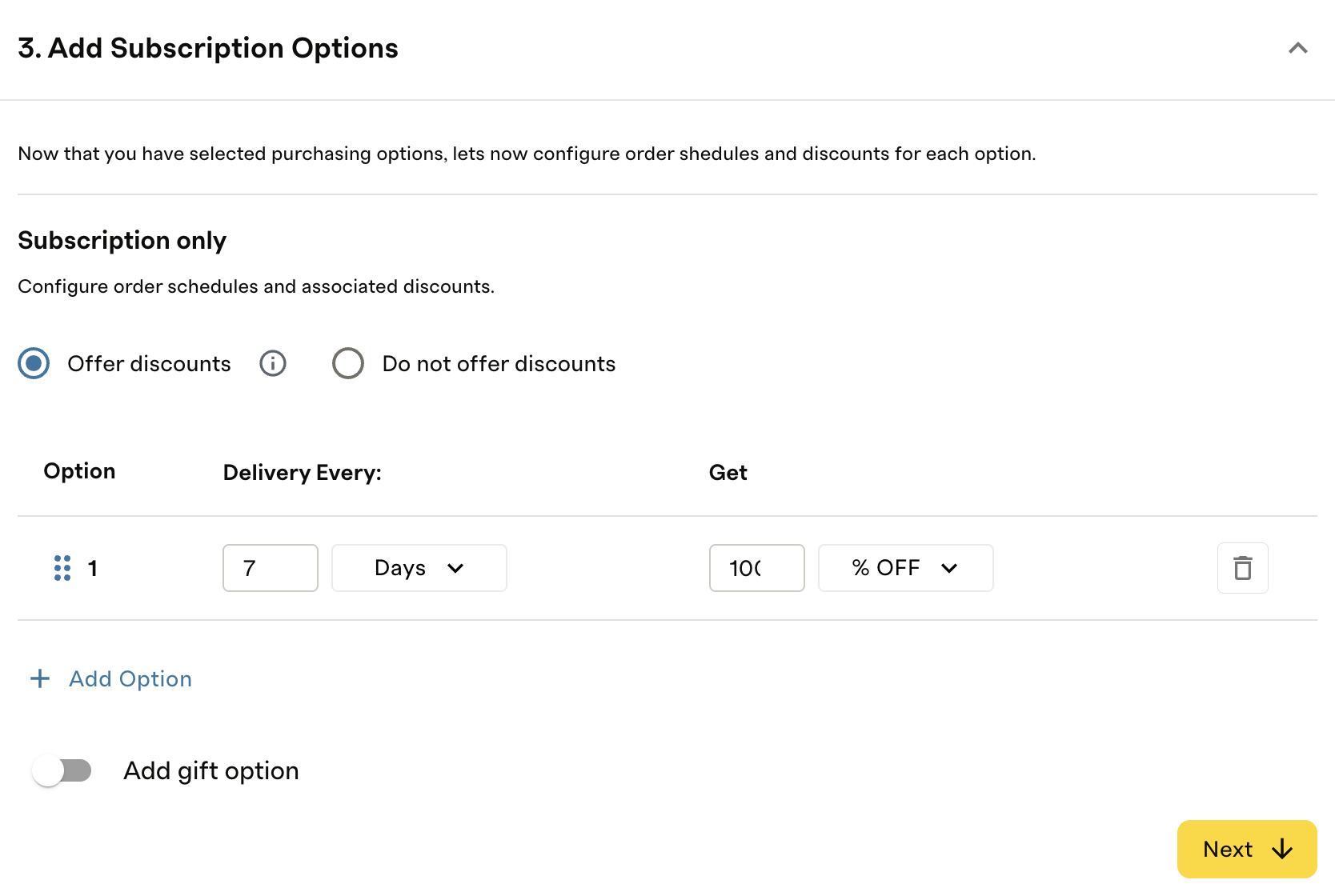
- In Product Swap and Add-ons, choose the paid variant, click Swap and confirm.
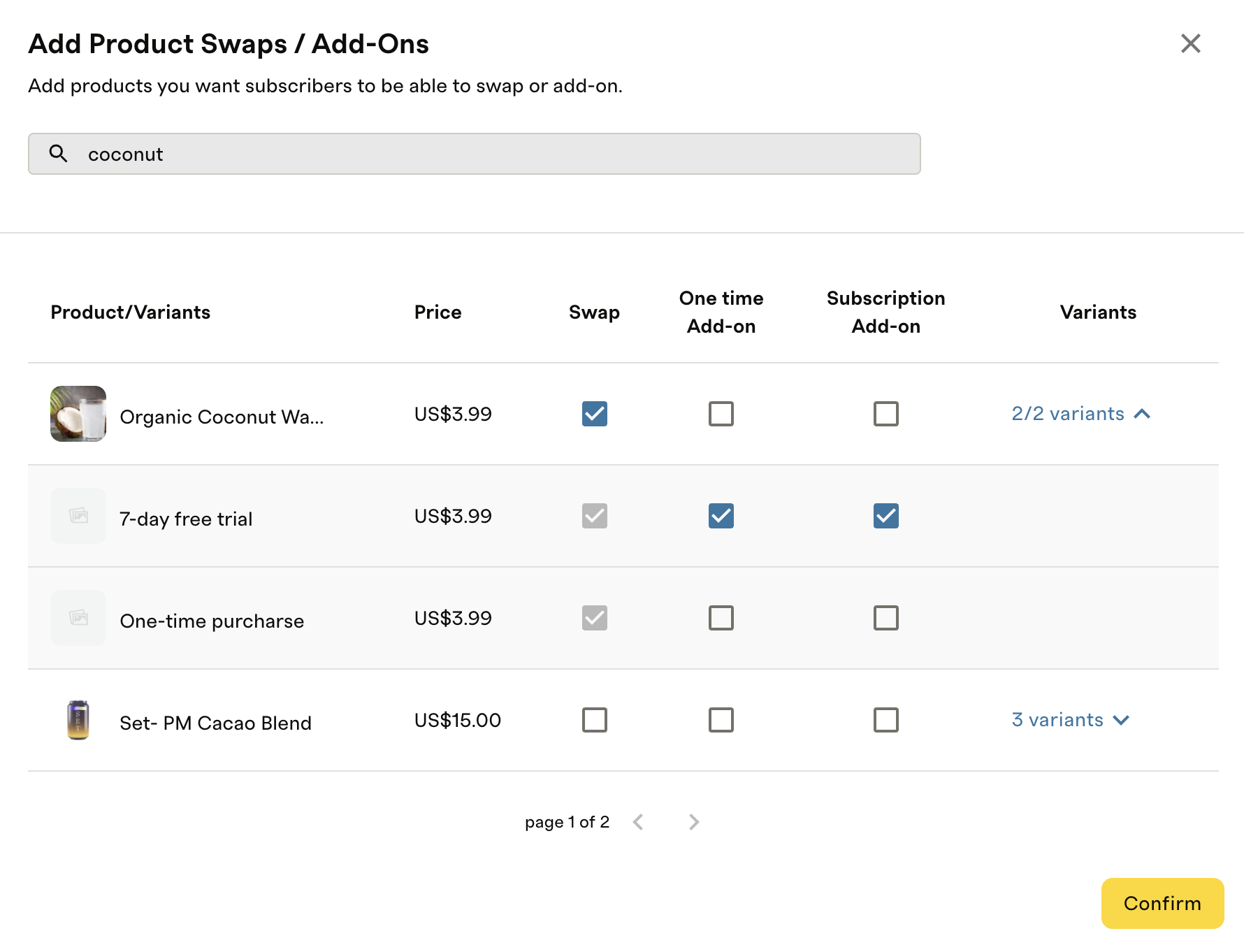
- Set Special Discounts to None.
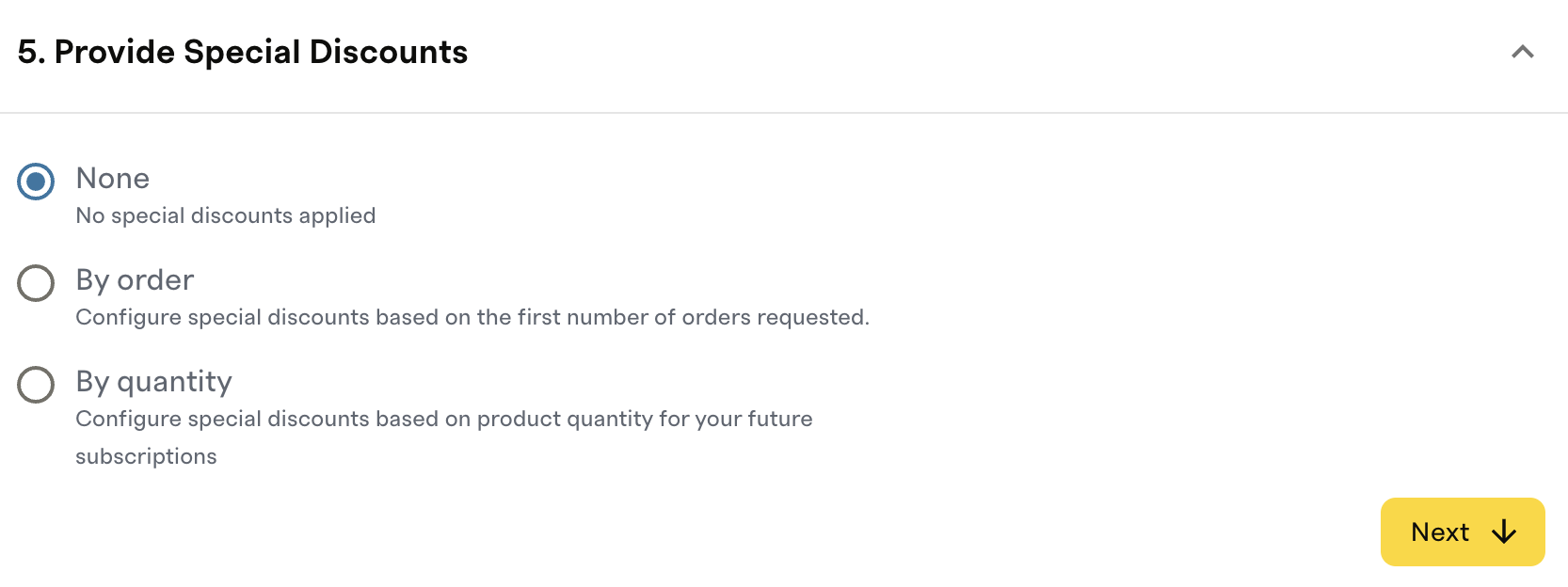
- Publish the offer.
- Edit the offer in Subscription Plans
- Under Options, change the text to something like. :“Delivered monthly for $3.99 after trial”.

- This is what customers will see in Shopify.
Step 3: Set up the paid offer
- Create another subscription offer for the paid variant.
- Name the offer group.
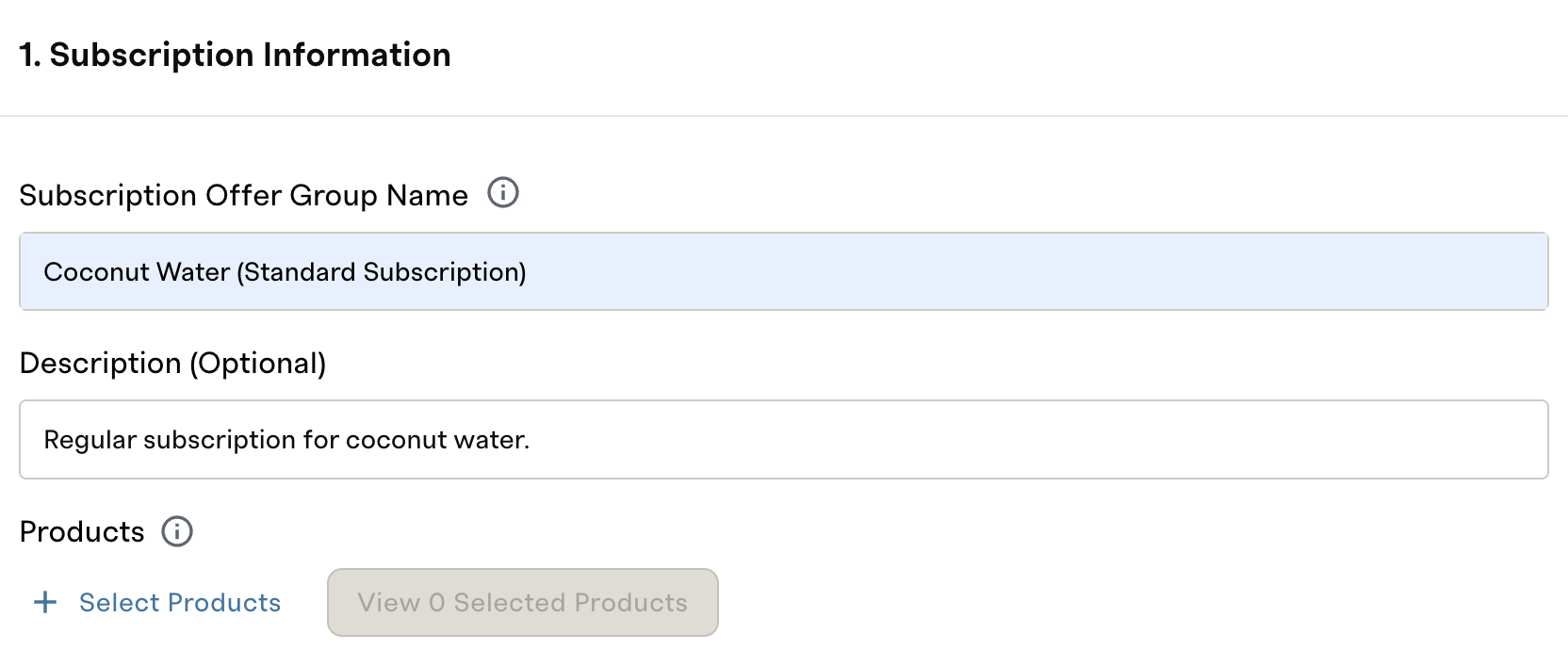
- Select the paid product variant.
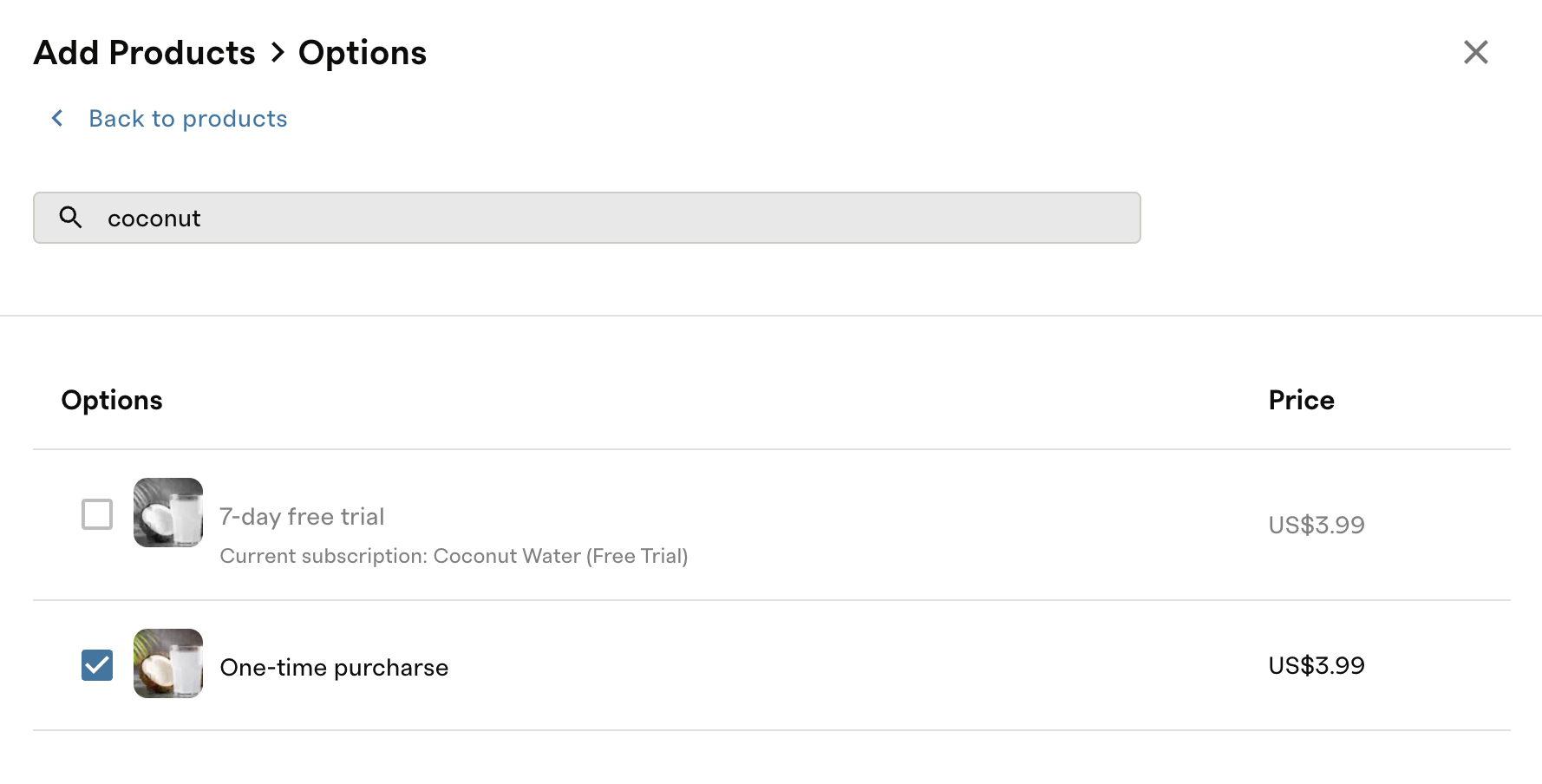
- Choose Subscription Only.
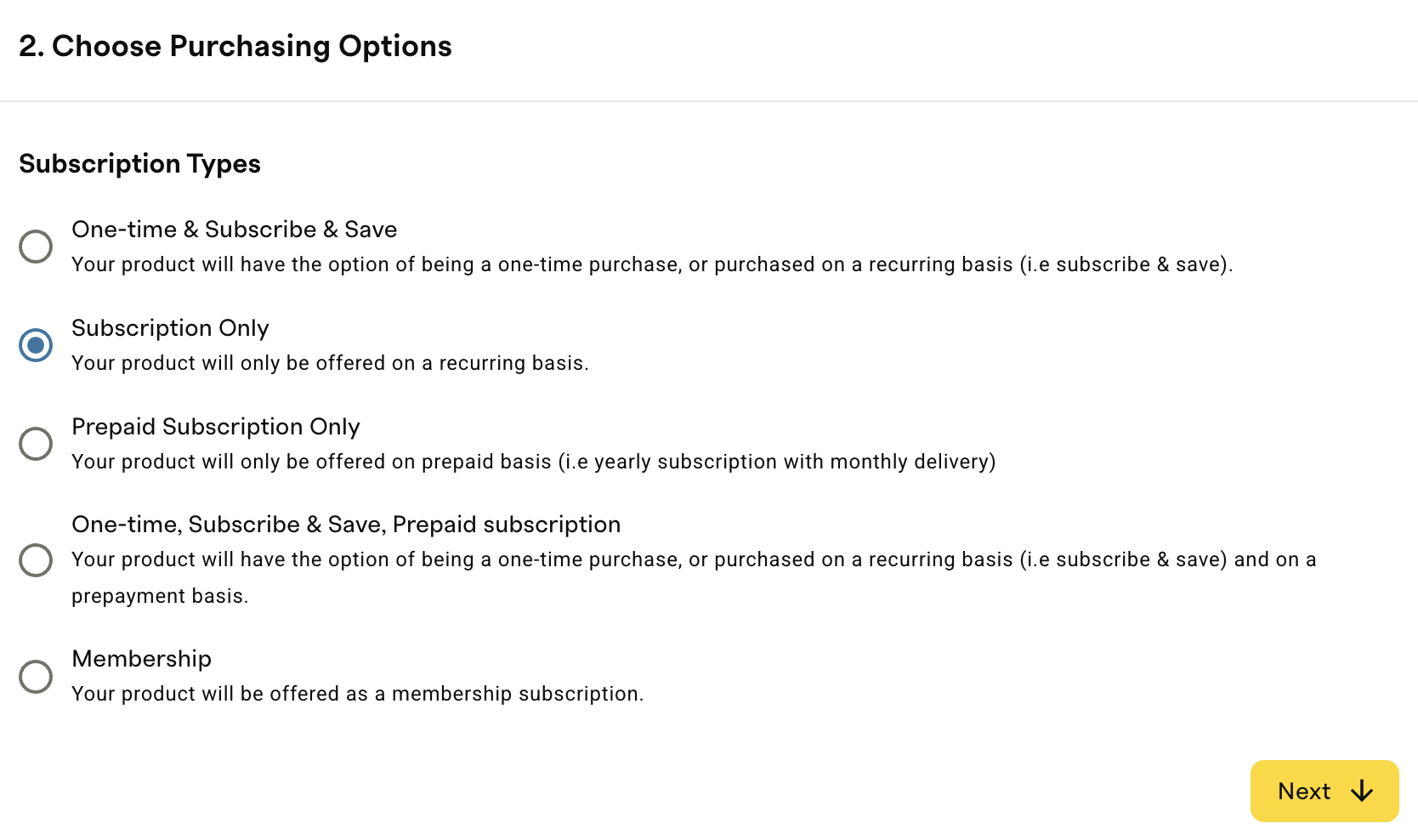
- Define the cadence (e.g., 1 month)
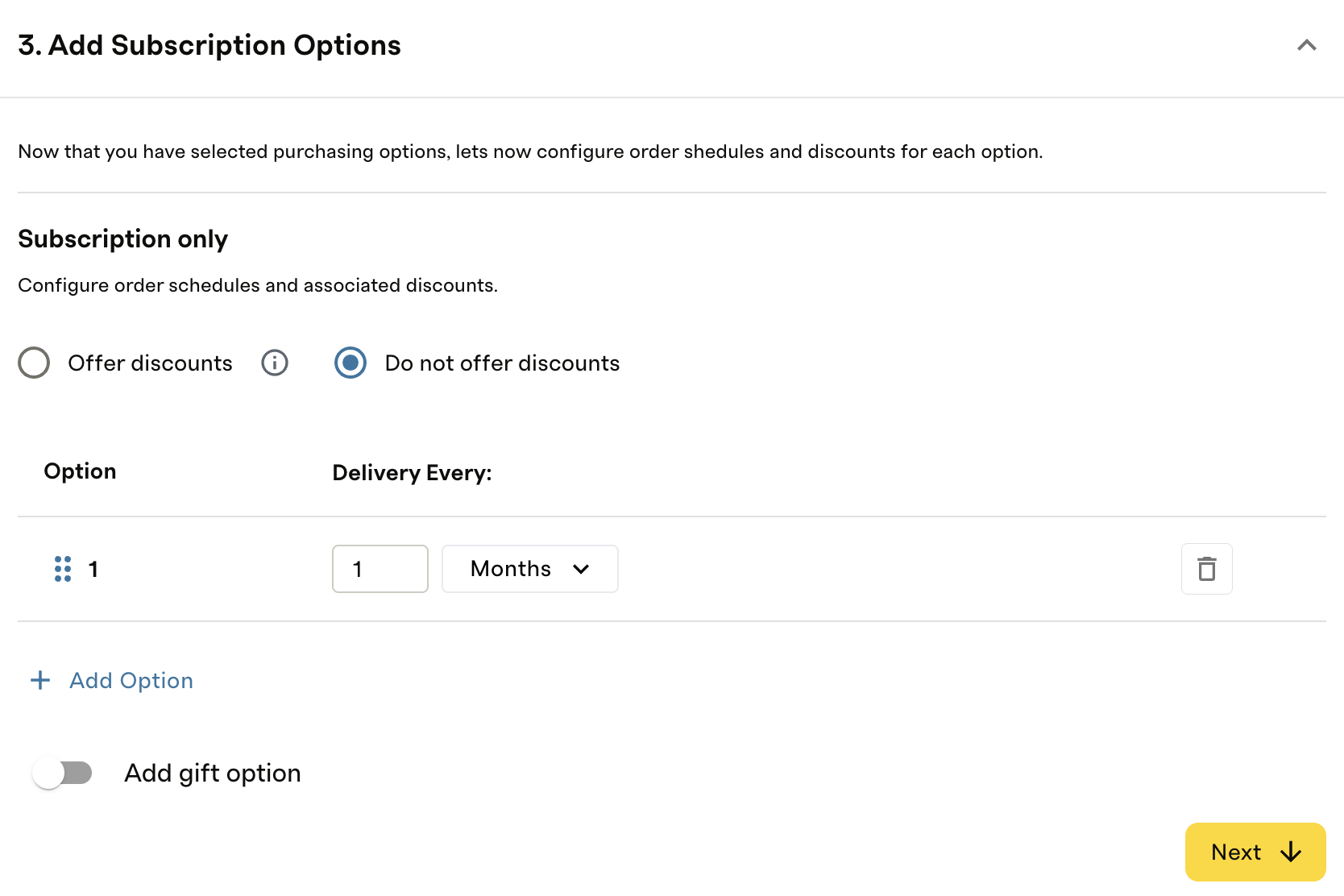
- No product swap required.
- No Special Discounts required
Step 4: Request support assistance
Provide the following to Support:
- Your Shopify store URL prefix (from Settings > top-left).
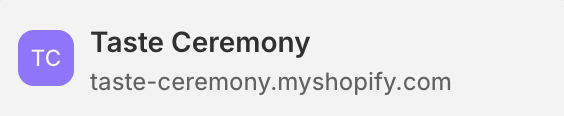
- The name of the paid offer.
Step 5: Create the automation
- Go to Automations, create a new one using Swap Automation.

- Name the automation (e.g., Coconut Water – Free Trial Swap)
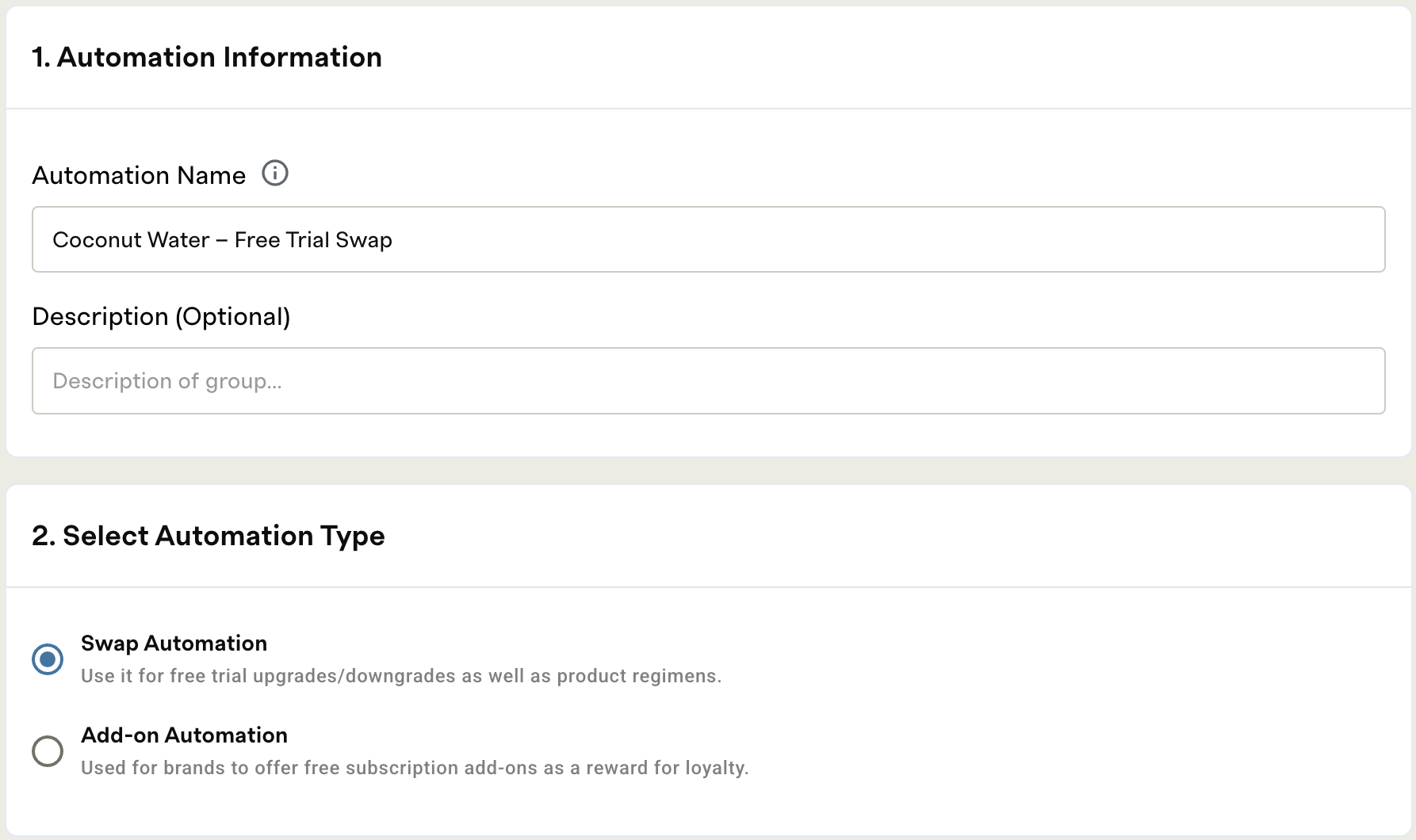
- Set trigger: Initial purchase of the free variant.
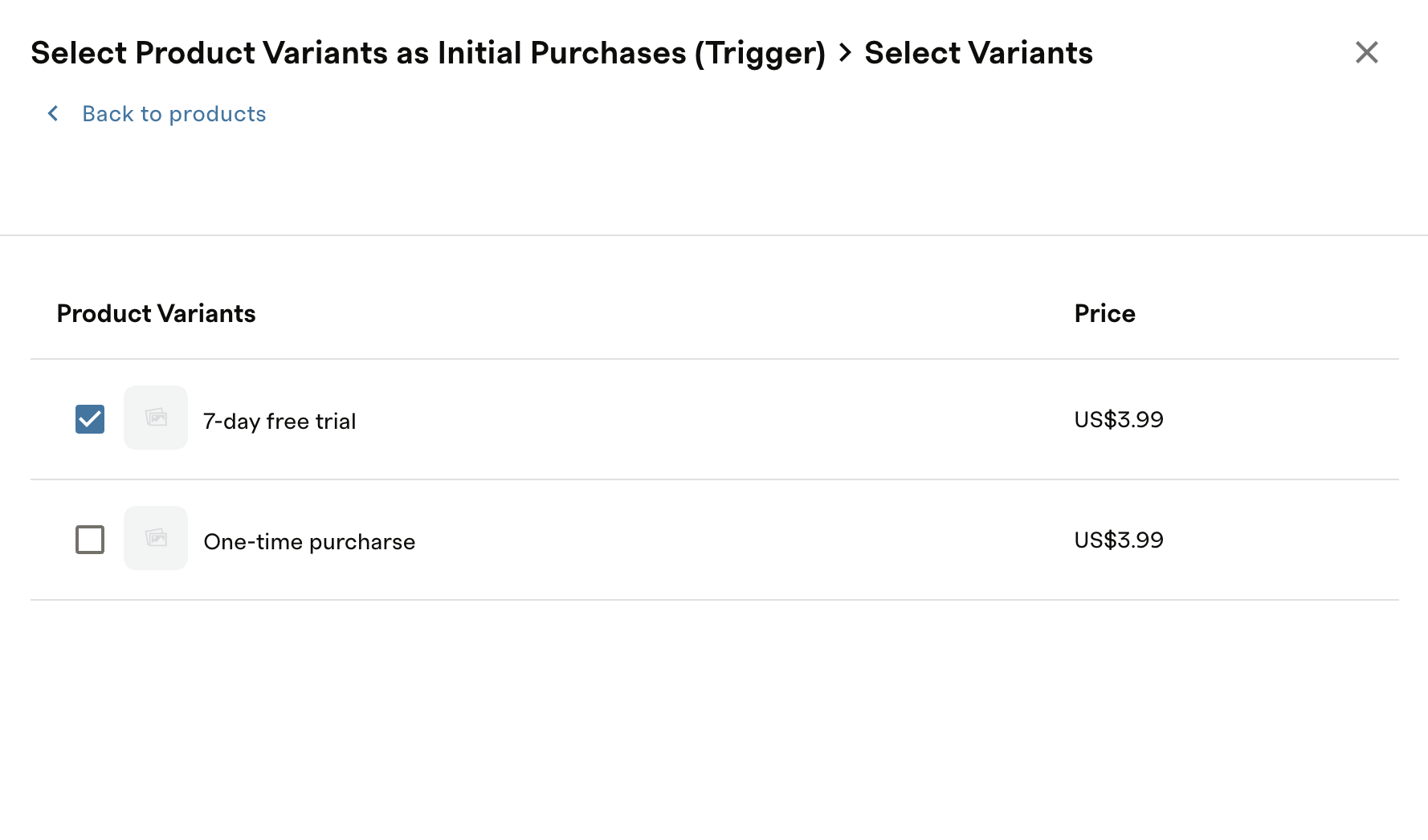
- In Conditions:
- Set On renewal = 1. This ensures the automation triggers after the first renewal cycle, which marks the end of the free trial. At that point, the system will automatically swap the trial product for the standard, paid plan—updating the subscription accordingly.
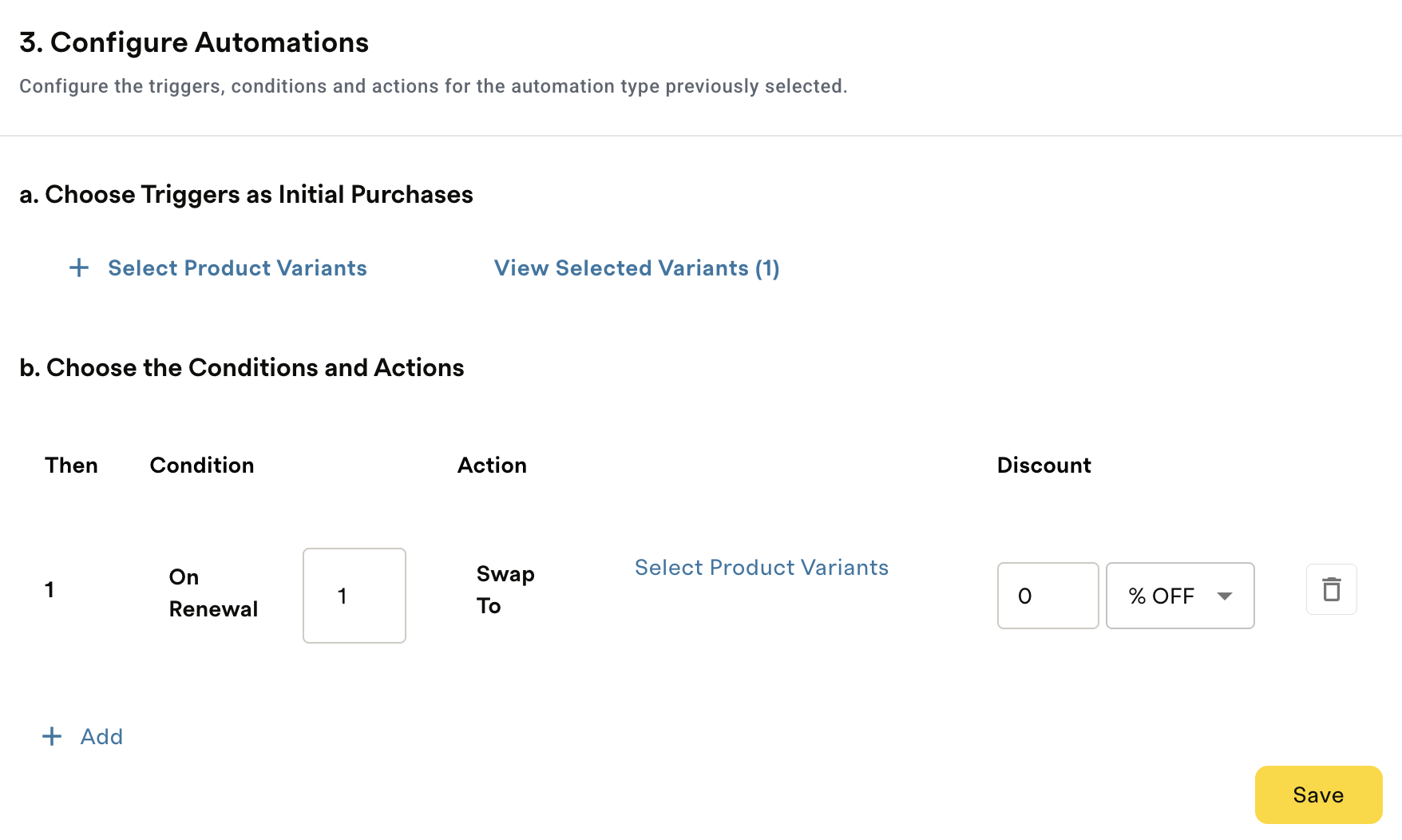
- Select the paid variant.
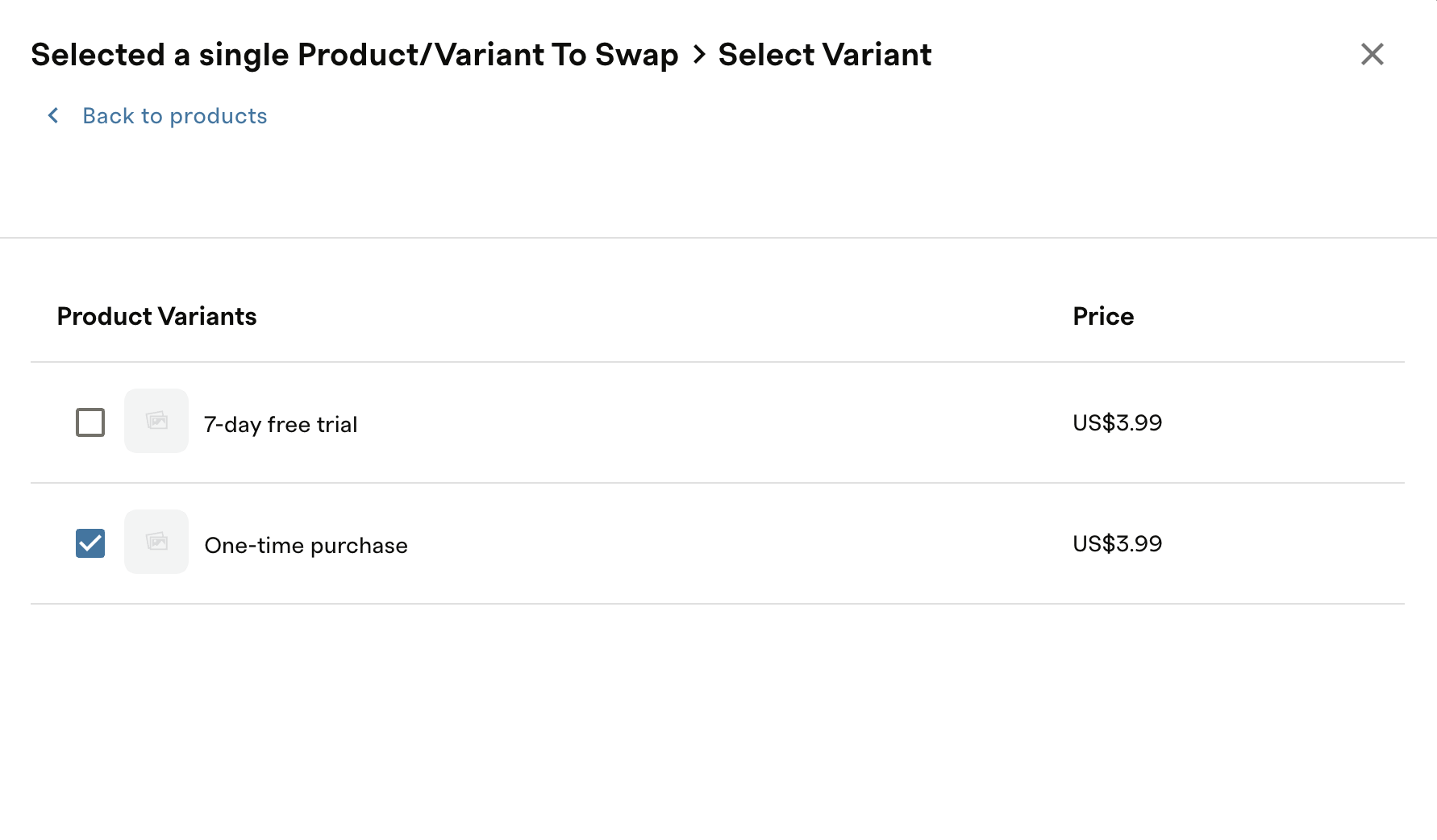
- Check Use this product’s plan to apply the cadence from the paid offer.
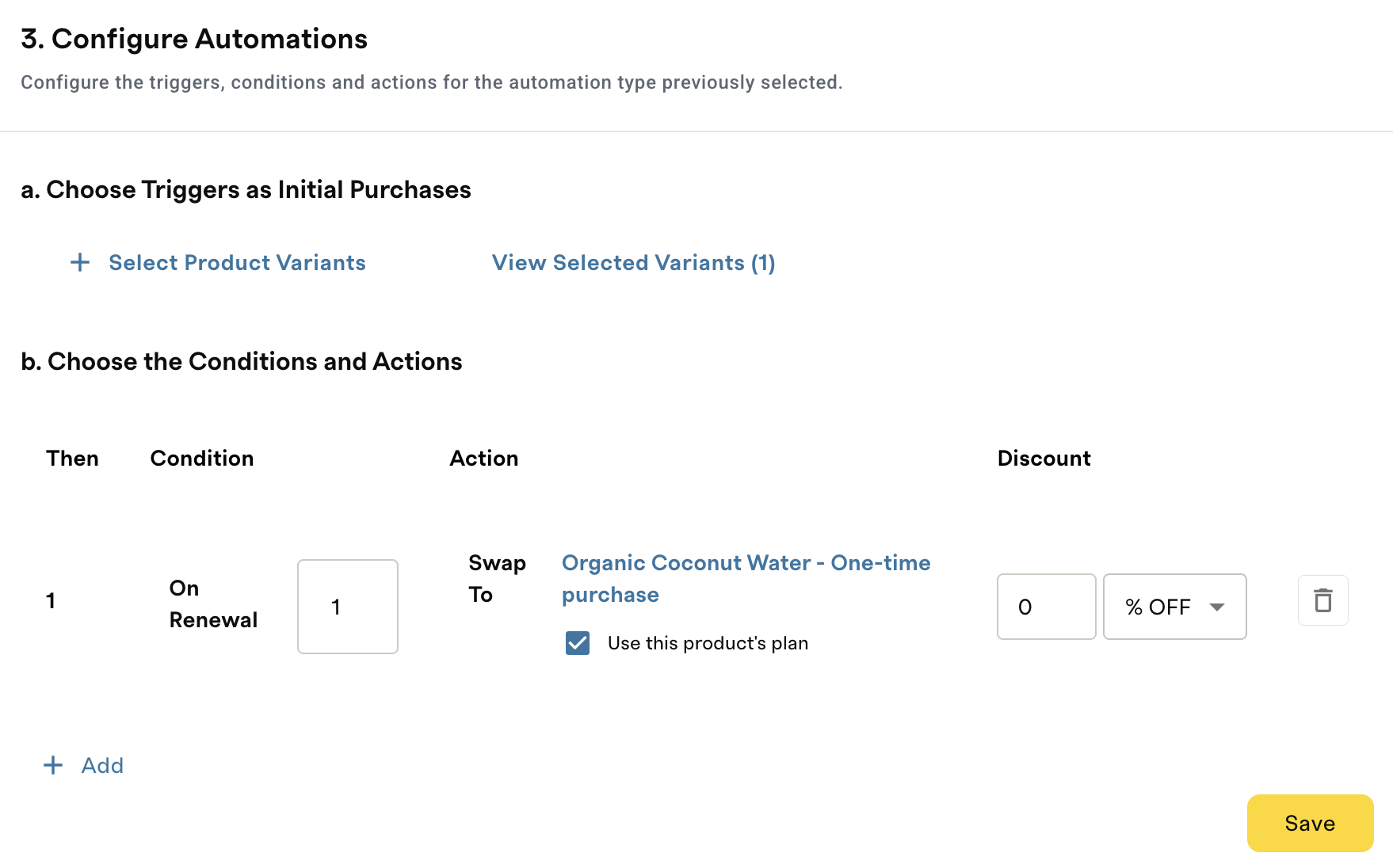
- Leave discount at 0%.
- Save.
Step 6: Test the full experience
- Complete a test subscription from your Shopify store using the free variant.
- In Recurly Commerce:
- Go to Subscribers, open the subscriber.
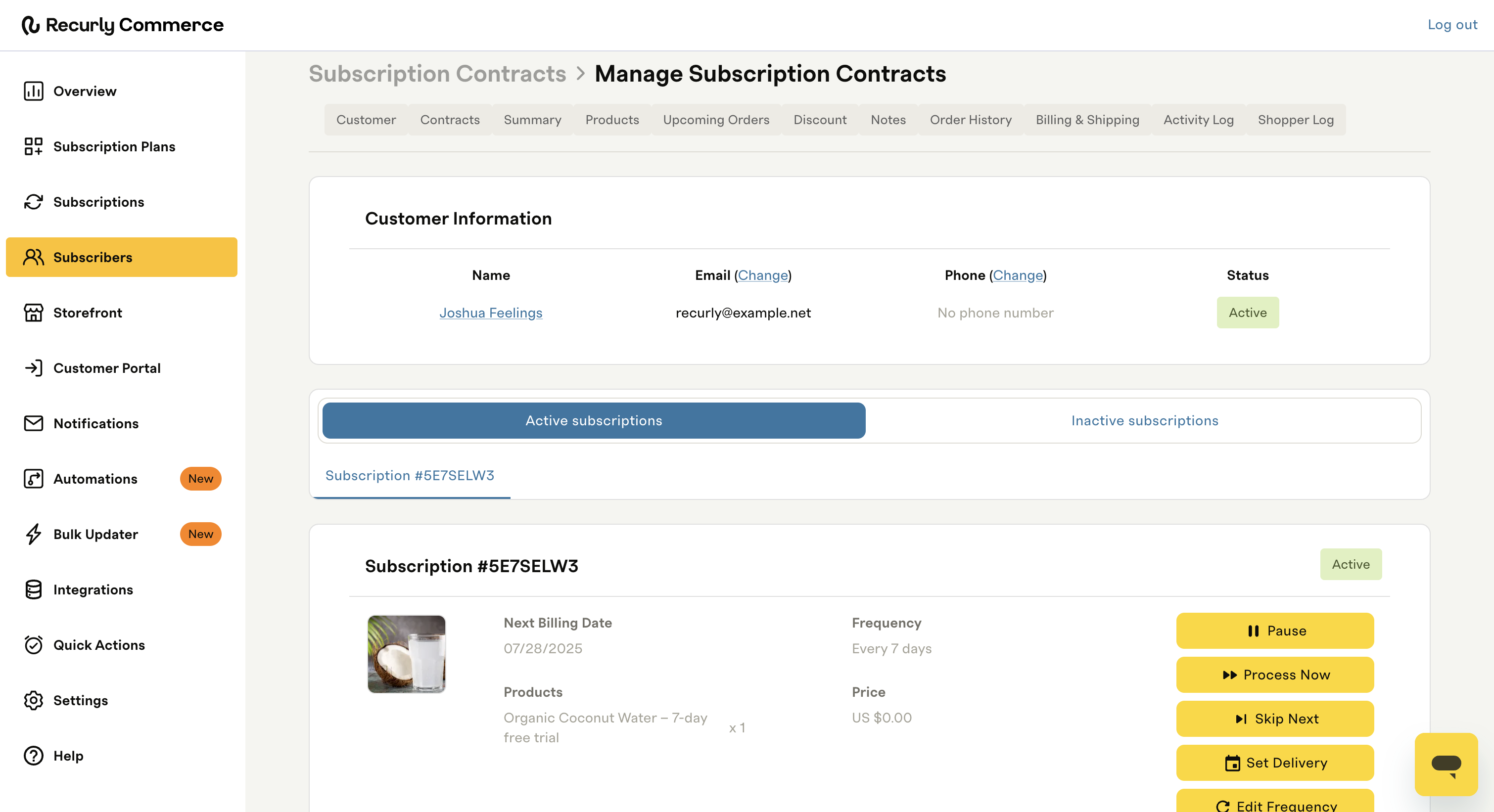
- Note the current frequency (e.g., every 7 days) and price ($0.00)
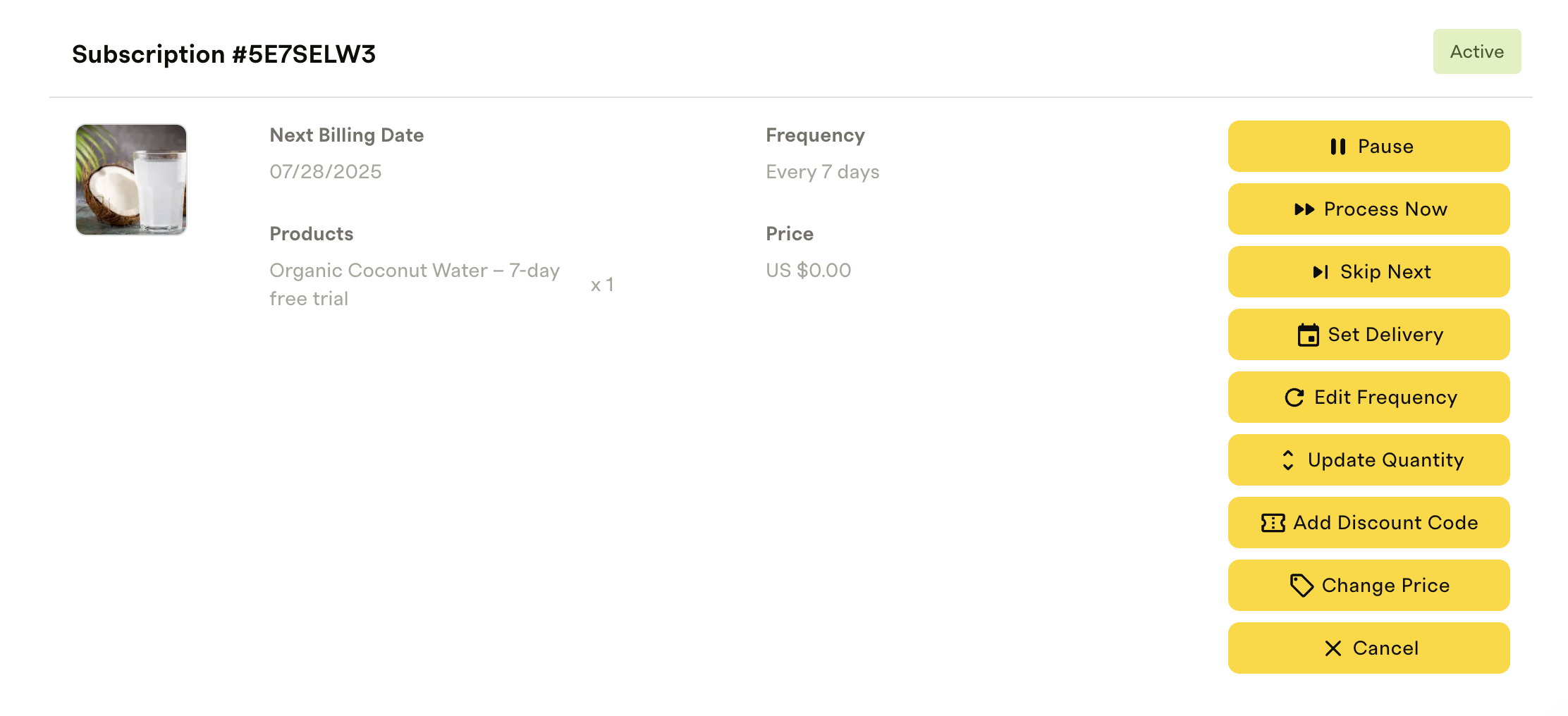
- Click Process Now to trigger the renewal.
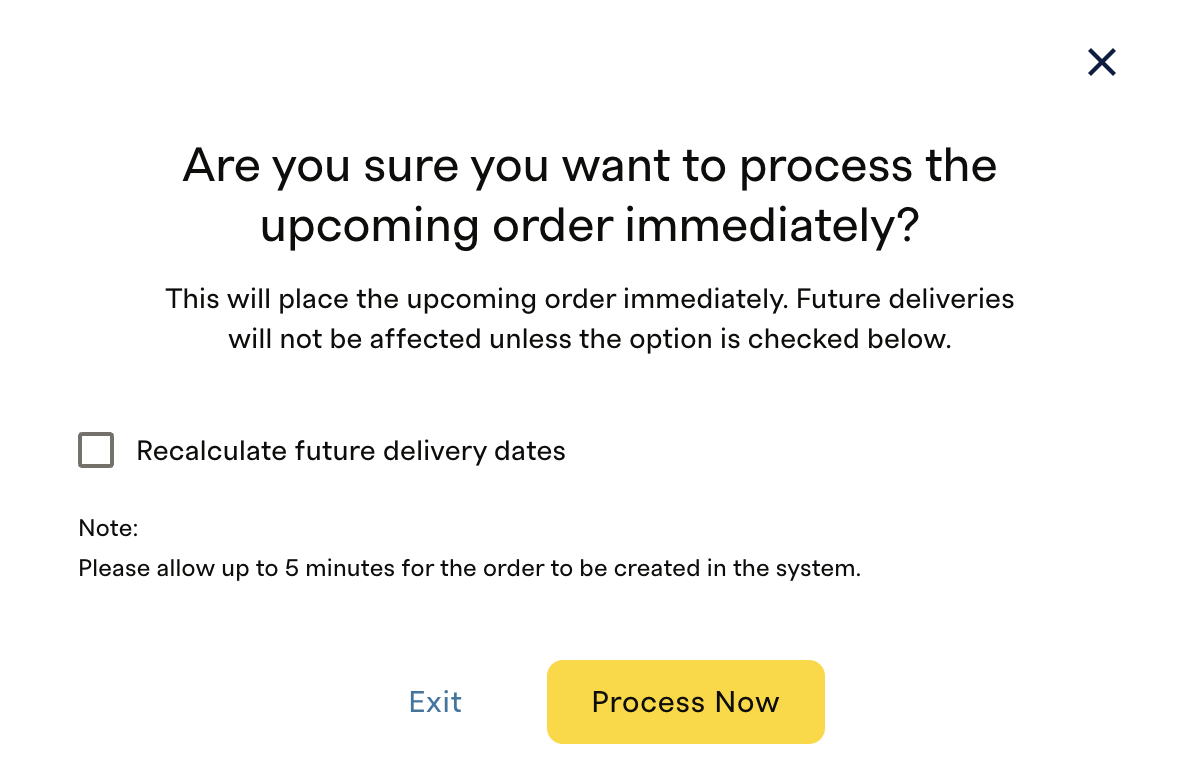
- After a few seconds, verify the swap:
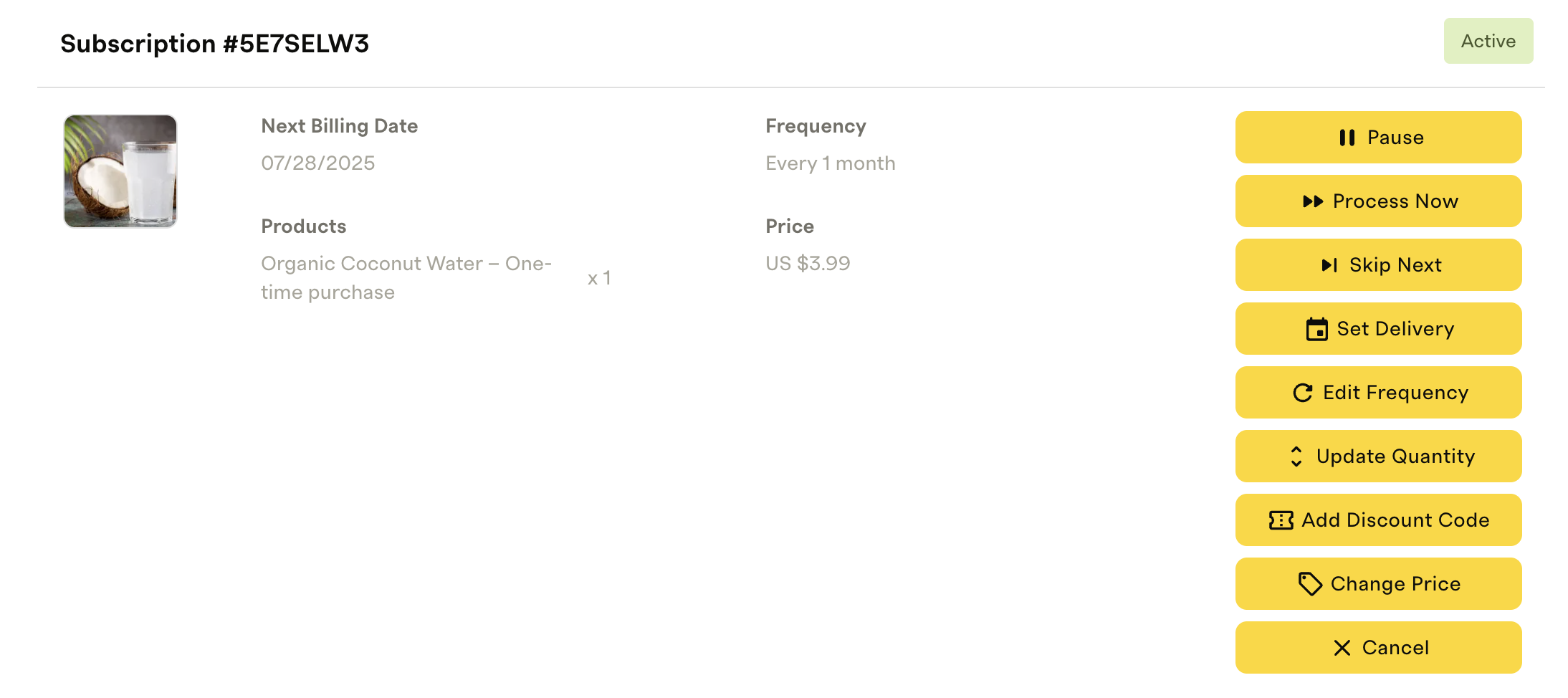
- Subscription cadence and price should update to the paid version.
- No refresh needed.
- Example: “Every month for $3.99”.
Updated 2 months ago