Create a subscription plan
Learn how to create and configure a subscription plan in Recurly Commerce—from product selection and purchasing options to discounts, gifting, and shipping rules—so you can launch offers in minutes.
Overview
Video
Prerequisites & limitations
Only products without an existing subscription offer can be selected.
Your Shopify catalog must be synced to Recurly Commerce.
Definition
A subscription plan in Recurly Commerce defines which products customers can subscribe to, how often they’re billed, and any discounts, gifting options, add-ons, or shipping rules that apply.
Key benefits
- Launch in minutes: Spin up subscription offers without touching code or waiting on engineering.
- Flexible pricing & discounts: Configure one-time, subscription-only, prepaid, or hybrid offers with tiered discounts and special promotions.
- Rich add-ons & gifting: Enable product swaps, one-time or recurring add-ons, and gift-option prompts to boost average order value and delight customers.
Key details
Creating a subscription plan
With Recurly Commerce, you can create a subscription offer in minutes, which will feed into your storefront widget where your customers can add a subscription product to cart.
Subscription Information
-
In the Recurly Commerce admin, navigate to Subscription Plans and click + Create Offer in the top-right.
-
In Subscription Information, enter:
- Subscription offer group name: an internal name for your team to reference.
- Description: internal notes—your customers never see these.
-
Click + Select Products. Your entire Shopify SKU catalog loads in a modal.
- Check the box next to each product you wish to include in this plan.
- Uncheck to remove. These selections determine which product detail pages (PDPs) display the subscription widget.
-
Click Confirm at the bottom to save your product selection.
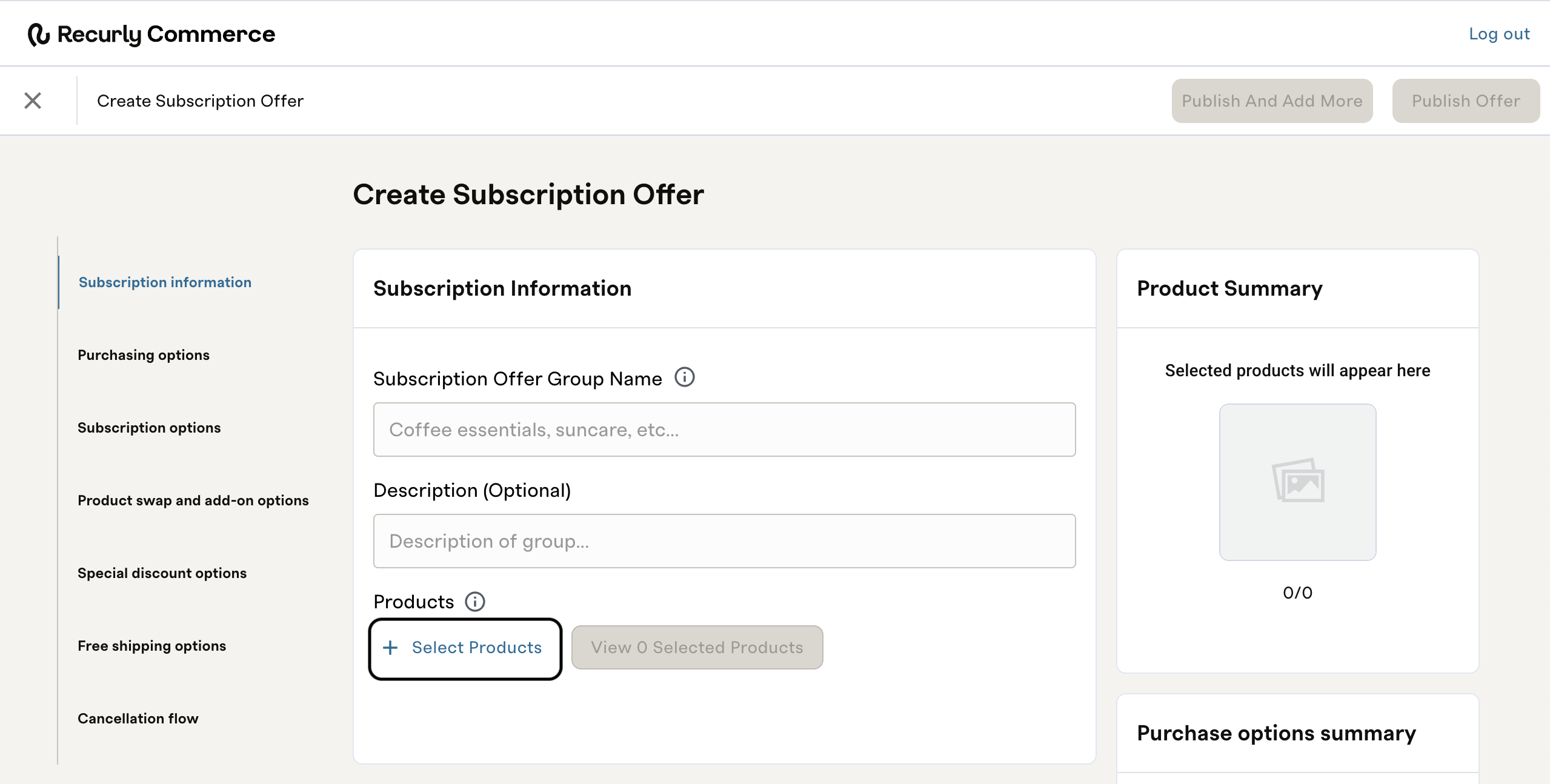
Note: Only products that do not currently have a subscription offer are available for selection.
Choosing purchasing options
Once your products are chosen, select how they’ll be offered to customers:
-
One-time & Subscribe & Save
- Customers can either purchase once or subscribe on a recurring schedule.
-
Subscription only
- The product is available exclusively as a subscription.
-
Pre-paid subscription only
- Customers pay upfront for the entire subscription term (e.g., full year) and receive deliveries at each interval.
-
One-time, subscribe & save, and prepaid subscription
- All three options appear in the widget, letting customers choose among one-time purchase, recurring billing, or prepaid plans.
-
Membership
- Offer the product as a membership subscription.
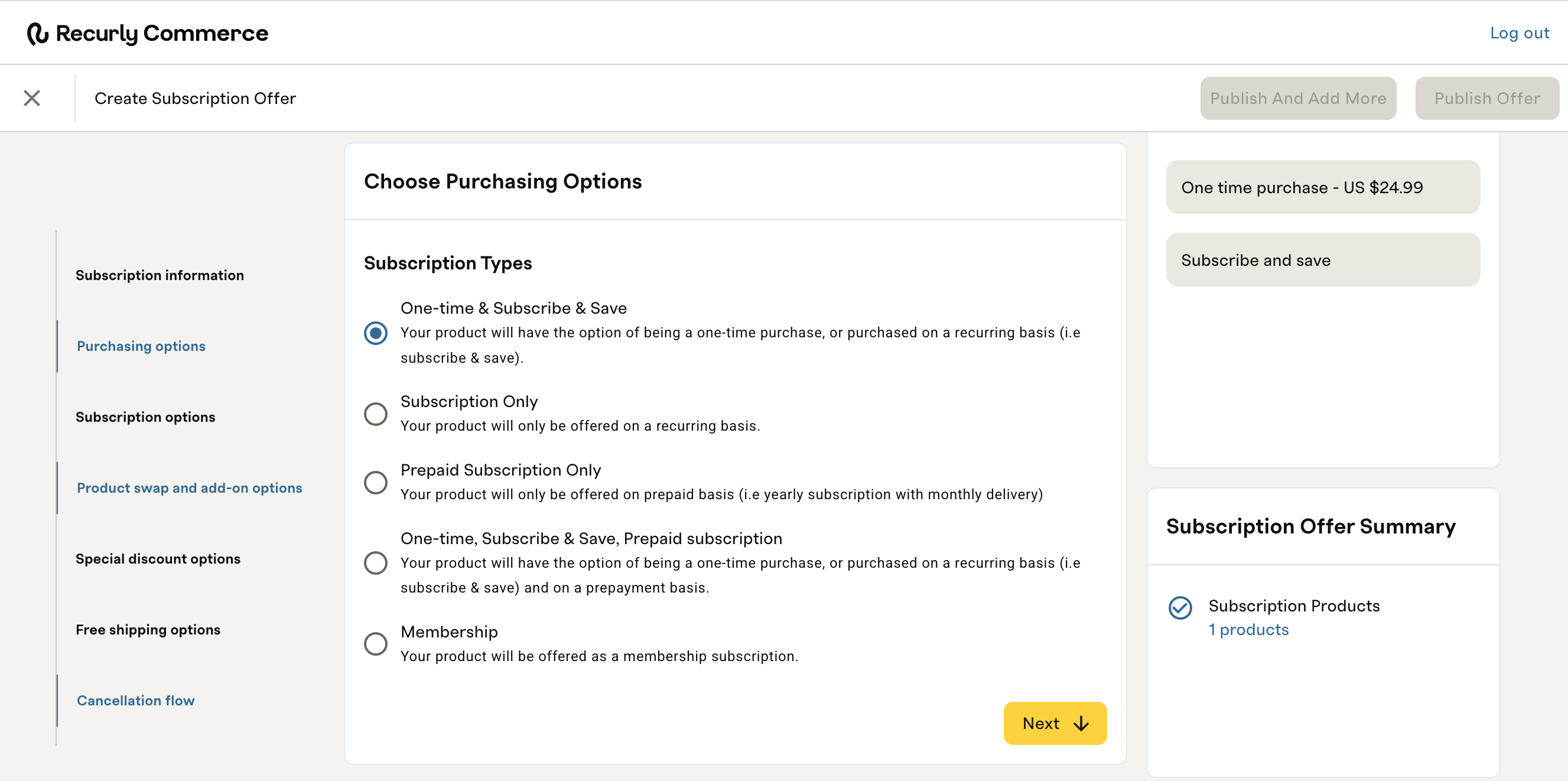
Add subscription options & discounts
- Select Offer discounts or Do not offer discounts to enable or disable promotional pricing.
- Click + Add Option to define each delivery frequency (e.g., every 1 month, every 2 months).
- For each frequency, enter the discount percentage you wish to apply (e.g., 15% off every month, 10% off every 2 months).
Note: Offering larger discounts for more frequent deliveries incentivizes subscriptions and boosts customer retention.
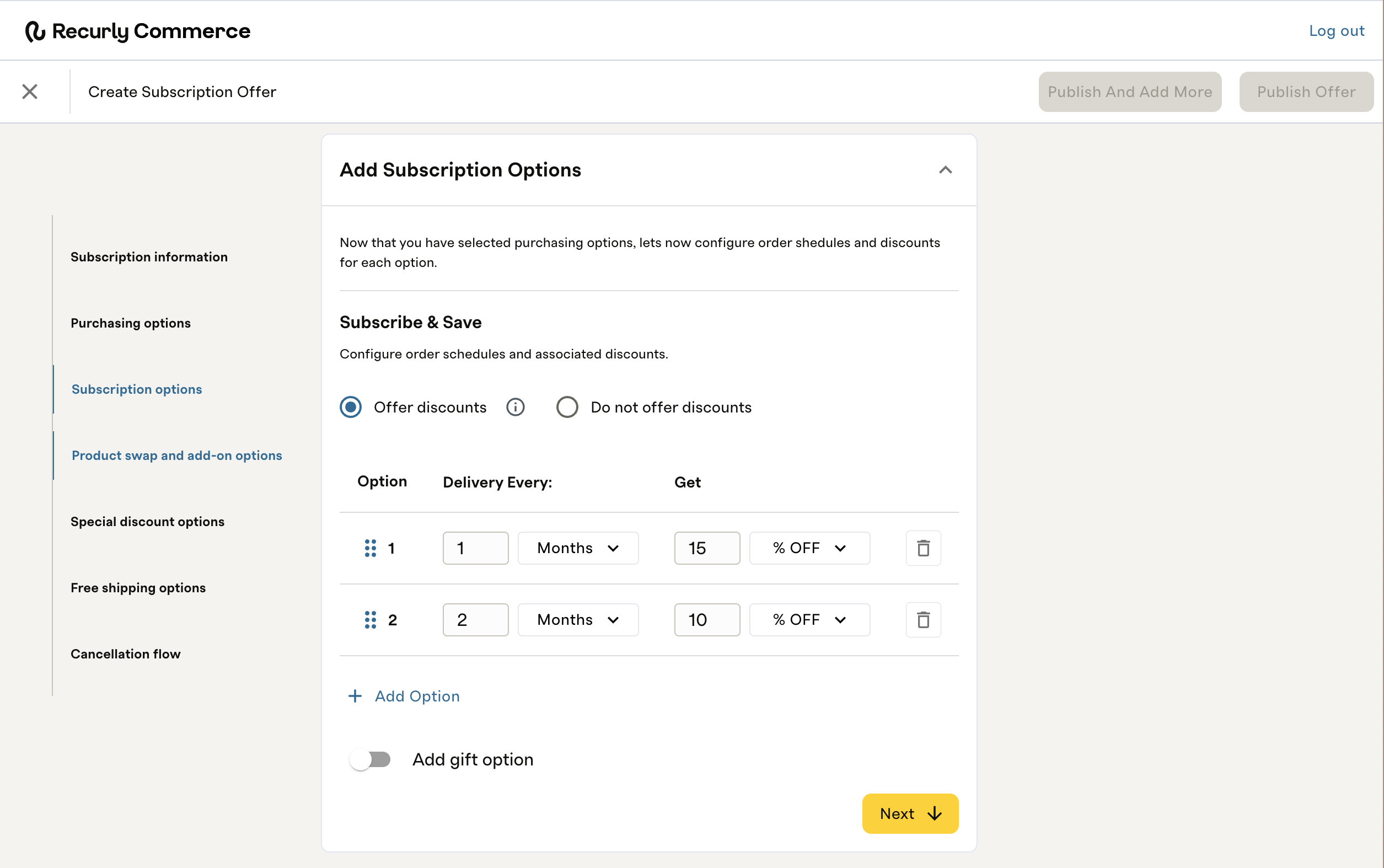
Gifting option
Toggle Add gift option on to include an “Is this a gift?” prompt below the subscription choices. This adds a radio button customers can select to flag their order as a gift.
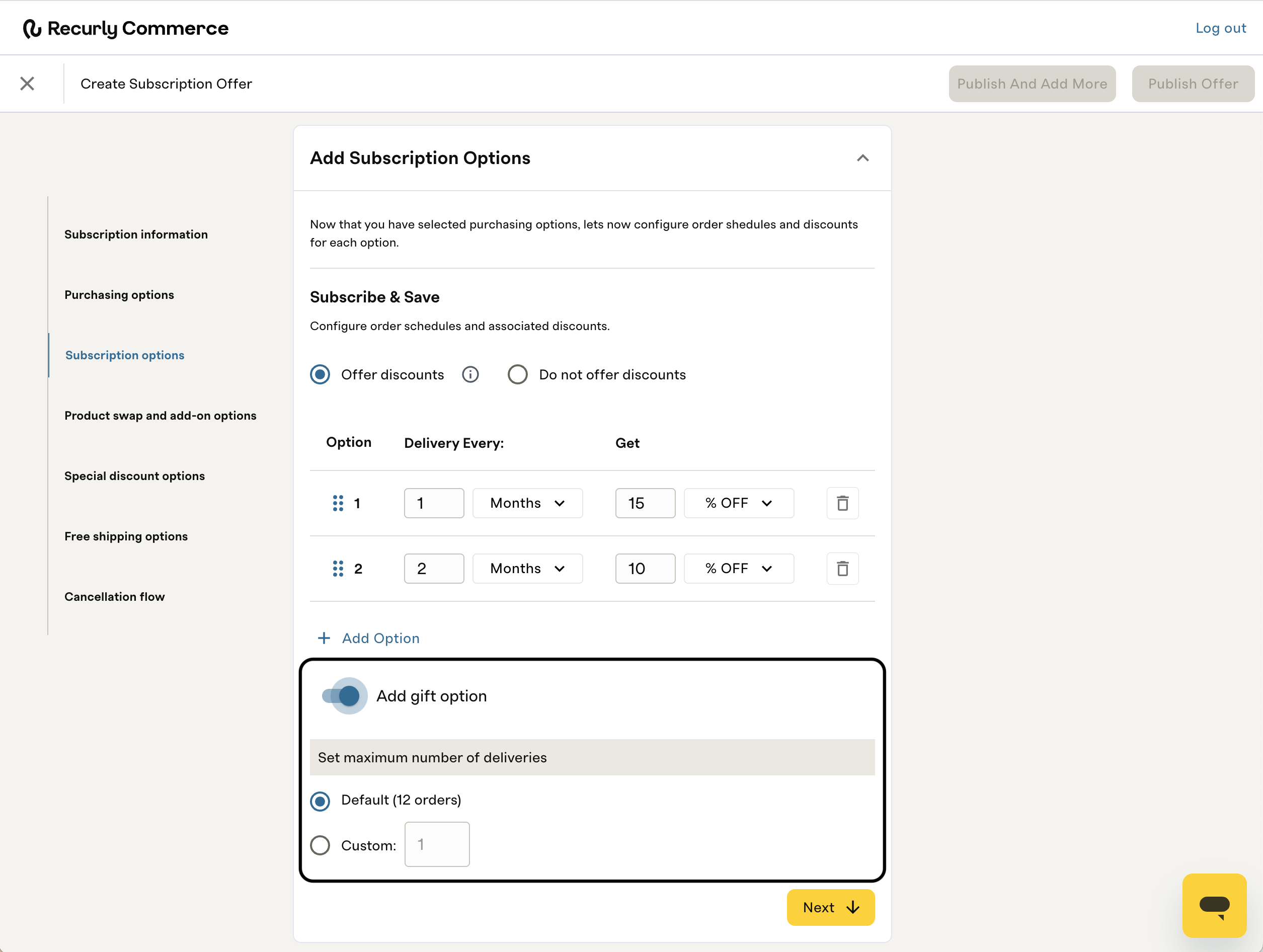
Product swaps and add-ons
For each product in your plan, you can configure:
-
Swap
- Allow subscribers to swap this SKU for any other plan product at renewal.
-
One-time Add-on
- Let subscribers select this (or other store) SKU as an optional extra on a single delivery. Great for accessories like tote bags or water bottles.
-
Subscription Add-On
- Automatically include this SKU on every renewal—for staples your subscribers always need.
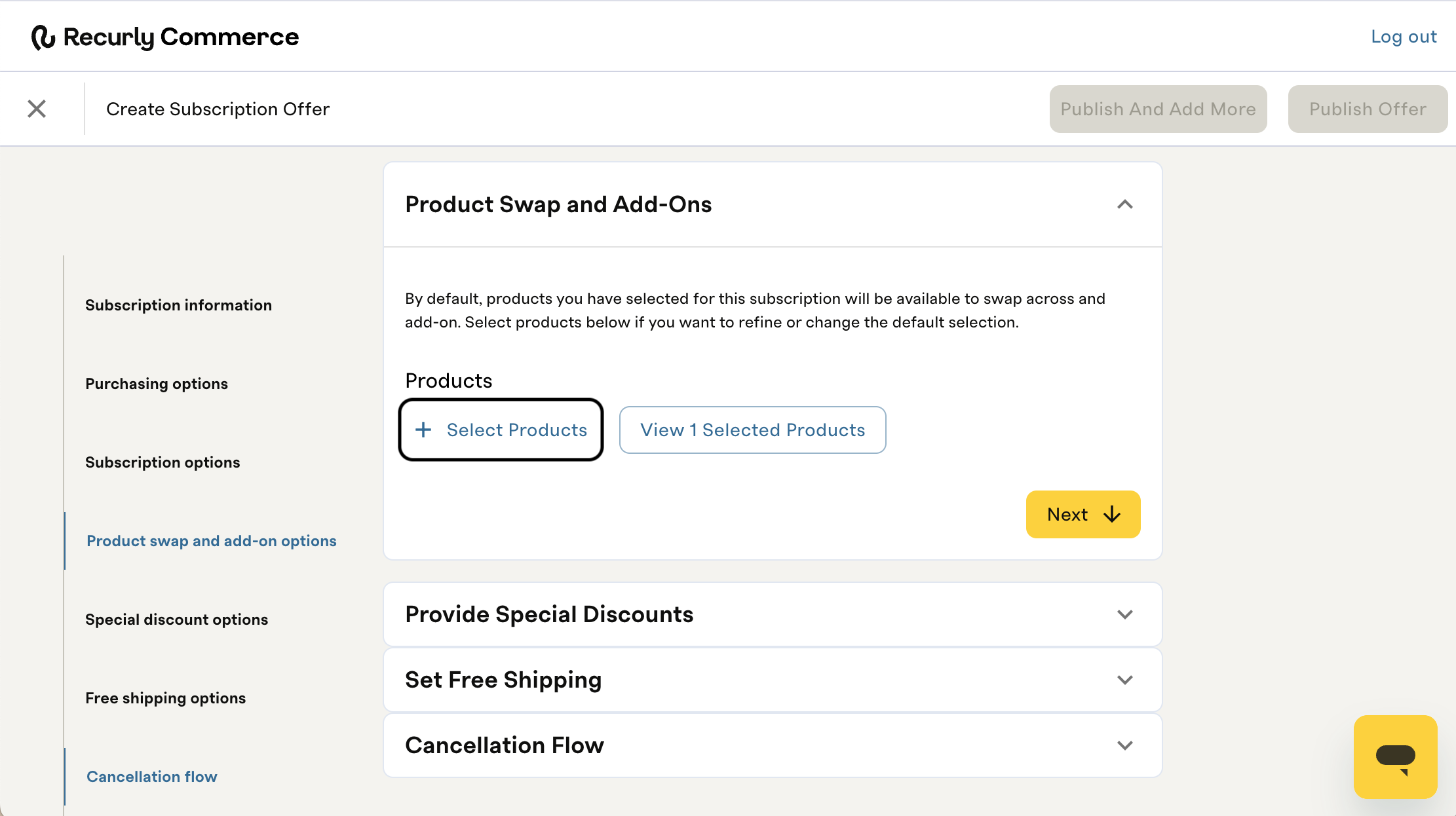
Note: By default, only the products you selected for this subscription are available to swap or add-on—but you can extend add-on availability to any store product.
Special discounts
In addition to recurring frequency discounts, you can grant one-time promotions based on order count or quantity:
-
By Order
- Apply a special discount to the first N deliveries, e.g., 50% off the first 3 orders to win initial sign-ups or 100% off the first order to offer a free trial.
-
By Quantity
- Discount based on the total quantity of products (e.g., 10% off when ordering 2 products, 15% off when ordering 3 products) to encourage larger carts.
- Click + Add Discount Tier to add additional discount tiers by quantity.
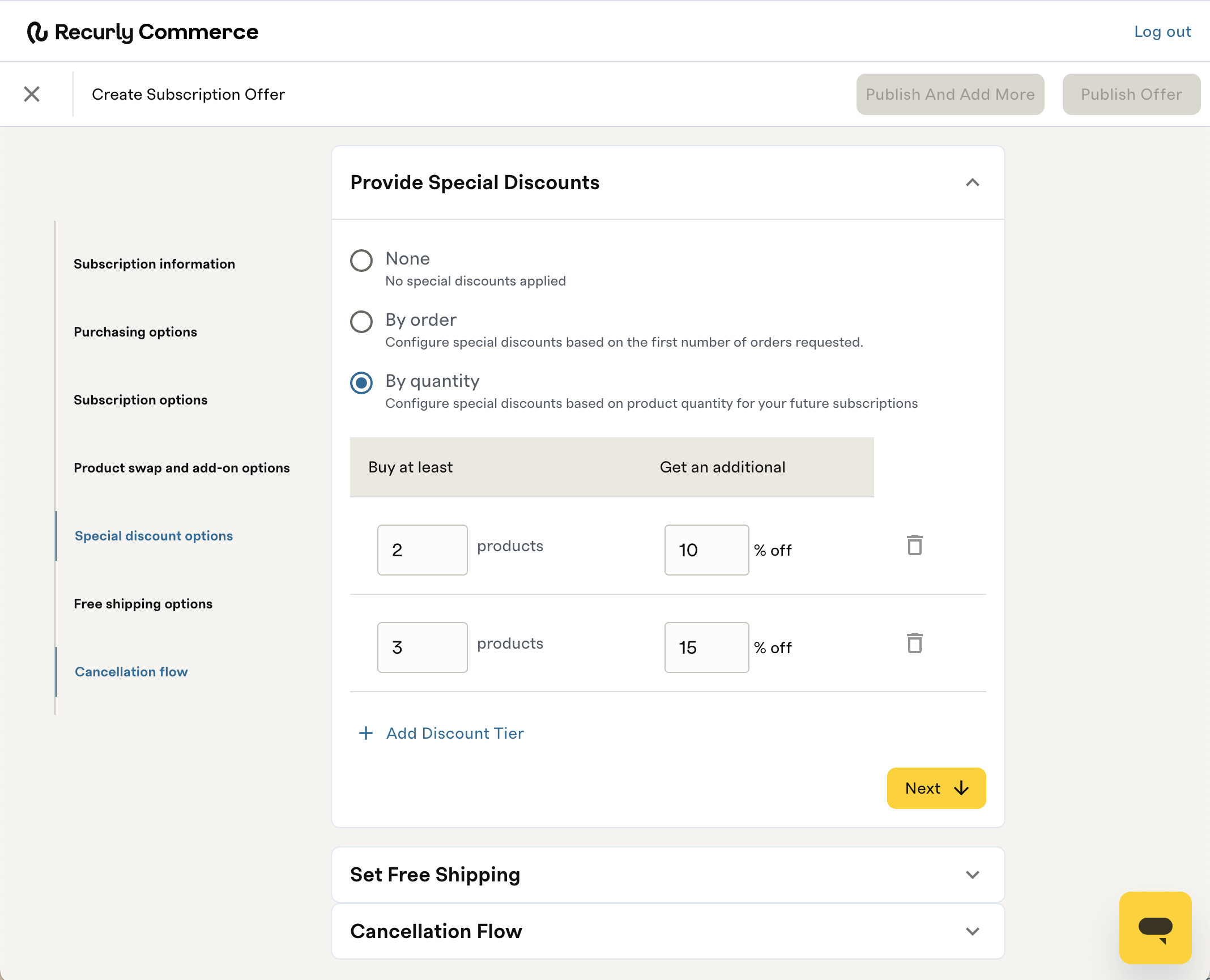
Note: Discounts don’t stack. Special discounts override the recurring frequency discount until they expire—for example, a “first 3 orders 50% off” runs first, then the “10% off every 1 month” takes over.
Free shipping
Define your subscription shipping rules:
- Toggle Free shipping to define the Countries where free shipping applies.
- Select All countries available or Selected countries available to select where free shipping applies.
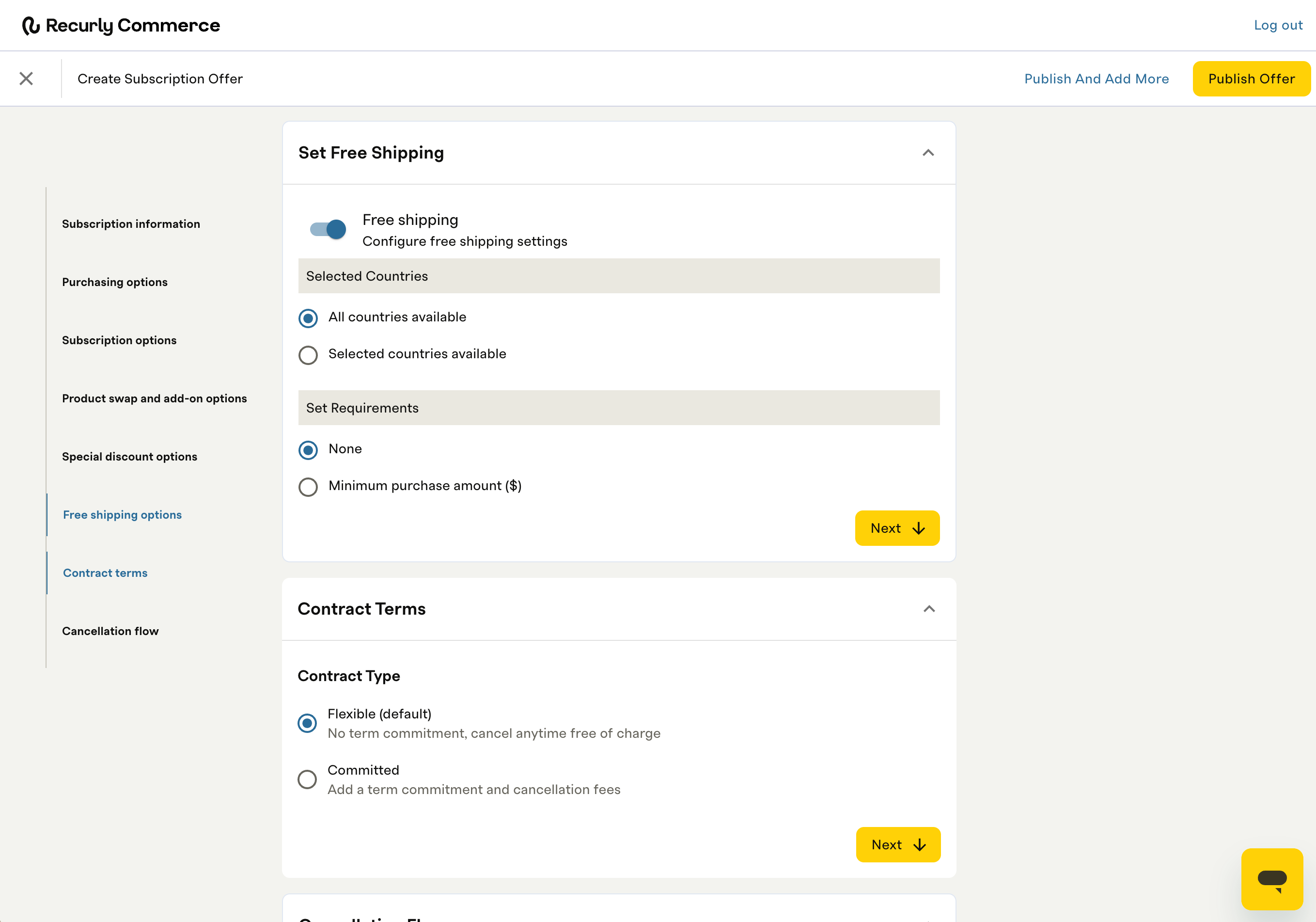
Note: If your Shopify store’s existing shipping profile already handles subscriptions, skip this section to avoid conflicting rules.
Contract Type
The Contract Type determines if the subscription plan requires a term commitment and allows for charging a cancellation fee.
-
Flexible (default)
- No term commitment, the customer can cancel anytime free of charge
-
Committed
- Add a term commitment and cancellation fees
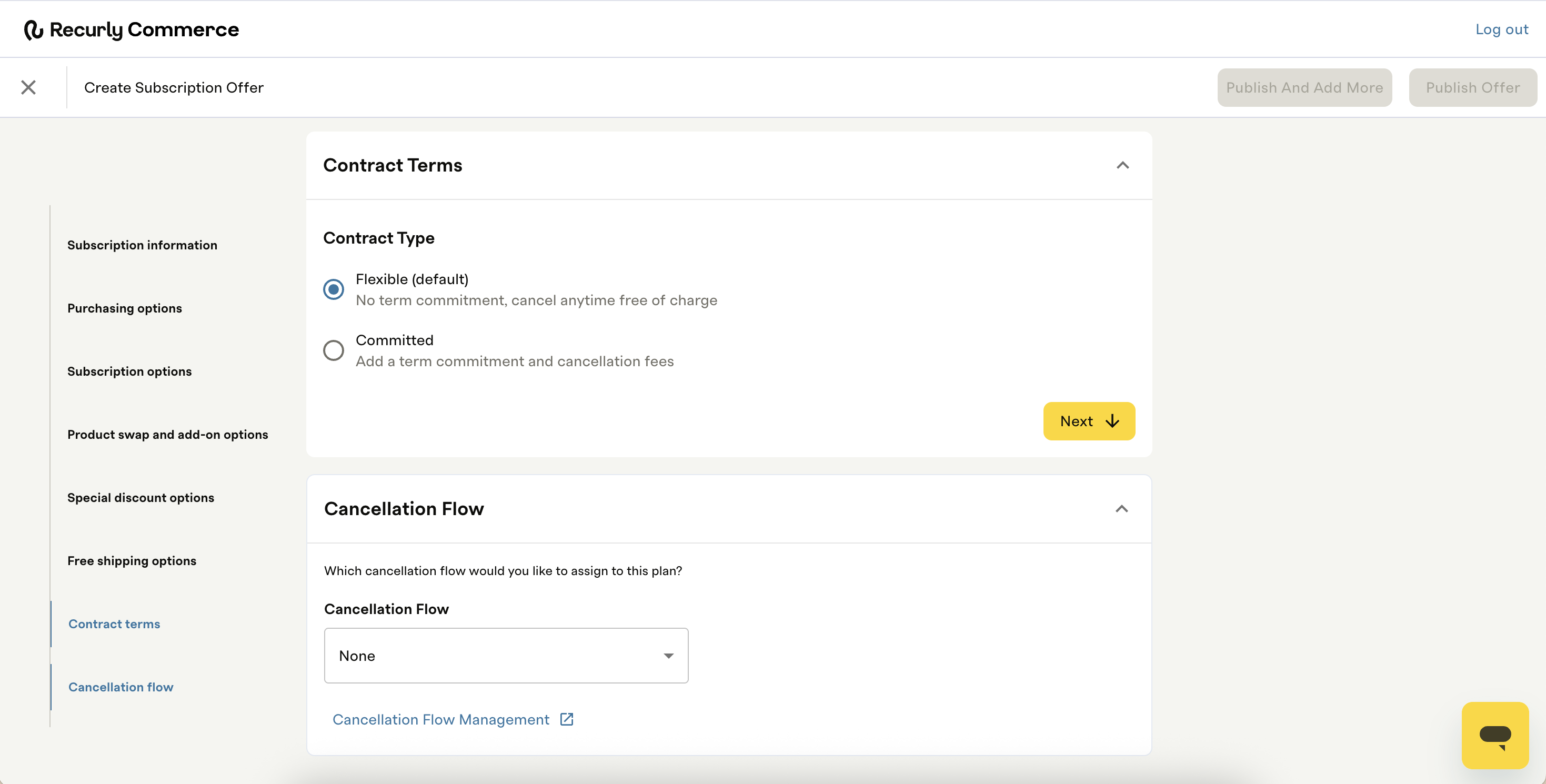
Note: A Committed Contract Term is not available on Prepaid or Membership Subscription Plans.
To set a term commitment, define the Term Commitment Length. This is the total number of deliveries your customer agrees to as a part of the Plan. The delivery length must be at least 1 delivery.
To enable an early cancellation fee:
- Select the corresponding checkbox.
- Choose the Fee Product you have configured in Shopify.
- Choose whether to Prorate the cancellation fee. If prorated, the fee is based on the remaining term. For example, if 40% of the term is left, the customer pays 40% of the maximum cancellation fee.
Creating the fee product in Shopify
The Cancellation Fee must be set up as a standard Shopify product. Follow these steps in your Shopify admin:
- Go to Products > Add Product.
- Set a clear Title for the product (e.g., "Cancellation Fee").
- Under Price, ensure the product is not taxable.
- Under Inventory, either disable tracking inventory or ensure you have adequate stock to charge the fee.
- Under Publishing, set the "Online Store" sales channel to Unpublished.
- Set the product Status to Active.
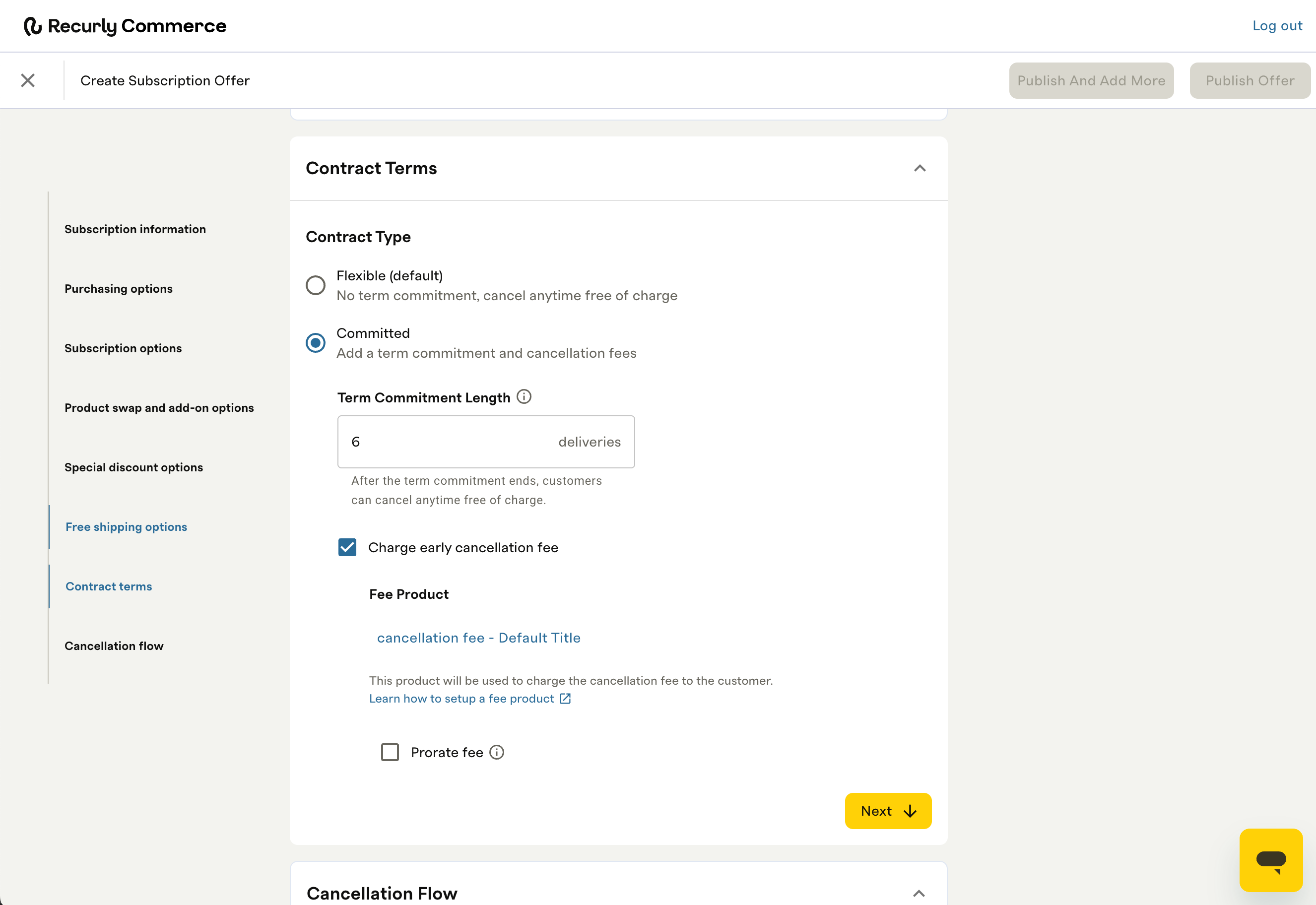
Note: Only one cancellation product can be selected per subscription plan.
Cancellation flow
Finally, set up your desired Cancellation Flow. With tailored cancellation flows, you can configure flows that:
- Prevent cancellations with timely incentives or suggesting alternative products
- Gather critical customer feedback with custom, on-brand surveys and
- Personalize the subscriber experience with relevant messaging and upsells
Click None in the Cancellation Flow drop down to select from your list of Cancellation Flows.
To learn more about creating a Cancellation Flow, check out the Cancellation and churn prevention flows overview.
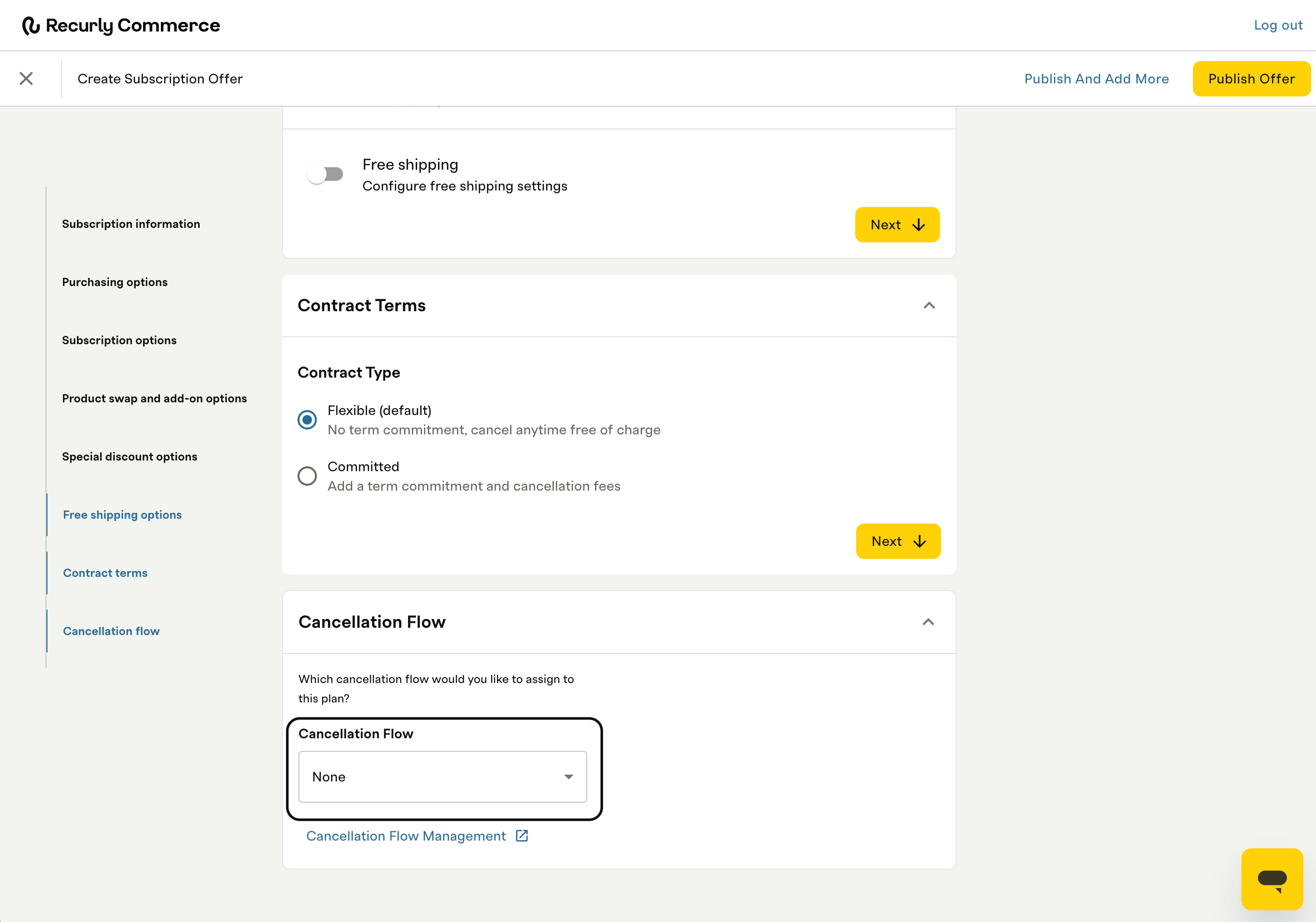
Publish offer
When you’re satisfied with your selections, click Publish Offer in the top-right corner. Your subscription plan is now live on the product pages you configured.
Still need help? Contact [email protected].
Updated 2 months ago