Data rules - Revenue Recognition Standalone
Apply custom logic and formulas to your sales orders during import for precise revenue recognition, contract handling, and cost allocation.
Overview
Definition
A Data Rule is a configurable set of conditions, formulas, and effective dates that you apply to Contracts, Order Lines, Document Lines, or Cost records when importing sales orders. Rather than manually adjusting data post-upload, Data Rules automate transformation and enrichment at import time.
Key benefits
- Automated data enrichment: Apply formulas and value overrides automatically, eliminating manual updates.
- Granular control: Target rules to Contracts, Order Lines, Doc Lines, or Cost entries for maximum precision.
- Configurable activation: Schedule rules to activate only during specific date windows, then retire or adjust as your business evolves.
Key details
Configuring data rules
- Navigate to Transformation → Data Rules.
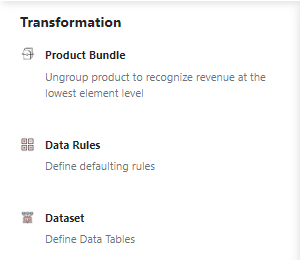
- Enter a Rule Name.
- Select the Object level: Contract, Order Line, Doc Line, Integration, or Cost.
- Choose the Book that the rule applies to.
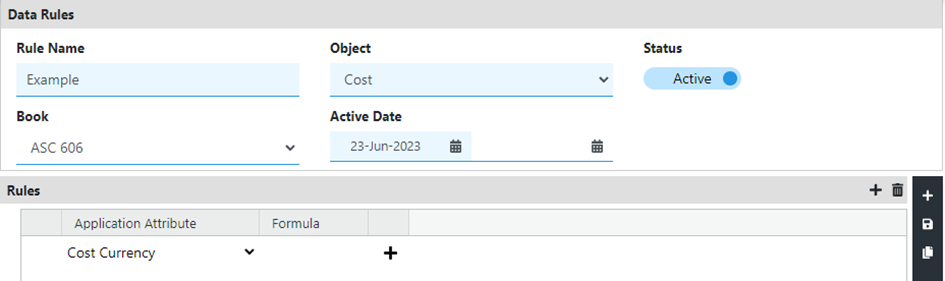
- Set Effective Start and End Dates.
- Click the Save icon.
Note: Data Rules cannot be deleted once created, but you can toggle them to Inactive under the Status column and save changes. To edit, modify fields and click Save.
Defining rule logic
- In your Data Rule, open the Rules tab and click the Add icon.
- Select an Application attribute (fields vary by object).
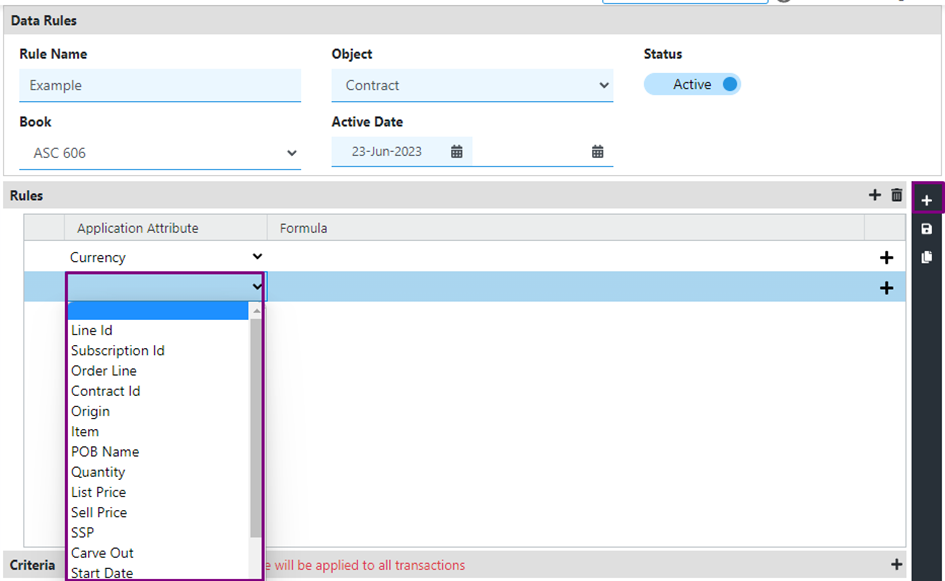
- Enter a Formula or static value to assign to that attribute.
- (Optional) Click Add under Sub Criteria to refine when this rule fires: choose a field, operator, and value.
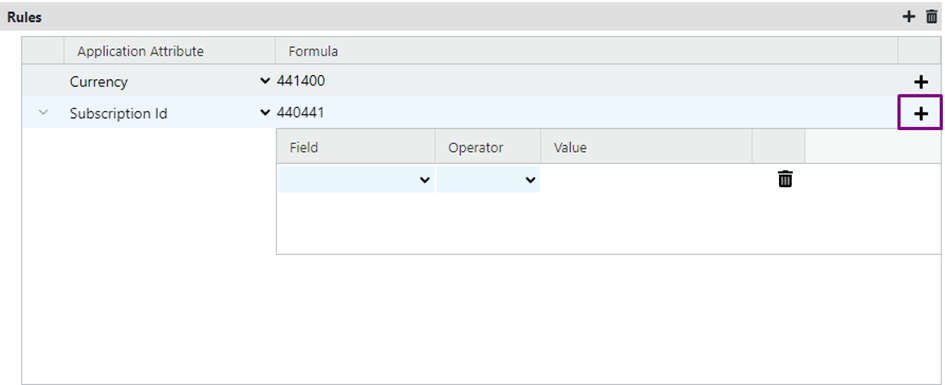
- Click Save.
- Repeat to add multiple rules or sub-criteria.
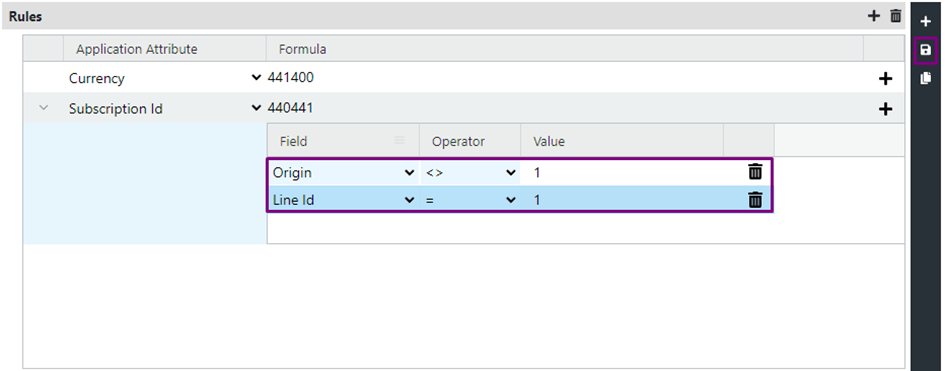
- To delete a rule or sub-criteria, select its row and click the Delete icon, then save.
Note: Rules section is not applicable for object type “Integration”.
Configuring criteria
- In the Criteria section, click the Add icon.

- Choose a Field from the dropdown.
- Select an Operator.
- Enter the matching Value.
- Add multiple rows as needed.

- Edit any row inline and click Save, or remove it via the Delete icon.
Tip: Carefully review and test your Data Rules after configuration to confirm they behave as expected before running large imports.
Data rule with object integration
This Data Rule is a special, pre-processing rule designed to prevent specific transaction data from entering the Revenue Workbench. It acts as a filter, identifying and archiving unwanted data from integrations before it is processed for revenue recognition.
Key characteristics
- Pre-Processing Filter: It runs before data is loaded into the Revenue Workbench.
- Data Archival: Any data matching the criteria is not processed or displayed in the workbench. Instead, it is directly archived.
- Criteria-Only Logic: Unlike other data rules, this rule does not have a "Rules" section. It operates solely based on the criteria you define. You specify what to block, and the system's action is always to exclude and archive it.
- Use Case: It is primarily used to restrict irrelevant, test, or unwanted data (e.g., from trial periods, specific legacy systems, or promotions) from impacting your revenue data.
Example: Excluding "Trial" Transactions
Let's say you want to prevent any transaction originating from a free trial from entering the Revenue Workbench.
- Object: Select Integration (or the specific transaction object).
- Criteria: Set the condition Origin equals trial.
- Rules Section: This section will be disabled and remain empty.
Result: With this rule active, any incoming transaction line where the Origin field is set to trial will be automatically intercepted. It will not appear in the Revenue Workbench for processing and will be sent directly to the archive.
Examples for different types of data rules
Contract
This rule applies to all contracts meeting the criteria. For example, the contract-level data rule below automatically sets the application attribute - Country. The system checks the 'Origin' field of each line item in the contract. If any line item’s 'Origin' is not 'Plan', the rule sets the contract’s 'Country' attribute to 'US', ensuring consistent data for contracts with non-standard origins.
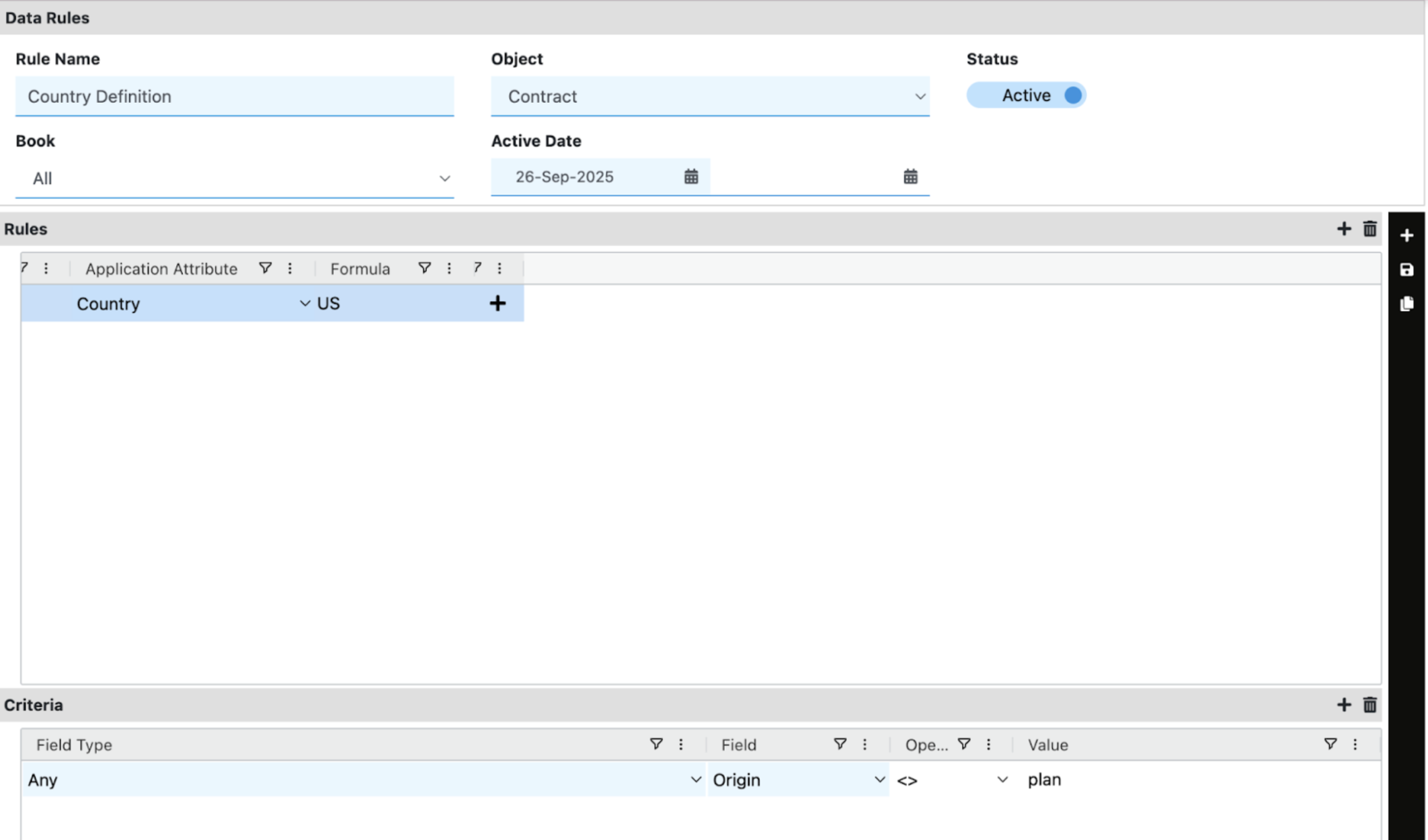
Order line
This order line-level rule automatically sets the application attribute - Payment Method. The system checks the 'Origin' of each order line flowing into RevRec. If the source is not “Recurly”, the rule sets the payment method for those lines to “Manual”.
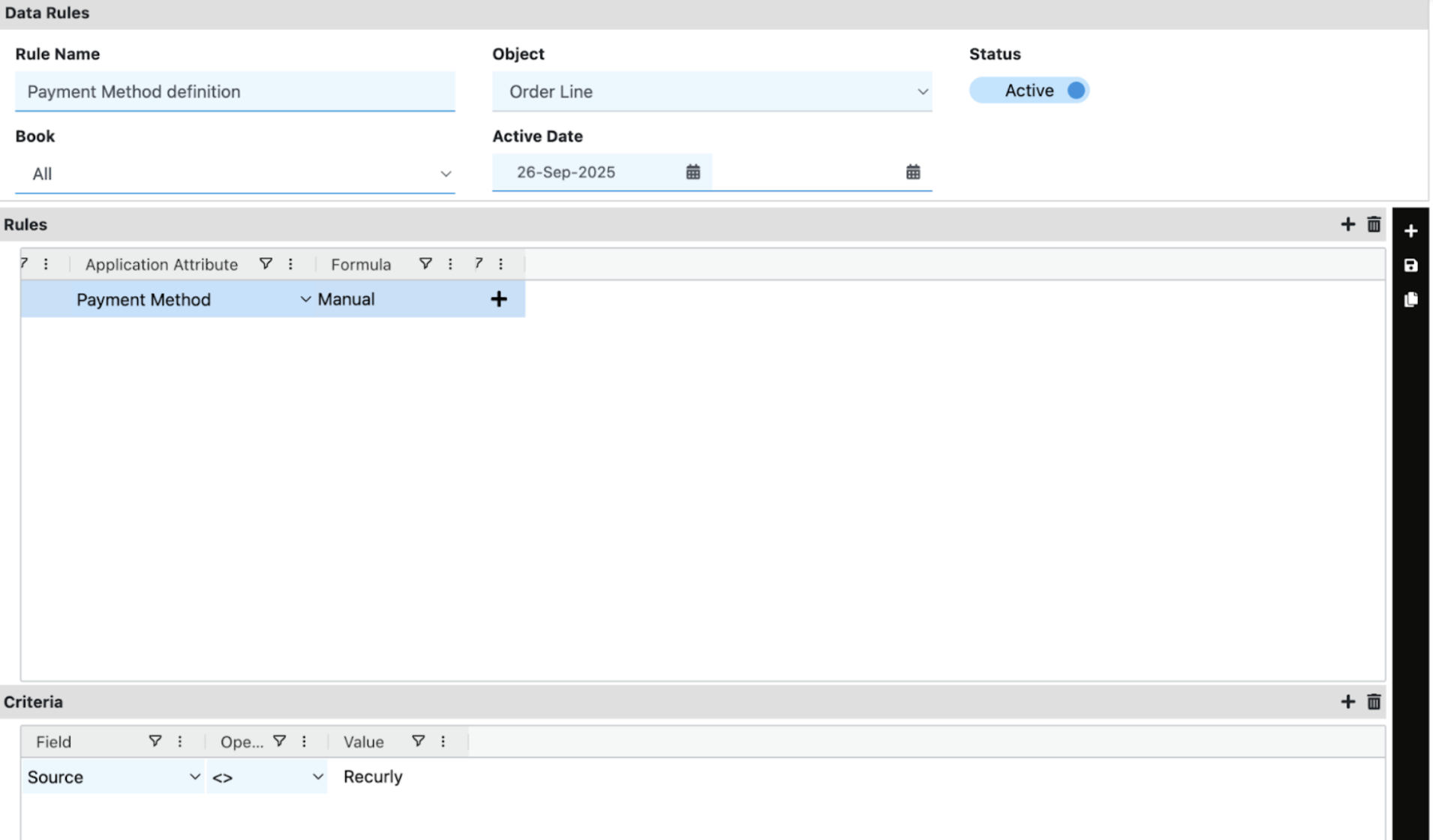
Doc Line
This cost-level rule automatically sets the application attributes - Doc Liability Account and Doc Revenue Account. The system checks the 'Source' of each order line flowing into RevRec. If the source is “Recurly”, the rule sets the Doc Liability Account to 20001 and the Doc Revenue Account to 40001 for those lines.
Cost
This cost-level rule automatically sets the application attributes - Cost Liability Account and Cost Revenue Account. The system checks the 'Source' of each order line flowing into RevRec. If the source is “Recurly”, the rule sets the Cost Liability Account to 36001 and the Cost Revenue Account to 37001 for those lines.
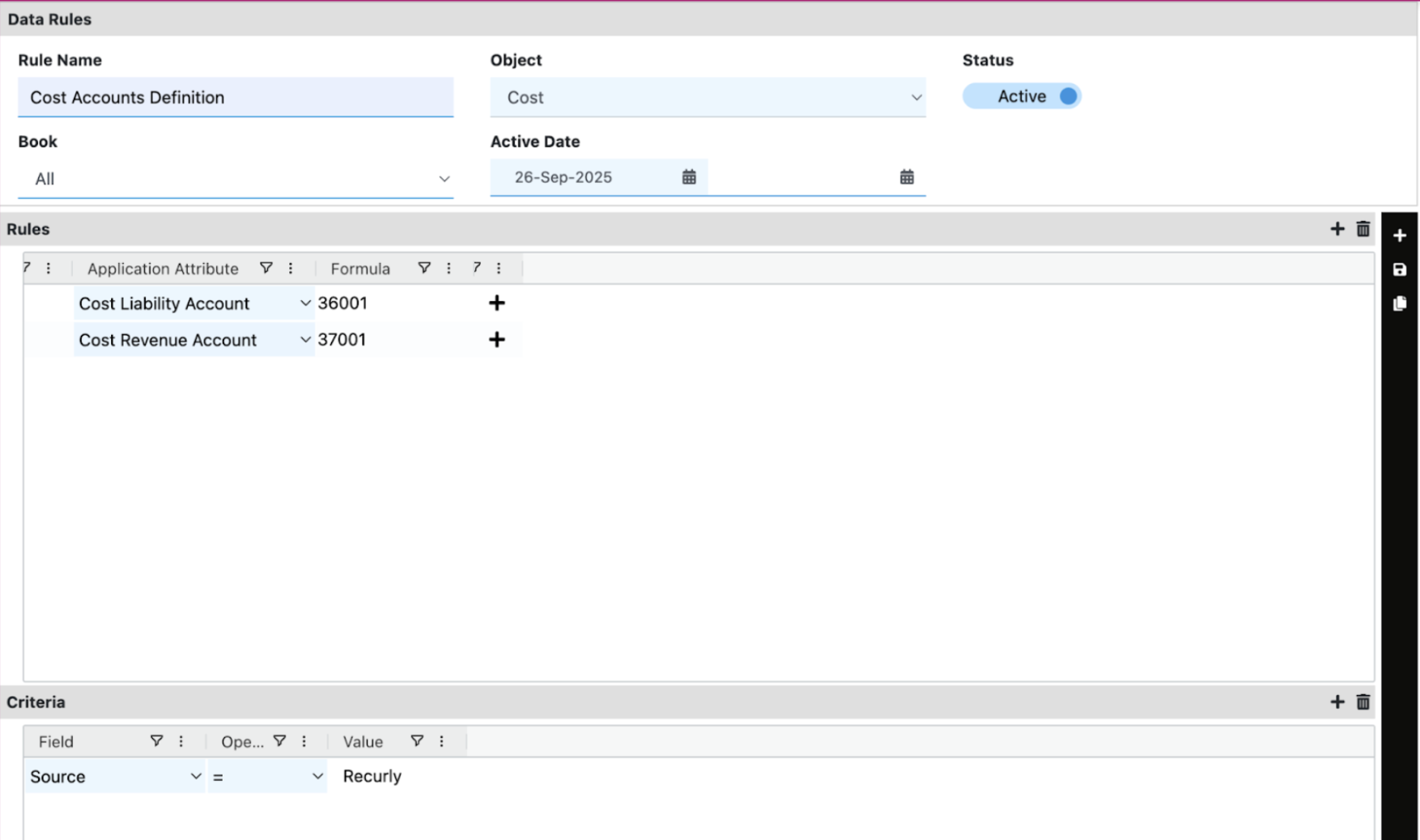
Integration
Here, the object is "Integration". The rules section is empty, and the criteria is Origin equal to “trial”. All lines with origin “trial” will not be processed.
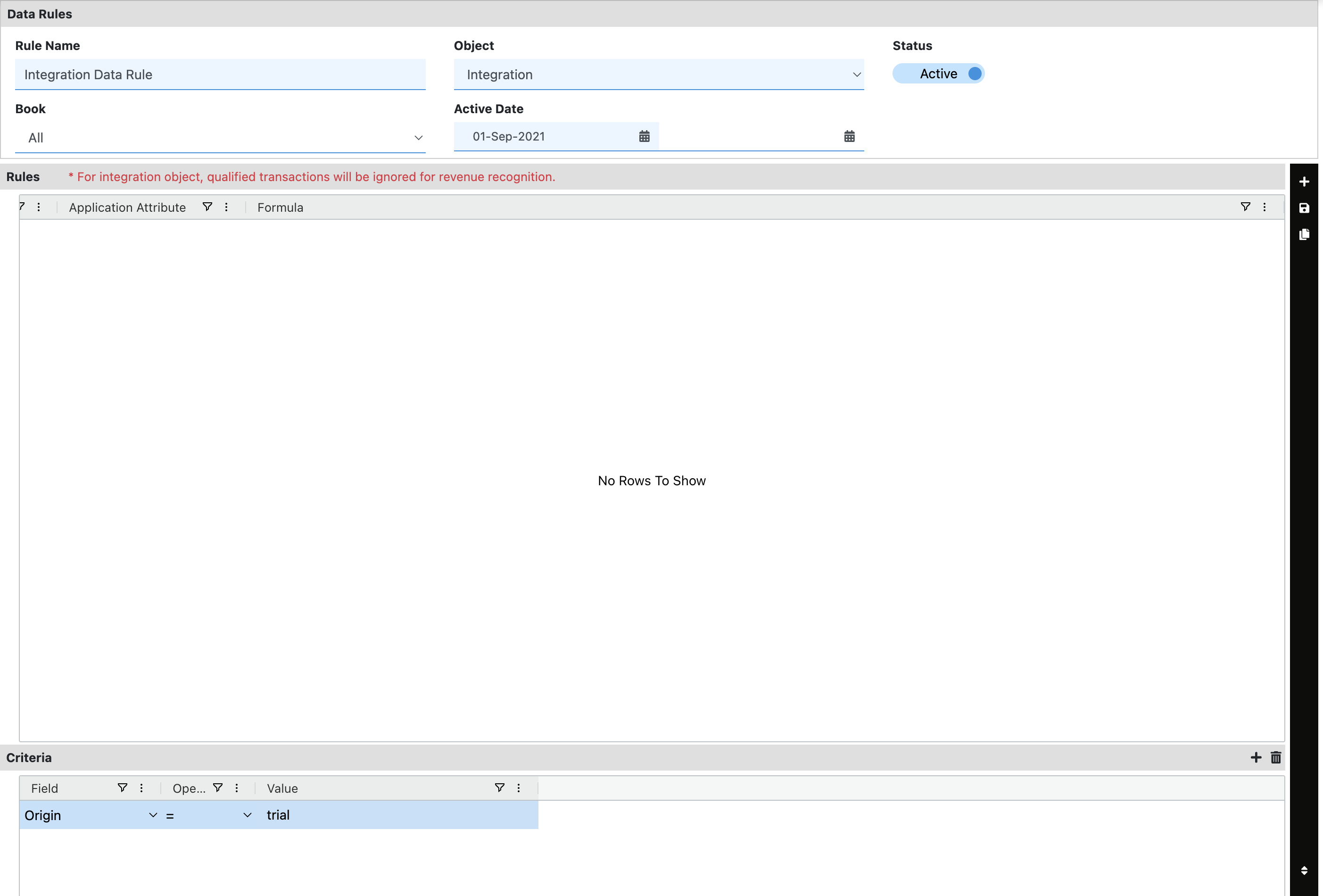
Updated 3 months ago
