Usage tracking
How to configure and use Recurly Engage’s Usage Tracking feature to capture and act on user behavior metrics such as visits, session duration, and custom events.
Overview
Recurly Engage Usage Tracking enables you to record and normalize user interactions—like page views, button clicks, and time spent—to create dynamic segments and deliver personalized prompts at the right moment.
Required plan
This feature or setting is available to all customers on any Recurly Engage subscription plan.
Prerequisites & limitations
- You must have Company, App Administrator permissions in Recurly Engage.
- For IP‑based metrics (fraud score, location), IP‑processing must be enabled in your agreement.
Definition
Usage Tracking in Recurly Engage captures quantitative user behaviors—visits, duration, and custom events—normalizes them, and makes them available as traits for segmentation and targeting.
Key benefits
- Fine‑grained targeting: Segment users by exact frequency and recency of actions (e.g. top 10% of visitors by daily active minutes).
- Real‑time normalization: Metrics are normalized on a 0–10 scale as data arrives, making thresholds intuitive and adaptive.
- Custom event support: Beyond pages and clicks, ingest backend or partner events to track off‑site conversions.
Key details
Usage Tracking
Recurly Engage usage tracking allows you to track individual consumption of value-creating elements of your app or site.
A trait is an individual user attribute or behavior that can be targeted, such as their device, location, or even business metrics (e.g. lifetime value or satisfaction score). Recurly Engage allows you to track traits based on how frequently a user has engaged a specific feature or section of your app. It allows you to target users based on frequency and recency of engagement for maximum impact. By default, usage traits automatically track visits and minutes but can be configured to track additional behaviors on your apps, such as specific pages/screens visited or buttons clicked.
Usage traits can be normalized on a 0–10 scale, with the lowest value in the dataset normalized to 0 and the highest value normalized to 10. The normalization is performed in real-time as new low-values and high-values are recorded. It enables business teams to easily define ‘Heavy users’ as those users whose minutes per visit are growing by 30% or more week over a week without any need to understand site-wide averages or highs and lows.
Understanding usage tracking
Below are the types of usage trackers that are available. A newly added tracker will begin collecting information immediately, and it may take up to 24 hours before it can produce meaningful targeting options.
Visit duration
Time spent by the user in the app in MM:SS. Visit duration is recorded at the user level on a daily, weekly, and monthly basis.
Visits
The number of times a user visits your site/app. Visits are recorded on a daily, weekly, and monthly basis. The default visit length is 10 minutes, which is extended in 10-minute increments for as long as the user is using the app.
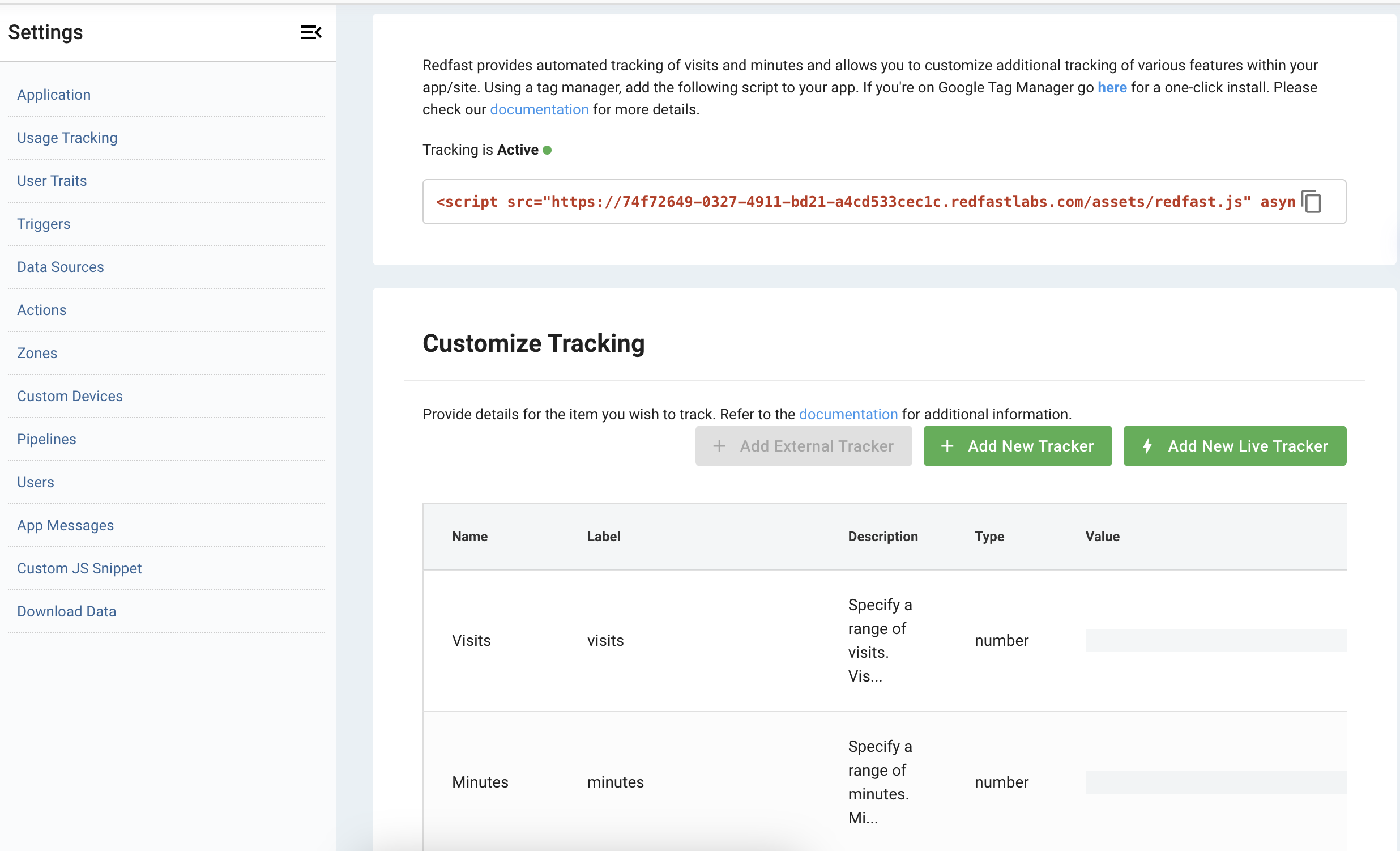
For day-over-day comparison purposes, Recurly Engage compares data from midnight to midnight on one day versus the previous day. For week-over-week comparison, Recurly Engage compares data from midnight Sunday to midnight Sunday.
In addition to visits and minutes, Recurly Engage automatically tracks or creates:
- Churn Score – A number between 0–1 indicating the probability that a user will churn, derived using machine learning. Find more on Churn Score.
- Device Type – Phone, tablet, laptop, desktop, TV, watch. Also includes full user agent string.
- Device OS – iOS, Android, Windows, MacOS, other. Also includes full user agent string.
- Device Browser – Chrome, Chrome Mobile, Safari, Edge, other. Also includes full user agent string.
- Device Manufacturer – Apple iPhone, Apple iPad, Nexus, Samsung, other. Also includes full user agent string.
- Device SDK – Android Phone, Android Tablet, Google TV, Roku, other. Also includes full user agent string.
The following optional items require the processing of the end user’s IP address. IP addresses are never stored by Recurly Engage. Your agreement specifies whether these additional items have been enabled for your app. Please contact your application administrator for details.
- Fraud score – A number between 0–10 ranking the user’s likelihood of being a fraudulent user, derived using machine learning.
See privacy for more information on how we process end-user information.
In addition, you can customize the tracker to collect information on specific pages or button clicks.
Page tracker
A page tracker allows you to track specific pages or groups of pages (by using wild cards or regex). Here are two examples.
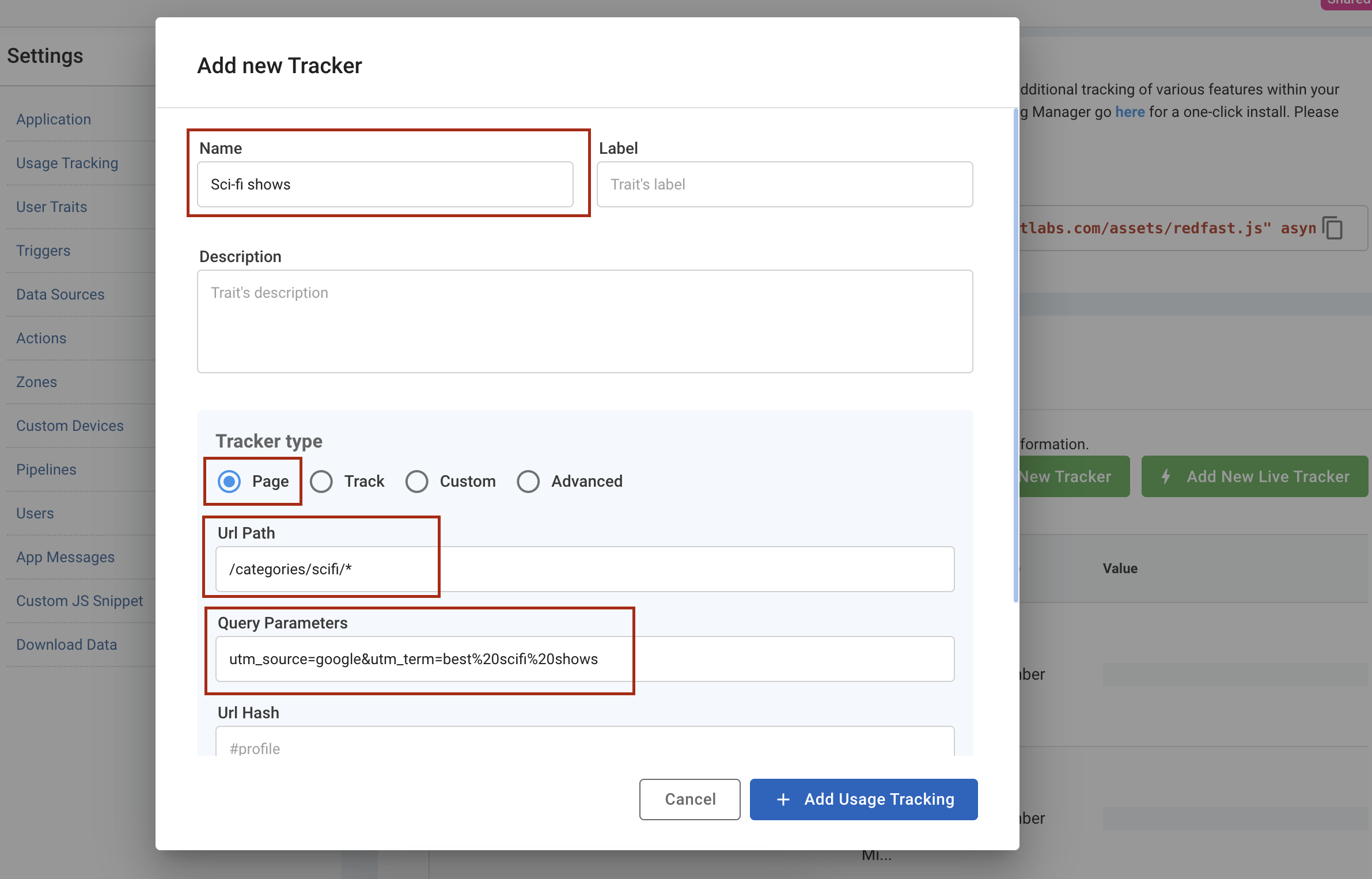
Button tracker (Web only)
A button tracker allows you to track specific elements that a user clicks using CSS.
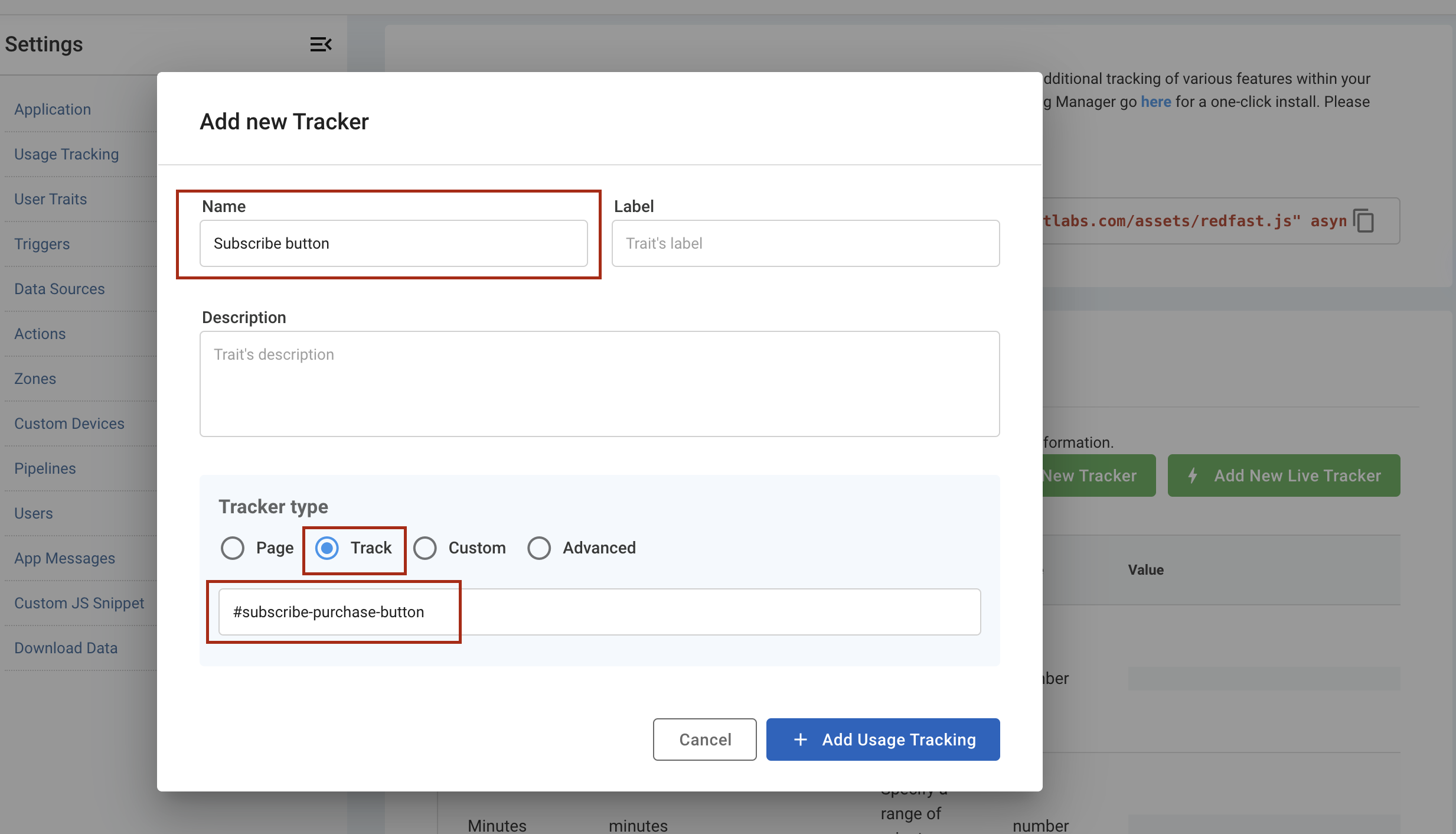
Custom tracker
A custom tracker allows you to send tracking information from any external system to Recurly Engage via API or SDK (available on Roku, Apple TV, Android, and iOS). For example, if a user’s payment has failed, you can send an event from your backend, allowing you to target users to update their credit card via Recurly Engage.
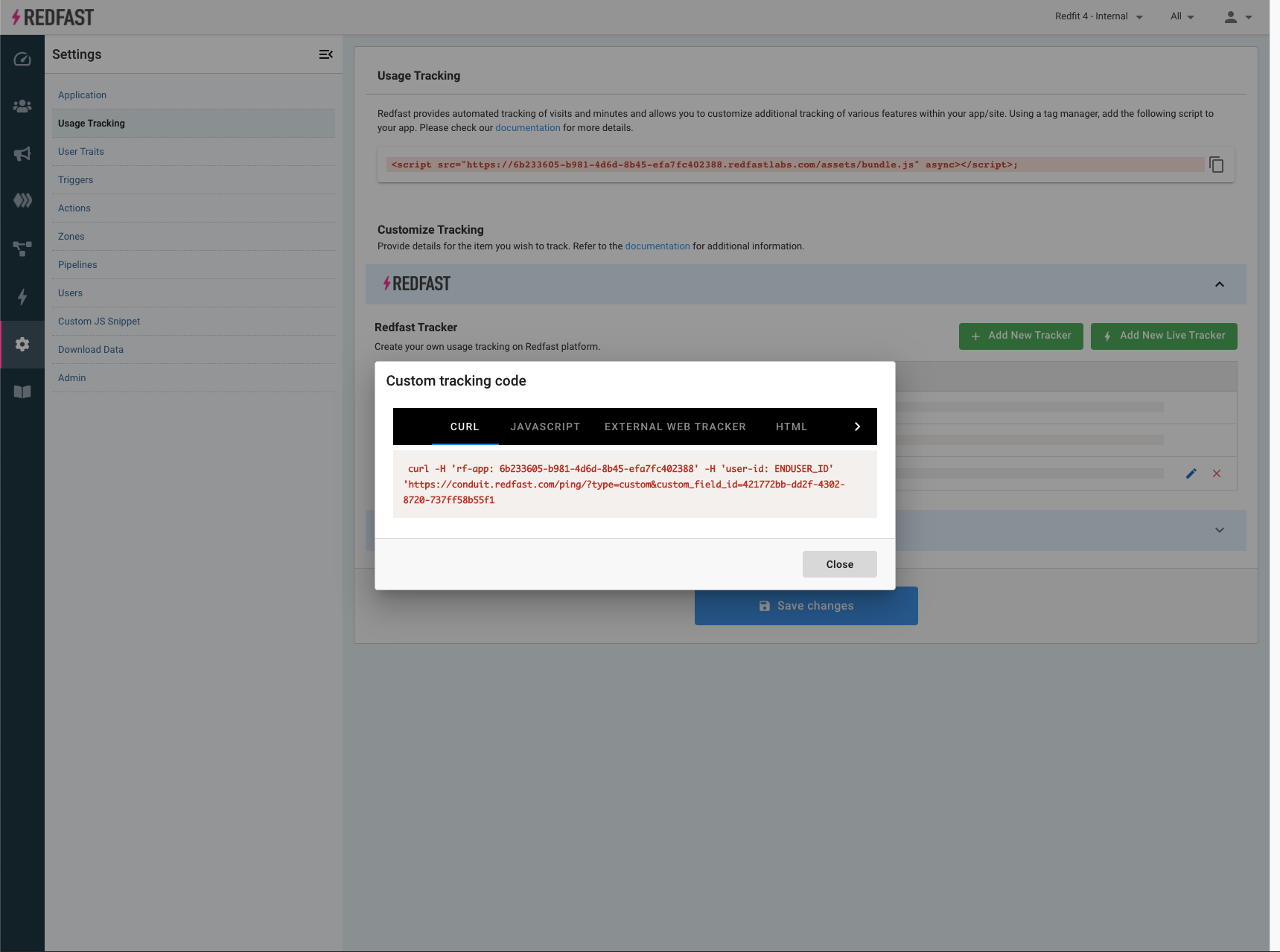
Setup a tracker
Recurly Engage comes with the ability to track your users’ behaviors across your applications. By default, we automatically track user visits and minutes, but you can also add other trackers such as button clicks and views. Once you’ve added a new Recurly Engage tracker, you can use them to target segments such as the top 20% of users who have downloaded a video.
This article will teach you to setup a new tracker.
Start by heading over to Settings > Usage Tracking > Add New Tracker
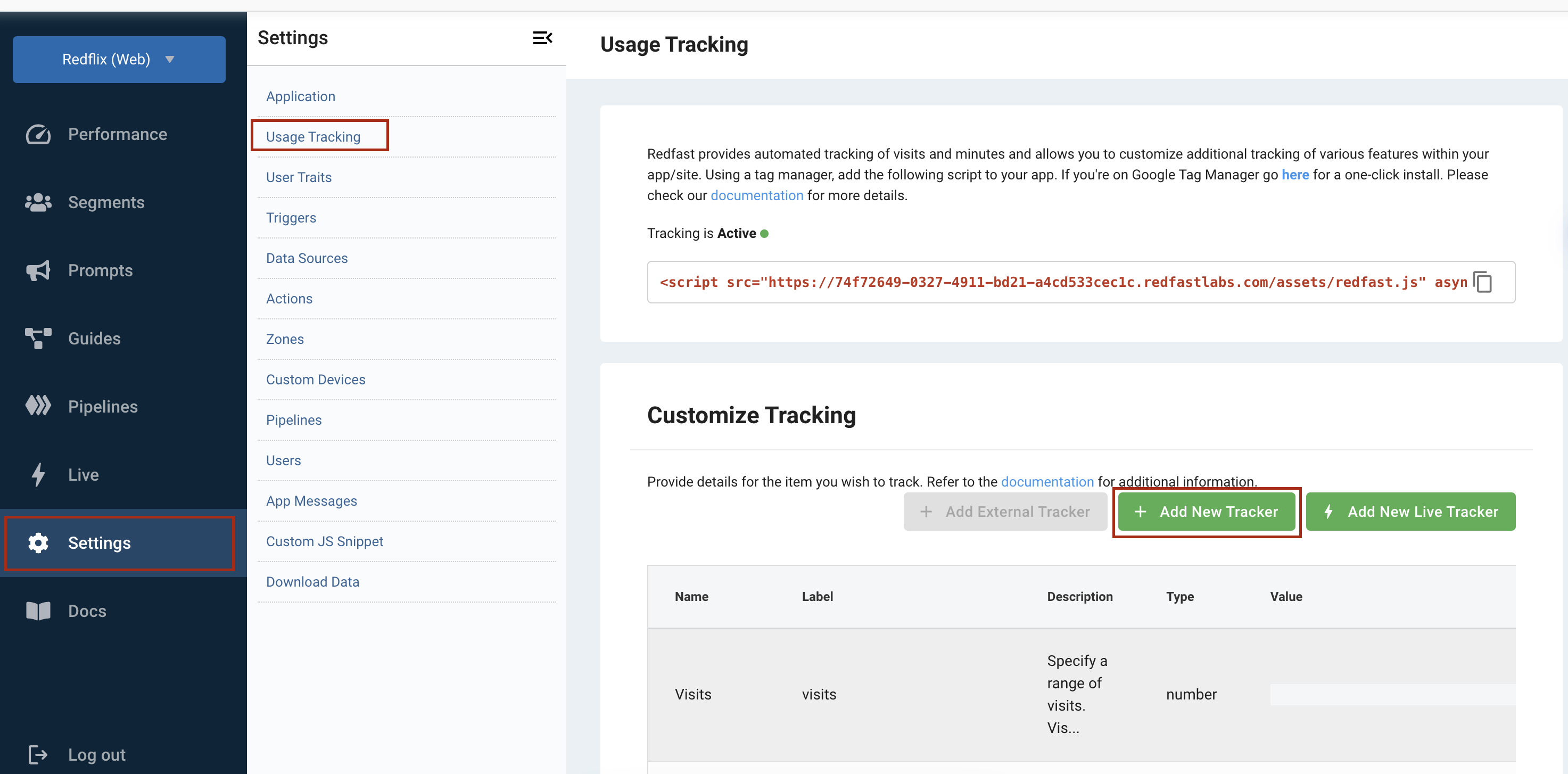
Web usage
For web apps, you can create two types of trackers: page and track.
- page – refers to visits to a particular page such as
/settings,/signup - track – refers to a CSS id such as
#download-btnor CSS class such as.download-btn
Page example
To track a user’s visits to the Settings page, do the following:
- Click “Add a tracker” and change the value to match your app’s URL path. In addition to actual URLs, you may also use a regular expression to specify wildcard matches and other advanced URL configurations.
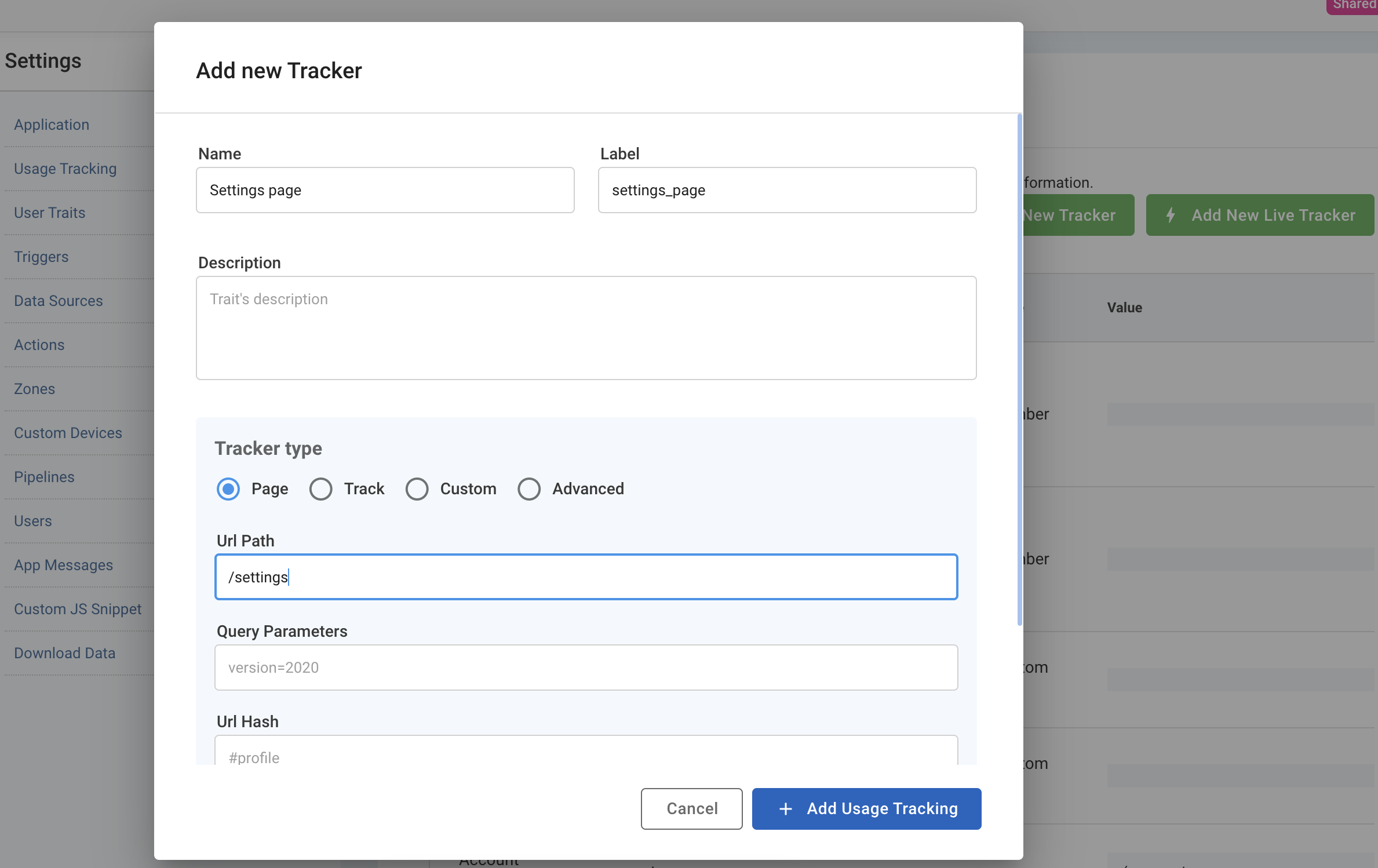
- Click “Save Changes.”
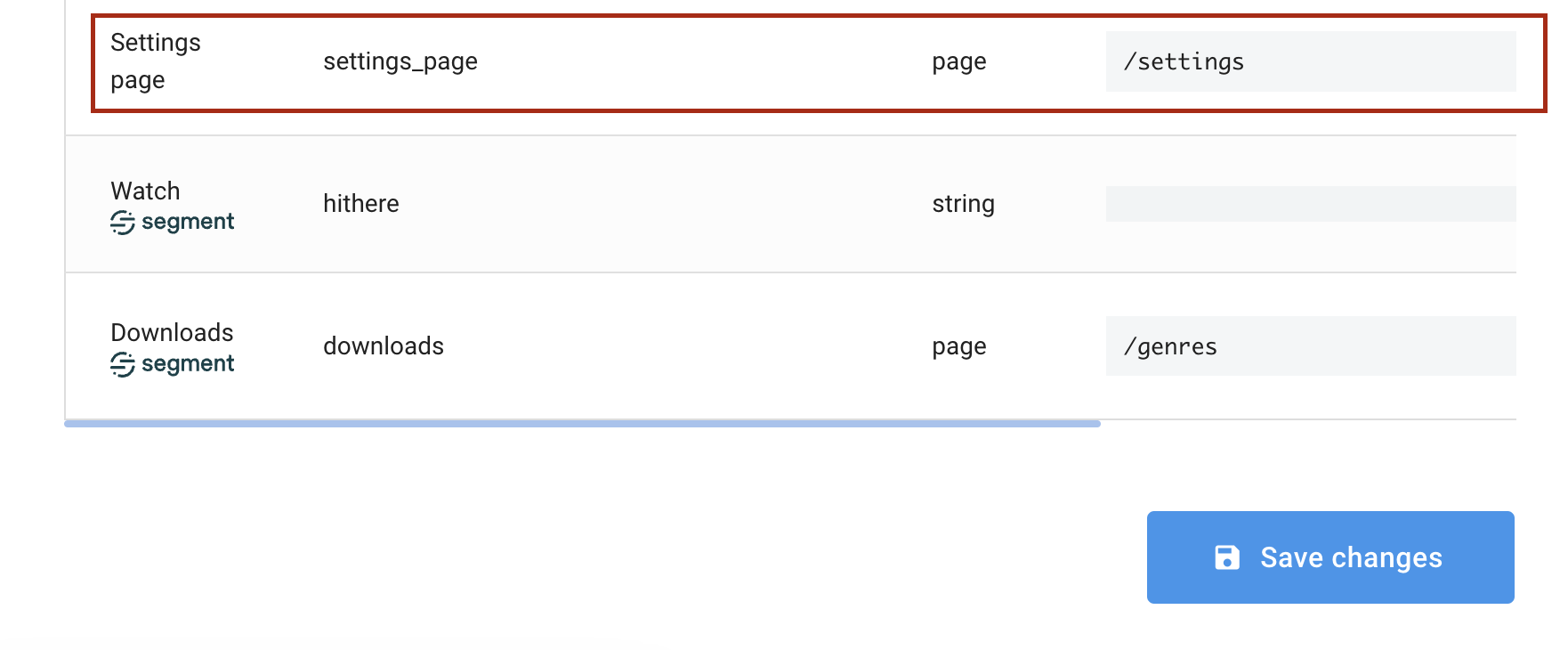
- Go to add a new segment.
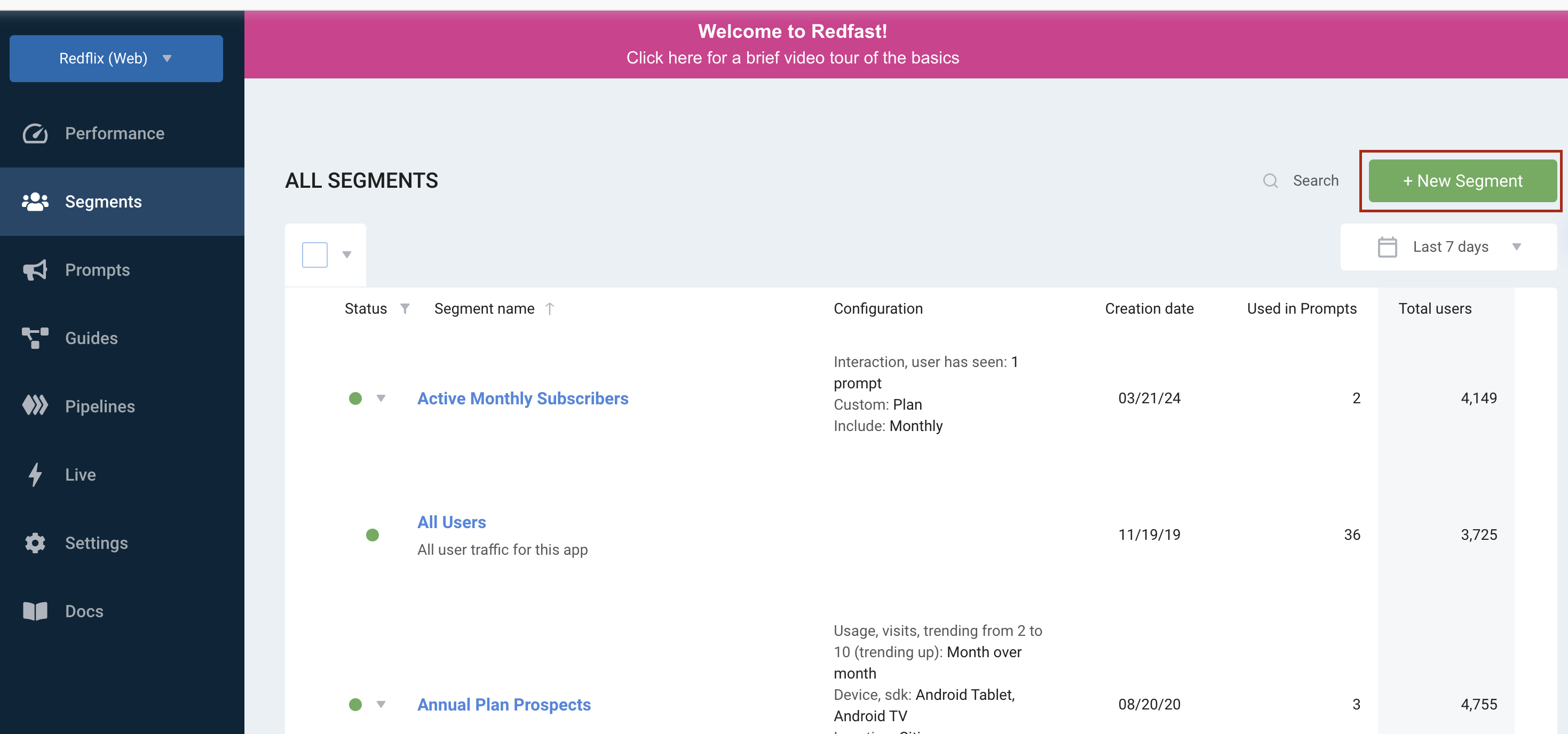
- Under the Usage tab, you can see the newly added Recurly Engage trait you can target.
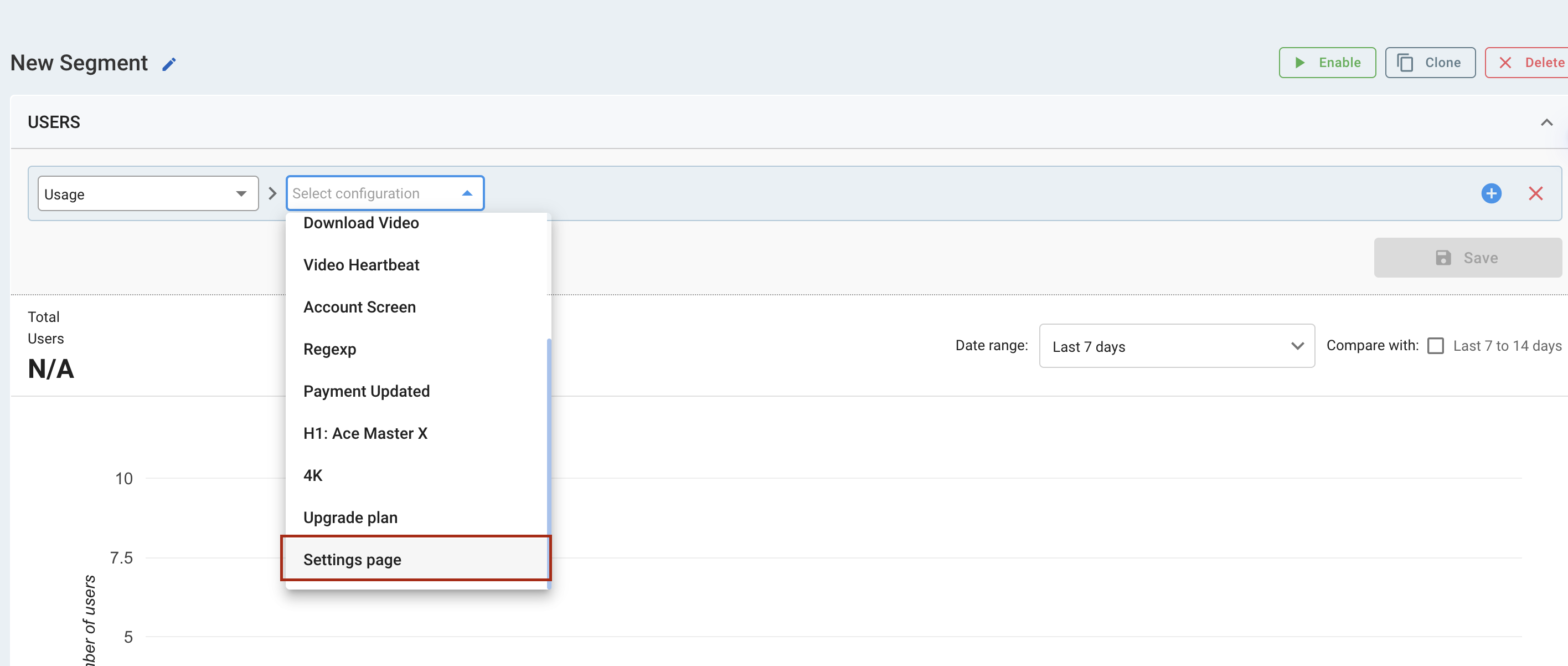
Track example
To track a user’s clicks of a particular button, do the following:
- Click “Add a tracker” and change the value to match your HTML button ID or button class.
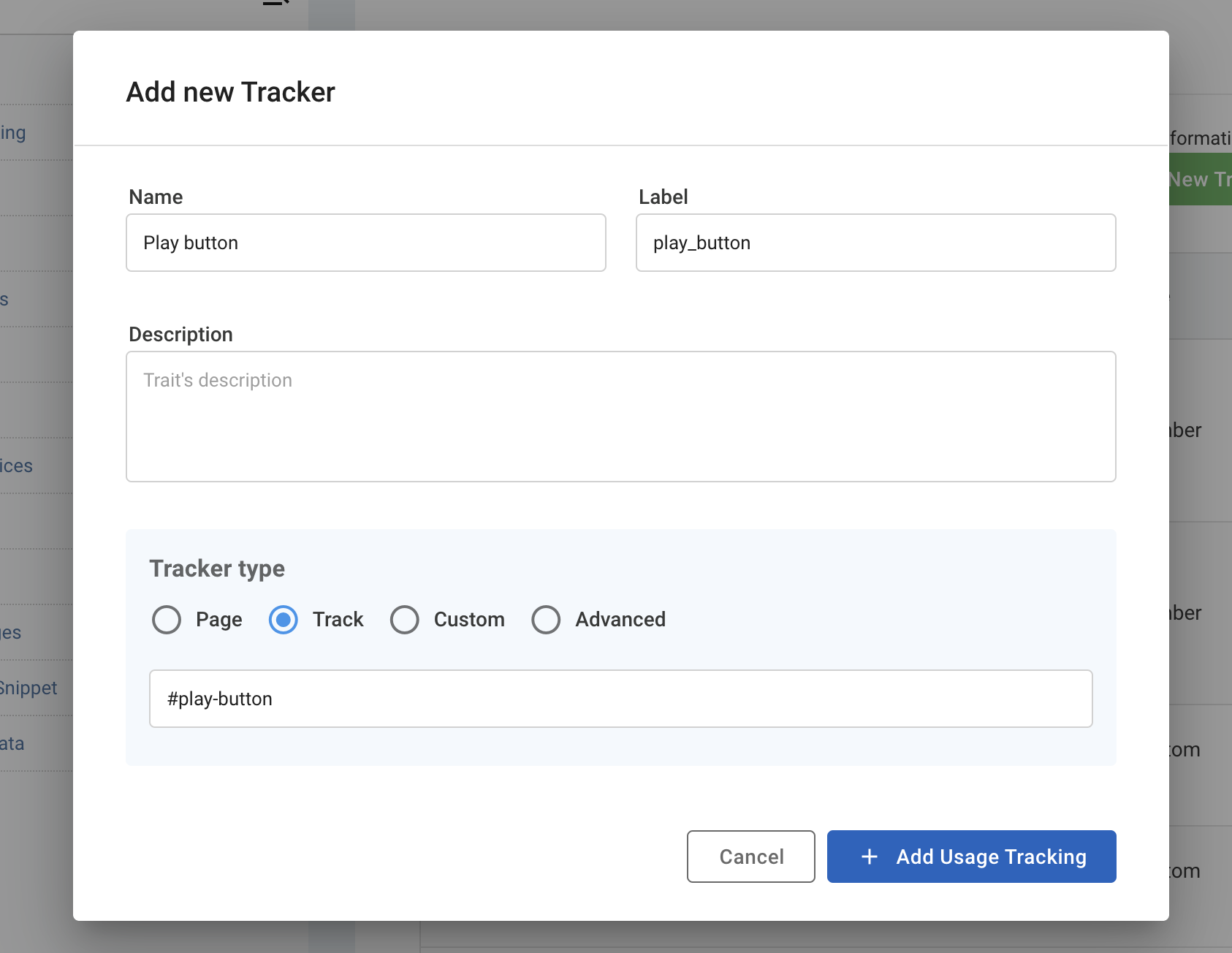
- Click “Save Changes.”
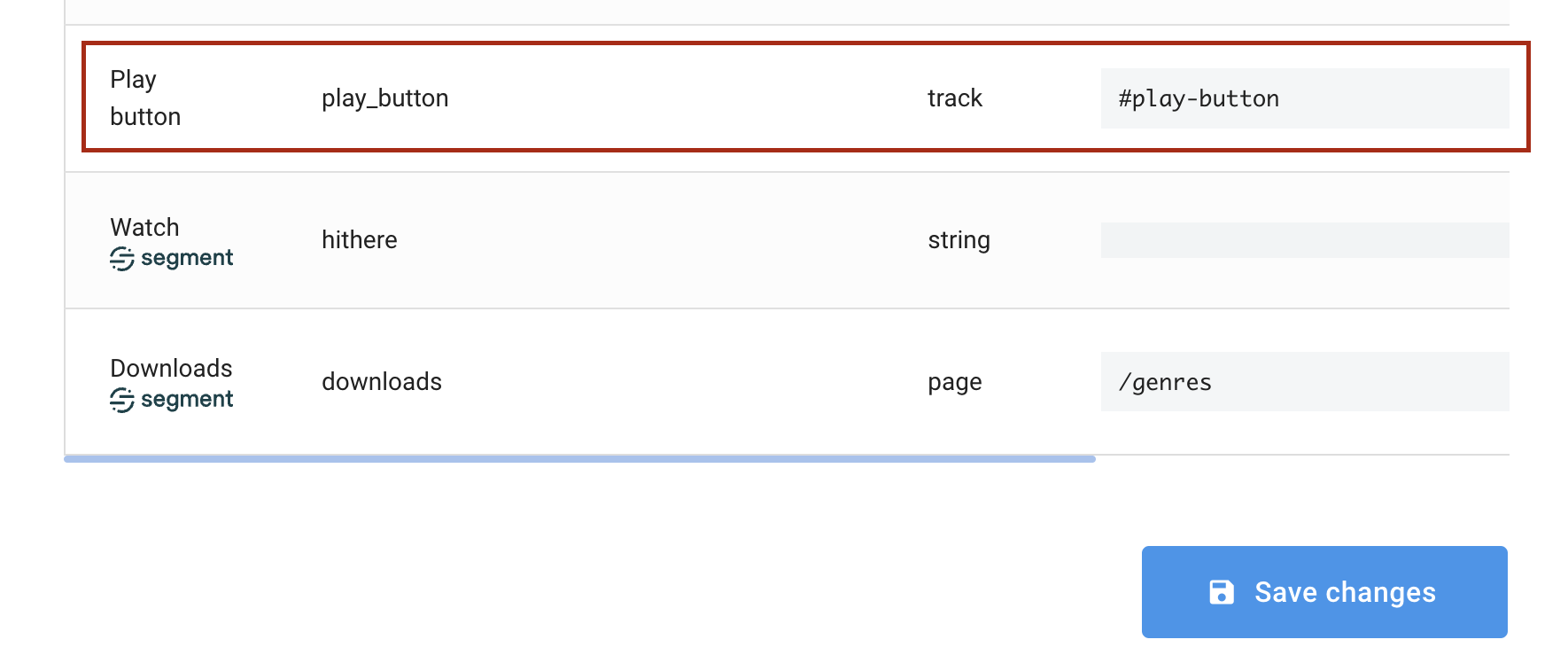
- Go to add a new segment.
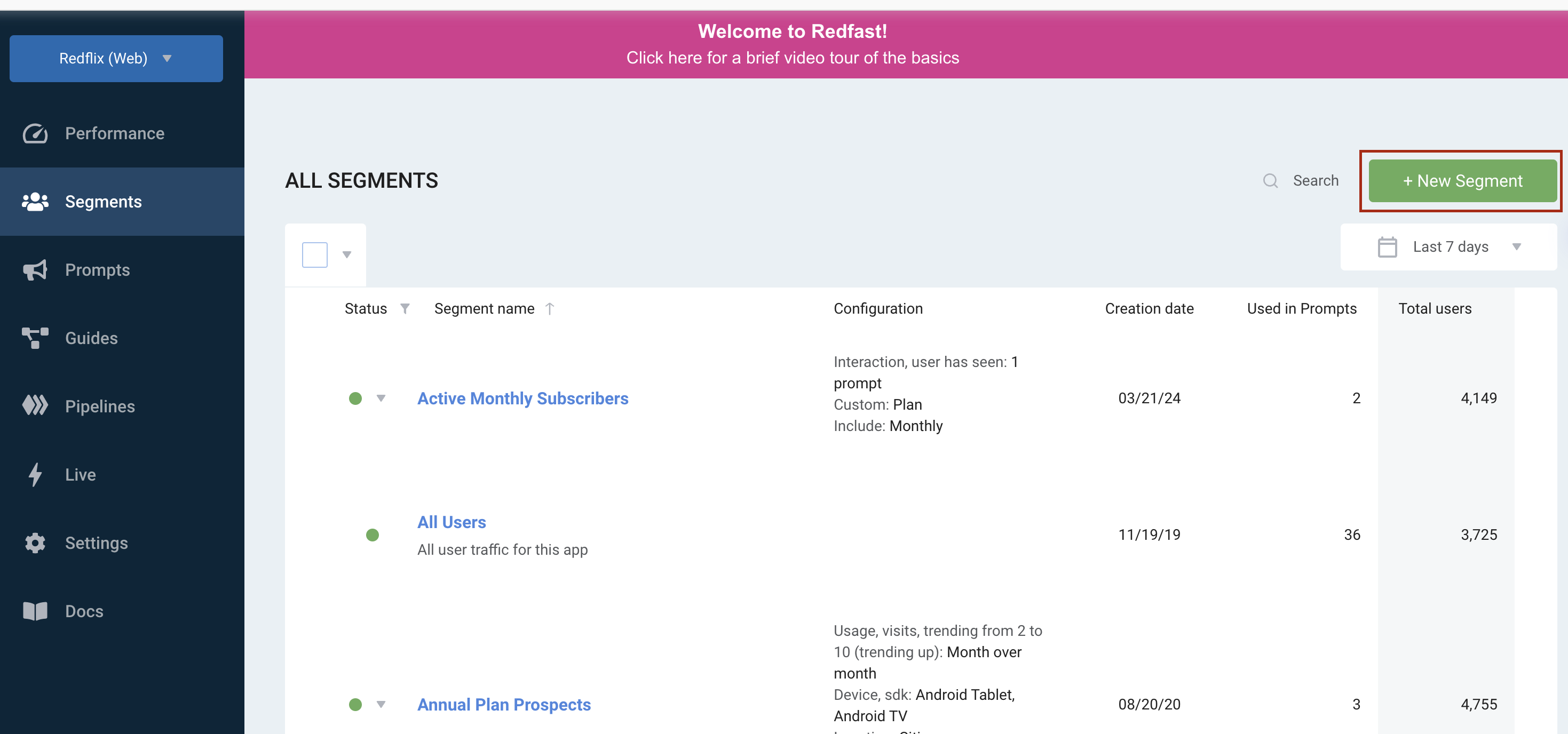
- Under the Usage tab, you can see the newly added Recurly Engage trait you can target.

Tracking web actions from other sites
A common example of tracking external conversions is the need to track links that refer users offsite. In many cases it’s difficult to see if the user actually converted (e.g. signed up, paid) after they land on the partner page. The following method requires you to add your user ID to the URL when you redirect to your partner. The partner site should save the user ID. Then on completion of the conversion, the partner needs to notify Recurly Engage. Here is how to configure:
Custom Website Action
- Create a redirect URL using a custom website action which includes an
rf_uidparameter:
// https://example.com?campaign_id=456&rf_uid=123
// rf_uid=123 is the important piece
if (RecurlyEngage.anonymousUserId) {
return window.location.href = "https://example.com?campaign_id=456&rf_uid=" + RecurlyEngage.anonymousUserId;
} else if (RecurlyEngage.userId) {
return window.location.href = "https://example.com?campaign_id=456&rf_uid=" + RecurlyEngage.userId;
}- Go to Settings > Actions > Website Actions > Add New Action
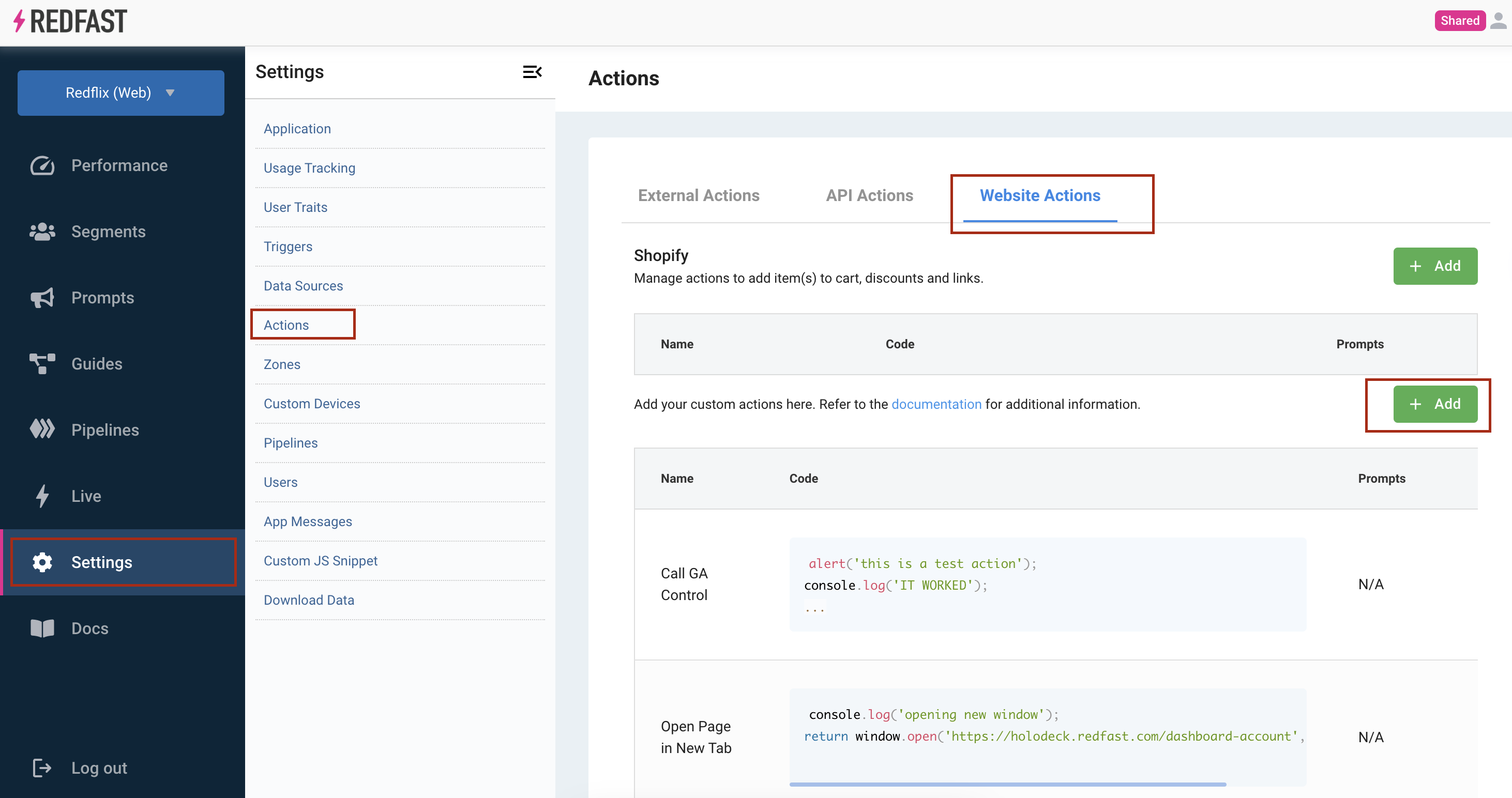
- Add the code from step 1, making sure to change the URL and parameters to your partner URL, but keep
rf_uidintact.
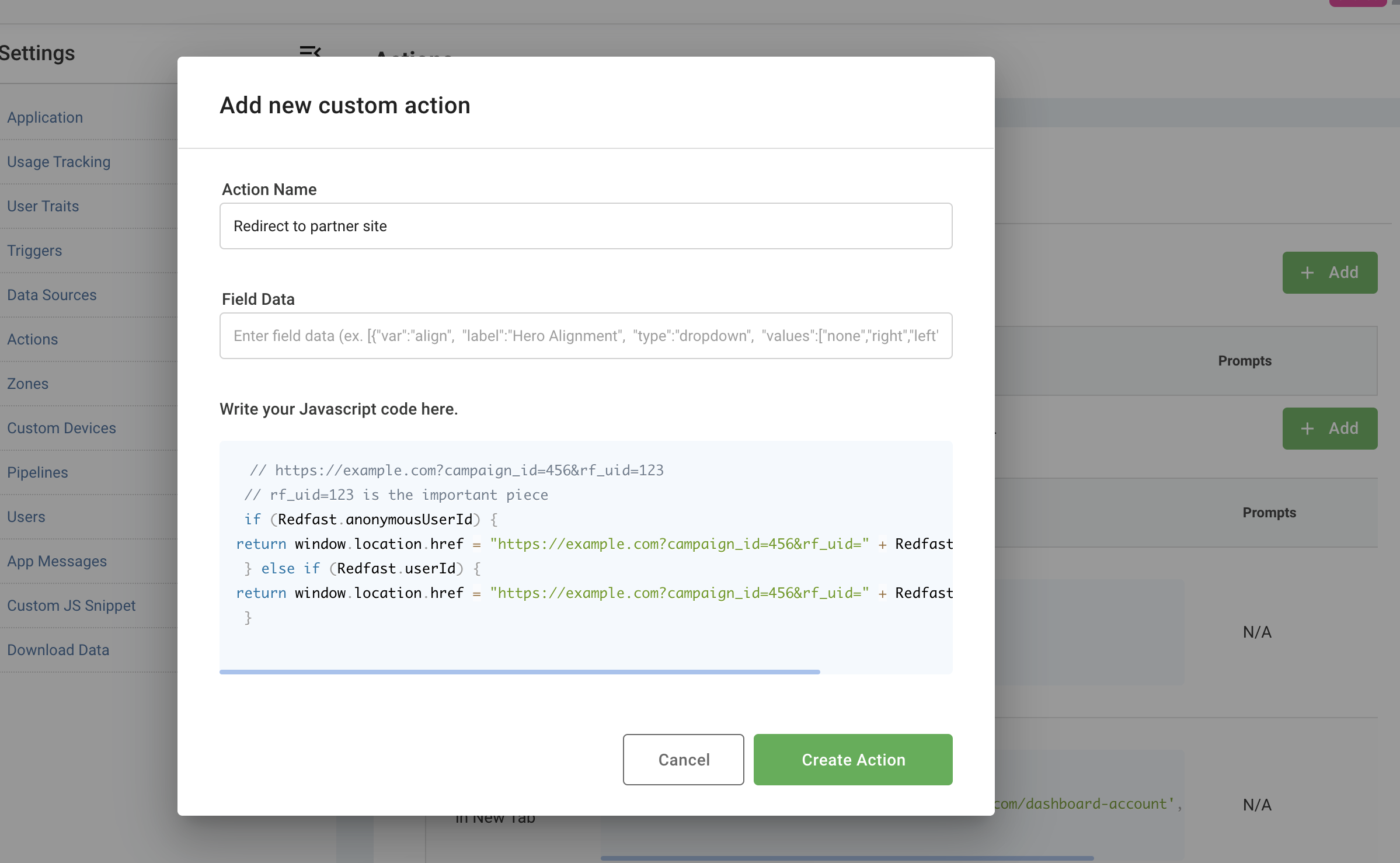
- Save the changes.
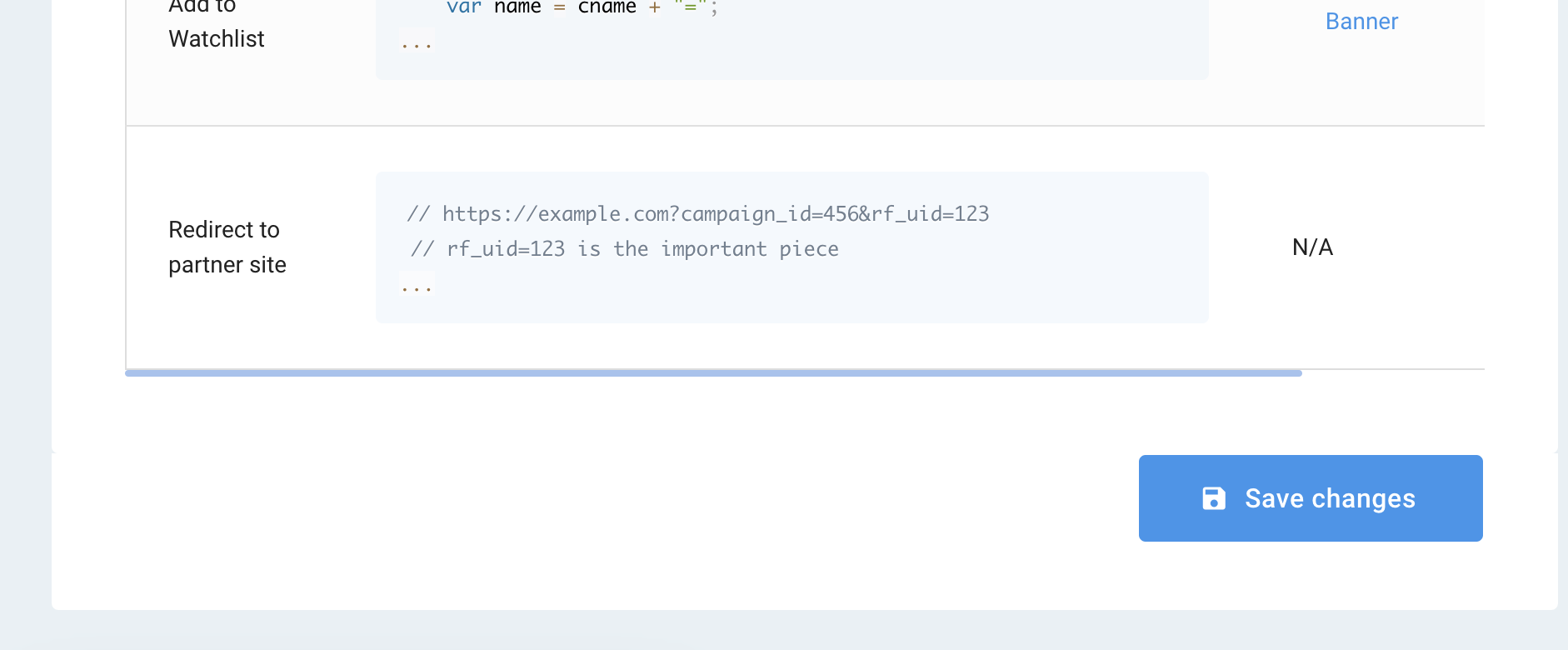
- Go to the prompt that you wish to redirect from and click Website Actions > Add Action.
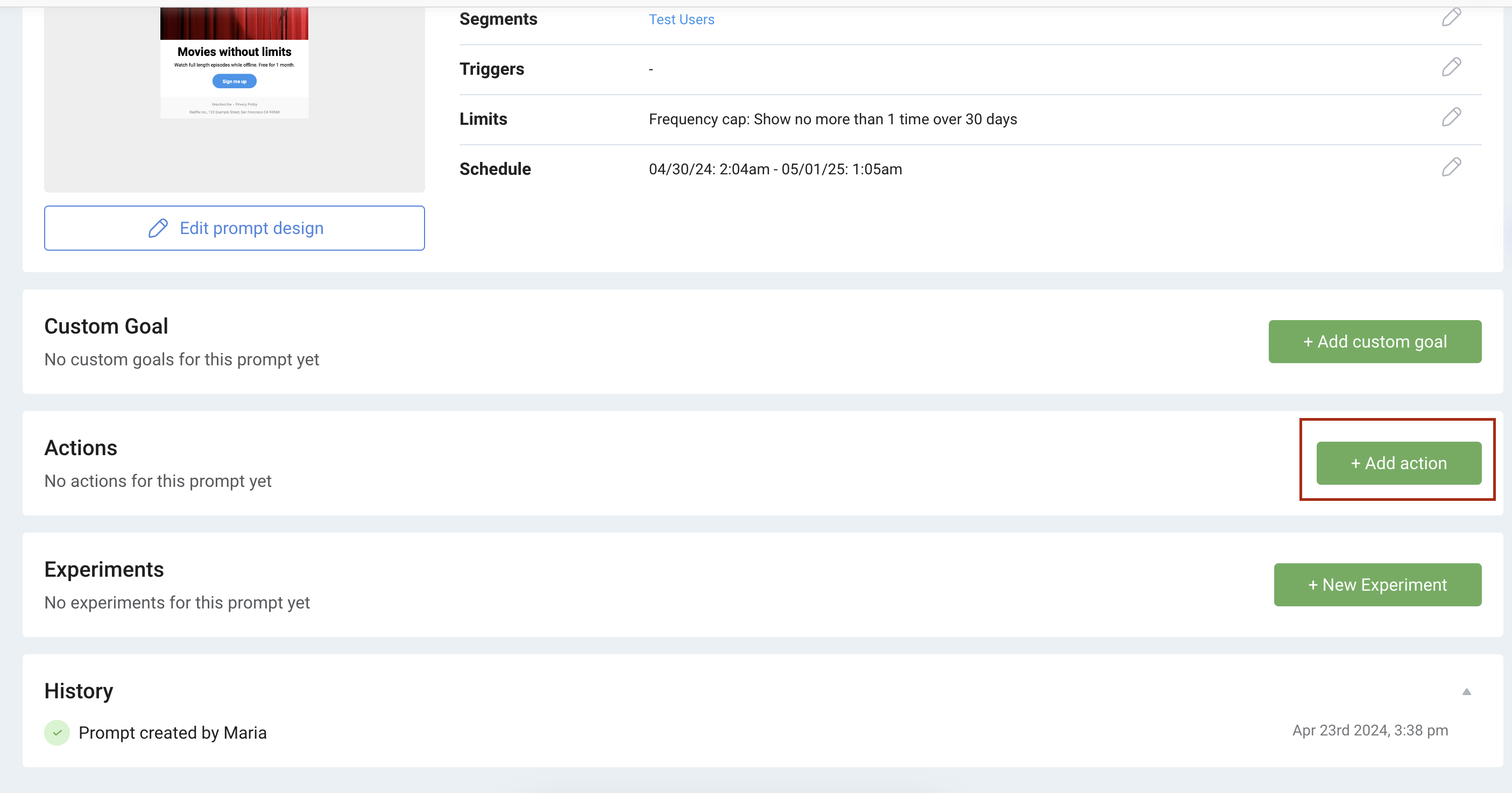
- Add the custom website action.
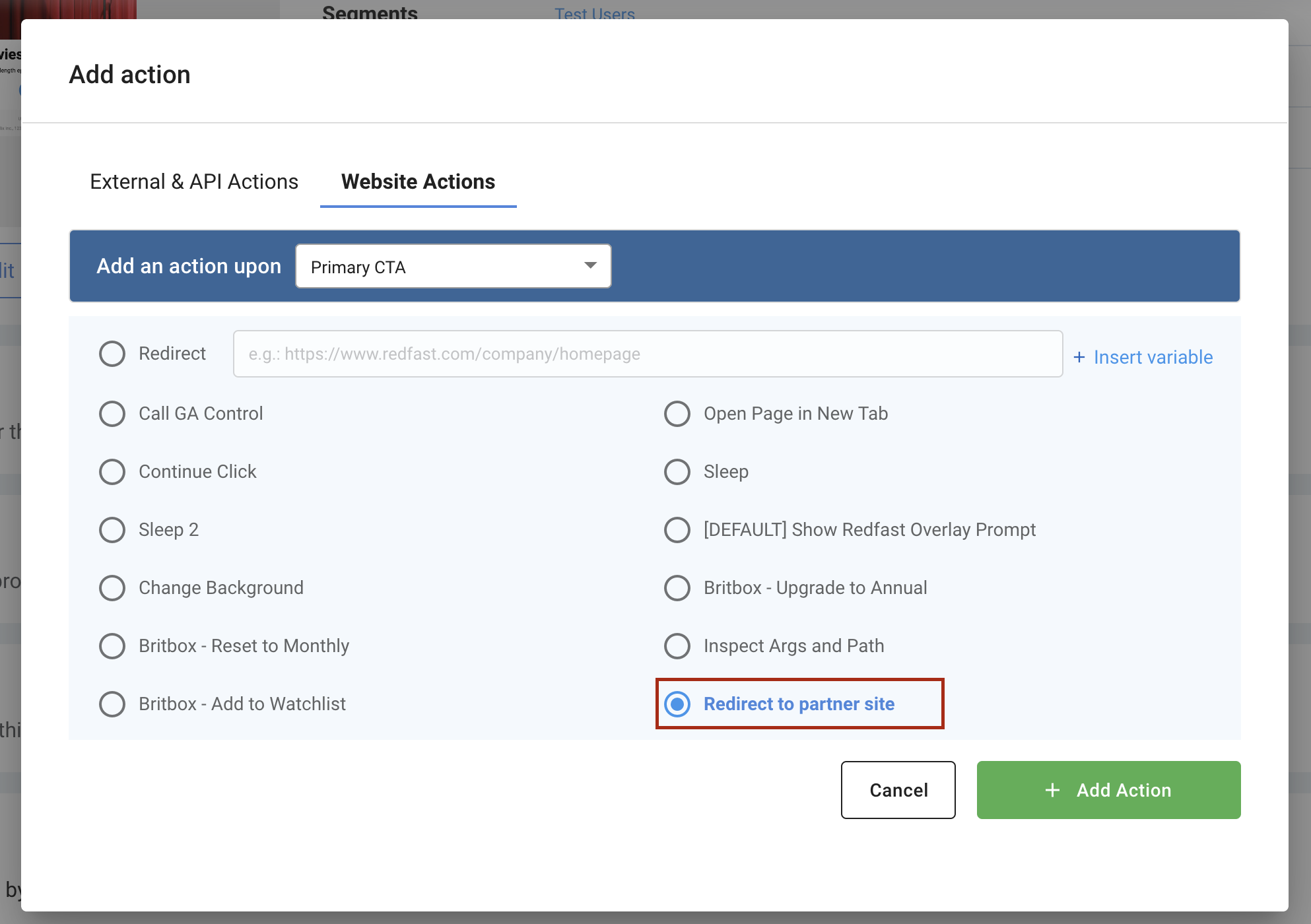
Custom tracker
- Go to Settings > Usage Tracking > Add New Tracker
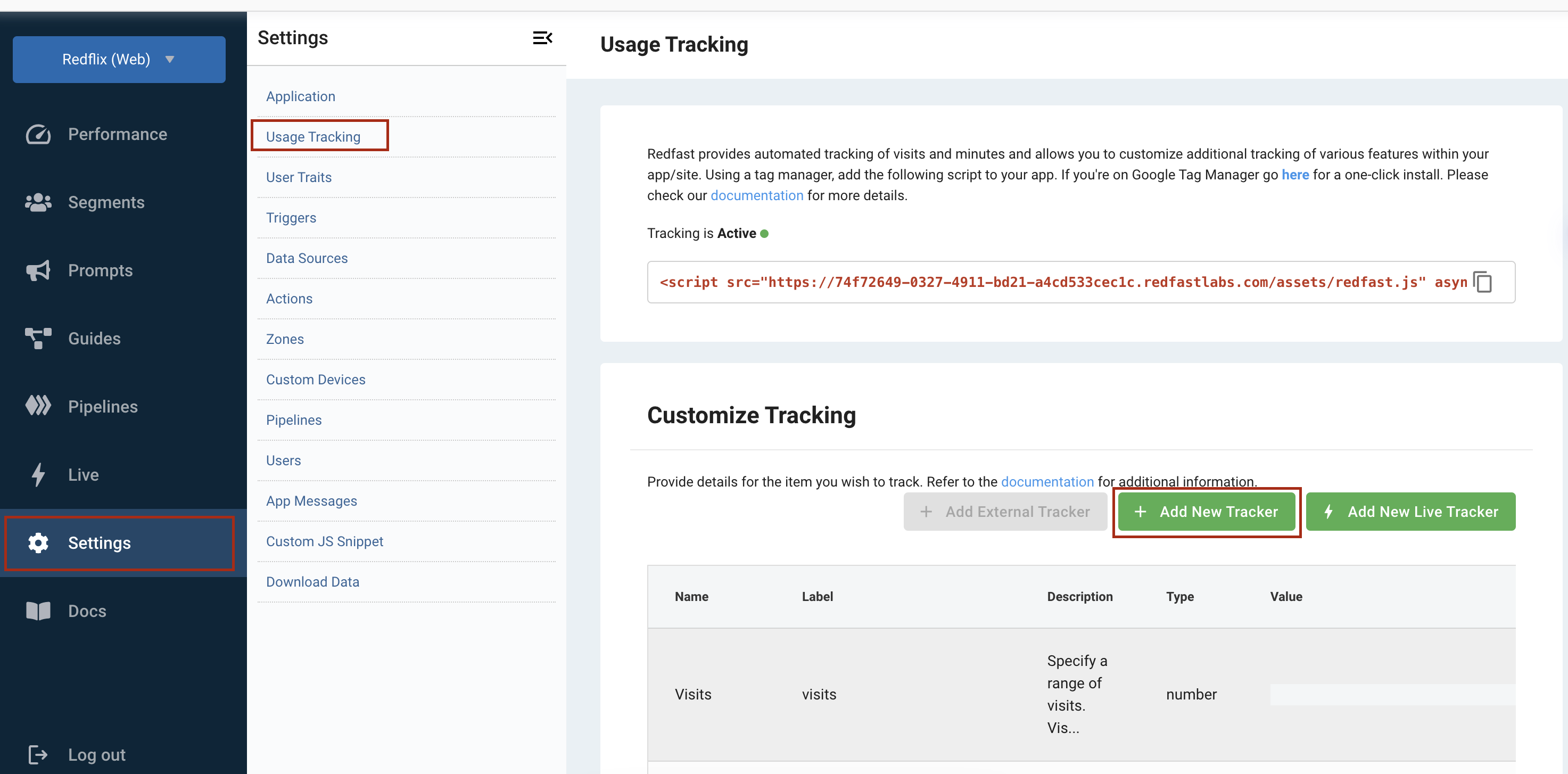
- Add a new custom tracker.
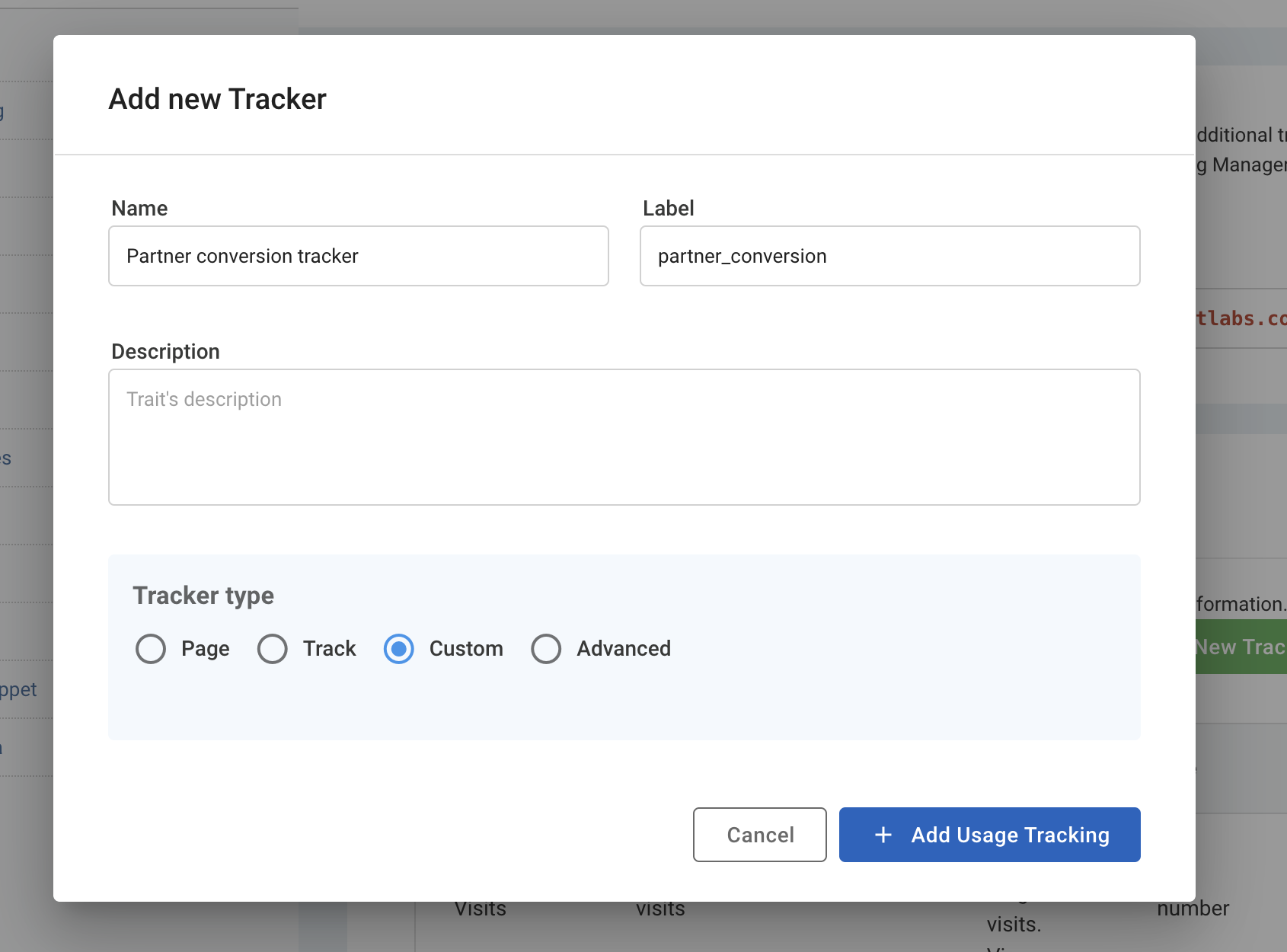
- Click Save Changes.
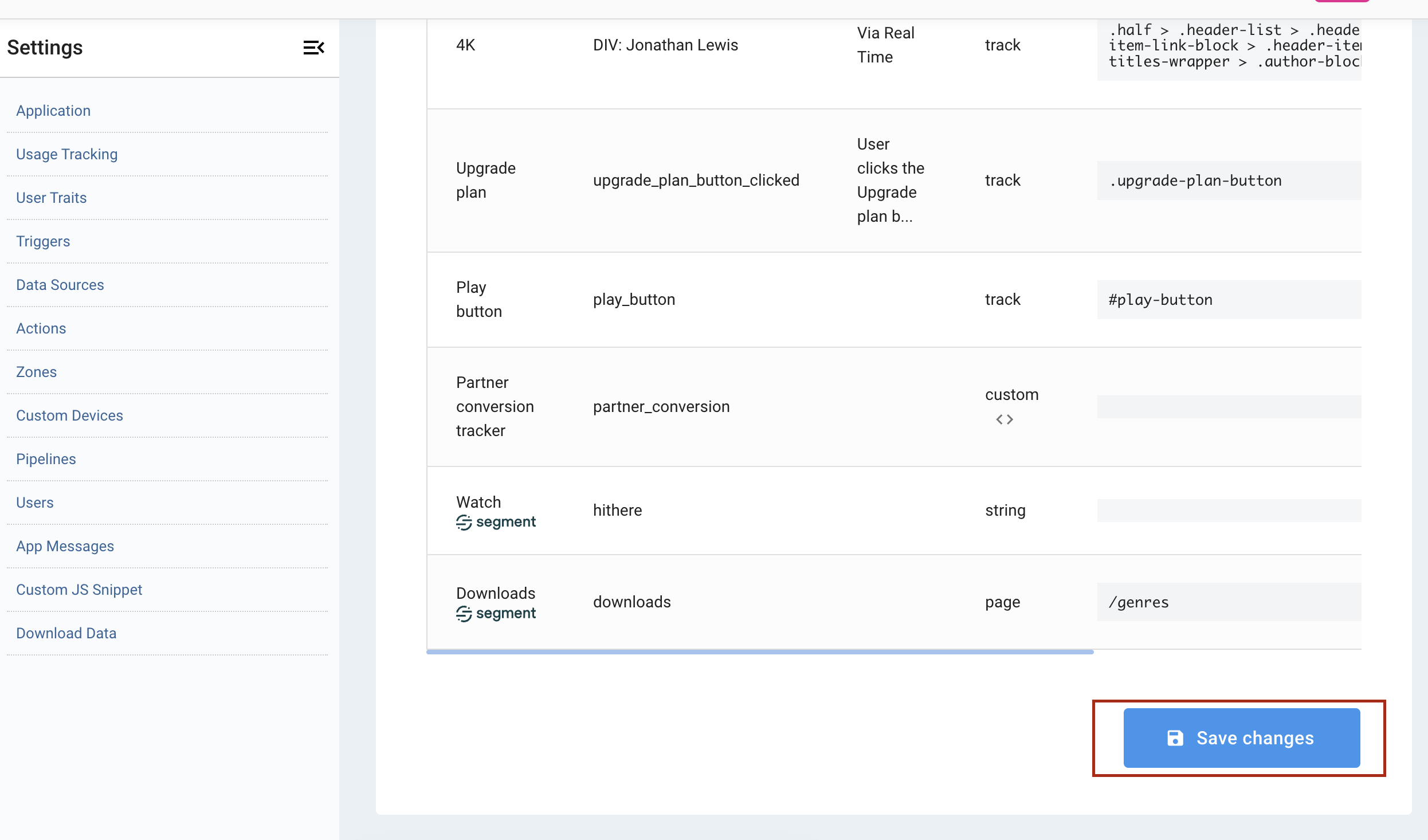
- Click the code icon
< >.
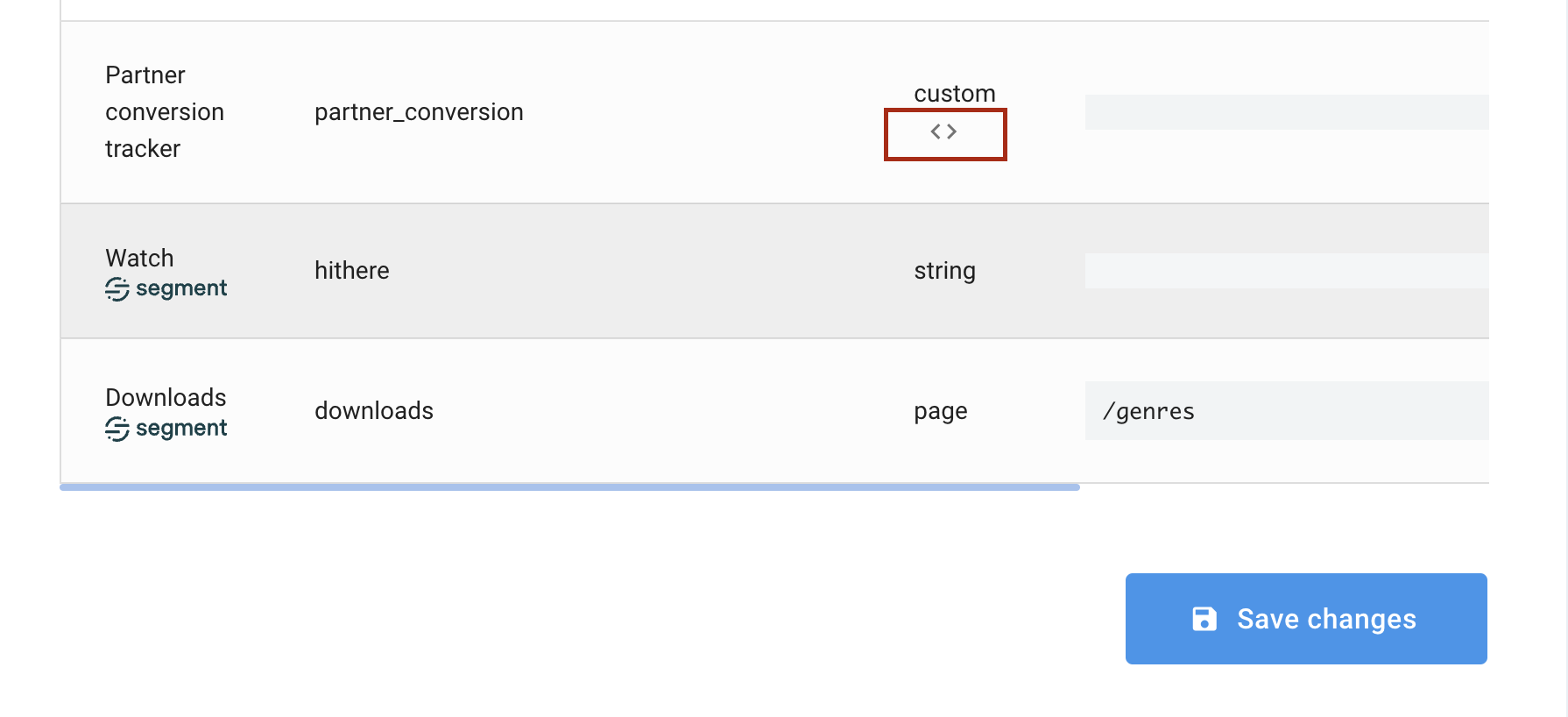
- Click External Web Tracker.
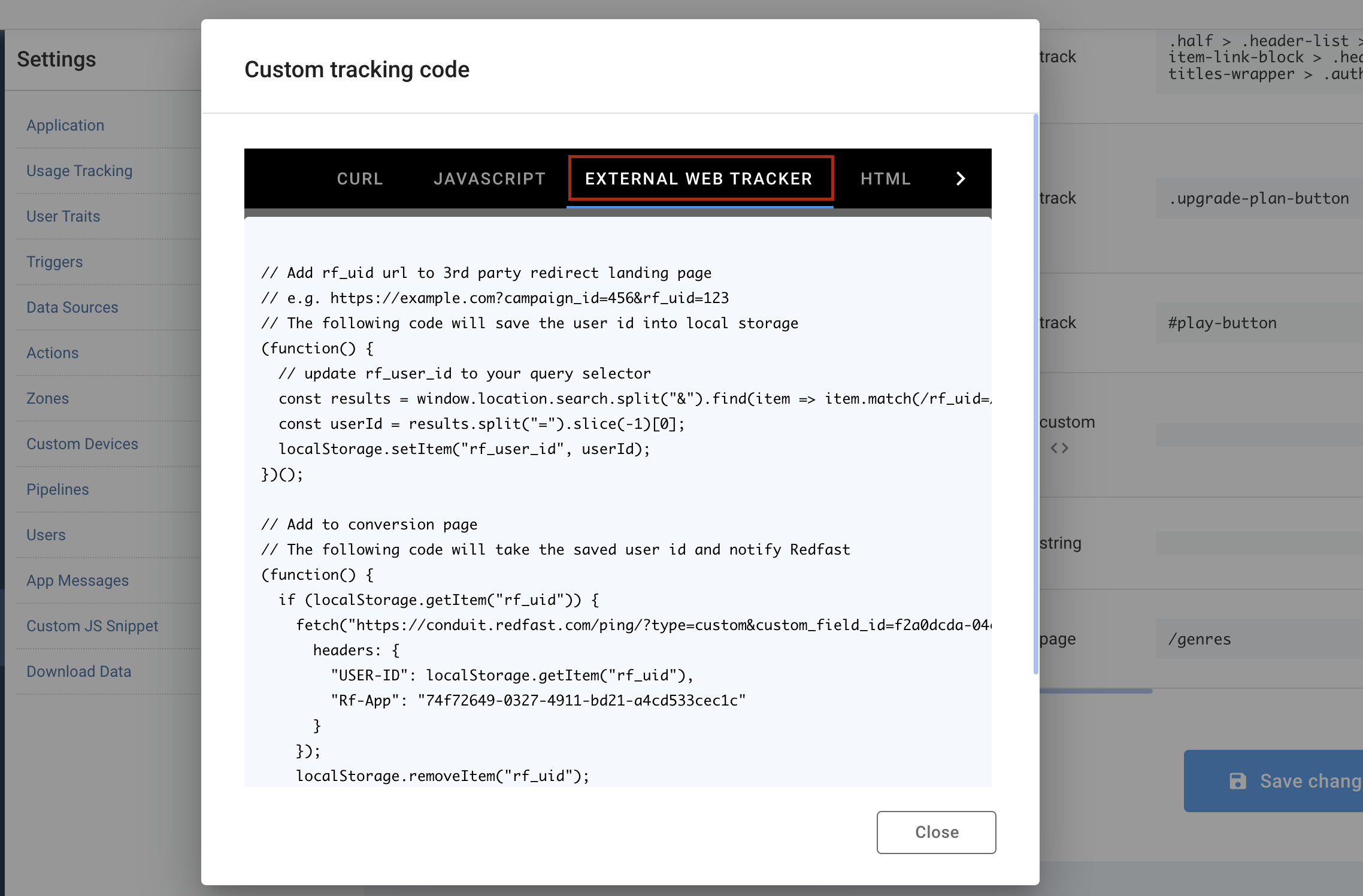
- Your partner should add the first code block onto their landing page to save the referred user ID. Usage → External
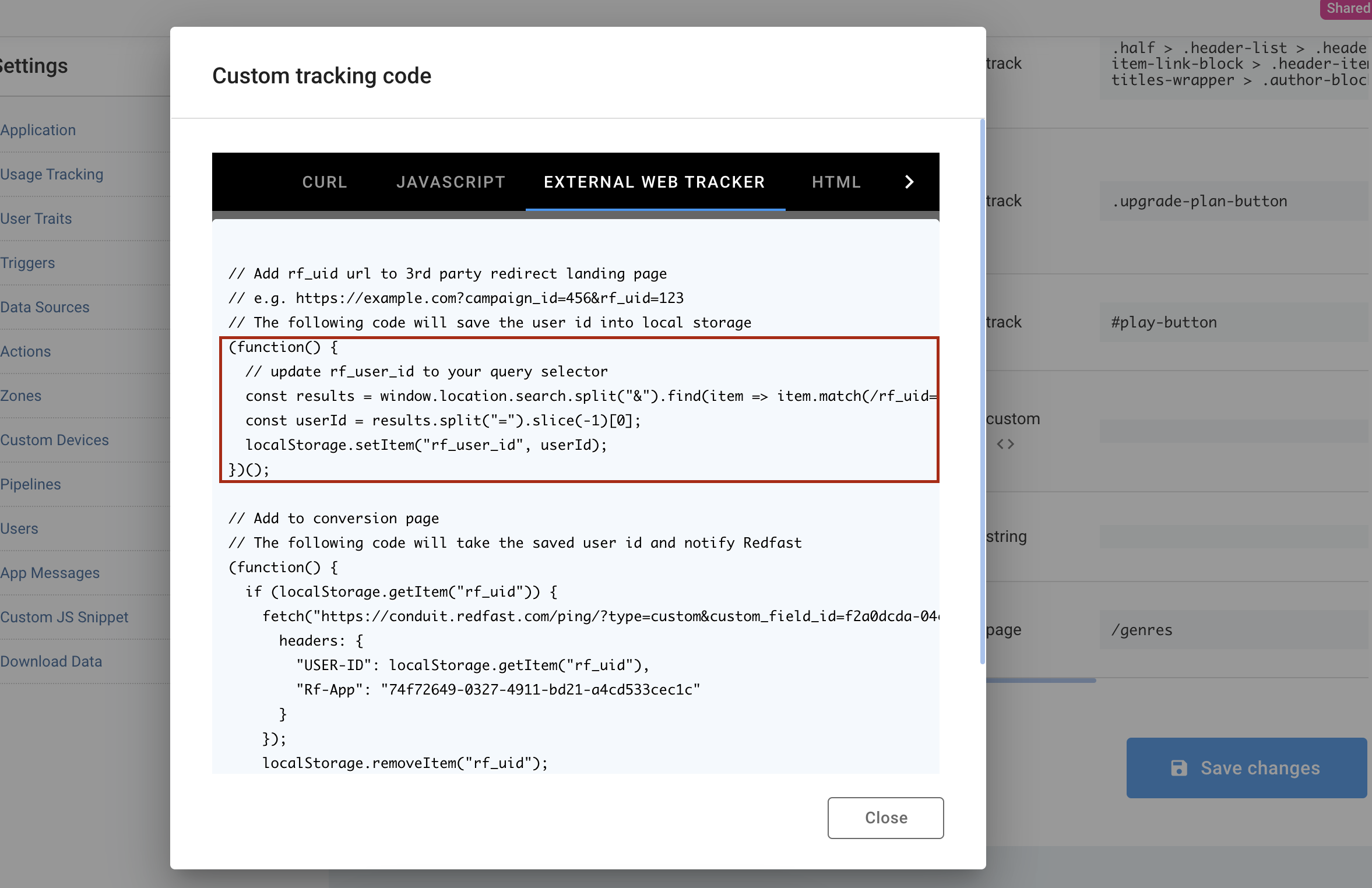
- Your partner should add the second code block onto their conversion page to notify Recurly Engage of a successful conversion.
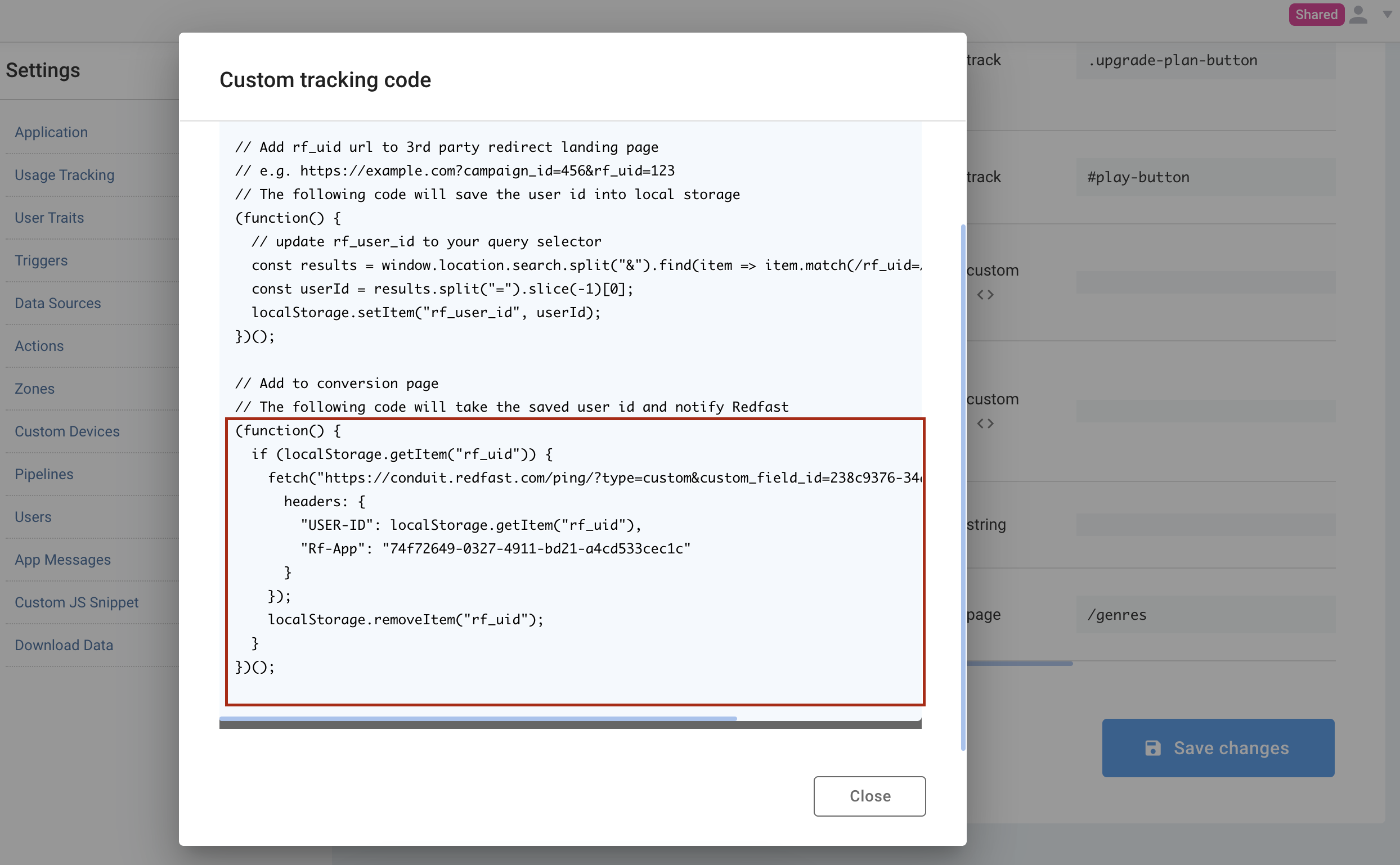
- Add the tracker as a Custom Goal to your prompt (no need to wait for steps 6 and 7). This will allow you to see how your prompt is performing.
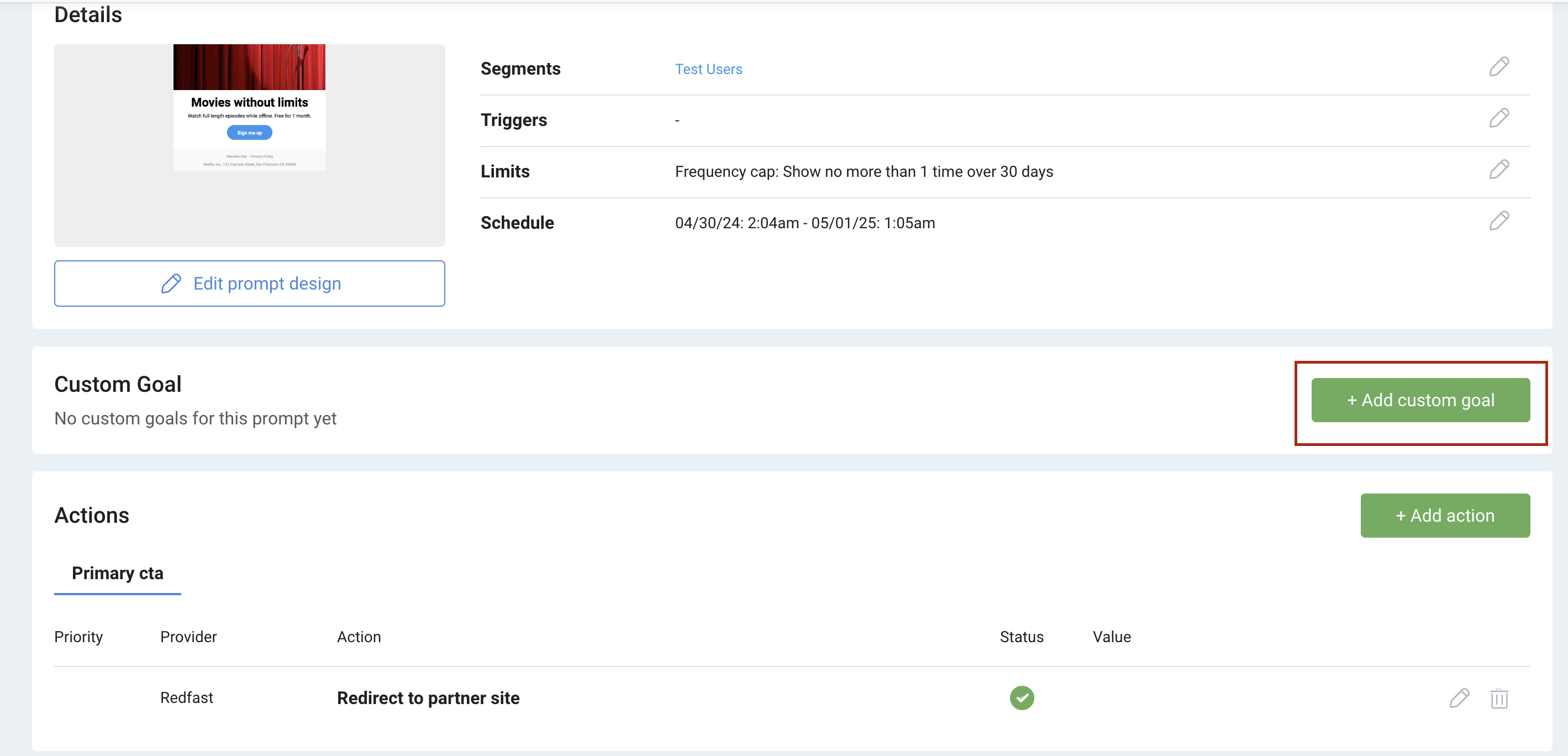
- Save the prompt.
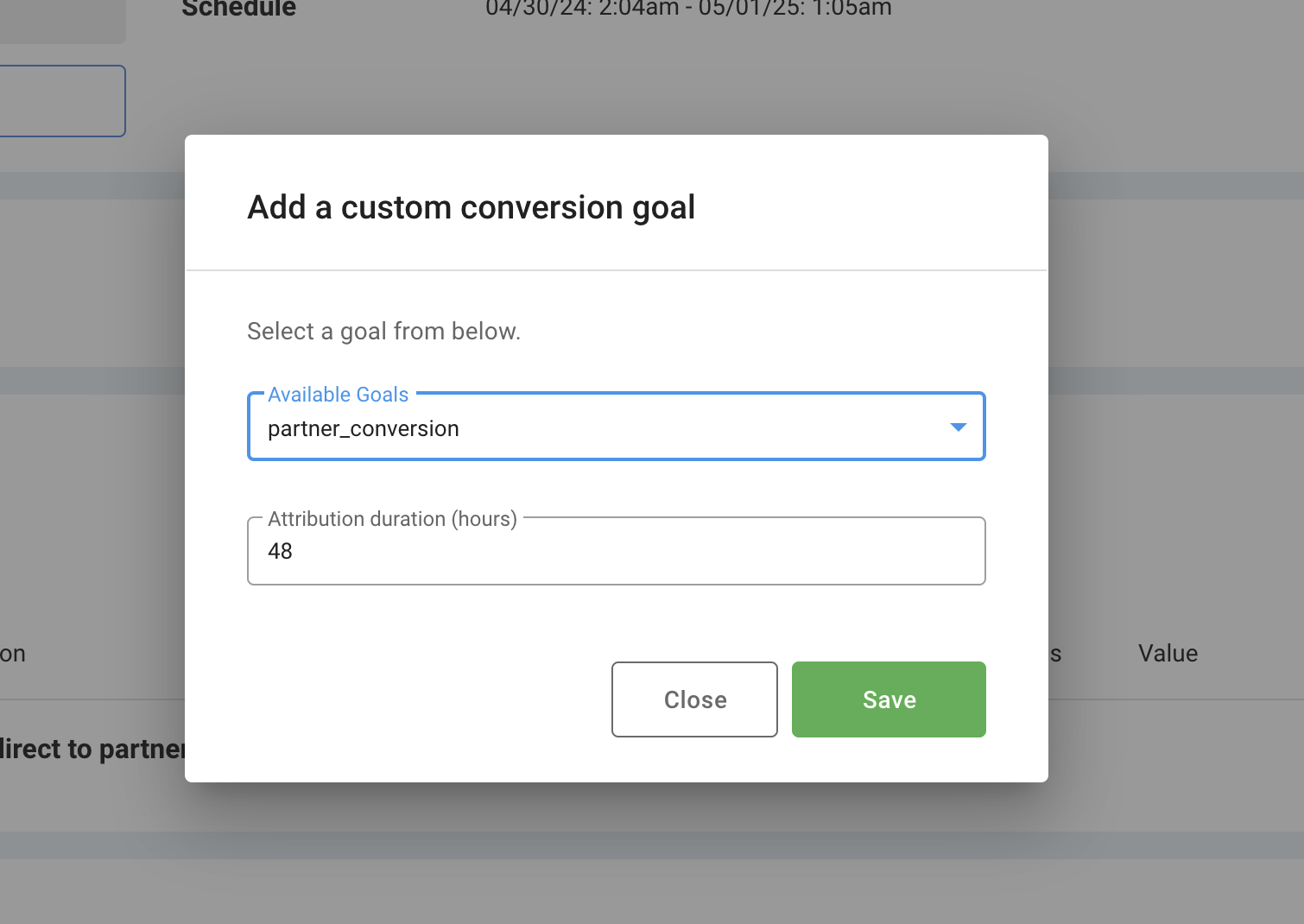
- Once your partner has implemented steps 6 and 7, start the prompt to see results.
Device usage (Roku, Apple TV, Android, iPhone, iPad, or Web)
For TVs, tablets, and phones, you can create one type of tracker—custom. You will likely need your app developer’s help to integrate a snippet of code that we provide directly from Pulse.
NOTE: If you do not have the device SDK integrated or you are tracking from a 3rd party, you will only be able to track via the cURL option as seen in step 4.
Custom example
This example will show you how to add a custom tracker. You can use it to track anything on your client such as a button click, visits to different screens, payment, etc.
- Click “Add a tracker” and name your tracker.
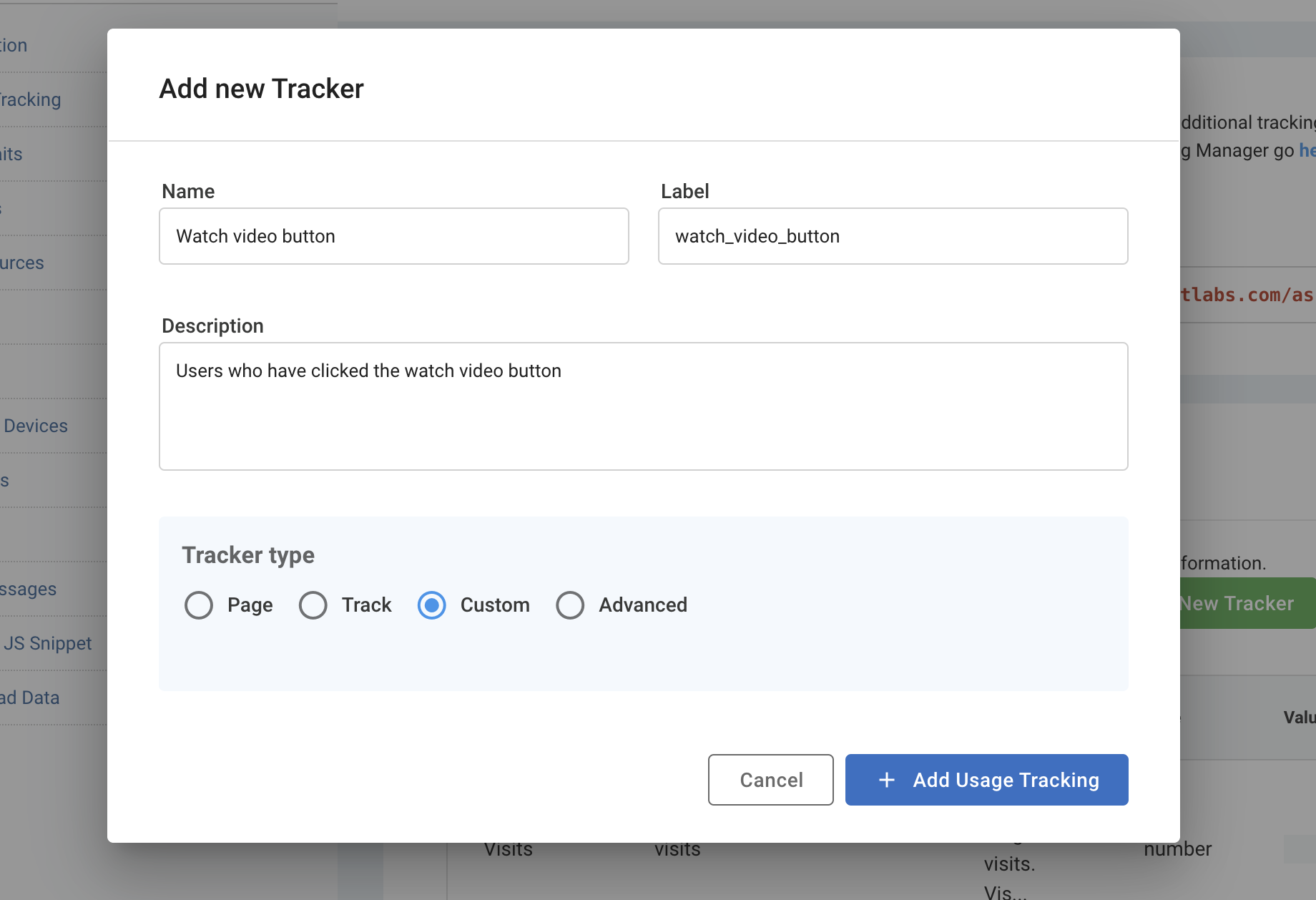
- Click “Save Changes” (Settings → Integrations).
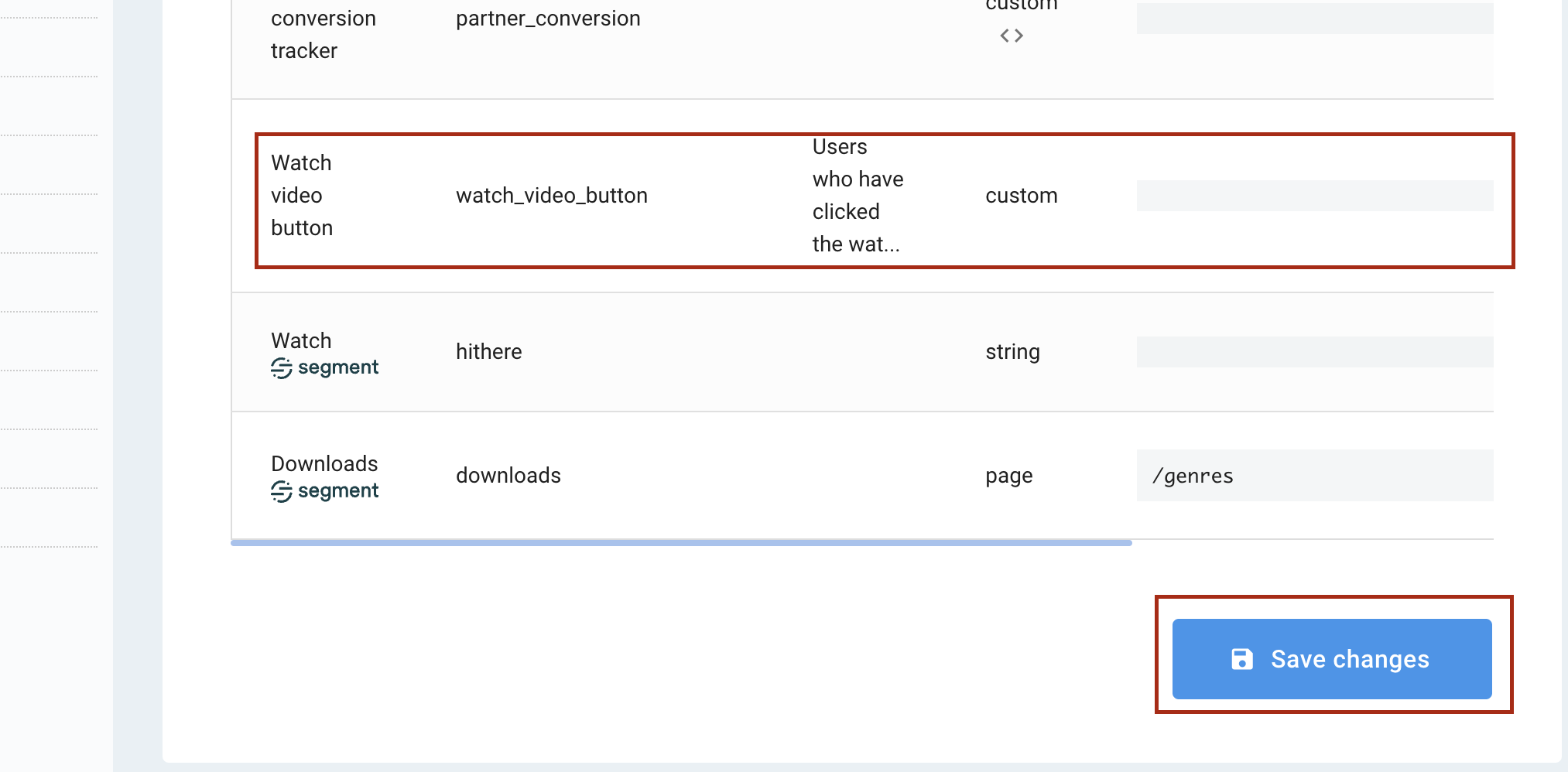
- Now click the symbol
< >to see the devices you can integrate on and pick yours.
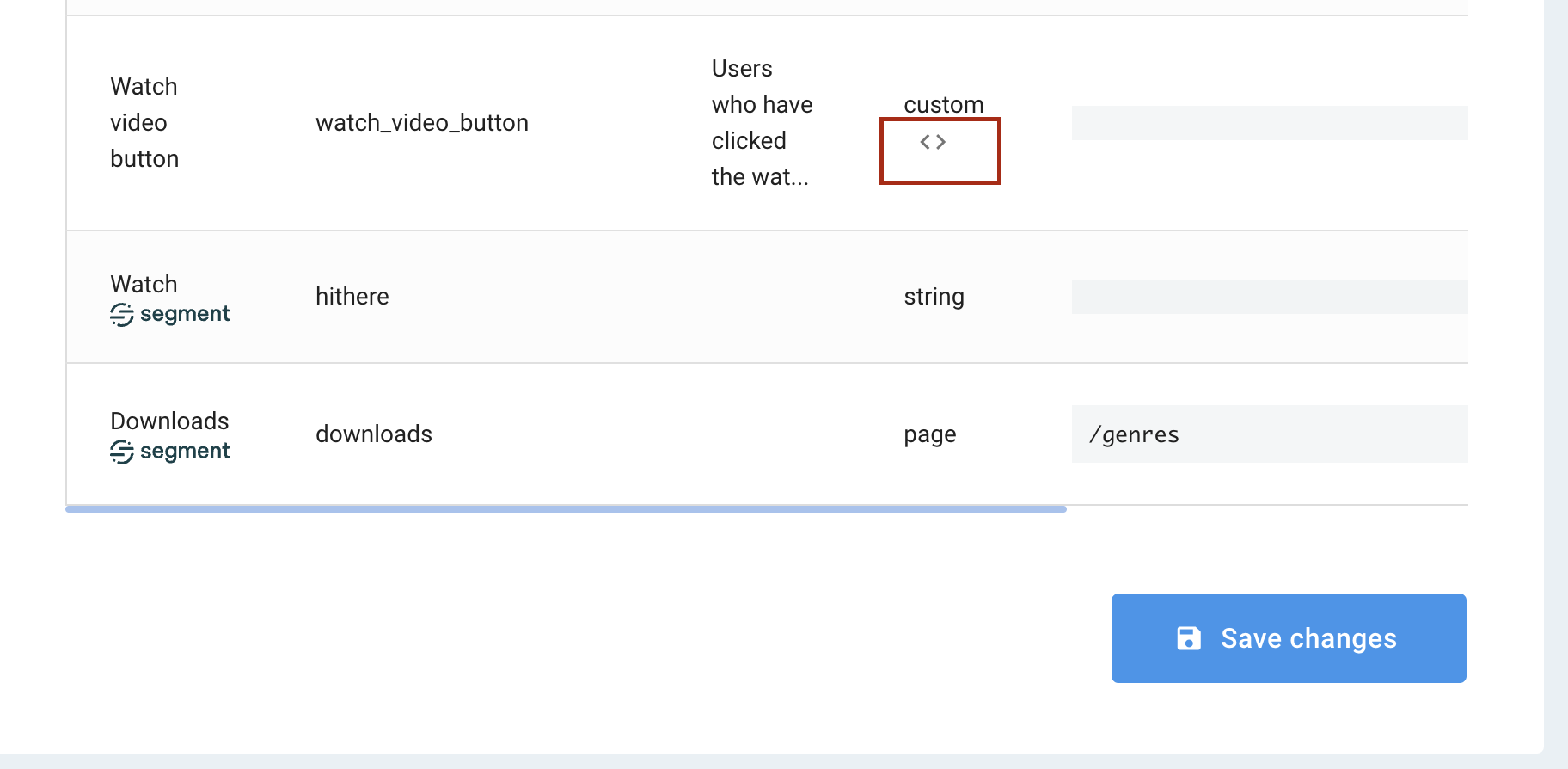
-
Select the programming language for your device. Here are reference examples. You may want your developer to read this section.
- CURL – Can be used in any system. Just provide the associated
ENDUSER_IDin your system. Make surerf-appis set to the actual app ID (from Pulse URL).
curl -H 'rf-app: xxxxxxxx-xxxx-xxxx-xxxx-xxxxxxxx' \ -H 'user-id: ENDUSER_ID' \ 'https://conduit.redcurly.com/ping/?type=custom&custom_field_id=fc4ccd34-7876-430b-8b64-65ac7c19a505'- JavaScript – For web or JavaScript clients.
RecurlyEngage.customTrack("fc4ccd34-7876-430b-8b64-65ac7c19a505");-
External Web Tracker – For 3rd party websites. Tutorial: Usage Tracking → External.
-
HTML – Tracking pixel for emails, web, or JavaScript clients.
<img src="https://conduit.redcurly.com/ping/?type=custom&custom_field_id=fc4ccd34-7876-430b-8b64-65ac7c19a505" />- SWIFT – For Apple devices.
PromotionManager.customTrack("fc4ccd34-7876-430b-8b64-65ac7c19a505")- KOTLIN – For Android devices.
PromotionManager.customTrack("fc4ccd34-7876-430b-8b64-65ac7c19a505")- ROKU – For Roku devices.
m.promoMgr.callFunc("customTrack", { custom_field_id: "fc4ccd34-7876-430b-8b64-65ac7c19a505" }) - CURL – Can be used in any system. Just provide the associated
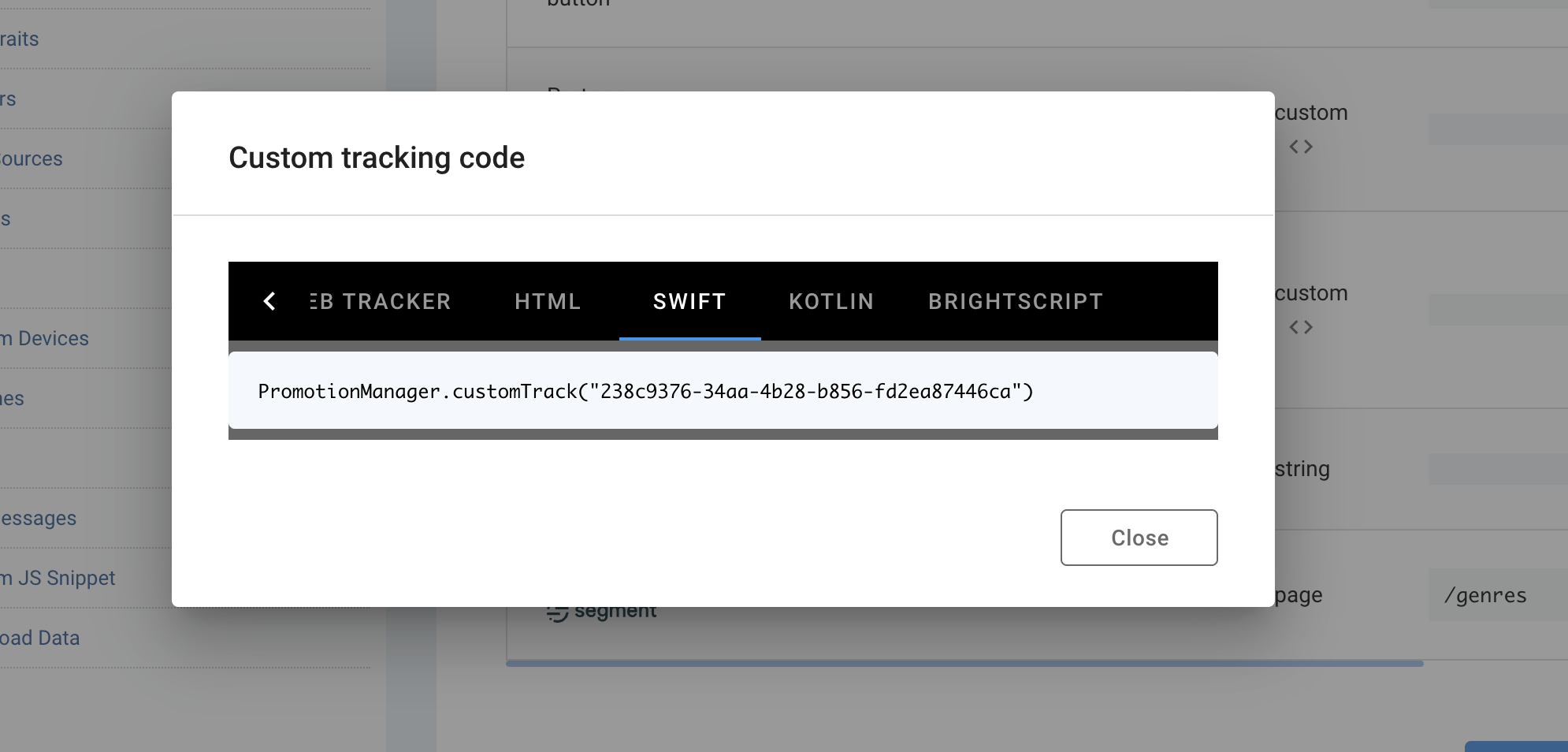
- Go to add a new segment.
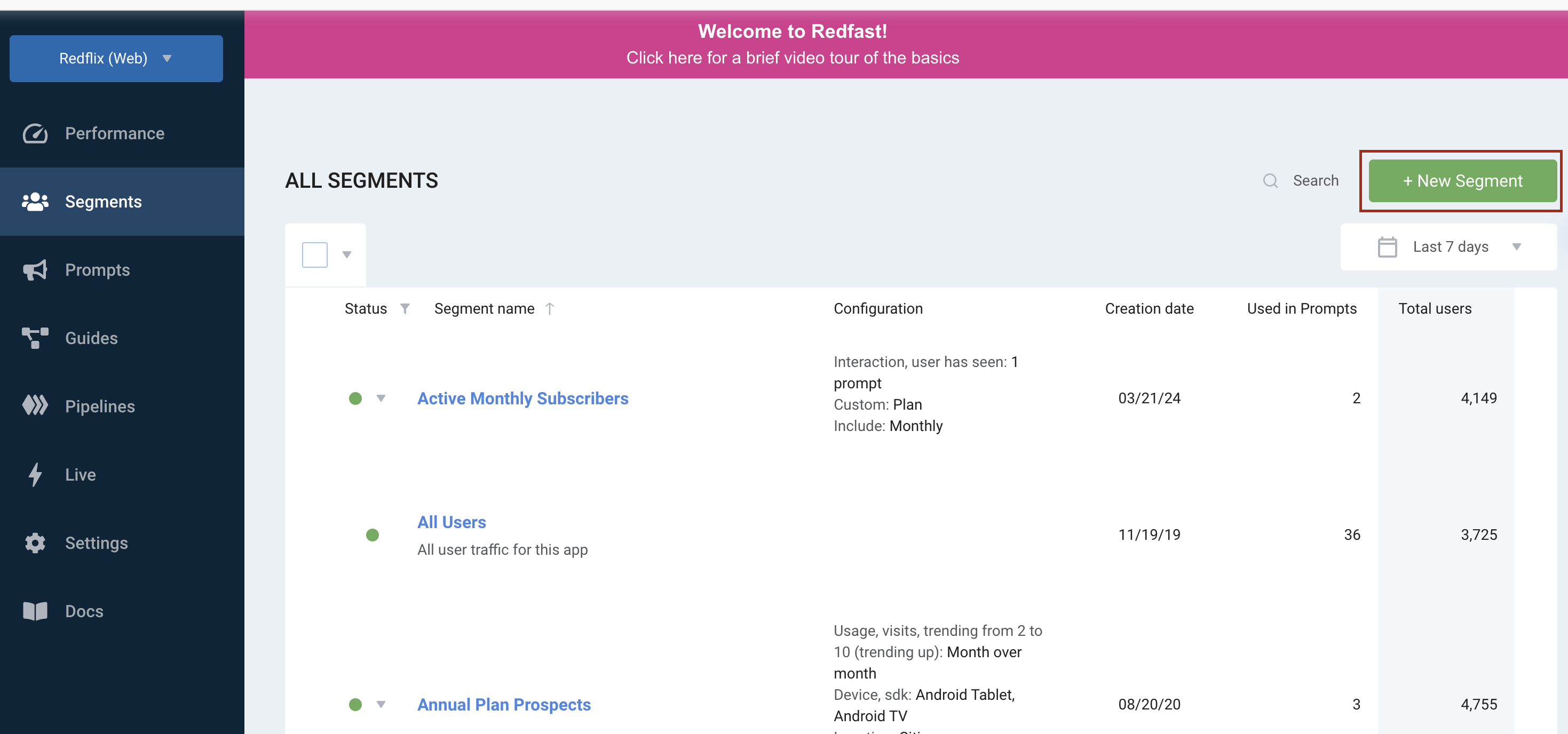
- Under the Usage tab, you can see the newly added Recurly Engage trait you can target. Once the custom tracker from step 4 is integrated, users will automatically be segmented according to your needs.
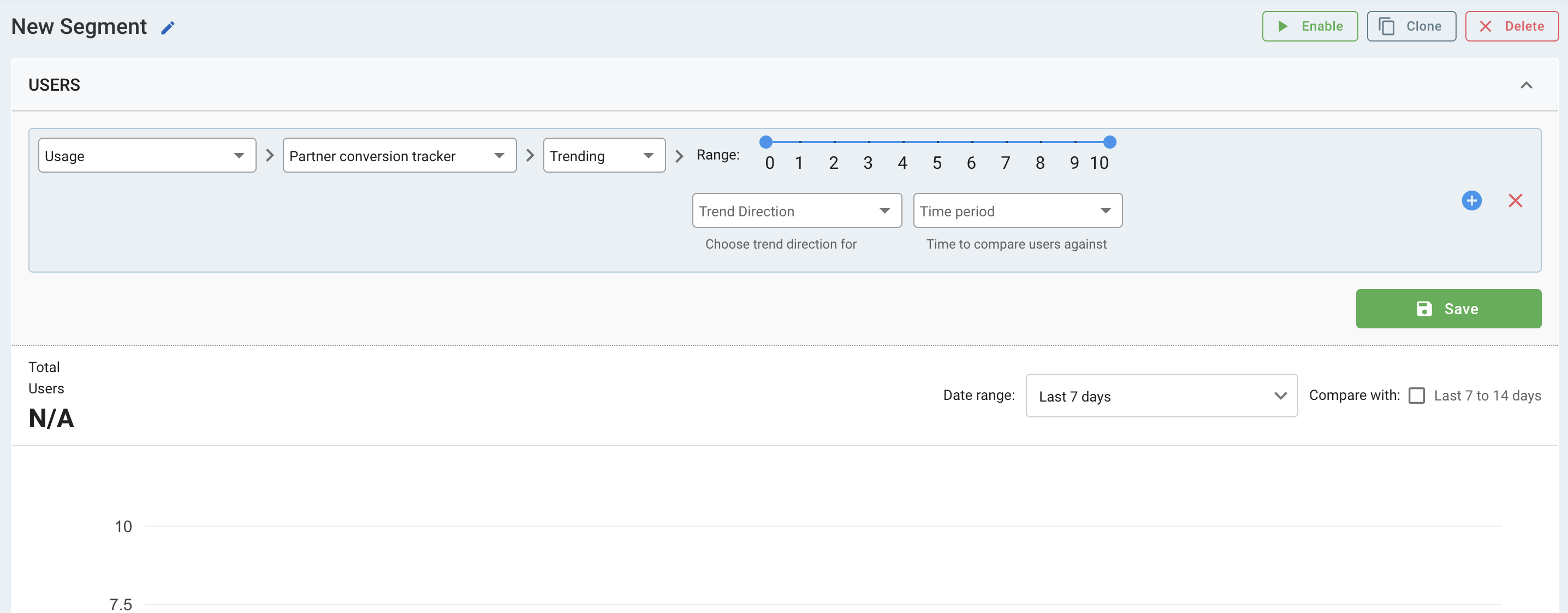
Using events in Google Tag Manager
There may be cases in which GTM events can be used to perform certain actions with the Recurly Engage SDK. Here is a quick primer:
GTM Setup
- Setup a new Trigger that responds to an event named
test.
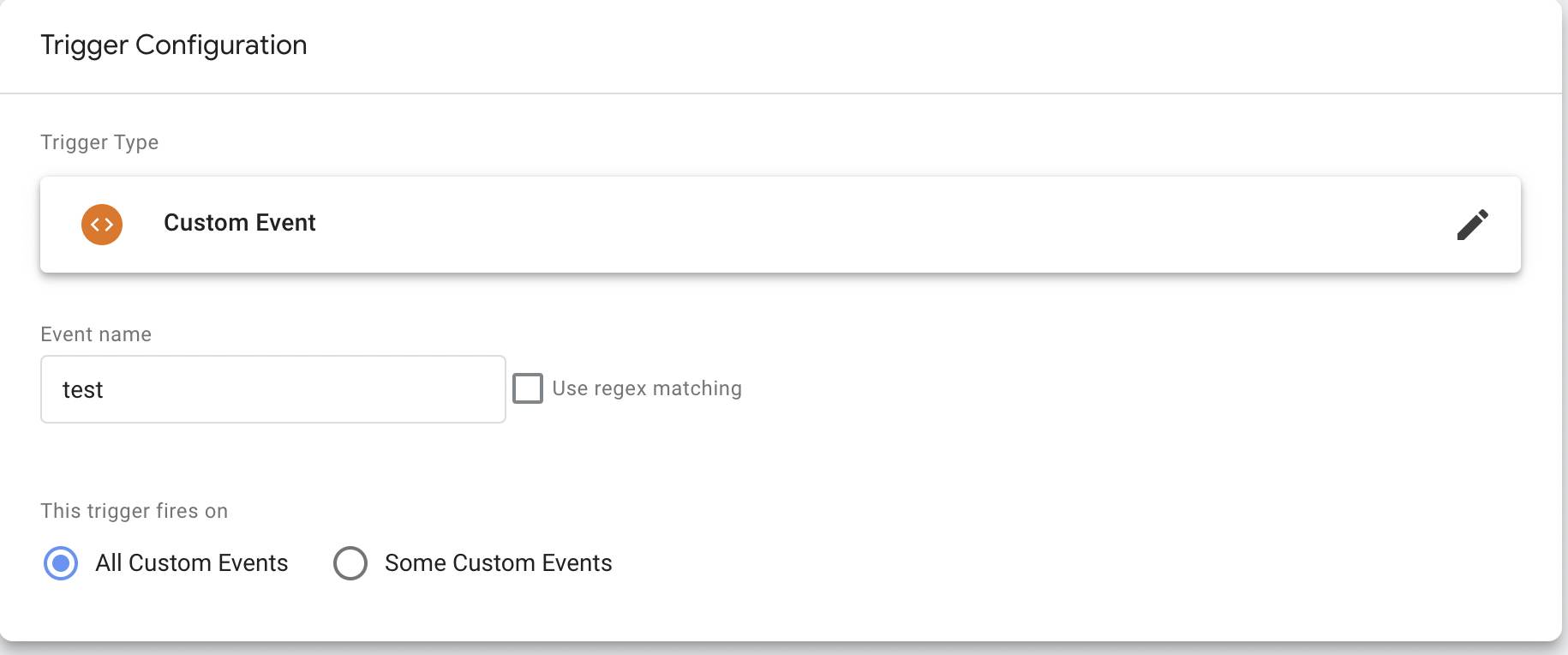
- Associate a Tag with the Trigger.
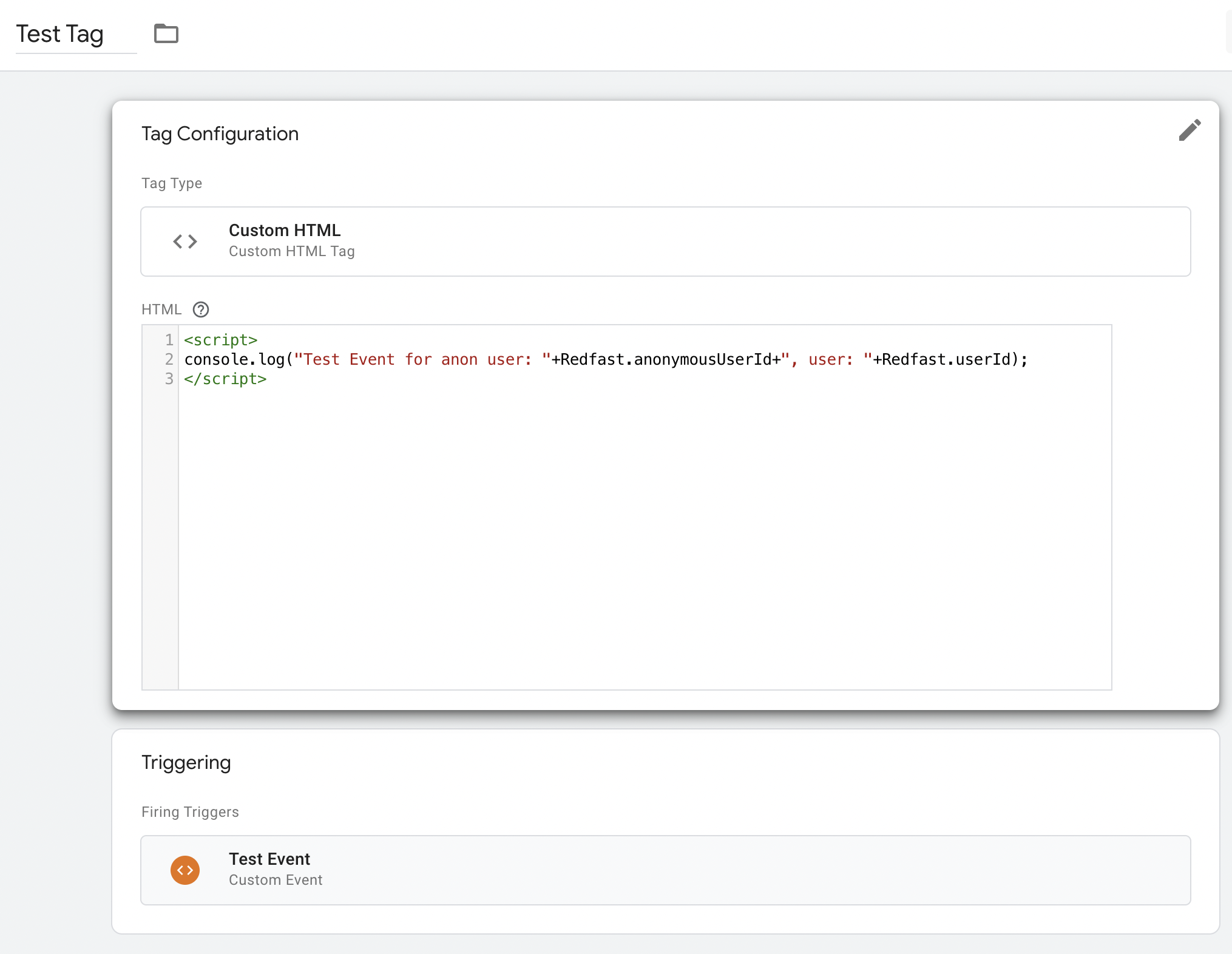
- Publish changes to production.
Testing
To test, send an event via the GTM dataLayer. The contents of the Custom HTML tag will execute:
> dataLayer.push({ event: 'test' });
// Test Event for anon user: c7c02a061db6aba3adae5263523005b57a8f90f16cf59d46fe036191213be5dd, user: 123Updated 10 days ago