Prompts
An introduction to in-app messaging prompts in Recurly Engage and quick access to their management console.
Overview
Prompts are versatile in-app messages designed to engage users with timely calls to action. Whether you want to announce a feature, offer a discount, or gather feedback, prompts help drive the actions that matter most.
Required plan
This feature or setting is available to all customers on any Recurly Engage subscription plan.
Definition
A prompt is an in-app message that appears when a user visits your application or website. It consists of a headline, body copy, background, and up to three call-to-action buttons. Recurly Engage supports multiple prompt types—overlay and inline—across desktop, mobile, tablet, and TV devices.
Key benefits
- Contextual engagement: Reach users at the right moment with targeted in-app messages.
- Flexible customization: Choose from various prompt types, designs, triggers, and schedules to match your brand and objectives.
- Data-driven optimization: Leverage segments, limits, and A/B experiments to refine and improve performance.
Prompt types
Recurly Engage supports a variety of in-app message formats, all designed in accordance with the IAB Guidelines:
- Inlines (horizontal, vertical, tile, text-only): Prompts embedded directly within your page layout.
- Overlays (notification, interstitial, pop up, video, bottom banner): Floating prompts that appear above your content.
- Invisible: Silent prompts delivered via tracking pixels or JavaScript callbacks for analytics.
- Email: Messages sent outside the page—email campaigns.
- Push: Scheduled notifications sent to users’ devices (ADM, APNs, FCM) to drive re-engagement.
- Video: Rich-media overlays that play video content with text and call-to-action buttons in a popup modal.
- Mobile interstitial: Full-screen native prompts on iOS and Android, rendered via the SDK for immersive mobile experiences.
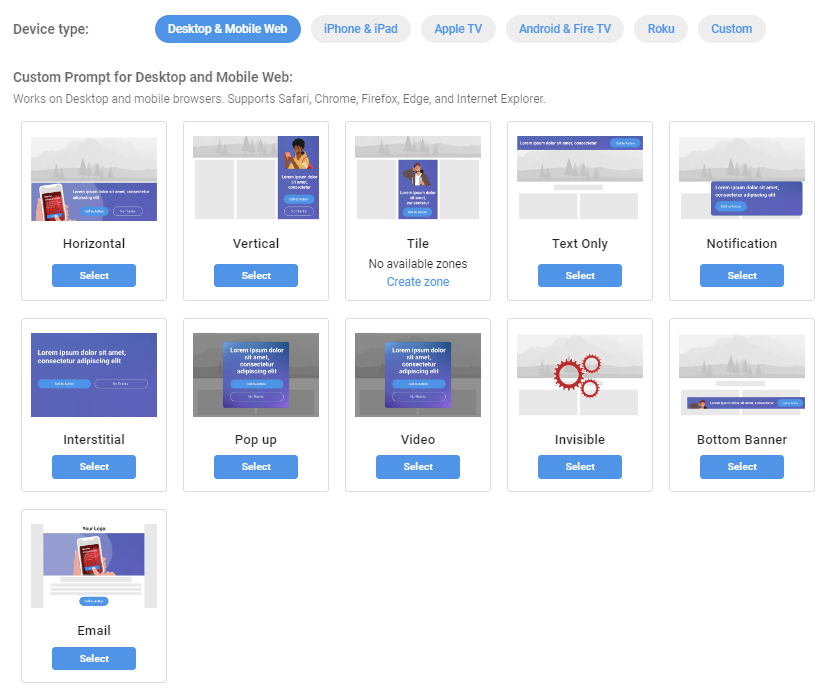
A prompt can be targeted to one or more Segments and set to Trigger on events like button clicks, page visits, or time spent on a page. You can Schedule prompts for specific dates and times and Limit their delivery by user count or budget. For use-case inspiration, explore our Popular Use Cases.
It’s also possible to run A/B tests with our built-in Experiments, helping you choose the most effective variation before a full rollout.
Creating prompts is core to what your customers experience. In this section, you’ll find detailed how-to guides for building and managing every prompt type. If you need hands-on support or want us to manage campaigns on your behalf, chat with us to learn about our Managed Campaign options.
The Prompts page provides a quick view of all prompts in your account, displaying their status, design preview, target segments, schedule, and high-level performance metrics (impressions, clicks, CTR). Use the Search bar or filters (Status, Device/type, Segment) to find what you need.
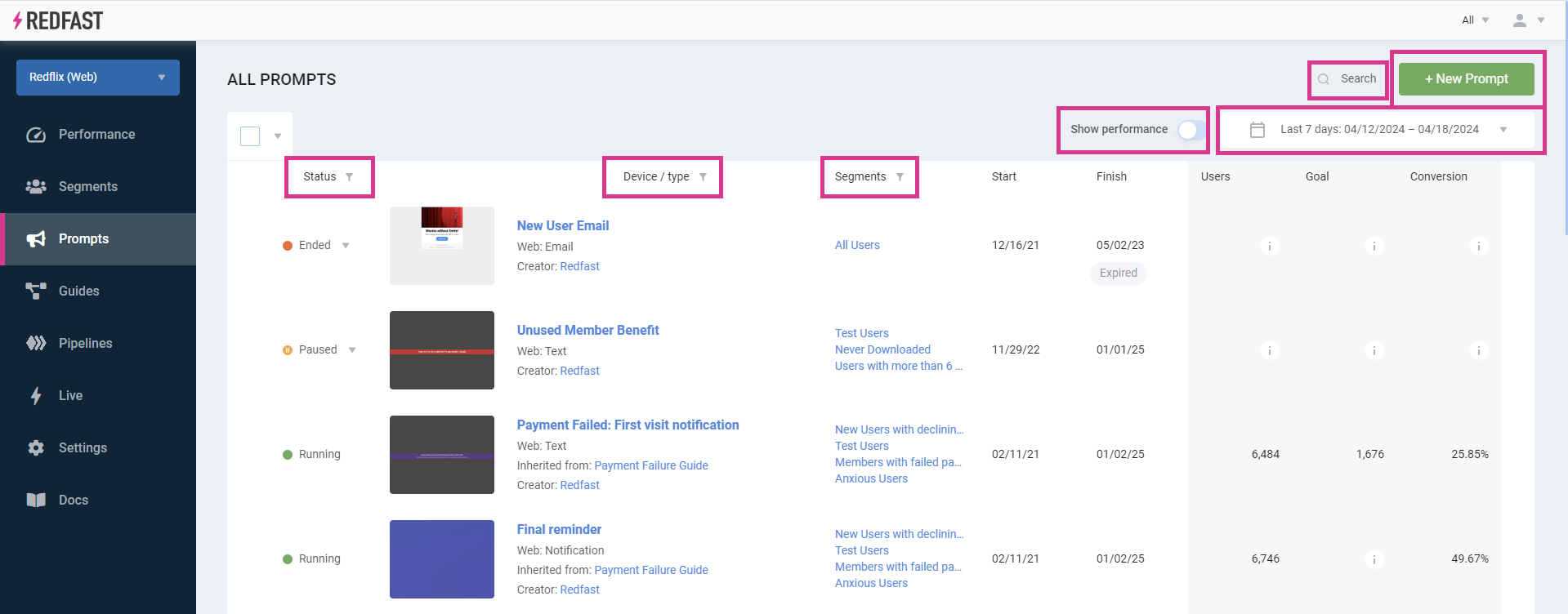
Updated 10 days ago