Google Analytics
Integration guide for sending Recurly Engage prompt interaction events to Google Analytics via client-side SDK and server-side Measurement Protocol.
Overview
Required plan
This feature or setting is available to all customers on any Recurly Engage subscription plan.
Prerequisites & limitations
- Company or App Administrator permissions in Recurly Engage.
- A Google Analytics property and tracking ID (GA Tag ID).
- Access to Recurly Engage → Settings → Integrations → External → Google Analytics.
- For server-side calls, familiarity with the Measurement Protocol (v1).
Definition
The Google Analytics integration provides two methods:
- Client Integration: Uses your existing GA JavaScript SDK instance to fire custom events for prompt interactions.
- Server Integration: Sends events via an API action using Google Analytics Measurement Protocol.
Key benefits
- Unified reporting: View prompt metrics within your GA dashboards alongside pageviews and user behavior.
- Session continuity: Events fire in the same session context as your GA page events.
- Custom payloads: Leverage GA’s Measurement Protocol to include any relevant parameters.
Key details
Client integration
For web-based devices, Recurly Engage leverages the running instance of the Google Analytics JS SDK. This ensures session and user context is preserved when reporting real-time prompt events.
- In Recurly Engage, go to Settings → Integrations → External → Google Analytics.
- Enter your GA Tag ID.
Event Details
| Activity | Description |
|---|---|
| Recurly Engage Prompt Impression | A user has seen the prompt |
| Recurly Engage Prompt Dismiss | A user has dismissed the prompt by clicking the close button or outside the prompt view |
| Recurly Engage Prompt Timeout | The prompt closed automatically due to a timer |
| Recurly Engage Prompt Decline | A user has declined the prompt by clicking the decline button |
| Recurly Engage Prompt Click | A user has accepted the prompt by clicking the primary CTA button |
| Recurly Engage Prompt Holdout | A holdout user has reached the prompt but not seen it |
| Recurly Engage Prompt Click 2 | A user has accepted the prompt by clicking the secondary CTA button |
Each event includes these attributes when applicable:
| Event Property | Description |
|---|---|
promo_id | Unique prompt identifier (see Prompt Details) |
promo_name | Name of the prompt |
variation_id | Identifier of the experiment variation (if any) |
variation_name | Name of the experiment variation (if any) |
event_timestamp | Timestamp when the interaction occurred |
Server integration
Create an API action
Configure a POST action in Settings → Actions → API Actions to send events via Google Analytics Measurement Protocol (v1). Use the following endpoint:
https://www.google-analytics.com/collect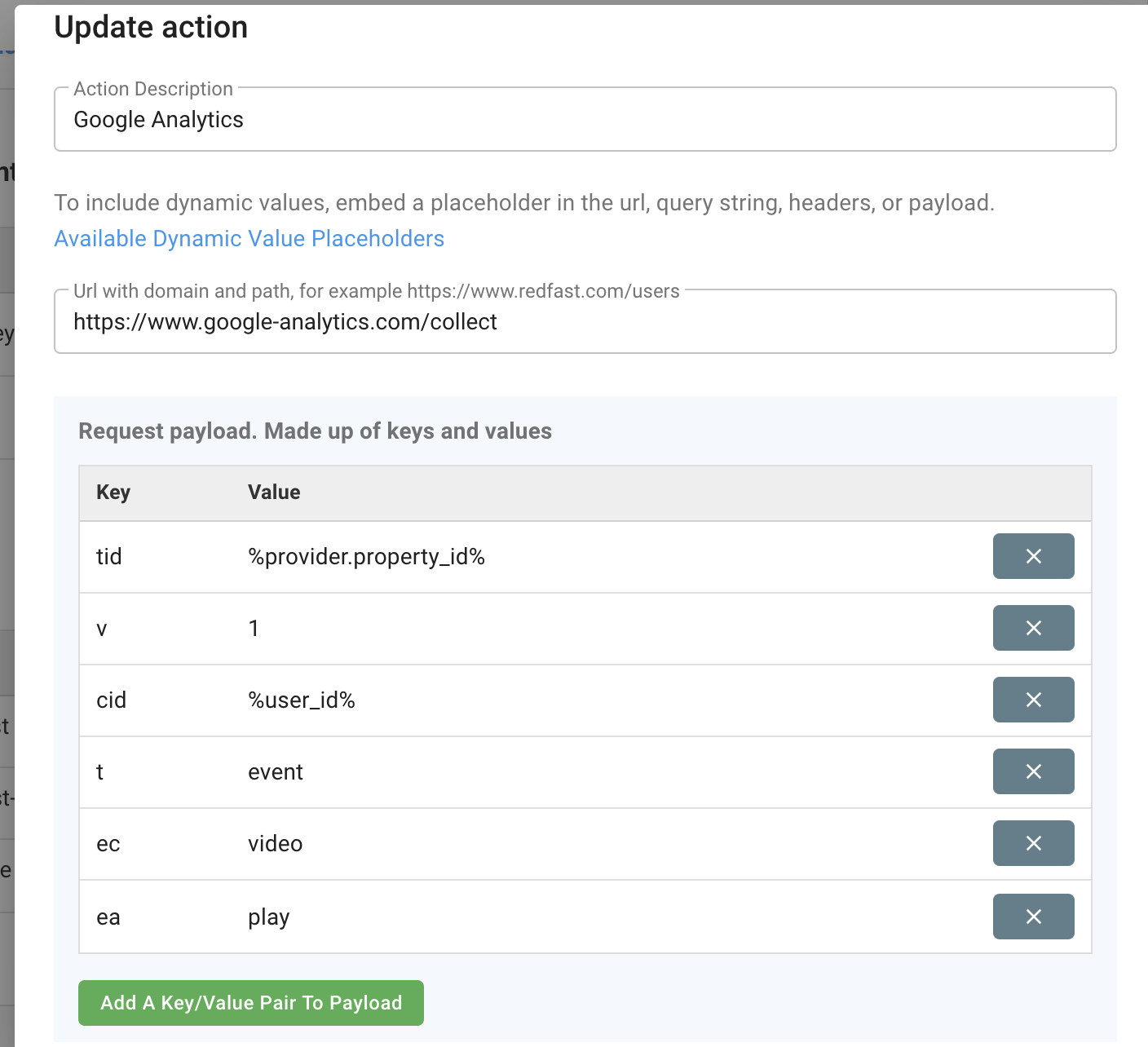
Specify the payload
Include required and optional Measurement Protocol parameters.
- Required:
v(protocol version),tid(Tracking ID),t(hit type, e.g.,event). - Optional:
cid(Client ID),ec(event category),ea(event action),el(event label),ev(event value).
See full parameter reference: https://developers.google.com/analytics/devguides/collection/protocol/v1/parameters
Add action to prompt
Attach the newly created API action to a prompt interaction (Accept, Decline, etc.) or within a Guide/Experience.
Follow the Add Action guide for detailed steps.
Updated 10 days ago