Goals
How to set up and use custom conversion goals for your Recurly Engage prompts.
Overview
Custom goals let you track conversions beyond Redfast’s built‑in “prompt accepted” metric, such as page visits, API events, or external system activities.
Required plan
This feature or setting is available to all customers on any Recurly Engage subscription plan.
Prerequisites & limitations
- You must have Company, App Administrator or App member permissions in Recurly Engage.
- At least one usage tracker must exist before adding a custom goal.
Definition
A custom goal is a user-defined conversion event—tracked via a usage tracker—that you attach to a prompt to measure success based on your specific criteria.
Key benefits
- Flexible measurement: Define conversions like page visits, payment completions, or external API events.
- Accurate attribution: Attribute custom goals to prompt interactions with configurable time windows.
- Deeper insights: Compare prompt acceptance versus actual business outcomes for better optimization.
Key details
What you can track
- Visit to a specific URL path (e.g.,
/payment-updated) - Arrival on a particular app screen (mobile or TV)
- Backend events (payment processed, subscription changed)
- External system activities accessible via your usage tracker
To use a custom goal, first create a Usage Tracker. Then follow the steps below to attach it to a prompt.
Guide
- Locate the usage tracker you want to use. In this example, we track when a user updates their payment method and lands on
/payment-updated.
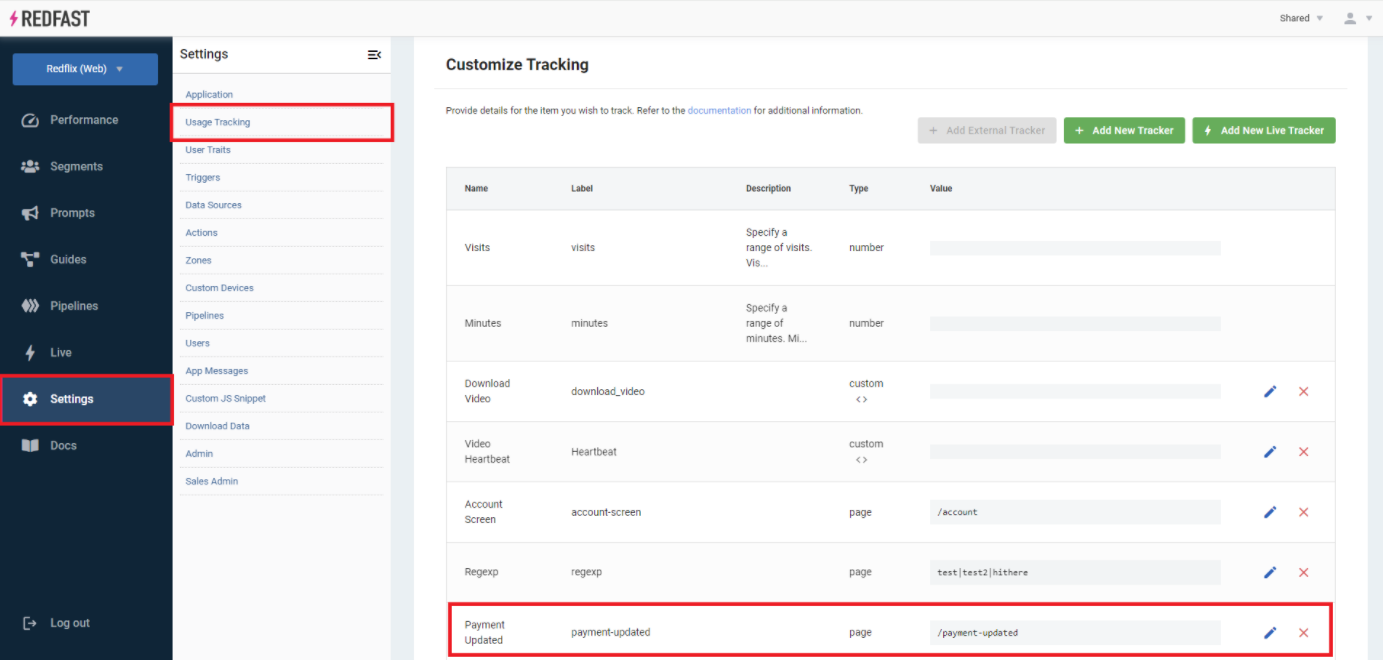
- Open the prompt you wish to measure and click Edit prompt details.
- Scroll to the Custom Goal section and click Add custom goal.
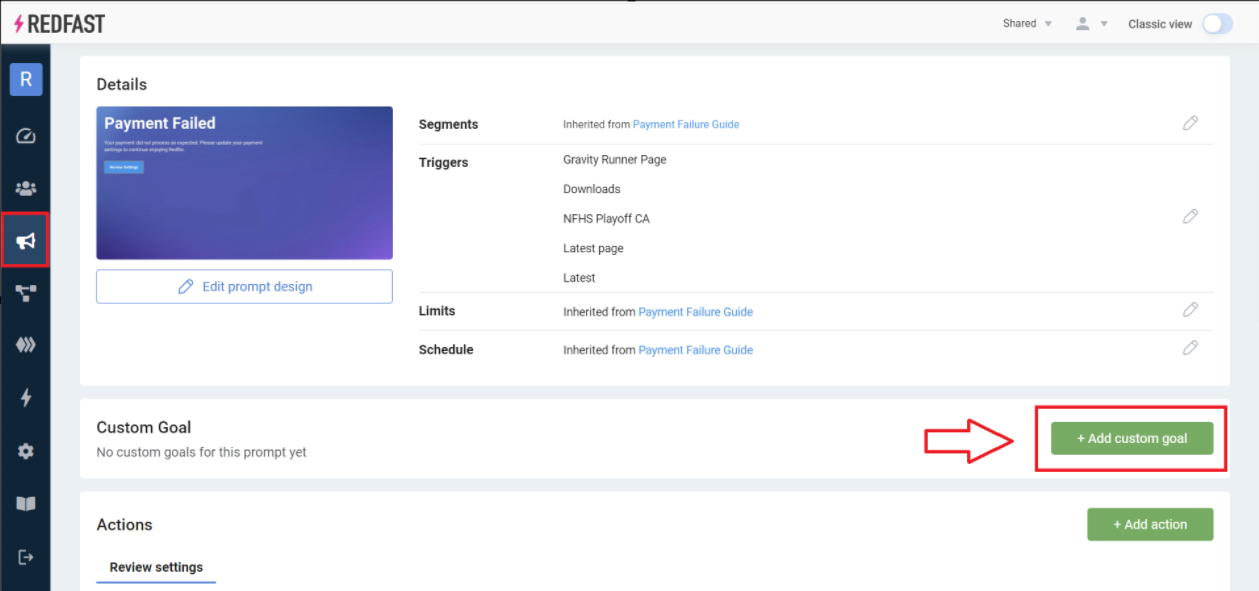
- In the popup, select your usage tracker, set the attribution window (e.g., 24 hours), and click Save.
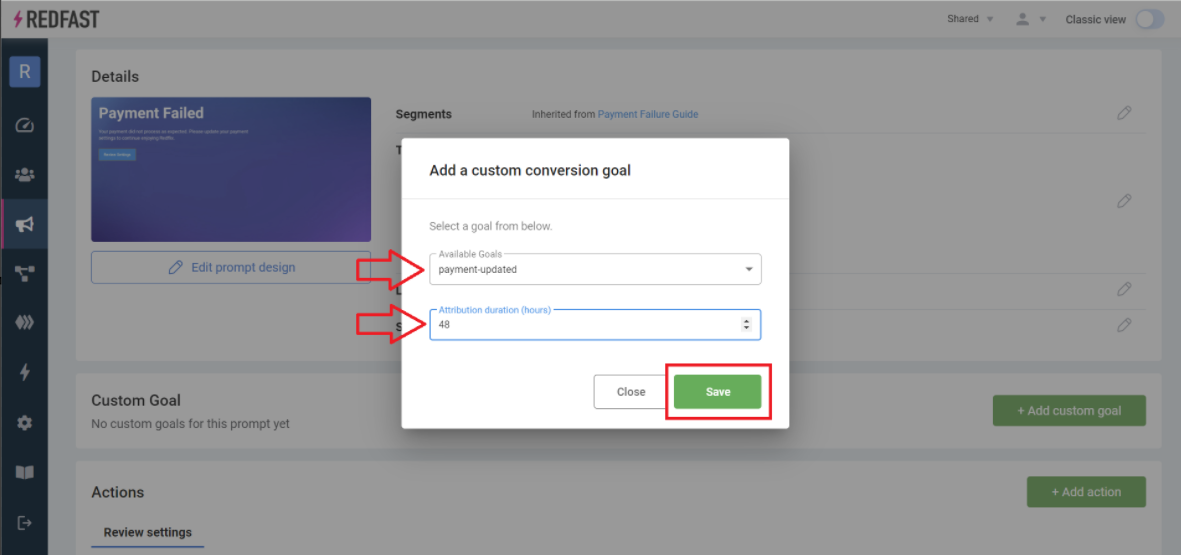
- Publish your prompt to start recording custom goal completions.
- Under Performance, a Custom goal bar displays the number of users who completed the tracked action after interacting with the prompt.
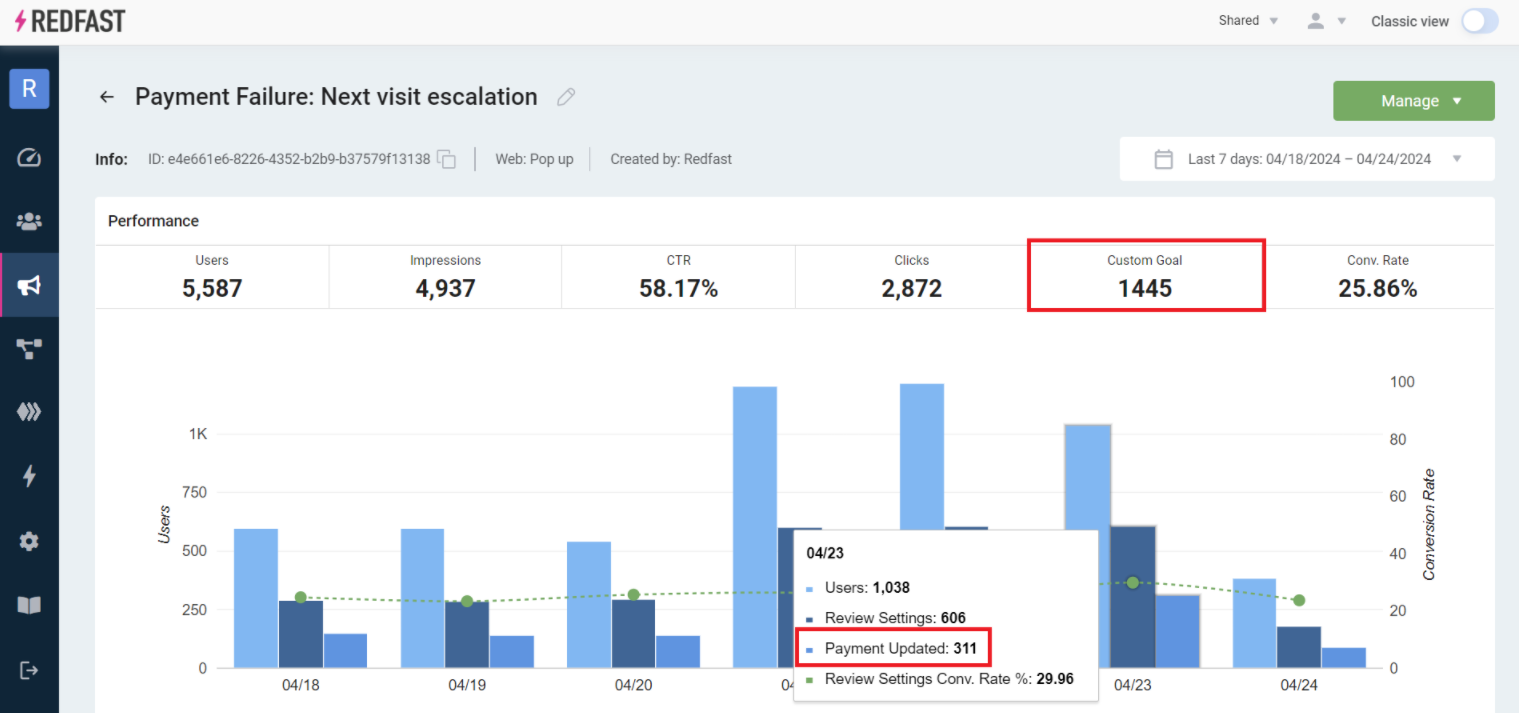
Updated 10 days ago