Dowloading prompt activity data
Configuration guide for downloading prompt metrics and activity data from Recurly Engage.
How can I download prompt activity data?
Metrics data
You may download summary metrics for one or more prompts:
- On the Prompts screen, select your desired date range, check the prompt(s) you want, and click Export to CSV, then choose Summary.
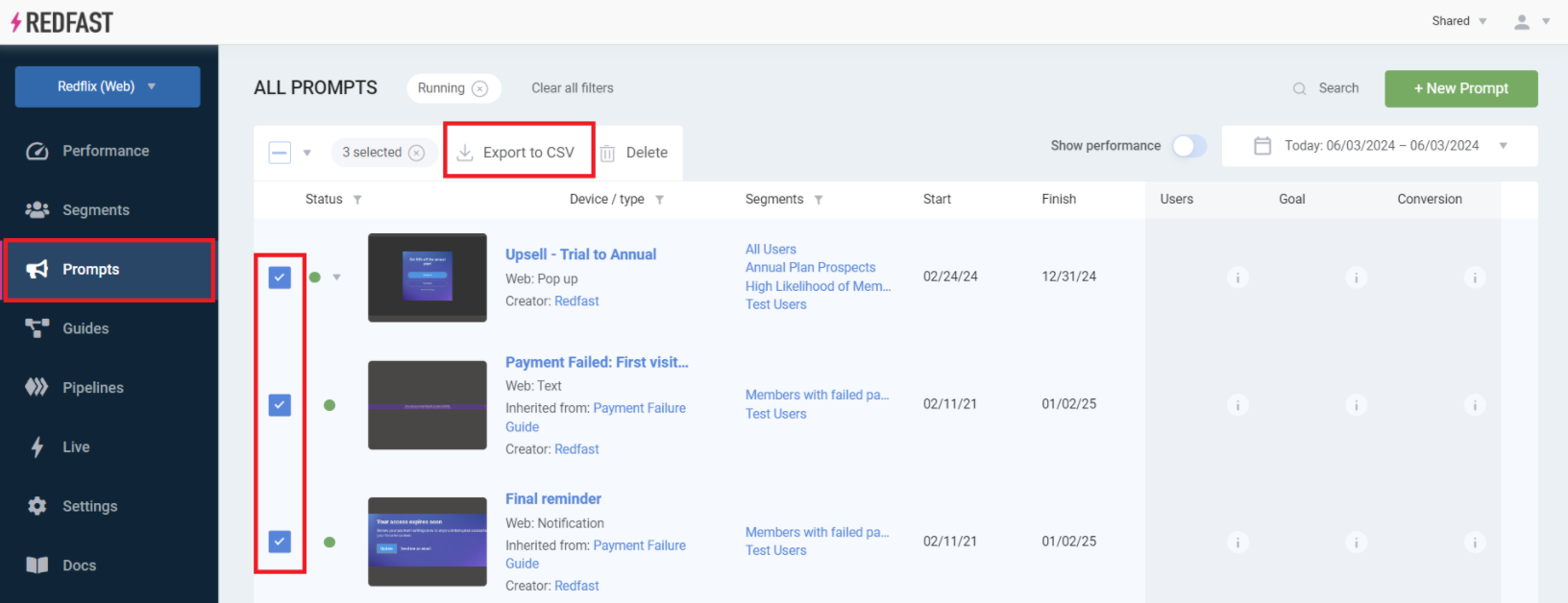
- From a prompt’s Manage menu on its detail screen, choose Export to CSV.
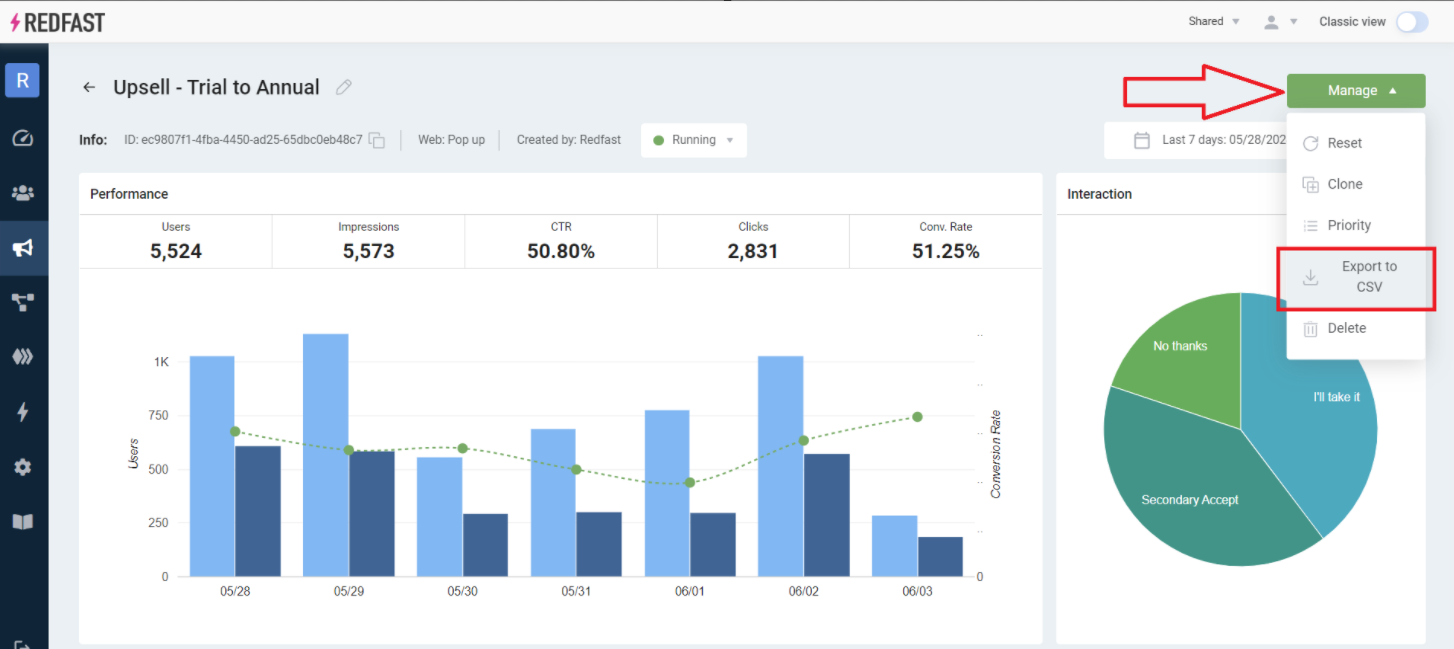
Detailed activity data
For a full event-level export:
- On the Prompts screen, select date range, check your prompt(s), click Export to CSV, and choose Detail. The file will appear under Settings > Download Data.
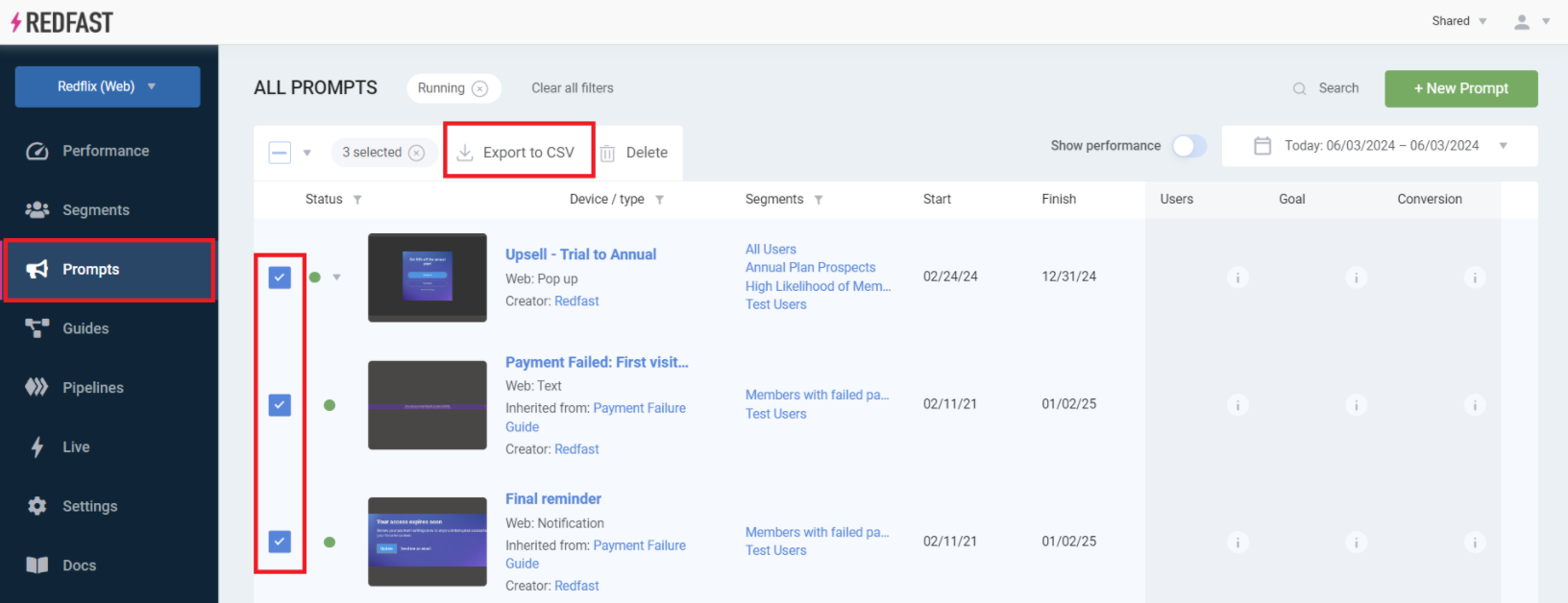
- In Settings > Download Data, pick the same date range and click Export CSV. It may take up to 15 minutes for the download link to become available.
For field definitions and data schema, see the Prompt Activity Data Specifications.
Updated 10 days ago