Premium plan adoption
Configuration guide for the Premium Plan Adoption use case, which targets engaged users with contextual prompts to upgrade to premium plans or add-ons.
Overview
Most subscription businesses use outbound email campaigns to inform users about premium plans and add-ons. While effective for highly engaged users, casual visitors need context to understand the value of upgrading. Recurly Engage offers an on-site, personalized approach: prompt users who haven’t purchased an add-on or premium plan, using screen- or event-based triggers to deliver relevant upgrade messaging precisely when it matters.
Prerequisites & limitations
- You must have Company, App Administrator, or App Member permissions in Recurly Engage.
Definition
The Premium Plan Adoption use case delivers targeted on-site prompts to users who meet engagement criteria but haven’t yet upgraded, leveraging contextual triggers (page views or events) for maximum relevance.
Key benefits
- Increased conversions: Reach users in context to motivate plan upgrades.
- Personalized offers: Dynamically tailor messaging based on user behavior and variables (e.g., first name).
- Optimized timing: Trigger upgrade prompts on key screens or after specific actions to maximize impact.
Key details
This scenario prompts users on your site who have not yet purchased the add-on or premium plan, providing them with contextual upgrade offers. By configuring the trigger on relevant screens or events, you ensure users see the right message at the right time.
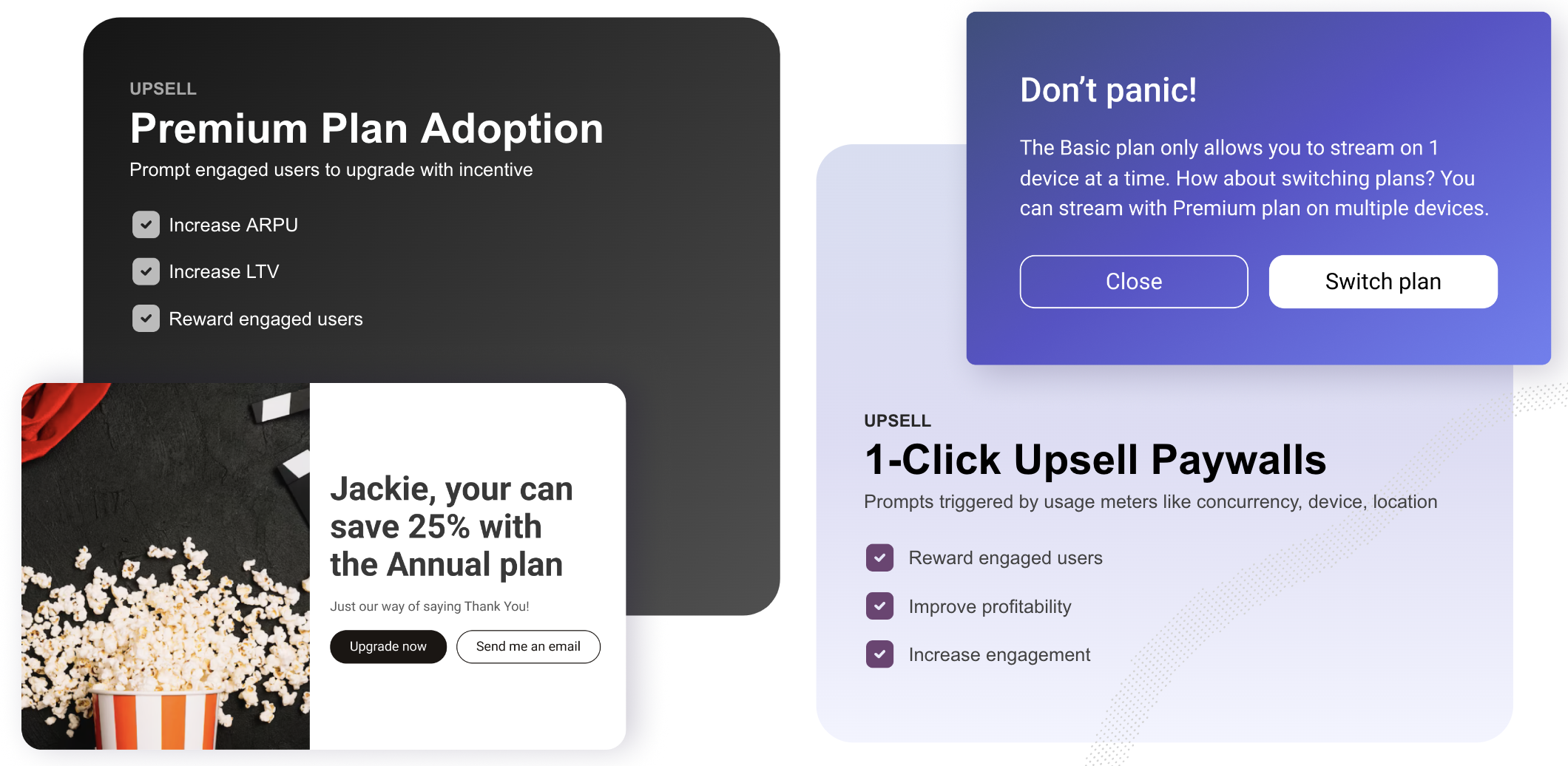
Guide
- Modify the Engaged Users segment to include users on the target subscription plan.
- Create a Popup Prompt (Settings > Prompts) and customize the headline, message, and dynamic variables (e.g., first name).
- Under Add Action, select your Billing platform and specify the plan to which users should upgrade.
- Optionally set the effective date for the plan change.
- Target the prompt to the Test Users segment.
- Set the trigger to fire on the homepage (e.g., URL
/), or other key pages. - Start the prompt.
- Add your User ID to Test Users (Settings > Users > Test Users).
- Verify the prompt launches when you visit the homepage.
- Update the prompt’s targeting to include Engaged Users for production roll-out.
Example
Updated 10 days ago